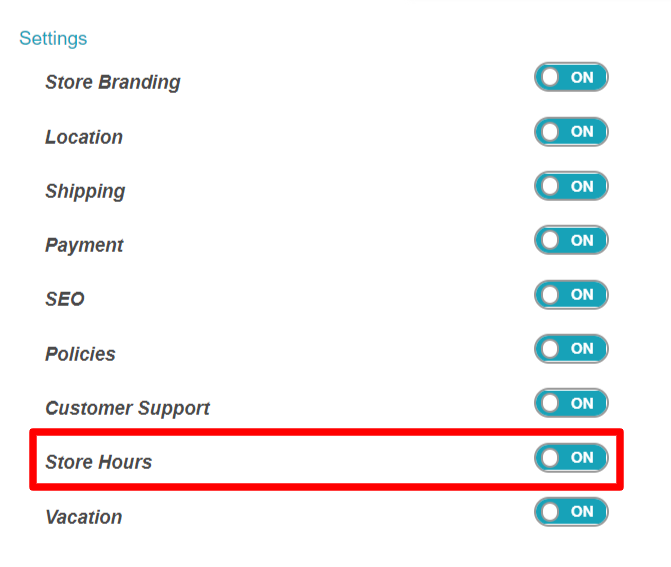1.Overview
WCFM Marketplace allows your vendors to set their preferred store opening and closing time along with a day off. This feature comes handy when sellers do not want their stores to be open for 24*7 and want to take a time off in their business.
For availing this feature, you will need:
- WooCommerce
- WCFM Marketplace
- WCFM Frontend manager
In this article we will discuss in detail, how your sellers can set their preferred store timings, and how you ( as an admin) can control that throughout your site.
2.Store Hour Configuration
Both admin and vendors will be able to set store hours and day off for their own store. To start with we will take a look into the feasibility given to the vendors and the configurations they need to make.
2.1.Vendor configuration
Vendor can set their store hour from here: Goto WCFM Vendor dashboard -> Settings-> Store hours
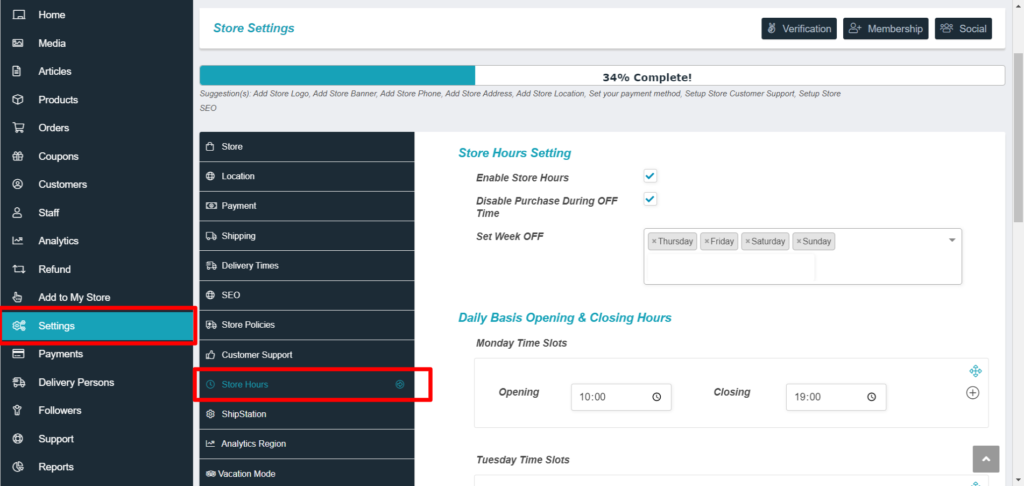
They can configure the following settings from the above panel:
Enable Store Hours: This has to be checked if the sellers want to enable store hours in for their store.

Disable purchase during OFF time: Checking this will prohibit any purchase from the store during close time.

Set Week OFF: Vendors can set day off from week from this setting. Thus for example if a vendor wants to have his/her store closed on Sundays, then they will have to select “Sunday” as shown below:
 Daily Basis Opening and closing hours: This allows the sellers to set opening and closing time while the store is open. They can select the time as shown below:
Daily Basis Opening and closing hours: This allows the sellers to set opening and closing time while the store is open. They can select the time as shown below:
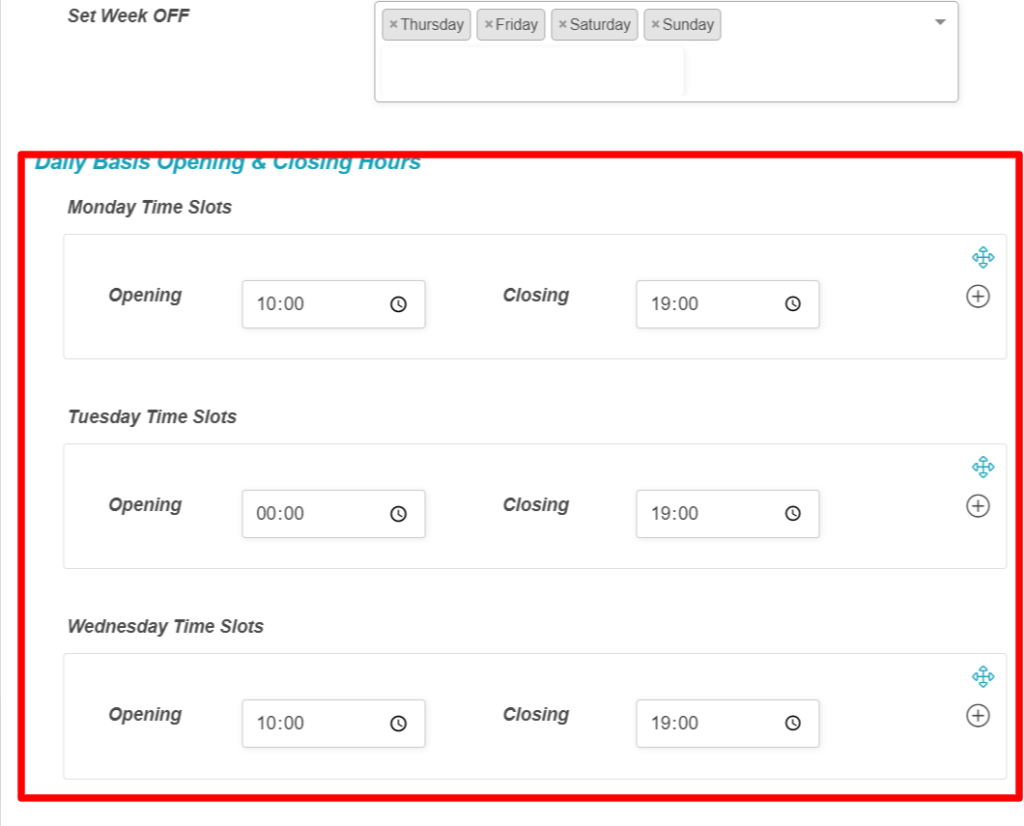
One can also select multiple slots in within a day as shown below by clicking on the (+) icon :
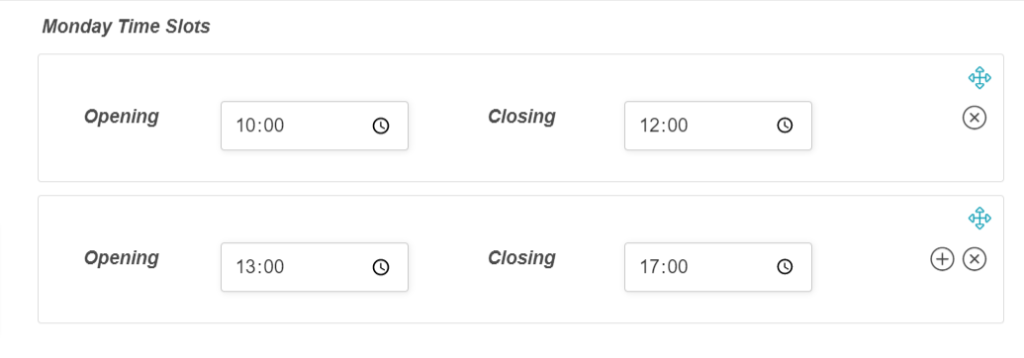
Once the above timings are set, it can be seen in vendor store page as shown below:
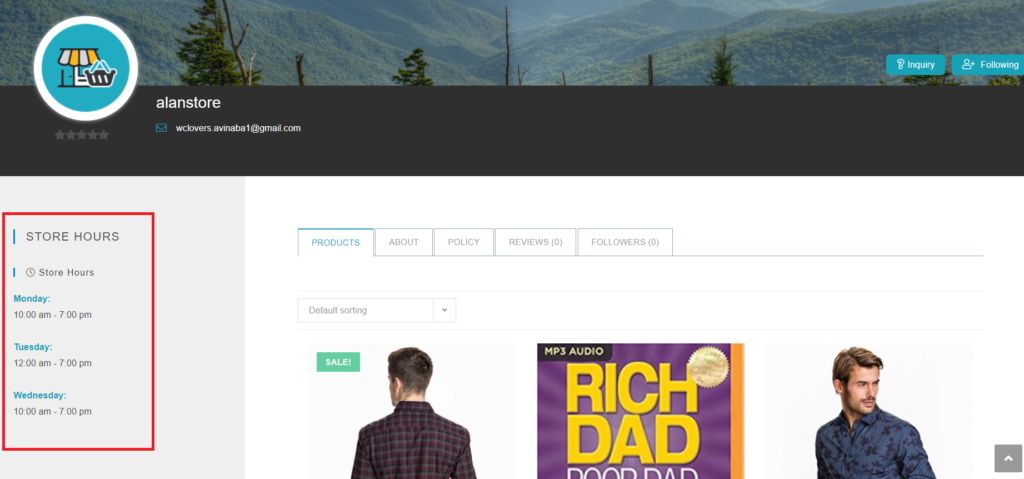
For showing store opening/closing hours in store sidebar admin has to add this short code using a text widget – [wcfm_store_hours]
Additionally you may also show store opening/closing hours in single product sidebar as well. Just add the same short code using a text widget –
[wcfm_store_hours]
Here’s how it will look.
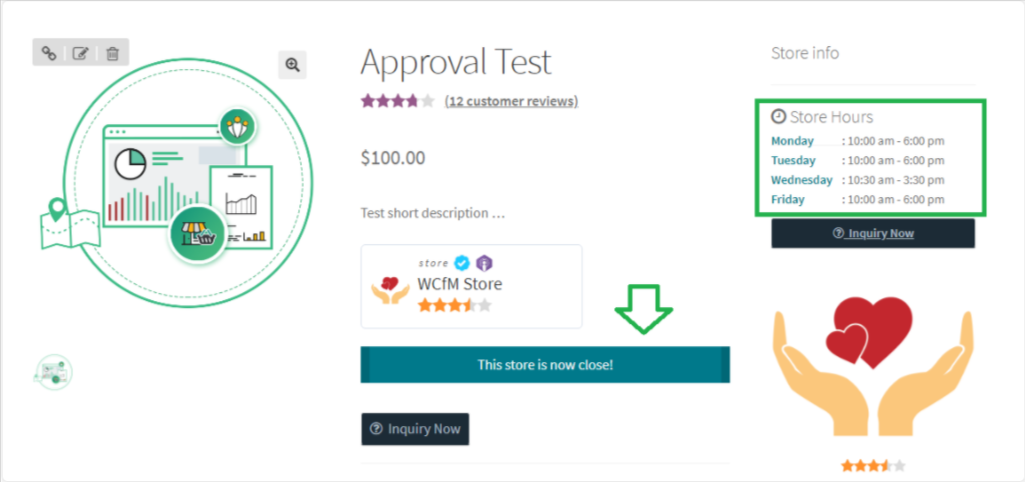
As shown above, there will be a message displayed if the store is closed, If you (admin) want to disable this message, use the following code-
add_filter( 'wcfm_is_allow_store_close_message', '__return_false' );"
2.2.Admin Configuration
Similar to vendors, admin can also configure store hours from their own settings panel from here: Goto WCFM Admin dashboard -> Settings -> Store hours as shown below:
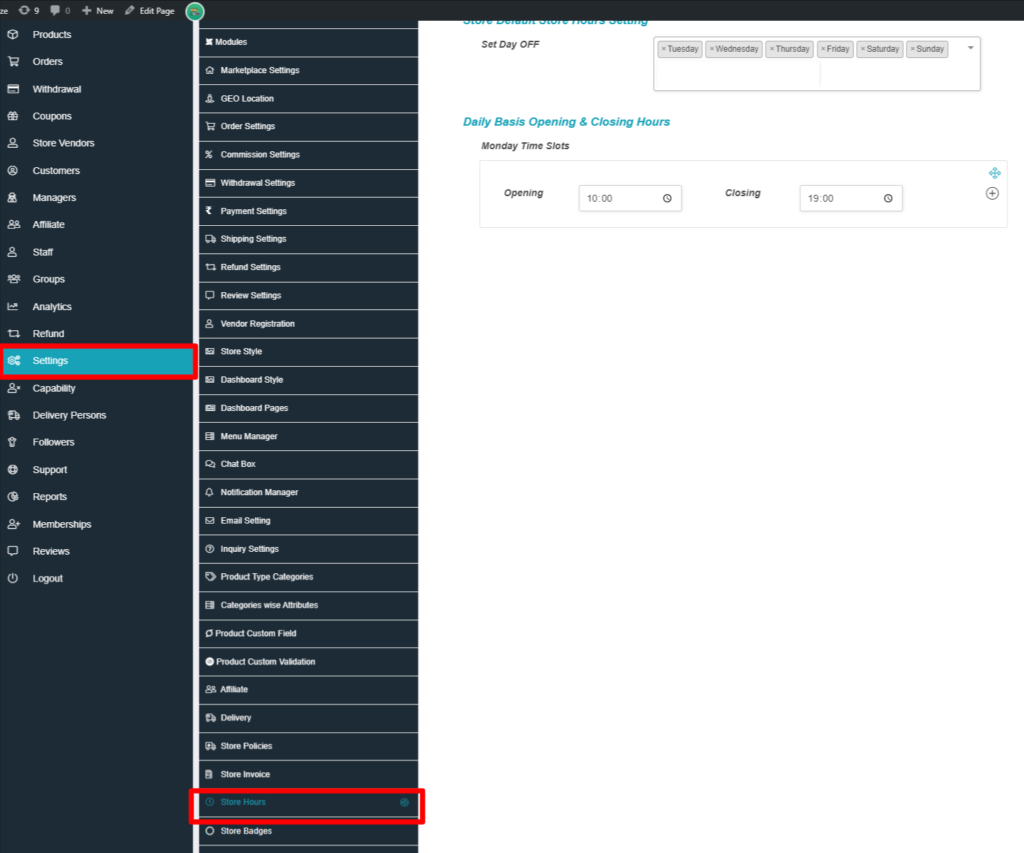
As seen, admin can set the DAY OFF for the stores and it’s timings from the settings as shown below:
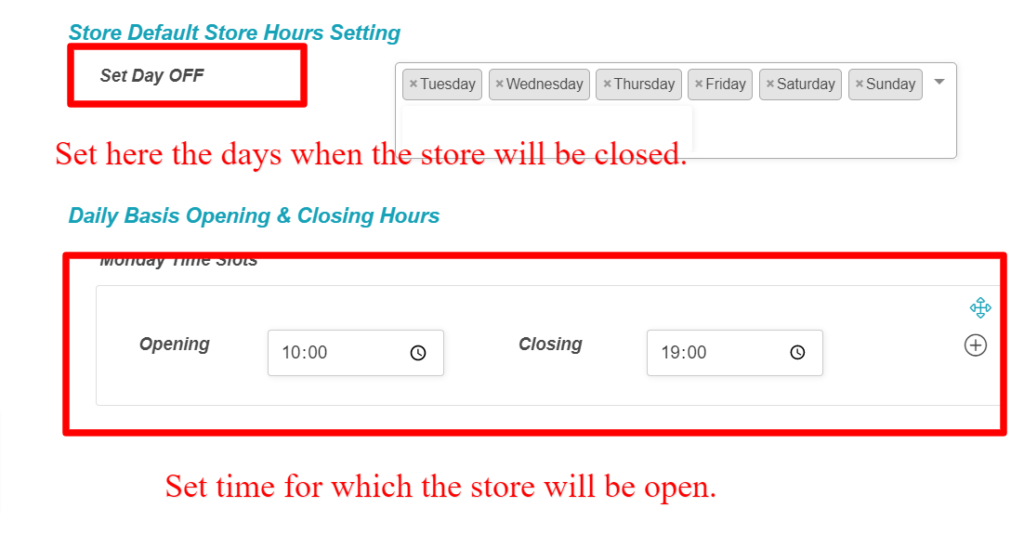
3.Capability and module
Admin can turn OFF the Store hours module from settings here- WCFM Admin dashboard-> Settings -> Modules -> Store hours.
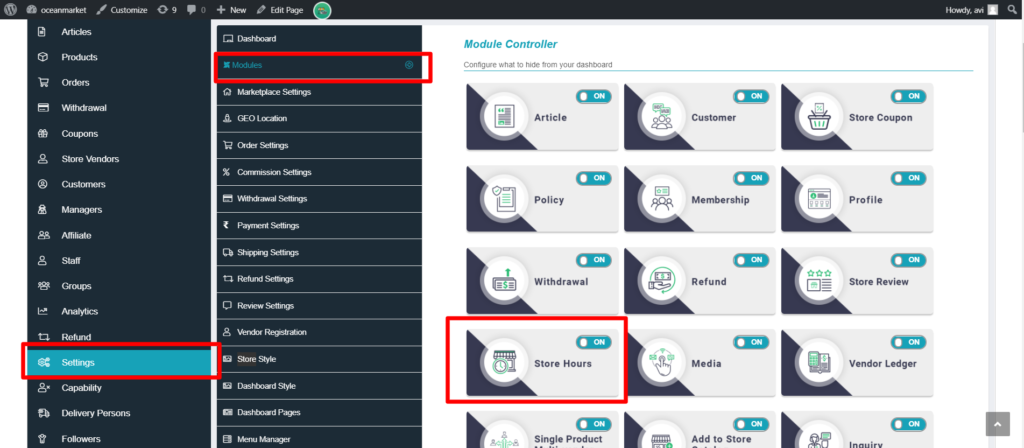
Also, admin can turn off this feature for vendors by disabling the capability as shown below :