1.Overview
Refund/Exchange section is undoubtedly the most indispensable module for any marketplace site. Infact majority of your users will check the refund policy of your store meticulously before placing an order. Taking into account it’s importance WCFM ensures seamless and easy configuration for refund system of your marketplace site.
Both vendors and customers can claim refunds for misplaced orders and they are processed accordingly by the admin through the Refund module in WCFM Dashboard settings panel
2.Refund Settings
Admin can set the refund rule from here: WCFM Admin Dashboard -> Settings -> Refund Settings.
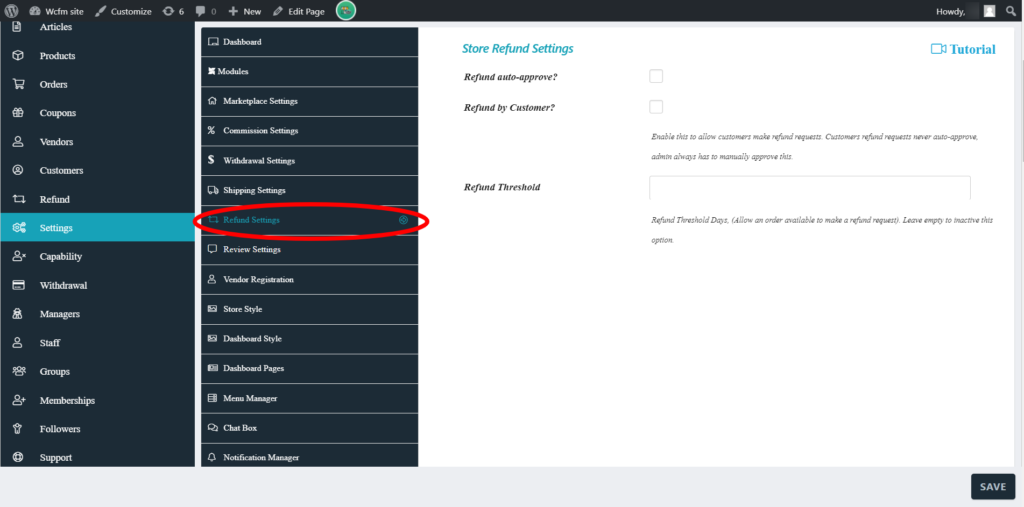
Refund Auto-Approve: Checking this option will allow all the refund requests raised to be automatically approved. Keeping this unchecked will required Admin to approve the refund request raised by users for financial settlements.
Refund by customer: This options gives admin the allow/disallow the customers of the site to raise a refund requests for their orders. Checking this option will allow the customer to claim refunds, and unchecking this will not allow the customer to claim for refunds.
Refund Threshold: From here you ( or admin ) can set the maximum number of days allowed to claim a refund for an order.
*Note that the payments will not be processed automatically, admin has to make those manually.
3.Refund Claim by Vendors
Vendors can apply for a refund for specific order from their order tabs here: WCFM Vendor Dashboard -> Orders -> Order Item list.
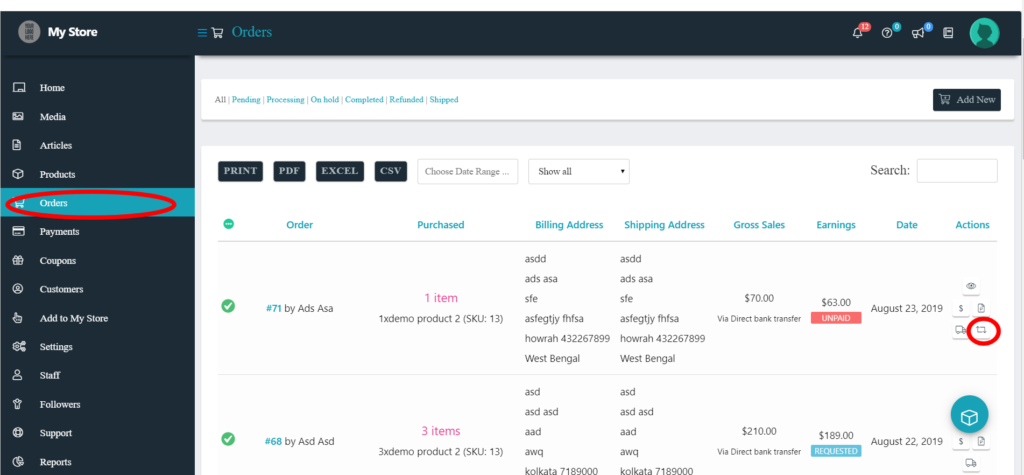
Upon clicking on the refund icon ( placed under the actions column) the vendor will be prompted to fill in the details of the claim like this:
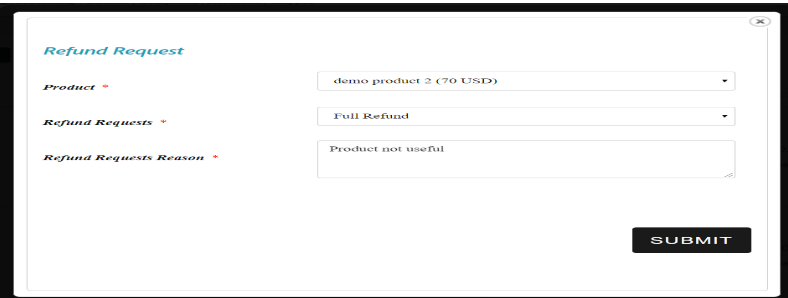
While the Product name is pre-filled in the above pop-up shown, the vendor has to fill in remaining details for claiming the refund such as:
Refund Request : Here the vendor can select is he/she will apply for a full refund or partial refund from the drop-down. Incase of partial refund, the vendor has to fill in the refund amount which is to be claimed.
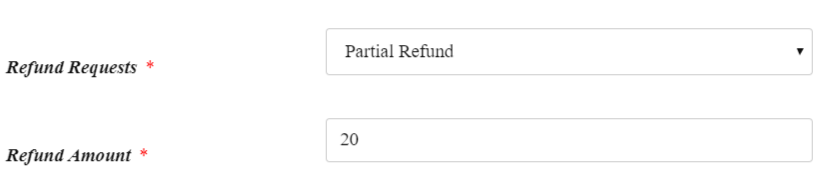
Refund request reason: Here the vendor can provide specific reason for claiming a refund against an order.

Once the request has been placed and approved by admin ( either automatically or manually), the refund gets reflected in the order list as shown here ( for partial refund):

Note that if the vendor had already requested or withdrew commission before, then they will not be able to ask for a refund.
4.Refund claim by customers
Customer will be able to claim a refund only if Admin checks the “Refund by customer” option from here: WCFM Admin Dashboard –> Settings -> Refund Settings.
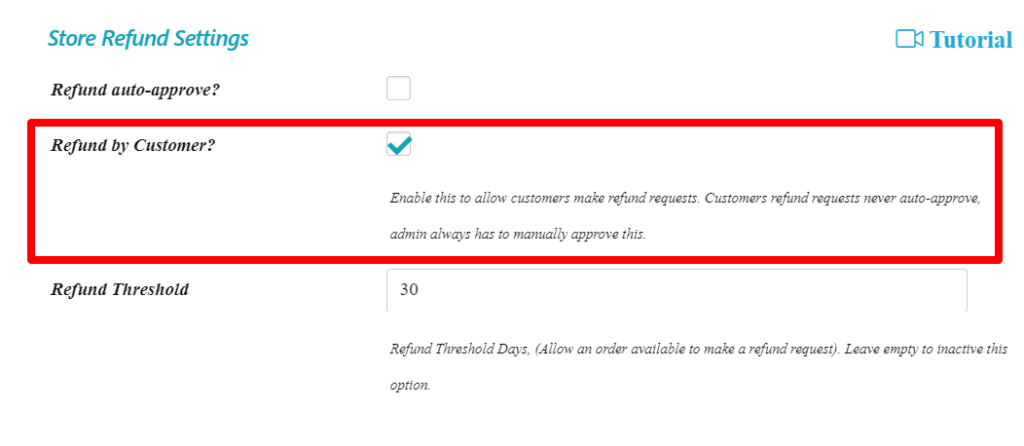
If customer refund is allowed, then the customers can see refund options from their Order Dashboard, as shown here:
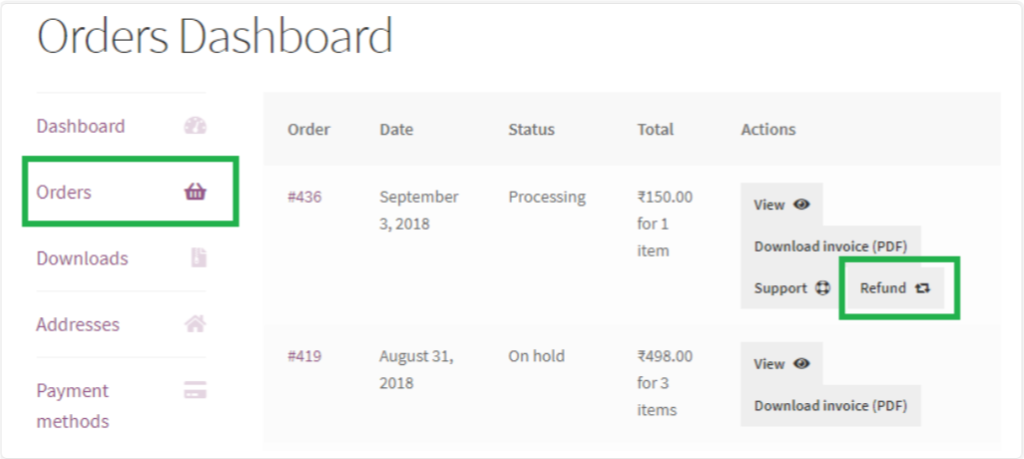
Similar to that of vendors, the customer will be prompted to fill-up few fields and enter the details of refund request as here:
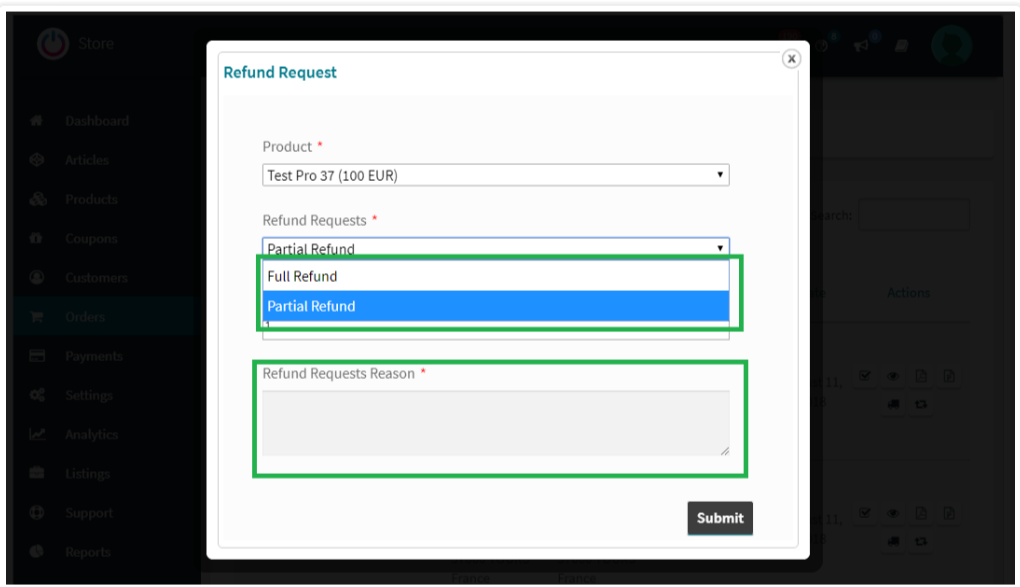
The customer can ask for a Full refund or partial return and submit a request which will be processed by site admin.
5.Request Approval
WCFM allows the admin to approve the requests either manually or automatically. This can be setup accordingly from here: WCFM Admin Dashboard -> Settings -> Refund Settings
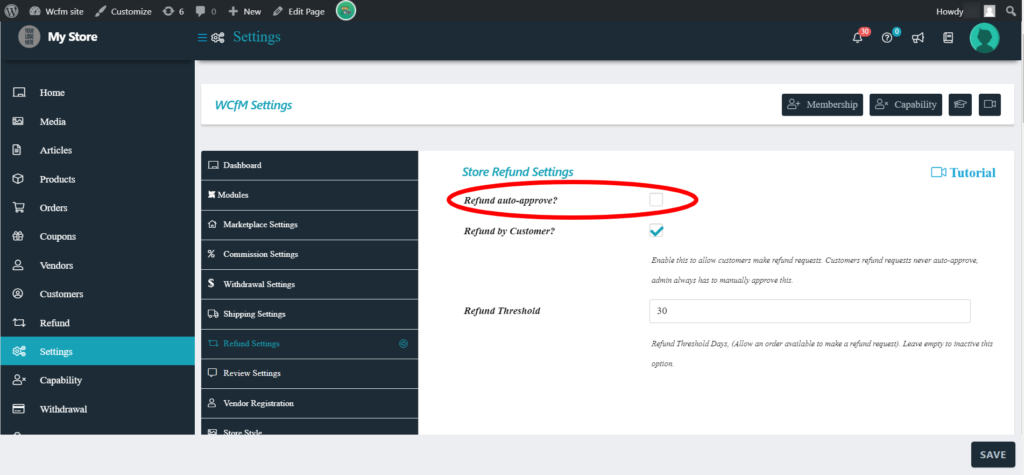
Upon checking the Request Auto approve button, all refund requests will be disbursed automatically.
Incase the admin doesn’t approve auto-approve then all refund requests will have to be approved manually and the request can be seen here : WCFM Admin Dashboard -> Refund
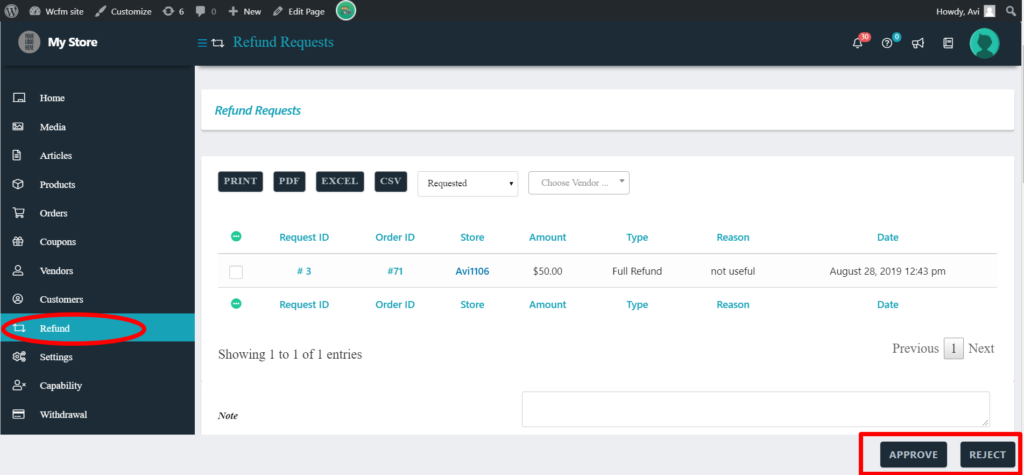
The admin can select the required refund requests from the above list and can either Approve or Reject the request from the buttons provided at the bottom.

