1.Tweaks Overview
WCFM Dashboard is most flexible one, you may change anything as per your requirement very easily. Now if we create setting option for all these then it will be a painful job for you to find out the right one for your purpose.
We have kept possibilities to tweak those easily by adding 1-2 lines of code. You may add those codes in two ways –
- Add codes at your child theme’s functions.php
- Install code snippet (https://wordpress.org/plugins/code-snippets/) plugin and add using this
Find below, some of the most popular tweaks people looking for!
2.Products
2.1.New Product Notification
add_filter( 'wcfm_is_allow_new_product_notification_email', '__return_true' );2.2.Set Attributes Required
By default product attributes are not required when you are adding products, but you may add this restriction by adding this code –
add_filter( 'wcfm_product_custom_attributes', function( $taxonomy_fields, $att_taxonomy ) {
if( isset( $taxonomy_fields[$att_taxonomy] ) && isset( $taxonomy_fields[$att_taxonomy]['options'] ) ) {
if( isset( $taxonomy_fields[$att_taxonomy]['options']['is_active'] ) ) {
$taxonomy_fields[$att_taxonomy]['options']['is_active']['custom_attributes'] = array( 'required' => 1, 'required_message' => 'Attributes are required' );
}
if( isset( $taxonomy_fields[$att_taxonomy]['options']['value'] ) ) {
$taxonomy_fields[$att_taxonomy]['options']['value']['custom_attributes'] = array( 'required' => 1, 'required_message' => 'Attributes are required' );
}
}
return $taxonomy_fields;
}, 50, 2);
3.Vendor
3.1.Restrict Add Product without Payment Setting
You may restrict vendor’s “Add Product” permission if they not yet setup their payment setting –
add_filter( 'wcfm_is_allow_pm_add_products', function( $is_allow ) {
global $wp;
if( wcfm_is_vendor() ) {
$vendor_id = apply_filters( 'wcfm_current_vendor_id', get_current_user_id() );
$vendor_data = get_user_meta( $vendor_id, 'wcfmmp_profile_settings', true );
$payment_mode = isset( $vendor_data['payment']['method'] ) ? esc_attr( $vendor_data['payment']['method'] ) : '' ;
$paypal_email = isset( $vendor_data['payment']['paypal']['email'] ) ? esc_attr( $vendor_data['payment']['paypal']['email'] ) : '' ;
$stripe_user_id = get_user_meta( $vendor_id, 'stripe_user_id', true );
if( !$payment_mode || ( ( $payment_mode == 'stripe' ) && !$stripe_user_id ) || ( ( $payment_mode == 'paypal' ) && !$paypal_email ) ) {
if( isset( $wp->query_vars['wcfm-products-manage'] ) ) {
wcfm_restriction_message_show( __( "Payment account not yet setup!", "wc-fronend-manager" ), false, true );
}
$is_allow = false;
}
}
return $is_allow;
}, 750 );
3.2.Restrict Add Product without Shipping Setting
You may restrict vendor’s “Add Product” permission if they not yet setup their shipping setting –
add_filter( 'wcfm_is_allow_pm_add_products', function( $is_allow ) {
global $wp, $WCFM;
if( $is_allow && function_exists( 'wcfm_is_vendor' ) && wcfm_is_vendor() ) {
$vendor_id = apply_filters( 'wcfm_current_vendor_id', get_current_user_id() );
$wcfmmp_shipping = get_user_meta( $vendor_id, '_wcfmmp_shipping', true );
$shipping_type = isset($wcfmmp_shipping['_wcfmmp_user_shipping_type'])? $wcfmmp_shipping['_wcfmmp_user_shipping_type'] : '';
$wcfmmp_shipping_by_country = get_user_meta( $vendor_id, '_wcfmmp_shipping_by_country', true );
$wcfmmp_country_weight_rates = get_user_meta( $vendor_id, '_wcfmmp_country_weight_rates', true );
$vendor_all_shipping_zones = wcfmmp_get_shipping_zone( '', $vendor_id );
if( !$wcfmmp_shipping || ( $wcfmmp_shipping && empty( $shipping_type ) ) || ( $wcfmmp_shipping && $shipping_type && ( $shipping_type == 'by_country' ) && empty( $wcfmmp_shipping_by_country ) ) || ( $wcfmmp_shipping && $shipping_type && ( $shipping_type == 'by_weight' ) && empty( $wcfmmp_country_weight_rates ) ) || ( $wcfmmp_shipping && $shipping_type && ( $shipping_type == 'by_zone' ) && empty( $vendor_all_shipping_zones ) ) ) {
$is_allow = false;
if( isset( $wp->query_vars['wcfm-products-manage'] ) ) {
wcfm_restriction_message_show( __( "Please setup your store shipping before to add product!", "wc-fronend-manager" ), false, true );
}
}
}
return $is_allow;
}, 60 );
3.3.Restrict Add Product without Policy Setting
You may restrict vendor’s “Add Product” permission if they not yet setup their store policy setting –
add_filter( 'wcfm_is_allow_pm_add_products', function( $is_allow ) {
global $wp;
if( wcfm_is_vendor() ) {
$vendor_id = apply_filters( 'wcfm_current_vendor_id', get_current_user_id() );
$wcfm_policy_vendor_options = (array) wcfm_get_user_meta( $vendor_id, 'wcfm_policy_vendor_options', true );
$_wcfm_vendor_shipping_policy = !empty( $wcfm_policy_vendor_options['shipping_policy'] ) ? $wcfm_policy_vendor_options['shipping_policy'] : '';
$_wcfm_vendor_refund_policy = !empty( $wcfm_policy_vendor_options['refund_policy'] ) ? $wcfm_policy_vendor_options['refund_policy'] : '';
$_wcfm_vendor_cancellation_policy = !empty( $wcfm_policy_vendor_options['cancellation_policy'] ) ? $wcfm_policy_vendor_options['cancellation_policy'] : '';
if( !$_wcfm_vendor_shipping_policy || !$_wcfm_vendor_refund_policy || !$_wcfm_vendor_cancellation_policy ) {
if( isset( $wp->query_vars['wcfm-products-manage'] ) ) {
wcfm_restriction_message_show( __( "Store policy not yet setup!", "wc-fronend-manager" ), false, true );
}
$is_allow = false;
}
}
return $is_allow;
}, 750 );
4.Orders
4.1.Order Status with Label
WCFM Order listing page by default shows order status by icon. But you may change this and show status as icon+text as well.
You have to use this code snippet –
add_filter( 'wcfm_order_status_display', function( $label, $the_order ) {
$label .= '<br />' . wc_get_order_status_name( $the_order->get_status() );
return $label;
}, 50, 2 );
Hence it will look like this –
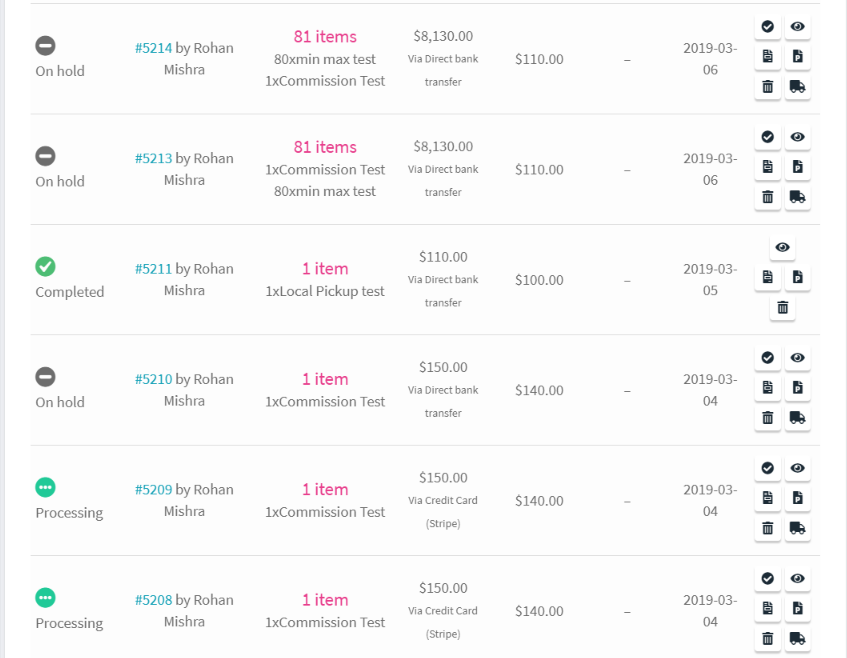
4.2.Single Vendor Checkout
You may use this code to restrict “one vendor’s products” checkout at a time.
add_action( 'woocommerce_add_to_cart_validation', function( $is_allow, $product_id, $quantity ) {
$product = get_post( $product_id );
$product_author = $product->post_author;
//Iterating through each cart item
foreach ( WC()->cart->get_cart() as $cart_item_key => $cart_item ) {
$cart_product_id = $cart_item['product_id'];
$cart_product = get_post( $cart_product_id );
$cart_product_author = $cart_product->post_author;
if( $cart_product_author != $product_author ) {
$is_allow = false;
break;
}
}
if( !$is_allow ){
// We display an error message
wc_clear_notices();
wc_add_notice( __( "Well, you already have some item in your cart. First checkout with those and then purchase other items!", "wcfm" ), 'error' );
}
return $is_allow;
}, 50, 3 );
4.3.Vendor Order Threshold Amount
This code will help to add “Minimum Order Amount” threshold for a vendor. Vendors’ will able to set this amount from their setting panel.
If customer will not match this threshold they will see a warning message at cart page.
add_action( 'end_wcfm_vendor_settings', function( $vendor_id ) {
global $WCFM, $WCFMmp;
$wcfm_min_order_amt = get_user_meta( $vendor_id, '_wcfm_min_order_amt', true );
?>
<div class="page_collapsible" id="wcfm_settings_form_min_order_amount_head">
<label class="wcfmfa fa-cart-plus"></label>
<?php _e('Min Order Amount', 'wc-frontend-manager'); ?><span></span>
</div>
<div class="wcfm-container">
<div id="wcfm_settings_form_vendor_invoice_expander" class="wcfm-content">
<?php
$WCFM->wcfm_fields->wcfm_generate_form_field( array(
"_wcfm_min_order_amt" => array('label' => __('Minimum Amount', 'wc-frontend-manager'), 'type' => 'number', 'class' => 'wcfm-text wcfm_non_negative_input wcfm_ele', 'label_class' => 'wcfm_title wcfm_ele', 'value' => $wcfm_min_order_amt ),
) );
?>
</div>
</div>
<div class="wcfm_clearfix"></div>
<?php
}, 500 );
add_filter( 'wcfm_marketplace_settings_fields_general', function( $setting_fields, $vendor_id ) {
if( !wcfm_is_vendor() ) {
$wcfm_min_order_amt = get_user_meta( $vendor_id, '_wcfm_min_order_amt', true );
$wcfm_min_order_amt_field = array(
"_wcfm_min_order_amt" => array('label' => __('Minimum Amount', 'wc-frontend-manager'), 'type' => 'number', 'class' => 'wcfm-text wcfm_non_negative_input wcfm_ele', 'label_class' => 'wcfm_title wcfm_ele', 'value' => $wcfm_min_order_amt ),
);
$setting_fields = array_merge( $wcfm_min_order_amt_field, $setting_fields );
}
return $setting_fields;
}, 50, 2 );
add_action( 'woocommerce_single_product_summary', function() {
global $WCFM, $WCFMmp, $post;
$vendor_id = 0;
$product_id = 0;
if( is_product() && $post && is_object( $post ) ) {
$product_id = $post->ID;
}
if( !$product_id ) return;
$vendor_id = wcfm_get_vendor_id_by_post( $product_id );
if( !$vendor_id ) return;
$wcfm_min_order_amt = get_user_meta( $vendor_id, '_wcfm_min_order_amt', true );
if( !$wcfm_min_order_amt ) return;
echo '<div class="wcfm_clearfix"></div><div class="wcfmmp_shipment_processing_display">'. __( 'Minimum order amount should be ', 'wc-multivendor-marketplace' ) . ' ' . wc_price( $wcfm_min_order_amt ) .'</div><div class="wcfm_clearfix"></div>';
}, 35 );
add_action( 'wcfm_vendor_settings_update', function( $vendor_id, $wcfm_settings_form ) {
global $WCFM, $WCFMmp;
if( isset( $wcfm_settings_form['_wcfm_min_order_amt'] ) ) {
$wcfm_min_order_amt = $wcfm_settings_form['_wcfm_min_order_amt'];
update_user_meta( $vendor_id, '_wcfm_min_order_amt', $wcfm_min_order_amt );
}
}, 500, 2 );
add_action( 'woocommerce_check_cart_items', function() {
global $WCFM, $WCFMmp;
$return = true;
if( is_cart() || is_checkout() ) {
$vendor_wise_cart_total = array();
foreach ( WC()->cart->get_cart() as $cart_item_key => $cart_item ) {
$cart_product_id = $cart_item['product_id'];
$cart_product = get_post( $cart_product_id );
if( !isset( $vendor_wise_cart_total[$cart_product->post_author] ) ) $vendor_wise_cart_total[$cart_product->post_author] = 0;
$vendor_wise_cart_total[$cart_product->post_author] += $cart_item['line_total'];
}
if( !empty( $vendor_wise_cart_total ) ) {
foreach( $vendor_wise_cart_total as $vendor_id => $cart_total ) {
if( wcfm_is_vendor( $vendor_id ) ) {
$wcfm_min_order_amt = get_user_meta( $vendor_id, '_wcfm_min_order_amt', true );
if( $wcfm_min_order_amt && ( $wcfm_min_order_amt > $cart_total ) ) {
wc_clear_notices();
$vendor_label = wcfm_get_vendor_store( $vendor_id ) . ' ' . apply_filters( 'wcfm_sold_by_label', $vendor_id, __( 'Store', 'wc-frontend-manager' ) );
wc_add_notice( sprintf( __( "%s minimum order amount should be %s, please add few more items from this store!", "wc-frontend-manager" ), $vendor_label, wc_price( $wcfm_min_order_amt ) ), 'error' );
$return = false;
break;
}
}
}
}
}
return $return;
}, 1000 );
5.Commission
5.1.Estimated Commission Show
This will show estimated commission for a product under product manager as soon as they will add price to the product and save.
add_action( 'after_wcfm_products_manage_pricing_fields', function( $product_id ) {
global $WCFM, $WCFMmp;
echo '<p class="description" style="color:#f86c6b; font-size:15px;">Estimated Commission: ';
if( $product_id ) {
$product = wc_get_product( $product_id );
$regular_price = $product->get_regular_price();
$sale_price = $product->get_sale_price();
$commission_rule = $WCFMmp->wcfmmp_product->wcfmmp_get_product_commission_rule( $product_id );
if( $sale_price ) {
$item_commission = $WCFMmp->wcfmmp_commission->wcfmmp_generate_commission_cost( $sale_price, $commission_rule );
} else {
$item_commission = $WCFMmp->wcfmmp_commission->wcfmmp_generate_commission_cost( $regular_price, $commission_rule );
}
echo wc_price( $item_commission );
} else {
echo "Please save the product first!";
}
echo "</p>";
}, 9 );
6.Payment
6.1.Vendor-Customer Direct Pay Option
This will help to add and show vendor’s payment options directly under customer’s order details page.
Vendor’s may define their direct pay option like “Bank Details” etc… customer will see this at order details page and new order email.
add_action( 'end_wcfm_vendor_settings', function( $vendor_id ) {
global $WCFM, $WCFMmp;
$wcfm_customer_payment_options = get_user_meta( $vendor_id, 'wcfm_customer_payment_options', true );
?>
<!-- collapsible -->
<div class="page_collapsible" id="wcfm_settings_form_min_order_amount_head">
<label class="wcfmfa fa-cart-plus"></label>
<?php _e('Customer Pay Option', 'wc-frontend-manager'); ?><span></span>
</div>
<div class="wcfm-container">
<div id="wcfm_settings_form_vendor_invoice_expander" class="wcfm-content">
<?php
$WCFM->wcfm_fields->wcfm_generate_form_field( array(
"wcfm_customer_payment_options" => array('label' => __('Payment Options', 'wc-frontend-manager'), 'type' => 'textarea', 'class' => 'wcfm-textarea wcfm_ele wcfm_full_ele', 'label_class' => 'wcfm_title wcfm_ele wcfm_full_ele_title', 'value' => $wcfm_customer_payment_options ),
) );
?>
</div>
</div>
<div class="wcfm_clearfix"></div>
<!-- end collapsible -->
<?php
}, 500 );
add_filter( 'wcfm_marketplace_settings_fields_billing', function( $setting_fields, $vendor_id ) {
if( !wcfm_is_vendor() ) {
$wcfm_customer_payment_options = get_user_meta( $vendor_id, 'wcfm_customer_payment_options', true );
$wcfm_customer_payment_options_field = array(
"wcfm_customer_payment_options" => array('label' => __('Customer Payment Options', 'wc-frontend-manager'), 'type' => 'textarea', 'class' => 'wcfm-textarea wcfm_ele', 'label_class' => 'wcfm_title wcfm_ele', 'value' => $wcfm_customer_payment_options ),
);
$setting_fields = array_merge( $wcfm_customer_payment_options_field, $setting_fields );
}
return $setting_fields;
}, 50, 2 );
add_action( 'wcfm_vendor_settings_update', function( $vendor_id, $wcfm_settings_form ) {
global $WCFM, $WCFMmp;
if( isset( $wcfm_settings_form['wcfm_customer_payment_options'] ) ) {
$wcfm_customer_payment_options = $wcfm_settings_form['wcfm_customer_payment_options'];
update_user_meta( $vendor_id, 'wcfm_customer_payment_options', $wcfm_customer_payment_options );
}
}, 500, 2 );
function wcfmmp_vendor_order_customer_payment_options( $order ) {
global $WCFM, $WCFMmp;
echo "<br /><br />";
echo "<h2 style='font-size: 18px; color: #17a2b8; line-height: 20px;margin-top: 6px;margin-bottom: 10px;padding: 0px;text-decoration: underline;'>" . __( 'Payment Details:', 'wc-frontend-manager-ultimate' ) . "</h2>";
echo "<table width='100%' style='width:100%;'><tbody>";
$order_items = $order->get_items( apply_filters( 'woocommerce_purchase_order_item_types', 'line_item' ) );
foreach ( $order_items as $item_id => $item ) {
$product_id = $item->get_product_id();
$vendor_id = $WCFM->wcfm_vendor_support->wcfm_get_vendor_id_from_product( $product_id );
if( !$vendor_id || !wcfm_is_vendor( $vendor_id ) ) continue;
$wcfm_customer_payment_options = get_user_meta( $vendor_id, 'wcfm_customer_payment_options', true );
if( !$wcfm_customer_payment_options ) continue;
?>
<tr>
<td colspan="3" style="background-color: #eeeeee;padding: 1em 1.41575em;line-height: 1.5;font-weight:600;"><?php echo get_the_title( $product_id ); ?></td>
<td colspan="5" style="background-color: #f8f8f8;padding: 1em;"><?php echo wpautop($wcfm_customer_payment_options); ?></td>
</tr>
<?php
}
echo "</tbody></table>";
echo "<br /><br /><br /><br />";
}
add_action( 'woocommerce_order_details_after_order_table', 'wcfmmp_vendor_order_customer_payment_options', 50 );
add_action( 'wcfm_store_invoice_vendor_info_after', function( $vendor_id ) {
$wcfm_customer_payment_options = get_user_meta( $vendor_id, 'wcfm_customer_payment_options', true );
if( $wcfm_customer_payment_options ) {
echo '<br /><div class="vendor-shop-phone"><b>Payment Options -</b><br />' . wpautop($wcfm_customer_payment_options) . '</div><br />';
}
});
add_filter( 'wcfm_is_allow_wc_default_email_customer_details', '__return_true' );
7.Marketplace
7.1.Archive Sold By
Well, in WC product archive pages “Sold By” store label visible with products –
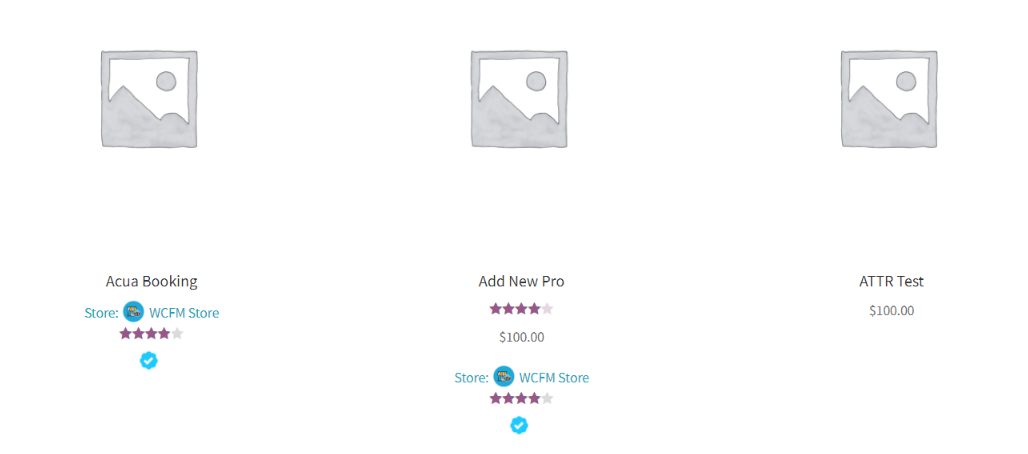
Now, if you do not want to have this then add this to hide this –
add_filter( 'wcfmmp_is_allow_archive_product_sold_by', '__return_false' );
Now, this sold by label has many parts –
- Sold By Label (as per setting)
- Store Logo
- Store Name
- Store Rating
- Store Badges (available using WCFM Ultimate)
You also allowed to manage all these components –
1. Hide “Sold By” label –
add_filter( 'wcfmmp_is_allow_sold_by_label', '__return_false' );
2. Hide Store Logo –
add_filter( 'wcfmmp_is_allow_sold_by_logo', '__return_false' );
3. Hide Store Review –
add_filter( 'wcfmmp_is_allow_sold_by_review', '__return_false' );
4. Hide Store Badges –
add_filter( 'wcfm_is_allow_badges_in_loop', '__return_false' );
7.2.Store List Mobile Sidebar
Well, in mobile view Store List by default sidebar comes under store lists. Now you may tweak this and show sidebar first and then stores.
add_filter( 'wcfmmp_is_allow_mobile_sidebar_at_bottom', '__return_false' );
7.3.Store Page Mobile Sidebar
Well, in mobile view Store Page by default sidebar comes under store lists. Now you may tweak this and show sidebar first and then stores.
add_filter( 'wcfmmp_is_allow_mobile_sidebar_at_bottom', '__return_false' );
7.4.New Tab at Store Page
You have to add this code your child theme’s functions.php –
add_action( 'wcfmmp_rewrite_rules_loaded', function( $wcfm_store_url ) {
add_rewrite_rule( $wcfm_store_url.'/([^/]+)/art_works?$', 'index.php?'.$wcfm_store_url.'=$matches[1]&art_works=true', 'top' );
add_rewrite_rule( $wcfm_store_url.'/([^/]+)/art_works/page/?([0-9]{1,})/?$', 'index.php?'.$wcfm_store_url.'=$matches[1]&paged=$matches[2]&art_works=true', 'top' );
}, 50 );
add_filter( 'query_vars', function( $vars ) {
$vars[] = 'art_works';
return $vars;
}, 50 );
add_filter( 'wcfmmp_store_tabs', function( $store_tabs, $store_id ) {
$store_tabs['art_works'] = 'Art Works';
return $store_tabs;
}, 50, 2 );
add_filter( 'wcfmp_store_tabs_url', function( $store_tab_url, $tab ) {
if( $tab == 'art_works' ) {
$store_tab_url .= 'art_works';
}
return $store_tab_url;
}, 50, 2 );
add_filter( 'wcfmp_store_default_query_vars', function( $query_var ) {
global $WCFM, $WCFMmp;
if ( get_query_var( 'art_works' ) ) {
$query_var = 'art_works';
}
return $query_var;
}, 50 );
add_filter( 'wcfmmp_store_default_template', function( $template, $tab ) {
if( $tab == 'art_works' ) {
$template = 'store/wcfmmp-view-store-art-works.php';
}
return $template;
}, 50, 2);
Using this code I have created ‘Art Works’ new tab.
Well, you have to create a template for adding content for this new tab as well.
Check last part of the code –
add_filter( 'wcfmmp_store_default_template', function( $template, $tab ) {
if( $tab == 'art_works' ) {
$template = 'store/wcfmmp-view-store-art-works.php';
}
return $template;
}, 50, 2);
I have created a template with name – wcfmmp-view-store-art-works.php
and this template should be placed at “wp-content/themes/child theme/wcfm/store” folder.
8.Vendor Registration
8.1.Become a Vendor Link
Well, by default “Become a Vendor” link visible at WC My Account page along with user registration form –
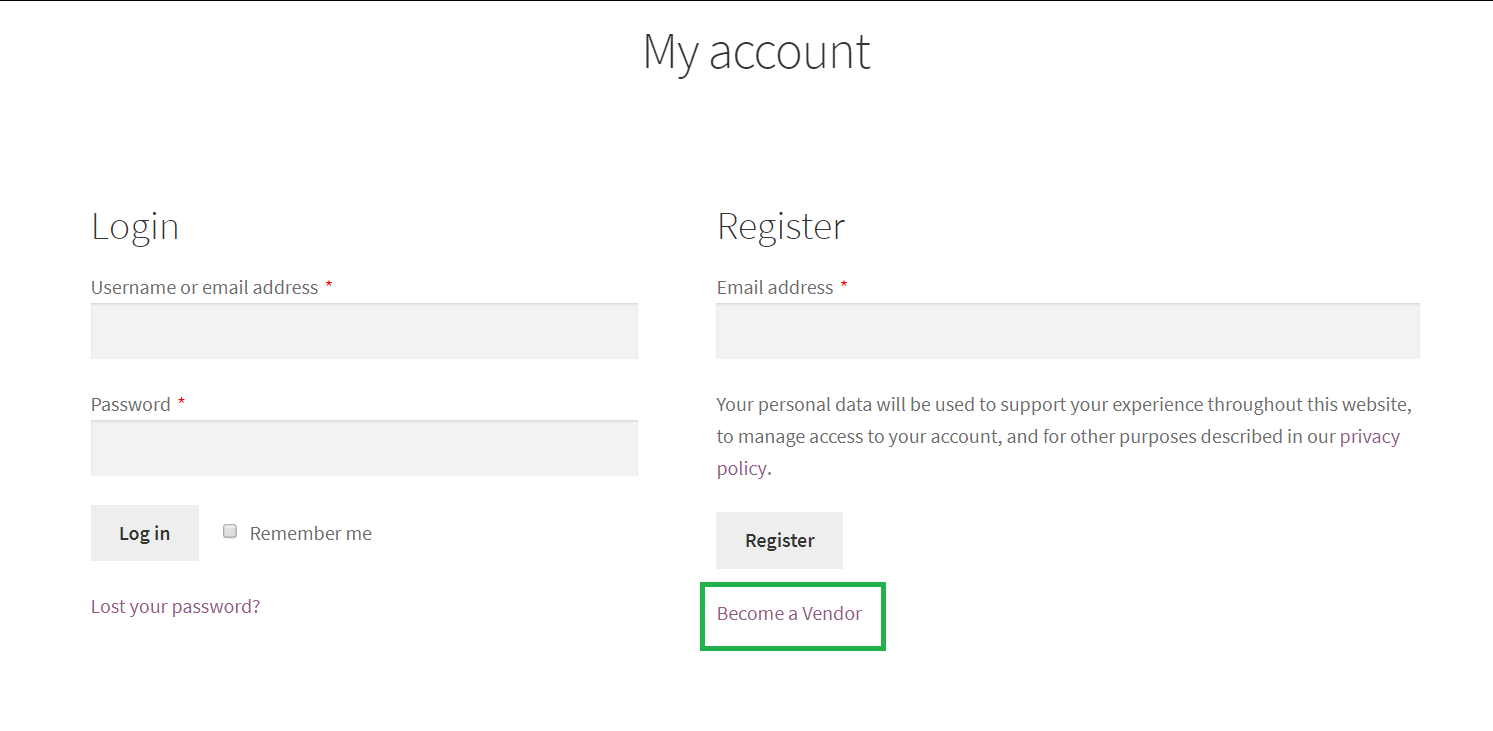
It redirect user to Vendor Registration page or Membership plan page (if any plan exists).
Now, if you do not want to have this here then may disable by adding this –
add_filter( 'wcfm_is_allow_my_account_become_vendor', '__return_false' );

