1.Overview
WCFM Marketplace allows you to set the permission level for vendors, managers and staffs with this powerful capability module, thus ensuring the admin gets total control over their marketplace. Capabilities can be set for 3 different user levels as required by the admin –
- Globally
- Individually
- In groups
2.Hierarchy
WCFM Marketplace has a given set of priority to avoid conflicts in assigned capabilities. The capabilities set by admin globally can be overwritten by groups and incase there are any defined capabilities for an individual user, it will enjoy the highest priority thus overwriting both Global and groups capabilities set.
2.1.Vendor
The admin can set vendor permissions globally,in groups or individually ( the later two are applicable only for site-owner using WCFM – Group & Staff plugin)
2.1.1.Global
Admin can set default vendor permissions globally. In that case, all the vendors in the marketplace will have these capabilities in common.
Go to: WCFM Admin Dashboard -> Capability
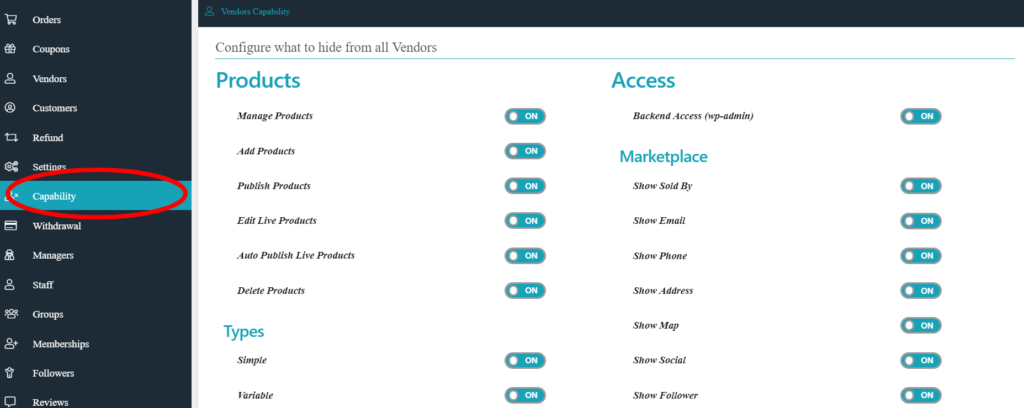
From here admin can manage global permissions for Products, Product Types, Inventory management, Withdrawal, Coupon management etc.
2.1.2.Group
This will ensure you to setup different capabilities for different Membership user group. This settings will be available via WCFM – Group & Staff plugin.
WCFM – Group & Staff addon adds a new menu under admin dashboard “Groups”. From here vendor groups can be created. Now, admin can set different permissions on these groups based on their membership requirements.
You can check the setting from here: WCFM Admin Dashboard -> Groups
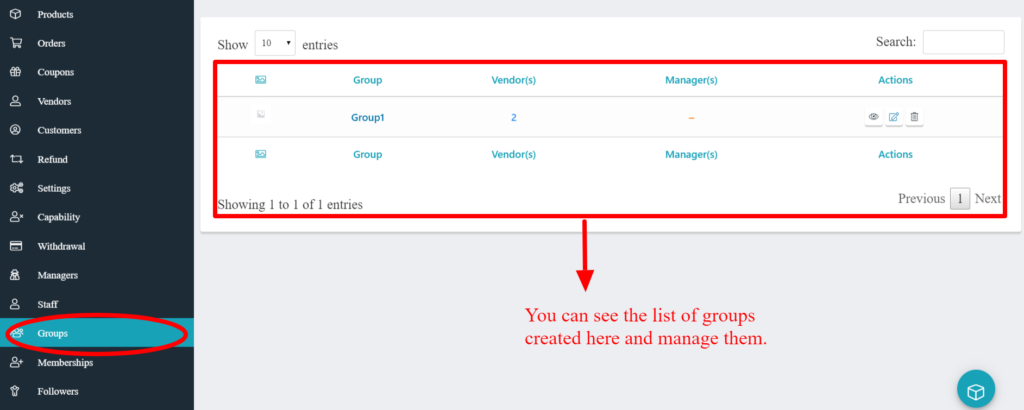
Admin will be able to check all the listings of the groups in the right side panel and can also Add a new group from “Add new” button on the top right corner of the panel-

The capabilities of each Group can be assigned while creating a new group or by editing an existing group. Here’s how you will see the capabilities settings tab of the group:
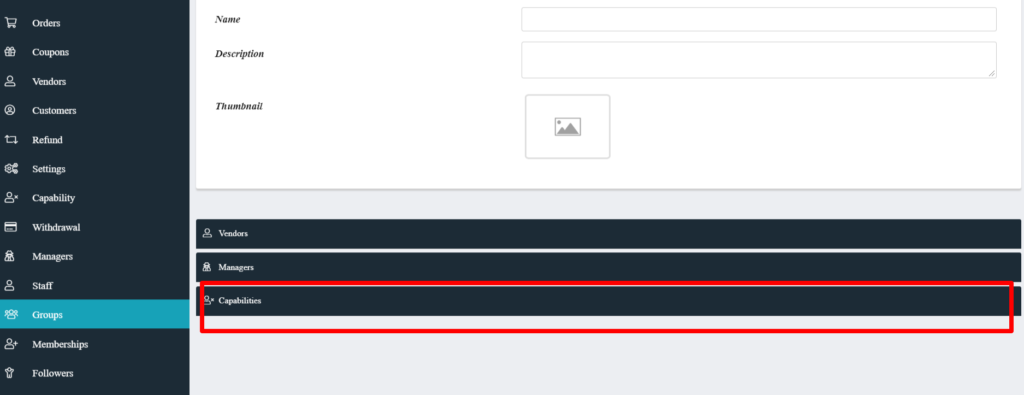
Once you click the capabilities tab, you shall get the configuration panel from where you can assign specific capabilities for that particular group. Here’s a sample screenshot:
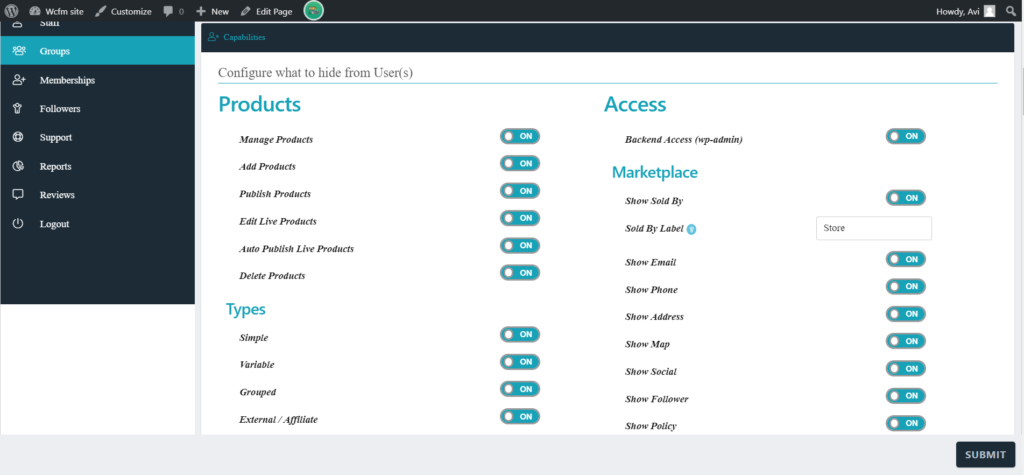
While setting the above options, one should keep in mind that when you are changing any particular capability of “Groups”, it overwrites the priority set Globally ( from the capabilities menu). Thus for example, if your Product Limit option in the capabilities tab as 100, and for a particular group you have allocated Product Limit to be 150, then all the vendors under that group will enjoy the product limit of 150 and not 100 which is set Globally.
2.1.3.Individual
WCFM allows the admin to set different capabilities for individual vendors. This settings will be available via WCFM – Group & Staff plugin
It is to be noted that individual capabilities enjoys highest priority thus overwrites group and global capability settings.
Consider the following scenario :
Global capability setting ( from capability tab)- Product Limit: 100
Group 1 capability setting : Product Limit: 120
Vendor 1 (* who is in Group1)- Product Limit :150
In the above scenario, Vendor 1 will enjoy the product limit of 150 as provided by admin.
Next, let’s have a look into different user-roles offered by WCFM.
Jut to mention, WCFM – Ultimate is essential for “Limit Capabilities”
You can manage the vendors individually from this section here : WCFM Admin Dashboard >> Vendors -> Vendor Manager -> Profile -> Custom Capability
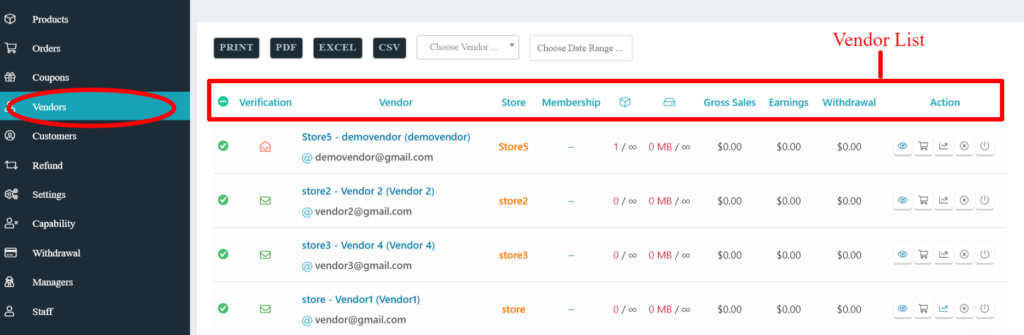
Upon editing any selected vendors ( from the above list) you will be redirected to Manage Vendor page as shown here below. It will allow the admin to configure the settings for individual vendor accordingly:
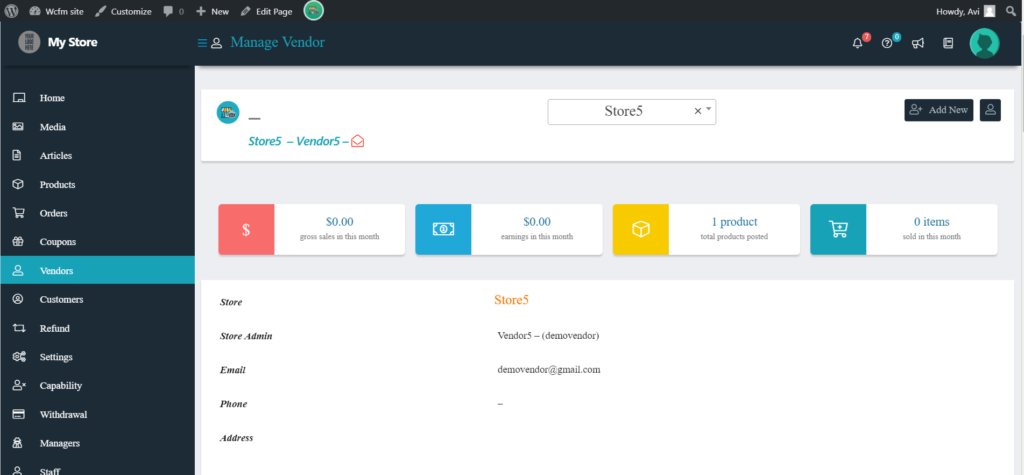
The admin will additionally have the ability to set up capability for this particular vendor under the Profile section of this page as shown below:
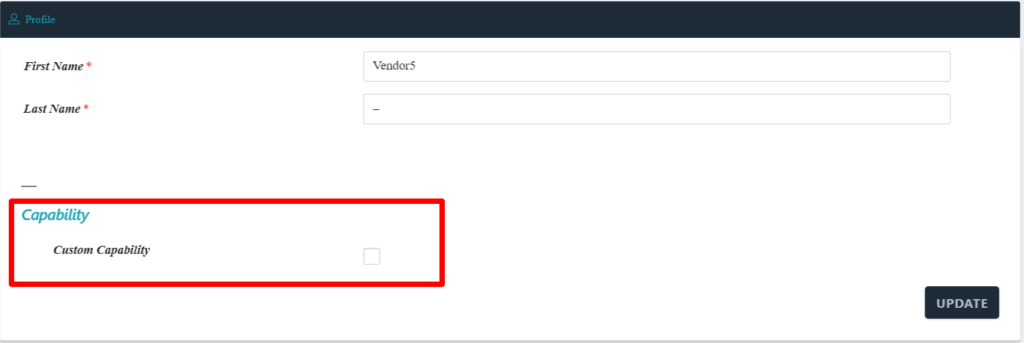
On checking the Custom Capability option, the admin shall receive list of toggle options similar to Capability settings wherein he/she can assign the capabilities of the vendor accordingly:
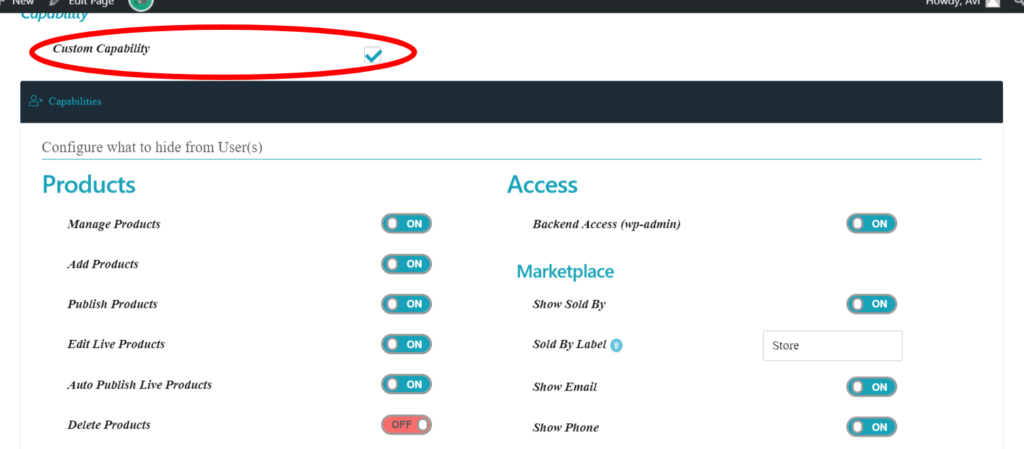
2.2.Shop Manager
Using Groups and Staffs plugin, the admin can assign a manager for respective stores and allocate them to groups as well. Quite similar to Staff, the admin can set the capabilities of manager both on Globally and individual level.
2.2.1.Global
The admin can set the capability of a manager throughout the site by using Gobal settings. One can do the same from the following path: WCFM Admin Dashboard -> Capability -> Shop manager capability.
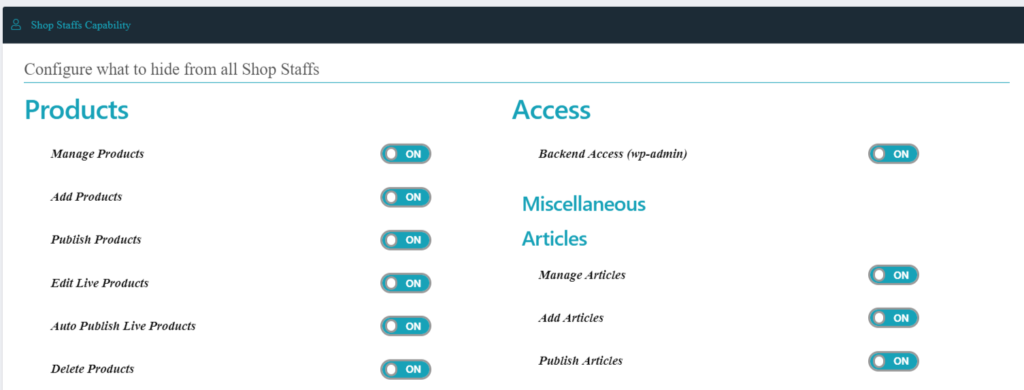
The Manager capability settings will give you number of toggle options from where one can actually choose the capability of the Staffs globally ( throughout the site)
2.2.2.Individual
In addition to the Global settings for the Managers, the Groups and Staffs plugin also allows the admin to control the managers of the shop individually. The admin can do the same from here: WCFm Admin Dashboard -> Manager -> Manage Manager -> Custom Capability
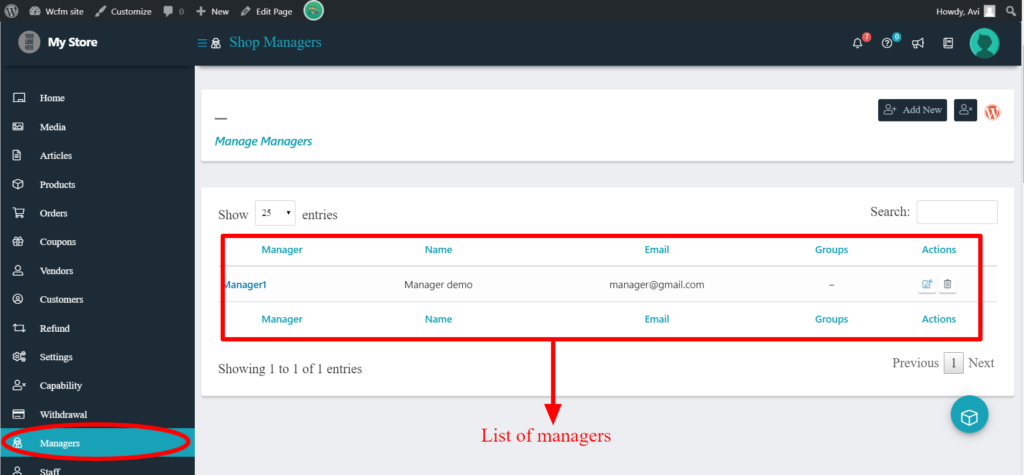
For checking on the capabilities of the manager, the admin can click on the Edit icon which will him/her to manage-manager page providing editing options like Username, email etc.
In addition to those edits, the admin can set the capability for the particular member by checking the “ Custom capability” option provided. Here’s a screenshot below for better understanding:
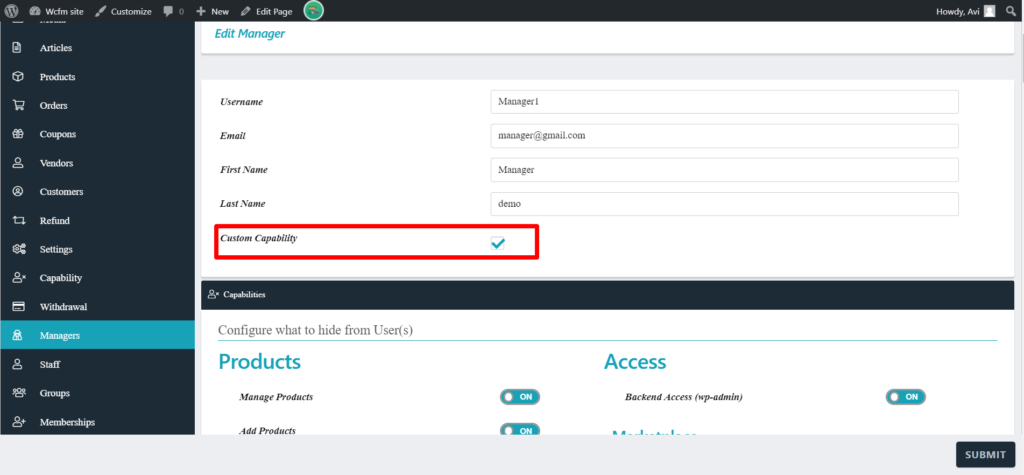
From the toggle options given in the capabilities tab, the admin can set the required permission for the particular manager.
It’s to be noted that once a manager is assigned to a Group, then the capabilities of the group will prevail and hence the Custom capability option will not be available in the Edit manager page.
Additionally, one has to keep in mind that Individual capability set will always prevail over the Global settings provided in the site. So for example, if the Manage Product option is set to ON Globally ( for every manager of the site) and for a particular manager ( say manager1) the Manage Product option is OFF, then manager1 will not be allowed to manage the product of the assigned shop.
2.3.Shop Staff
WCFM Marketplace allows a unique user level called “Staff” which allows the admin to associate them with vendor. Similar to vendor(s), WCFM Marketplace gives admin full access to control the capability of the Staffs assigned in the site. The admin can manage Staff globally or individually depending upon their needs.
2.3.1.Global
The admin can default capability of staffs from Global settings. Go to: WCFM Admin Dashboard >> Capability >> Shop staff capability
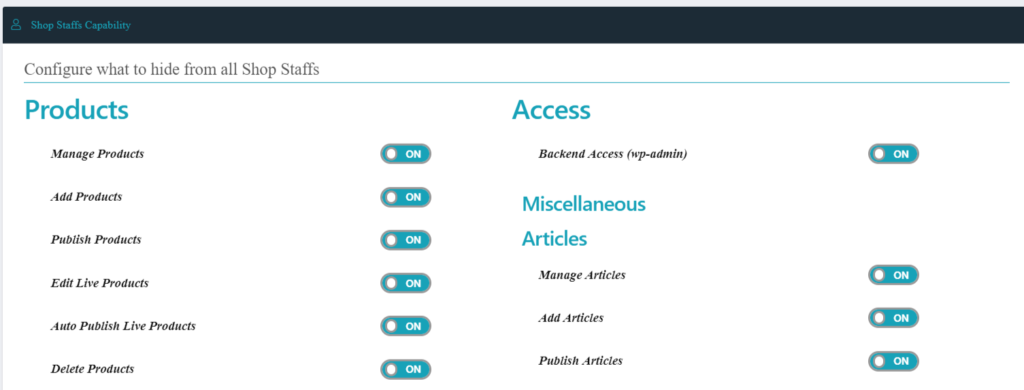
The Staff capability settings will give you number of toggle options from where one can actually choose the capability of the Staffs globally.
2.3.2.Individual
The Admin can manage each individual staff by using individual settings provided by WCFM Groups and Staffs plugin. You can assign the capabilities of individual staff from here : WCFM Admin Dashboard >> Staff -> Staff Manage -> Custom Capability
The staffs are listed in the right-side panel-
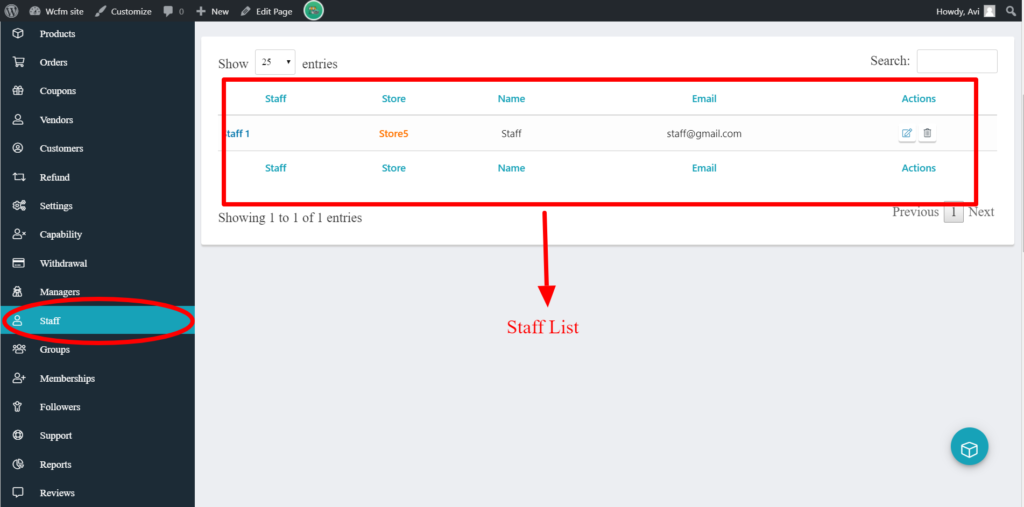
Once you edit any staff from the above list, you will be redirected to ”Edit Staff” page as shown here:
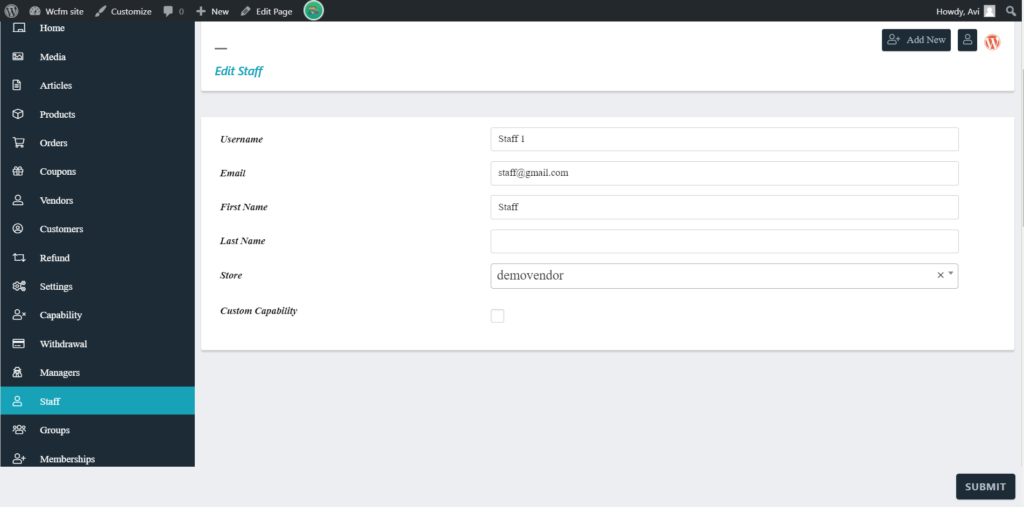
From the “edit staff” page the admin can assign the capability of the staff by checking the “custom capability” option in the Manage Staff page. Once checked, the admin will get toggle options similar to Capability panel wherein one can assign the capabilities of the Staffs.
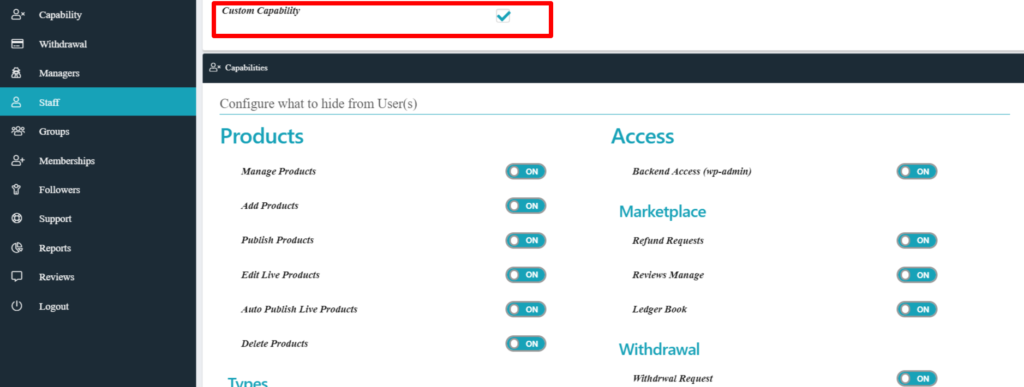
Like vendor settings if you are changing any particular capability of a staff individually, it over-writes the priority set Globally ( from the capabilities menu). Thus for example, if your Manage Product option in the capabilities tab as ON globally, and for a particular Staff ( say Staff 1) you have turned the option as OFF, then that particular Staff ( Staff 1) will not be allowed to manage the product of the vendor he/she is assigned to.
3.Capabilities
There are a number of options given in the capabilities panel with ON/OFF options which gives admin to set the capabilities.
3.1.Access
With this option you can allow or restrict the vendors ( or other users) to have access to WordPress’s backend.
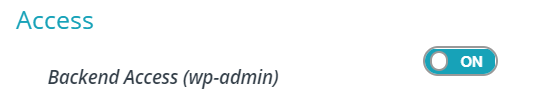
ON: Enabling this option will allow other users to access the backend of WordPress.
OFF: Disabling this option will restrict the users to access the backend of WordPress.
3.2.Marketplace
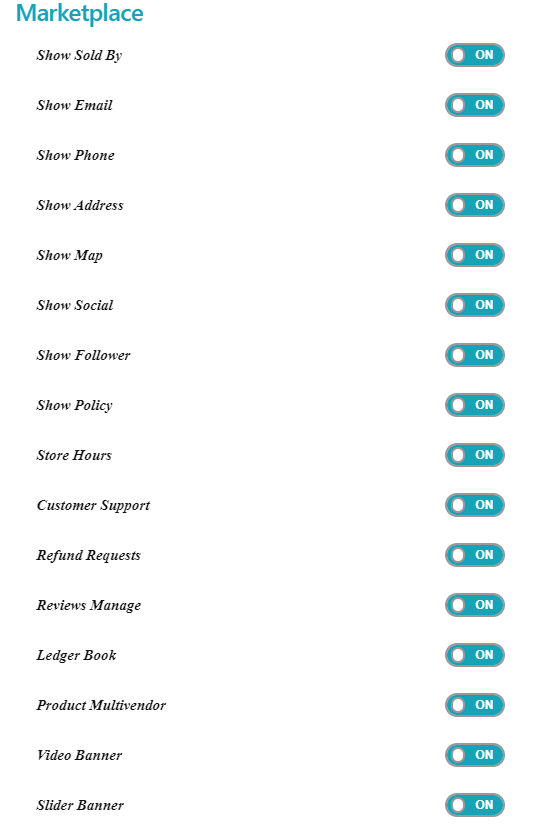
i) Show sold by : This option gives admin the capability to allow/disallow the users to show the name of the selling person for the corresponding product in the site.
ON: The user(s) can show the name of the selling person for the corresponding product in the site.
OFF: The user(s) cannot show the name of the selling person for the corresponding product in the site.
ii) Show Email : This option gives admin the capability to allow/disallow the users to display the email of the selling person for the corresponding product in the site.
ON: User(s) can display the email of the selling person for the corresponding product in the site.
OFF: It will restrict the user(s) to display the email of the selling person for the corresponding product in the site.
iii) Show Phone: This option gives admin the capability to allow/disallow the users to display the phone number of the selling person for the corresponding product in the site.
ON: User(s) can display the phone number of the selling person for the corresponding product in the site.
OFF: It will restrict the user(s) to display the phone number of the selling person for the corresponding product in the site.
iv) Show Address: This option gives admin the capability to allow/disallow the users to display the address of the selling person for the corresponding product in the site.
ON: It will allow the user(s) to display the address of the selling person for the corresponding product in the site.
OFF: User(s) will be restricted to display the address of the selling person for the corresponding product in the site.
v) Map: This option gives admin the capability to allow/disallow the users to display the address of the selling person in a map for the corresponding product in the site.
ON: The user(s) can display the address of the selling person in a map for the corresponding product in the site.
OFF: It user(s) are restricted to display the address of the selling person in a map for the corresponding product in the site.
vi) Show Social: This option gives admin the capability to allow/disallow the users to display the social media profile of the selling person for the corresponding product in the site.
ON: The user(s) can display the social media profile of the selling person for the corresponding product in the site.
OFF: The user(s) is restricted to display the social media profile of the selling person for the corresponding product in the site.
vii) Show Follower: This option gives admin the capability to allow/disallow the users to display the followers of the selling person for the corresponding product in the site.
ON: The user(s) can display the followers of the selling person for the corresponding product in the site.
OFF: It will restrict the user(s) to display the followers of the selling person for the corresponding product in the site.
viii) Show policy: This option gives admin the capability to allow/disallow the user to display the policy of the corresponding vendor store.
ON: User(s) can display the policy of the corresponding vendor store.
OFF: The user(s) are restricted to display the policy of the corresponding vendor store.
ix) Store hours: This option gives admin the capability to allow/disallow the user to set the timing of their store.
ON: User(s) can set the timing of their store.
OFF: The user(s) are not allowed to set the timing of their store.
x) Customer support: This option gives admin the capability to allow/disallow the users to enable customer support for their store.
ON: The user(s) can enable customer support for their store.
OFF: It will restrict the user(s) to enable customer support for their store.
xi) Refund requests: This option gives admin the capability to allow/disallow the user to address the refunds for their products.
ON: User(s) can address the refunds for their products.
OFF: It will restrict the user(s) to address the refunds for their products.
xii) Review Manage: This option gives admin the capability to allow/disallow the user to manage the reviews given for their products.
ON: User(s) can manage the reviews given for their products.
OFF: It will restrict the user(s) to manage the reviews given for their products.
xiii) Ledger Book: This option gives admin the capability to allow/disallow the user to access the ledger book of store sales.
ON: User(s) can access the ledger book of store sales.
OFF: It will restrict the user(s) to access the ledger book of store sales.
xiv) Product Multivendor: This option gives admin the capability to allow/disallow the vendor( or staff/manager) to sell products of other vendors from their store.
ON: User(s) will be allowed to sell products of other products from their store
OFF: It will restrict the user(s) to sell products of other products from their store
xv) Video banner: This option gives admin the capability to allow/disallow the vendor to setup video banner for their store.
ON: User(s) can setup video banner for their store.
OFF: It will restrict the user(s) to setup video banner for their store.
xvi) Slider banner: This option gives admin the capability to allow/disallow the user to setup slider banner for their store.
ON: User(s) can setup slider banner for their store.
OFF: It will restrict the user(s) to setup slider banner for their store.
3.3.Product
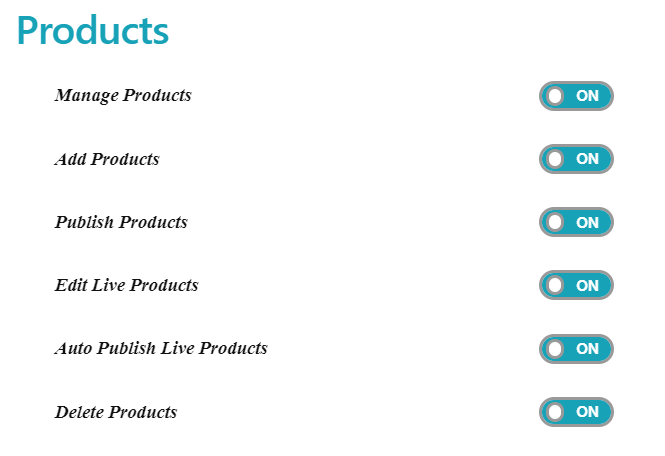
i) Manage Product: Gives admin the capability to allow/disallow the user(s) to manage their own product (i.e they won’t be able to access the product settings panel as a whole)
ON: User(s) can manage product.
OFF: User(s) won’t be able to manage product.
ii) Add Product: Gives admin the capability to allow/disallow the user(s) to add products to their Store.
ON: User(s) can add products to their store .
OFF: User(s) can’t add products of their own.
iii) Publish Product: Gives admin the capability to allow/disallow the user(s) to publish products to their Store.
ON: User(s) can publish products to their store.
OFF: User(s) cannot publish products to their product.
iv) Edit Live Product: Gives admin the capability to allow/disallow the user(s) to edit live product(s) to their store.
ON: User(s) can edit live products to their store.
OFF: User(s) can’t edit live products to their product.
v) Auto Publish Live Product: Gives admin the capability to allow/disallow the user(s) to automatically publish the live product of their store.
ON: User(s) can automatically publish the live product of their store.
OFF: User(s) won’t be allowed to automatically publish the live product of their store.
vi) Delete Product: Gives admin the capability to allow/disallow the user to delete product from their store.
ON: User(s) delete the product of their store.
OFF: User(s) can delete product of their store.
3.4.Types
With this capability settings, you can ensure which type of product are permitted to be published by vendors ( or other users). Following are the options available:
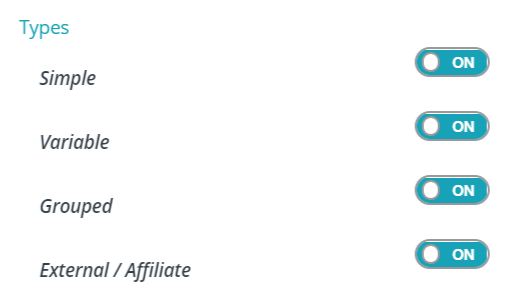
Let’s discuss the options briefly:
i) Simple: Using this option you can allow/restrict vendors ( or other users) to add “Simple” products.
ON: By Enabling this vendors will be able to add Simple products
OFF: Turning OFF this option will restrict the vendors to add Simple products.
ii) Variable: Using this option you can allow/restrict vendors ( or other users) to add “Variable” products.
ON: By Enabling this vendors will be able to add “Variable” products
OFF: Turning OFF this option will restrict the vendors to add “Variable” products.
iii) Grouped: Using this option you can allow/restrict vendors ( or other users) to add “Grouped” products.
ON: By Enabling this vendors will be able to add “Grouped” products
OFF: Turning OFF this option will restrict the vendors to add “Grouped” products.
iv) External/Affiliate: Using this option you can allow/restrict vendors ( or other users) to add “External/Affiliate” products.
ON: By Enabling this vendors will be able to add “External/Affiliate” products
OFF: Turning OFF this option will restrict the vendors to add “External/Affiliate” products.
3.5.Panels
Admin can manage which tabs will be available to the vendors while adding/editing a product. For example, if admin disabled the “inventory” option, then users( or vendors) will not be able to see the “inventory” in their Dashboard while adding/editing products.
Following are the options you will find in the “Panel” section as shown in the screenshot below:
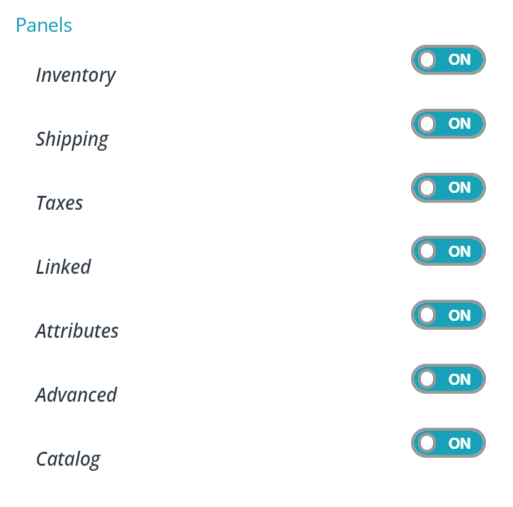
Let’s discuss the following options in details below:
Inventory: This option gives admin the capability to enable/disable the user(s) from accessing the inventory tab in edit/add product page:
ON: User(s) can access the “inventory” tab in add/edit product page.
OFF: User(s) are restricted to access the “inventory” tab in add/edit product page.
Shipping: This option gives admin the capability to enable/disable the user(s) from accessing the shipping tab in edit/add product page.
ON: User(s) can access the “Shipping” tab in add/edit product page.
OFF: User(s) are restricted to access the “Shipping” tab in add/edit product page.
Taxes: This option gives admin the capability to enable/disable the user(s) from accessing the taxes tab in edit/add product page from where the users ( or vendors) can set taxes against products.
ON: User(s) can access the “Tax” tab in add/edit product page and set taxes against a product.
OFF: User(s) are restricted to access the “Shipping” tab in add/edit product page, hence they are not allowed to set any taxes.
Linked: With this, admin gets the capability to enable/disable the user(s) from accessing the “linked” tab in edit/add product page. From here the vendors( or users) can set the up-sells and cross-sells product(s).
ON: User(s) can access the “Linked” tab in add/edit product page and set Up-sells/cross-sells products against a product.
OFF: User(s) are restricted to access the “Linked” tab in add/edit product page, hence vendors won’t be able to set any Up-sells/cross-sells products
Attributes: This option gives admin the capability to enable/disable the user(s) from accessing the “attributes” tab in edit/add product page from where the users ( or vendors) can set attributes of the products for variation.
ON: User(s) can access the “Attributes” tab in add/edit product page and can set product attributes.
OFF: User(s) are restricted to access the “Attributes” tab in add/edit product page, hence vendors won’t be able to set any Attributes against the products.
3.6.Order
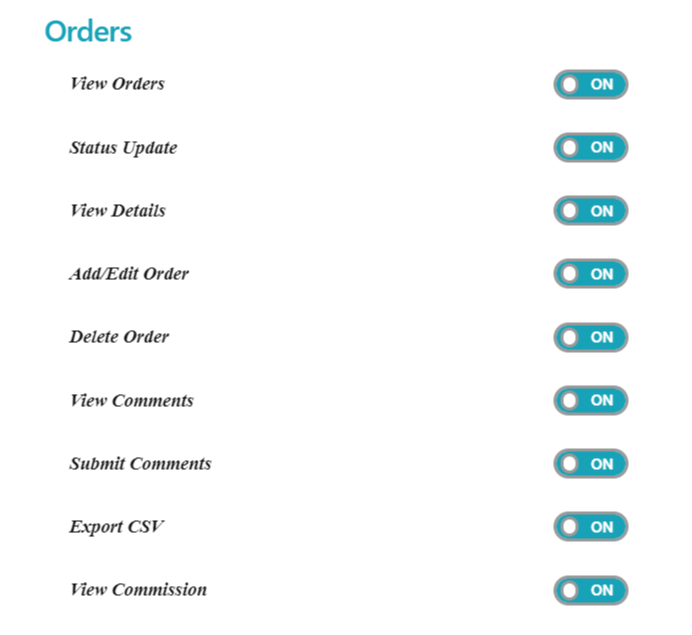
i) View Orders : This option gives admin the capability to allow/disallow the user(s) from viewing the orders placed.
ON: User(s) can view the orders placed.
OFF: User(s) can’t view the orders placed.
ii) Status Update: This option gives admin the capability to allow/disallow the user(s) from updating the status of the order.
ON: User(s) can update the status of the order.
OFF: It will disallow the vendor to update the status of the order.
iii) View Details: This option gives admin the capability to allow/disallow the user(s) from viewing the details of the orders placed.
ON: User(s) will be able to see the details of the orders placed.
OFF: User(s) won’t be able to see the details of the orders placed.
iv) Add/Edit Order: This option gives admin the capability to allow/disallow the users to add/edit the order(s) placed.
ON: User(s) will be able to add/edit the order(s) placed.
OFF: User(s) won’t be able to add/edit the order(s) placed.
v) Delete Order: This option gives admin the capability to allow/disallow the user(s) to delete the orders placed.
ON: User(s) will be able to delete the order(s) placed.
OFF: User(s) won’t be able to delete the order(s) placed.
vi) View Comments: This option gives admin the capability to allow/disallow the user(s) from viewing the comments against an order.
ON: User(s) can view the comments against an order.
OFF: User(s) can’t view the comments against an order.
vii) Submit Comments: This option gives admin the capability to allow/disallow the user(s) from submitting comments against an order.
ON: User(s) can submit comments against an order.
OFF: User(s) can’t submit comments against an order.
viii) Export CSV: This option gives admin the capability to allow/disallow the user(s) from exporting order report ( as a CSV file)
ON: User(s) can export order report for themselves.
OFF: User(s) can’t export order report for themselves.
View Commission: This option gives admin the capability to allow/disallow the vendor from viewing the commission set against an order.
ON: User(s) can see the commission set by the admin against an order.
OFF: User(s) won’t be able to see the commission set by the admin against an order.
3.7.Invoice
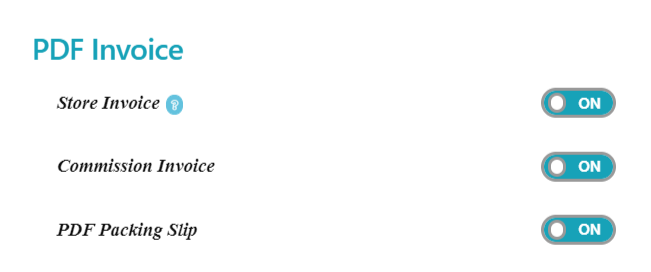
i) Store Invoice : This option gives admin the capability to allow/disallow the user(s) to generate invoices for their store.
ON: User(s) can generate invoices.
OFF: User(s) can’t generate invoices.
ii) Commission Invoice: This option gives admin the capability to allow/disallow the user(s) to generate orderwise commission invoice.
ON: User(s) can generate orderwise commission invoices.
OFF: User(s) can generate orderwise commission invoices.
iii) PDF Packing Slip: This option gives admin the capability to allow/disallow the user(s) to generate PDF packing slip of the orders placed.
ON: User(s) can generate PDF packing slip of the orders placed.
OFF: User(s) can generate PDF packing slip of the orders placed.
3.8.Reports

View reports: This option gives admin the capability to allow/disallow the user(s) to access the sales report of the store.
ON: User(s) can access the sales report of their store.
OFF: User(s) can’t access the sales report of their store.
3.9.Withdrawal
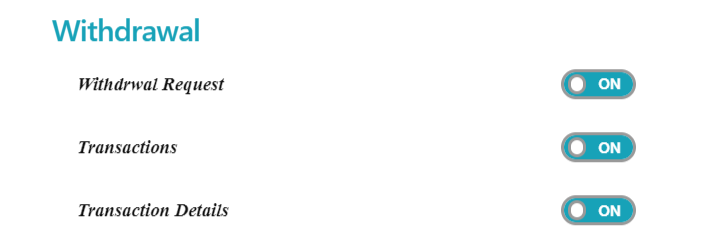
i) Withdrawal request: This option gives admin the capability to allow/disallow the user to withdraw the amount to their respective account.
ON: It will allow the vendor to withdraw the amount to their respective account.
OFF: It will disallow the vendor to withdraw the amount to their respective account.
ii) Transactions: This option gives admin the capability to allow/disallow the user to access the transactions performed by them in recent times.
ON: User(s) can access the transactions performed by them.
OFF: User(s) can’t access the transactions performed by them.
iii) Transaction Details: This option gives admin the capability to allow/disallow the user(s) to see the details of each transaction performed by them.
ON: User(s) can access the details of each transaction performed by them.
OFF: User(s) can’t access the details of each transaction performed by them.
3.10.Article
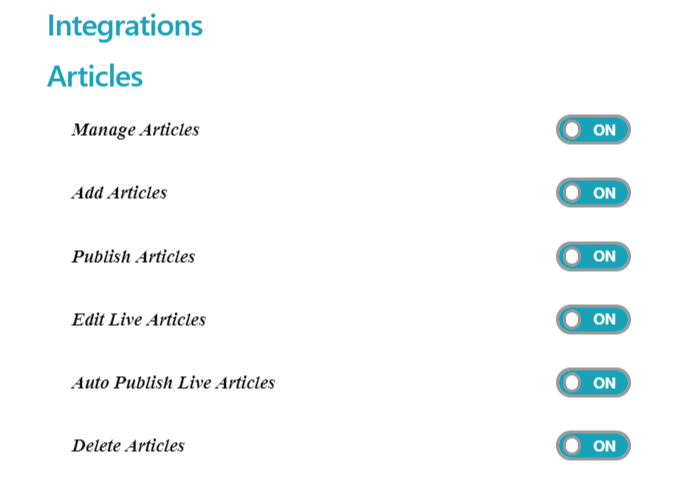
i) Manage Articles: This option gives admin the capability to allow/disallow the user(s) to manage ( add/edit/delete) the articles published in their store.
ON: User(s) can manage the articles published in their store.
OFF: User(s) can’t manage the articles published in their store.
ii) Add Articles: This option gives admin the capability to allow/disallow the user(s) to add articles for their store.
ON: User(s) add articles in their store.
OFF: User(s) can’t add articles in their store.
iii) Publish Articles: This option gives admin the capability to allow/disallow the user(s) to publish the articles for their store.
ON: User(s) can publish the articles for their store.
OFF: User(s) can’t publish the articles for their store.
iv) Edit Live Articles: This option gives admin the capability to allow/disallow the user(s) to edit live articles of the store.
ON : User(s) can edit live articles of the store.
OFF: User(s) can’t edit live articles of the store.
v) Auto Publish Live Articles: This option gives admin the capability to allow/disallow the user(s) from automatically publishing live articles.
ON: User(s) can automatically publish live articles.
OFF: User(s) won’t be able to automatically publish live articles.
vi) Delete Articles : This option gives admin the capability to allow/disallow the user(s) to delete the articles from their store.
ON: User(s) can delete the articles which are published.
OFF: User(s) won’t be allowed to delete the articles which are published.
3.11.Coupon
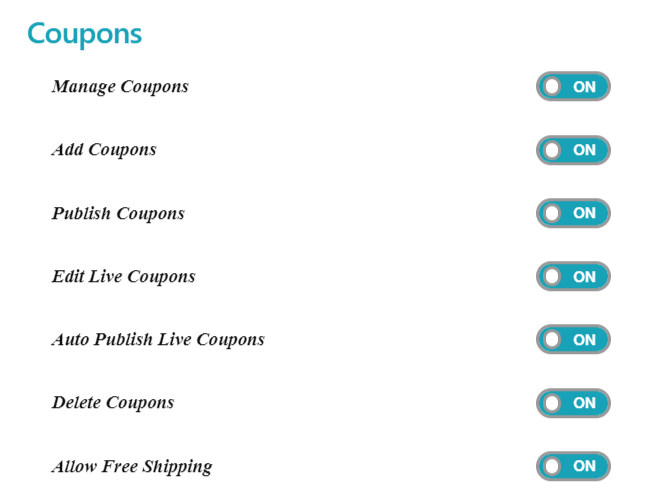
i) Manage Coupons : This option gives admin the capability to allow/disallow the user(s) from managing the coupons ( i.e add/edit/delete) for their store.
ON: User(s) can manage the coupons.
OFF: User(s) won’t be able to manage the coupons.
ii) Add Coupons : This option gives admin the capability to allow/disallow the user(s) from adding new coupons for their store.
ON:User(s) can add new coupons to their store.
OFF: User(s) can’t add new coupons to their store.
iii) Publish Coupons: This option gives admin the capability to allow/disallow the user(s) from publishing coupons for their store.
ON: User(s) can publish coupon for their store.
OFF:User(s) won’t be able to publish coupon for their store.
iv) Edit Live Coupons: This option gives admin the capability to allow/disallow the user(s) from editing live coupons of their store.
ON: User(s) can edit live coupons of their store.
OFF: User(s) can’t edit live coupons of their store.
v) Auto Publish Live Coupons: This option gives admin the capability to allow/disallow the user(s) from automatically publishing the live coupons in their stores.
ON: User(s) can automatically publish the live coupons in their store.
OFF: User(s) won’t be able to automatically publish the live coupons in their stores.
vi) Coupons Delete: This option gives admin the capability to allow/disallow the user(s) from deleting the coupons.
ON: User(s) can delete the coupons
OFF: User(s) can’t delete the coupons
vii) Allow Free Shipping: This option gives admin the capability to allow/disallow the user(s) from free shipping to their customers.
ON: User(s) can decide if they want to give free shipping to their customers.
OFF: User(s) are’t allowed to decide if they want to give free shipping to their customers.
3.12.Customer
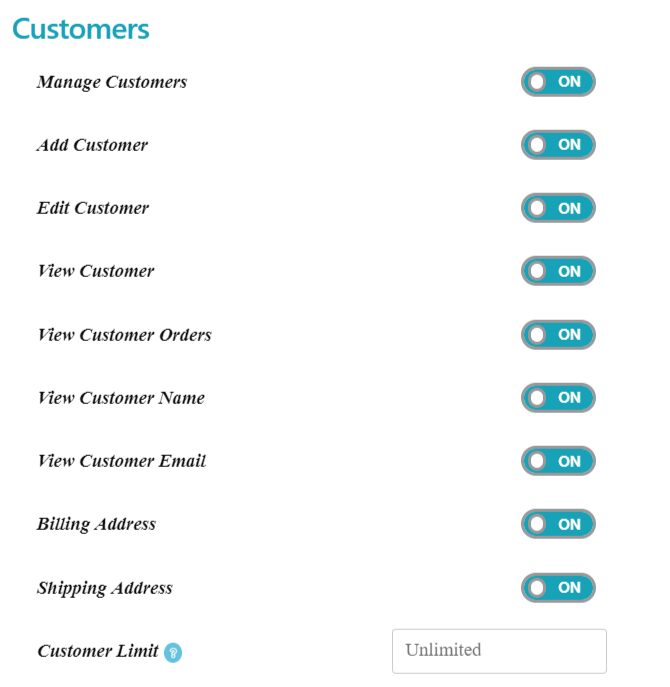
i) Manage Customers: This option gives admin the capability to allow/disallow the user(s) from managing the customers of their store.
ON: It will allow the vendor to manage the customers of their store.
OFF: It will disallow the vendor to manage the customers of their store.
ii) Add Customer: This option gives admin the capability to allow/disallow the user(s) from adding customer.
ON: User(s) can add customer(s)
OFF: User(s) cannot add customer(s)
iii) Edit Customer: This option gives admin the capability to allow/disallow the user(s) to edit the customer profile.
ON: User(s) can edit the customer profile.
OFF: User(s) cannot edit the customer profile.
iv) View Customer: This option gives admin the capability to allow/disallow the user(s) to view the details of the customer.
ON: User(s) will be able to view the details of the customer.
OFF: User(s) won’t be able to view the details of the customer.
v) View Customer Orders : This option gives admin the capability to allow/disallow the user(s) to view the order details of the customer.
ON: User(s) can view the order details of the customer.
OFF: User(s) cannot view the order details of the customer.
vi) View Customer Name: This option gives admin the capability to allow/disallow the user(s) to view the name of the customer.
ON: User(s) can view the name of the customer.
OFF: User(s) cannot see the name of the customer.
vii) View Customer Email: This option gives admin the capability to allow/disallow the user(s) to view the email address of the customer.
ON: User(s) can see the email address of the customer(s).
OFF: User(s) cannot see the email address of the customer(s).
viii) Billing Address : This option gives admin the capability to allow/disallow the user(s) to access the billing address of the customer.
ON: User(s) can access the billing address of the customer.
OFF: User(s) won’t be able to access the billing address of the customer.
ix) Shipping Address: This option gives admin the capability to allow/disallow the user(s) to access the shipping address of the customer.
ON: User(s) can access the shipping address of the customer.
OFF: User(s) can’t access the shipping address of the customer.
x) Customer Limit ( applicable for WCFM Ultimate): This option allows the admin to set the number of customers for the vendors.
3.13.Integration
WCFM Marketplace offers compatibility with many useful modules like bookings, appointments, subscriptions etc. It depends upon the admin if they would like to allow their users ( vendors, staffs & managers) to have control over these integrated modules.
3.13.1.Booking
This gives admin the capability to allow/disallow the user(s) from offering reservations, appointments or rentals on their products.
3.13.2.Appointment
This gives admin the capability to allow/disallow the user(s) to add and manage appointments for their services.
3.14.Limit (For WCFM Ultimate)
As an admin, you can set limits to number of parameters of the stores and vendors, this is a very handy capability provided in WCFM Ultimate addon, and following is a screen-grab of the options provided along with a short description of the options provided.
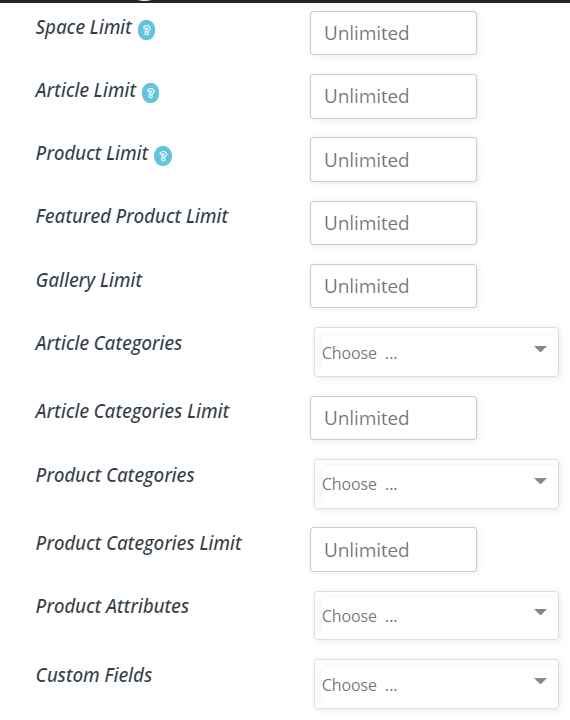
Space Limit: With this you ( the admin) can allocate limited space size for users. The Disk space unit is in MB, so if you want to allocate 100 MB size to a particular vendor, then enter just 100. Note that only attachments are considered in space calculation.

Article Limit: From here admin can assign the number of articles which can be published by user. Note that if you want to restrict this to zero, set the number to -1.

Product Limit: You can set the number of products which can be uploaded by an user using this settings. Similar to above, set it to -1 if you want zero number of products to be uploaded.

Featured Product Limit: You can set the number of featured products with this settings for other users.

Gallery Limit: You can set the number of permissible gallery image against a product for an user.

Article Categories: With this settings, you can select a range of permissible categories for article in your store which has to be followed by your users.

Article Categories Limit: You can set the number of article categories for your store from this option.
 Product category: With this settings, you can select a range of permissible categories for products in your store which has to be followed by your users.
Product category: With this settings, you can select a range of permissible categories for products in your store which has to be followed by your users.

Product Categories Limit: You as an admin can set the number of product categories permitted in your store.

Product attribute: Form here, you ( or admin) can set the product attributes which is to be used in the store.

Custom fields: Similar to the above options, as an admin you can set the custom fields which are allowed in the site. You can select the same from the option as shown below.

3.15.Shipment Tracking (Ultimate)
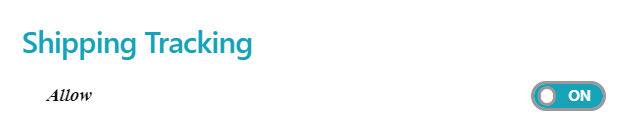
Allow : This option gives admin the capability to allow/disallow the user(s) from tracking the shipment.
ON: The user(s) can track the shipment.
OFF: The user(s) can’t track the shipment.
3.16.Notice ( For Ultimate)
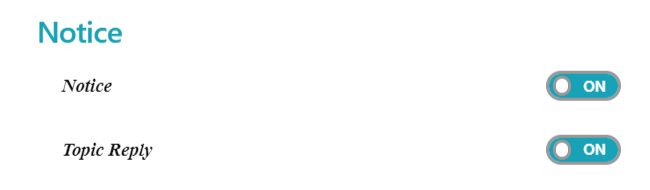
i) Notice: This option gives admin the capability to allow/disallow the user(s) from receiving notice.
ON: User(s) can receive notices.
OFF: User(s) will not be able to receive notices.
ii) Topic reply: This option gives admin the capability to allow/disallow the user(s) from responding to the topics raised by their customers.
ON: User(s) can respond to the topics raised by their customers.
OFF: User(s) can’t respond to the topics raised by their customers.
3.17.Section ( For WCFM Ultimate)
The options in this panel will allow the admin to allow or restrict the vendor from accessing different elements for adding/editing a product. For example, you can restrict a vendor from accessing “Featured image” section in the site etc . Let’s have a glance on the options available below:
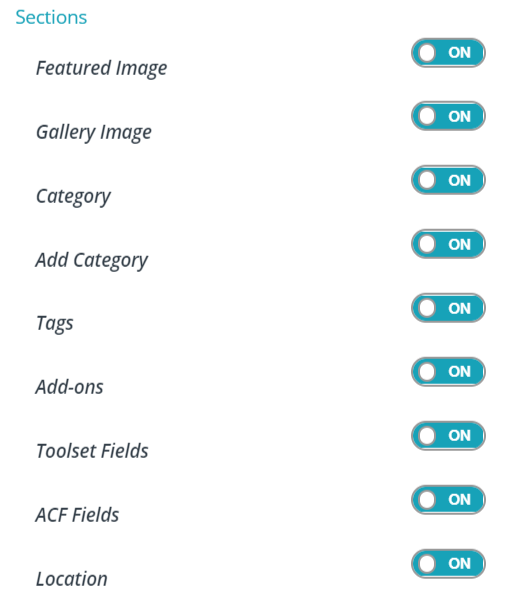
Here’s a briefing of the options individually:
i) Featured Image: This option gives admin the capability to allow/restrict the user(s) from adding “Featured image” against a product.
ON: Enabling this option will allow the users ( or vendors) to add featured images for their products.
OFF: Disabling this option will restrict the users ( or vendors) to add featured images for their products.
ii) Gallery Image: This option gives admin the capability to allow/restrict the user(s) from adding “Gallery image” for a product.
ON: Enabling this option will allow the users ( or vendors) to add Gallery images for their products.
OFF: Disabling this option will restrict the users ( or vendors) to add Gallery images for their products.
iii) Category: This option gives admin the capability to allow/restrict the user(s) from assigning a product to any category.
ON: Enabling this option will allow the users ( or vendors) to assign a product to a category.
OFF: Disabling this option will restrict the users ( or vendors) from assigning a product to a category.
iv) Add Category: This option gives admin the capability to allow/restrict the user(s) to add a new category for the store and assigning a product.
ON: Enabling this option will allow the users ( or vendors) to add a new category
OFF: Disabling this option will restrict the users ( or vendors) from adding a new category.
v) Tags: This option gives admin the capability to allow/restrict the user(s) from assigning a tag against a product.
ON: Enabling this option will allow the users ( or vendors)to add a tag for a product
OFF: Disabling this option will restrict the users ( or vendors) from adding a tag for a product.
Add-ons: With this option admin can ensure if Product addon options are available for the vendors while adding/editing a product.
ON: Enabling this option will ensure that the addon options are available to the vendors while editing/adding a product.
OFF: Disabling this option will restrict addon options from being available to the vendors while editing/adding a product.
vi) Toolset fields: With this option admin can ensure if Toolset fields are available for the vendors while adding/editing a product.
ON: Enabling this option will ensure that the toolset fields are available to the vendors while editing/adding a product.
OFF: Enabling this option will restrict the toolset fields from being available to the vendors while editing/adding a product.
vii) ACF Fields: This option allows the vendors to access the ACF fields while adding/editing products.
ON: Enabling this will allow the users ( or vendors) to access the ACF fields.
OFF: Disabling this will restrict the users (or vendors) from access the ACF fields.
Location: This option allows the vendors to use the location option provided by Geo-my-WP plugin while adding/editing products.
ON: Enabling this will allow the vendors to use the location option.
OFF: Disabling this will restrict the vendors to use the location option while adding/editing products/
3.18.Profile (For WCFM Ultimate)
As an admin you can manage the accessibility of users to avail profile settings options as shown below:
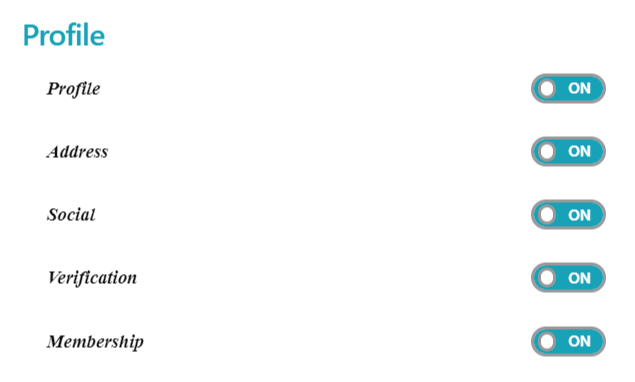
i) Profile: This option gives admin the capability to allow/disallow the user(s) to set their profile.
ON: User(s) can set their profile.
OFF: Users(s) can’t set their profile.
ii) Address: This option gives admin the capability to allow/disallow the user(s) to set their address in profile section.
ON: User(s) can set their address in profile section.
OFF: User(s) can set their address in profile section.
iii) Social: This option gives admin the capability to allow/disallow the user(s) to set their social profile.
ON: User(s) can set their social profile.
OFF: User(s) can’t set their social profile.
iv) Verification: This option gives admin the capability to allow/disallow the user(s) to set their profile verified by admin.
ON: User(s) can get their profile verified.
OFF: User(s) won’t be able to get their profile verified.
v) Membership: This option gives admin the capability to allow/disallow the user(s) for applying as a member.
ON: User(s) can be a member.
OFF: User(s) can’t be a member.
3.19.Support Ticket ( Ultimate)
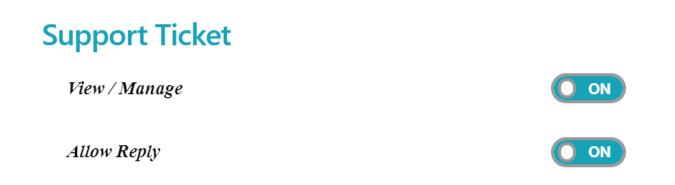
i) View/Manage: This option gives admin the capability to allow/disallow the user(s) to view and manage the support tickets raised by the customers.
ON: It will allow the user(s) to view and manage the support tickets raised by the customers.
OFF: It will restrict the user(s) to view and manage the support tickets raised by the customers.
ii) Allow reply: This option gives admin the capability to allow/disallow the user(s) to respond to the support tickets raised by the customers.
ON: It will allow the user(s) to respond to the support tickets raised by the customers.
OFF: It will restrict the users(s) to respond to the support tickets raised by the customers.
3.20.Inquiry( For WCFM Ultimate)
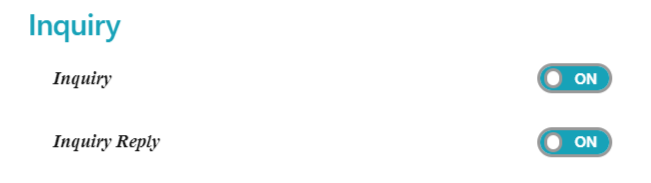
i) Inquiry: This option gives admin the capability to allow/disallow the user(s) to enable to inquiry module for their store.
ON: It will allow the user(s) to access avail the inquiry module to communicate with their customers.
OFF: It will restrict the user(s) to access avail the inquiry module to communicate with their customers.
ii) Inquiry Reply: This option gives admin the capability to allow/disallow the user(s) to reply to their customer via inquiry module.
ON: It will allow the user(s) to reply to their customer via inquiry module.
OFF: It will restrict the user(s) to reply to their customer via inquiry module.
3.21.Notification( For WCFM Ultimate)
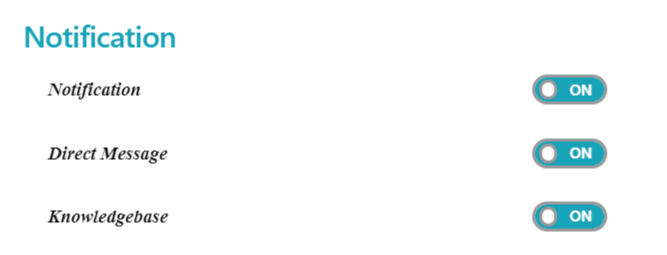
i) Notification: This option gives admin the capability to allow/disallow the user(s) from receiving the notification of store activities.
ON: User(s) will get the notification of store activities.
OFF: User(s) won’t get the notification of store activities.
ii) Direct message: This option gives admin the capability to allow/disallow the user(s) from sending direct message to admin.
ON: User(s) will be allowed to send direct message to admin.
OFF: User(s) can’t send a direct message to admin.
iii) Knowledgebase: This option gives admin the capability to allow/disallow the user(s) from accessing the knowledgebase of different modules.
ON: User(s) can access the knowledgebase of different modules.
OFF: User(s) can’t access the knowledgebase of different modules.
3.22.Setting (For WCFM Ultimate)
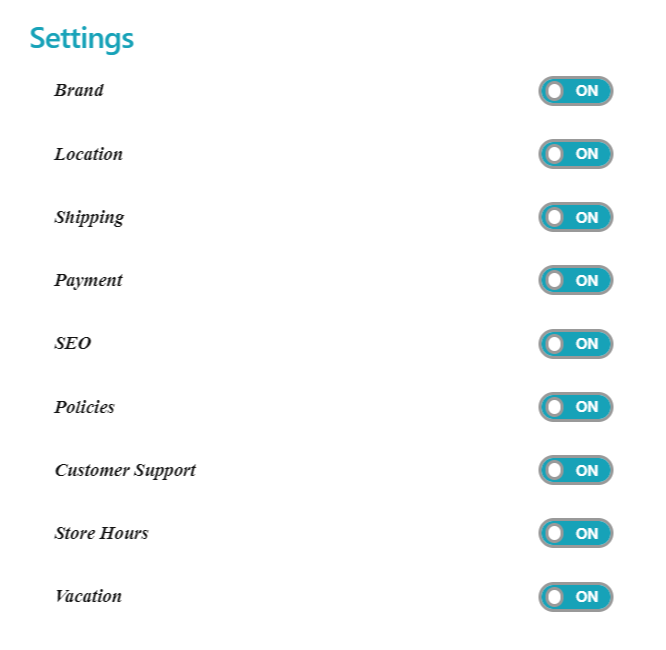
i) Brand: This option gives admin the capability to allow/disallow the user(s) from setting the brand of their store.
ON: User(s) can set the brand of their store.
OFF: User(s) can’t set the brand of their store.
ii) Location: This option gives admin the capability to allow/disallow the user(s) from setting the location of their store.
ON: User(s) can set the location of their store.
OFF: User(s) can’t set the location of their store.
iii) Shipping: This option gives admin the capability to allow/disallow the user(s) from setting the shipping options of their store.
ON: User(s) can set various shipping options of their store.
OFF: User(s) can’t set various shipping options of their store.
iv) Payment: This option gives admin the capability to allow/disallow the user(s) from setting the payment options of their store.
ON: User(s) can set various payment options of their store.
OFF: User(s) can’t set various payment options of their store.
v) SEO: This option gives admin the capability to allow/disallow the user(s) from setting SEO options of their store.
ON: User(s) can set SEO options of their store.
OFF: User(s) can’t set SEO options of their store.
vi) Policies: This option gives admin the capability to allow/disallow the user(s) from setting policies for their store.
ON: User’s can set policies for their store.
OFF: User’s can’t set policies for their store.
vii) Customer support: This option gives admin the capability to allow/disallow the user(s) from providing support to their customers.
ON: User(s) can provide support to their customers.
OFF: User(s) can’t provide support to their customers.
viii) Store hours: This option gives admin the capability to allow/disallow the user(s) from settings the store hours.
ON: User(s) can set the hours for their store.
OFF: User(s) can’t set the hours for their store.
ix) Vacation: This option gives admin the capability to allow/disallow the user(s) from setting vacation for their store.
ON: User(s)can setup vacations for their store.
OFF: User(s) can’t setup vacations for their store.
3.23.Fields ( For WCFM Ultimate)
The “Fields” option allows the admin to allow/restrict users ( or vendors) from defining product parameters like SKU, description etc. Here’s a screen-grab of the options available here:
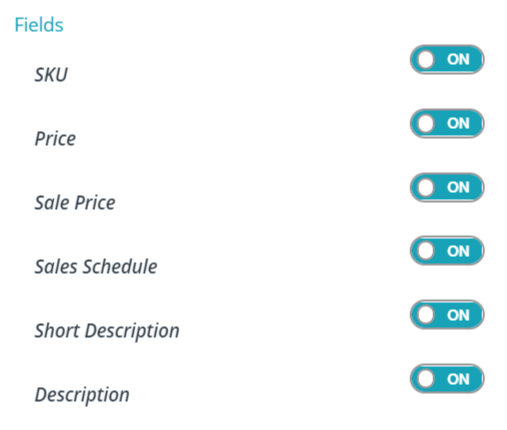
Let’s discuss each of these option individually for better understanding:
i) SKU: This option will give the admin the ability to allow/restrict users ( or vendors) for entering the SKU’s of the products.
ON: Will permit the users to enter the SKU.
OFF: Will restrict the user(s) to enter the SKU of product.
ii) Price: This option will give the admin the ability to allow/restrict users ( or vendors) for entering the price of the products.
ON: Will permit the users to enter the price.
OFF: Will restrict the user(s) to enter the price of product.
iii) Sale Price: This option will give the admin the ability to allow/restrict users ( or vendors) for entering the “Sale price” of the products.
ON: Will permit the users to enter the Sale price.
OFF:Will restrict the user(s) to enter the Sale price of product.
iv) Sales schedule: This option will give the admin the ability to allow/restrict users ( or vendors) from entering the schedule for selling the product in the store.
ON: Will permit the users to enter the schedule for selling the product in the store.
OFF:Will restrict the user(s) to enter the schedule for selling the product in the store.
v) Short description: This option will give the admin the ability to allow/restrict users ( or vendors) from enter the short description of the products.
ON: Will permit the users to enter the short description of the products.
OFF:Will restrict the user(s) to enter short description of the products.
Description: This option will give the admin the ability to allow/restrict users ( or vendors) from enter the description of the products.
ON: Will permit the users to enter the description of the products.
OFF:Will restrict the user(s) to enter description of the products.
3.24.Chat (For WCFM Ultimate)
This is an extensive capability which admin enjoys where they can enable or disable the chat-box for communication for an user. For details regarding chat module, please check the documentation here-https://docs.wclovers.com/live-chat/
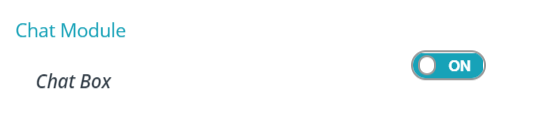
ON: Will ensure that the users ( or vendors) will have the feasibility to chat with the customers.
OFF: This will block the users ( or vendors) from having the chat box to communicate with customers.

