1.Overview
Affiliate marketing is one of the oldest forms of marketing wherein you refer someone to any online product and when that person buys the product based on your recommendation, you receive a commission.
Statistics show, when utilized correctly, 10-15% of total sales revenue are affiliate driven. Now that you know, do you mind give it a try for your marketplace?
Guess what, WCFM Affiliate is here help you out. It provides all the options and tools required to launch your own affiliate program. Now encourage others to do the promotion and grow your business. Happy selling!
2.Affiliate Registration
When you will install WCFM Affiliate addon it will create a page for “Affiliate Registration” automatically.
You may see this page to wp-admin -> pages -> Affiliate Registration
You may change this title and slug as per your wish.
If you by mistake delete this page then create a page with short code `[wcfm_affiliate_registration]` and set at WCFM Admin Dashboard -> Setting -> Dashboard Pages -> Affiliate Registration
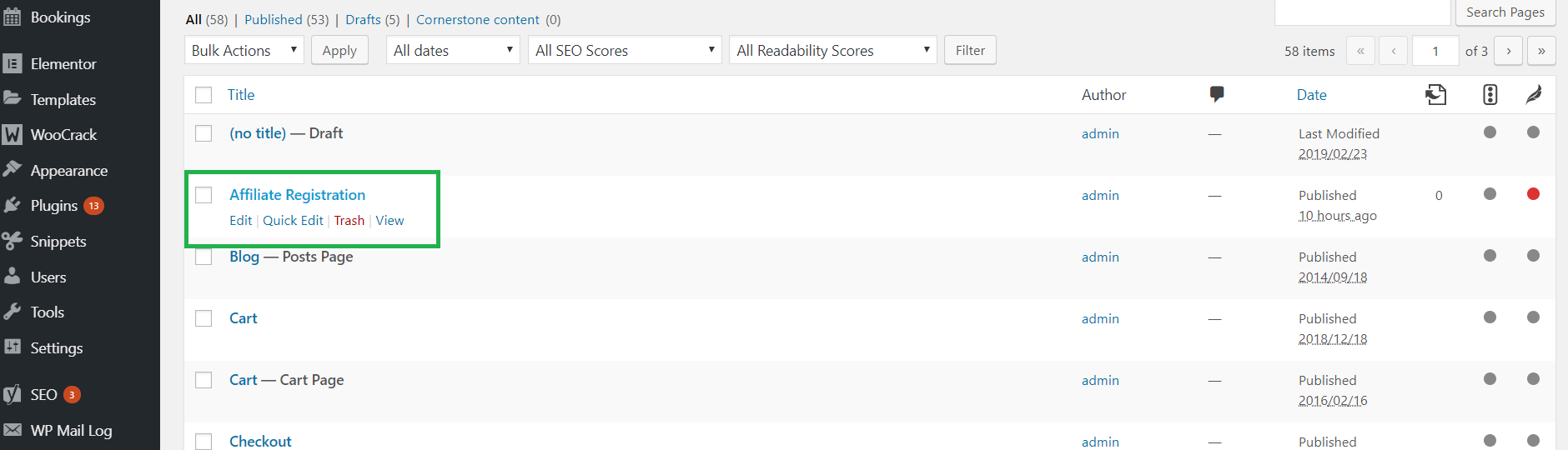
Now browse this page and will see “Affiliate Registration” form –
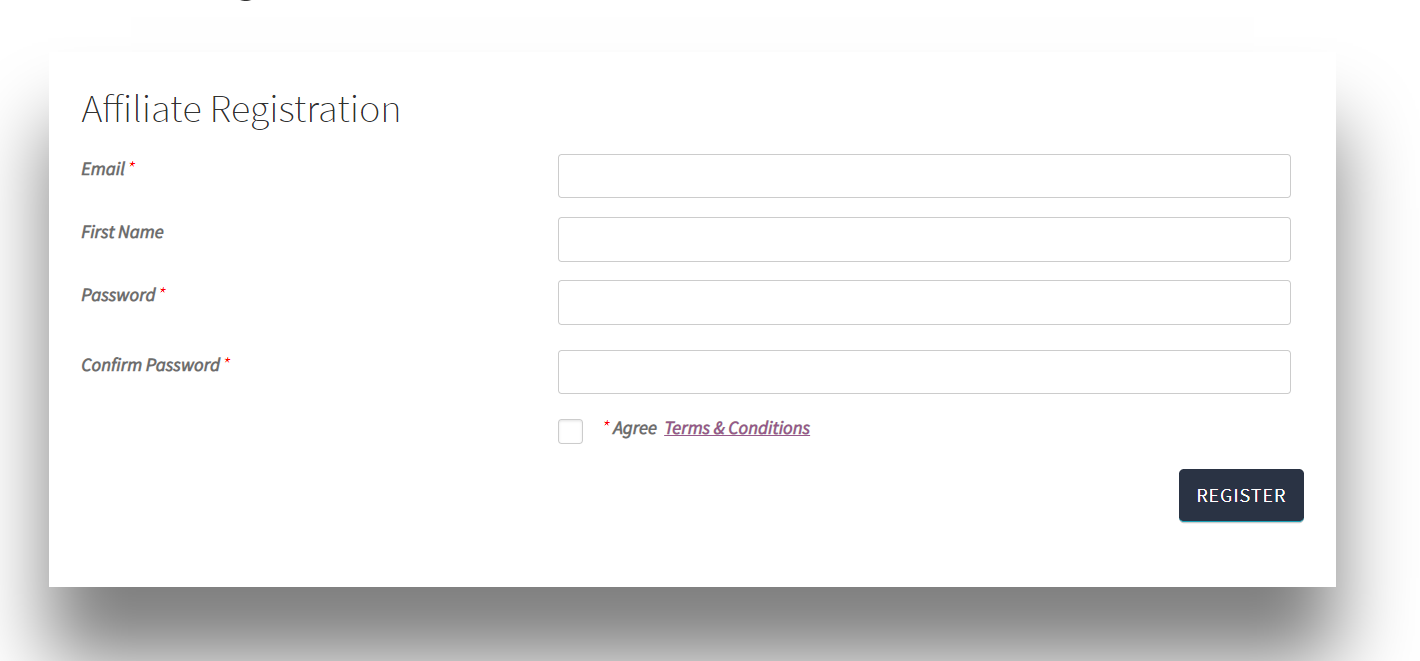
Well, default form comes with very minimal fields –
- Password
- Confirm Password
Now you may add more fields to this form. For this go to WCFM Admin Dashboard -> Setting -> Affiliate
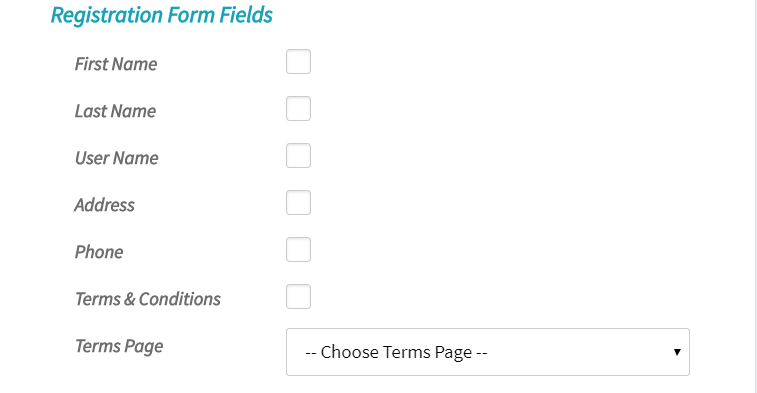
There has many static fields which you may include in this from –
- First Name
- Last Name
- User Name
- Address
- Phone
- Terms and Condition checkbox
You may also define a terms page.
If you think this fields are not enough for your purpose then you may define your own field for the form as well –
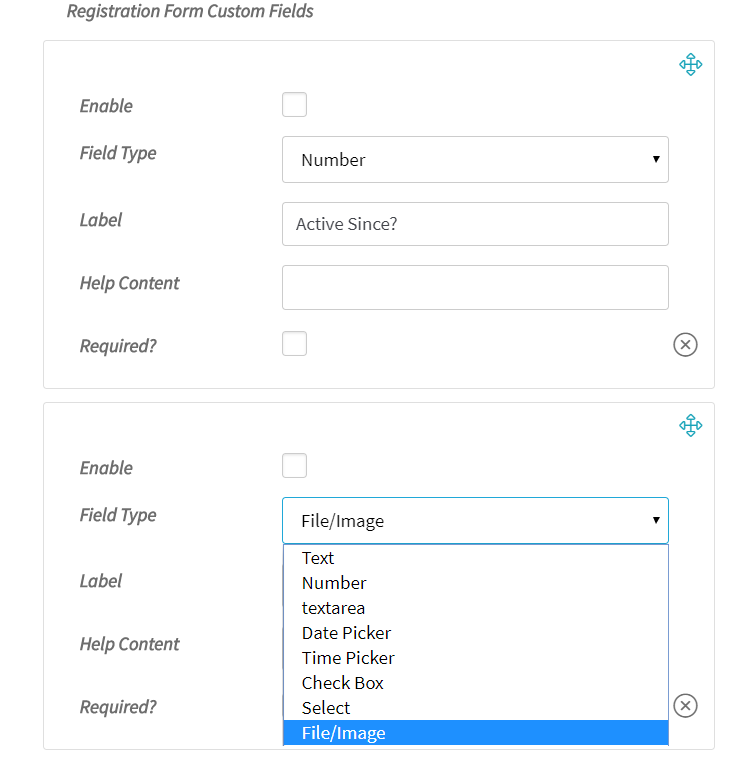
You are also allowed to define whether Affiliate Registration will be require Admin Approval or not !

If you keep this enable and an user submit affiliate registration form then Admin will receive “Affiliate Approval” notification and Admin will able to approve may approve/reject this application form WCFM Admin Dashboard -> Notifications
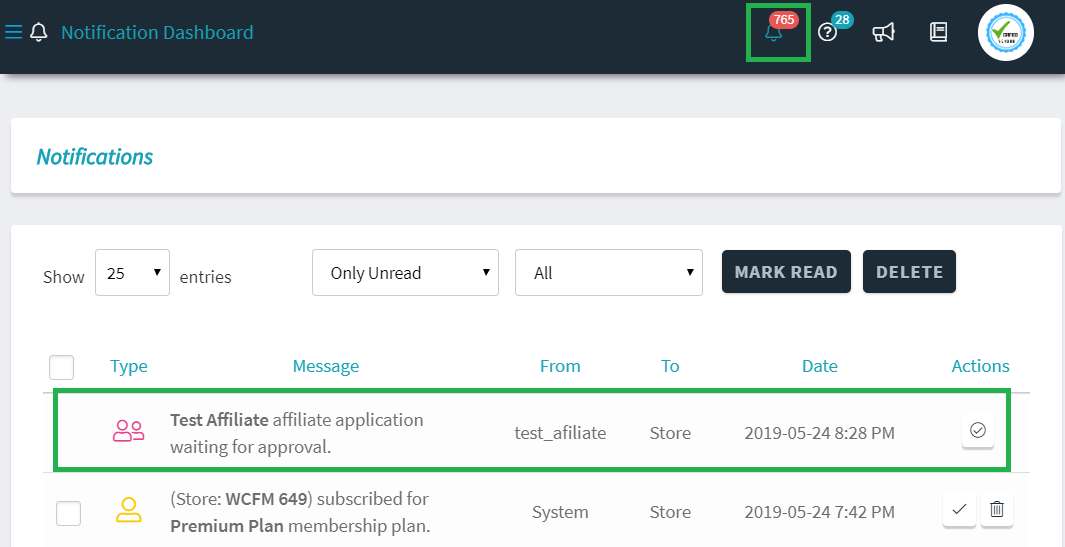
On click “approve/reject” icon from “Actions” column you will see a popup like this and from here you will able to approve/reject affiliate application –
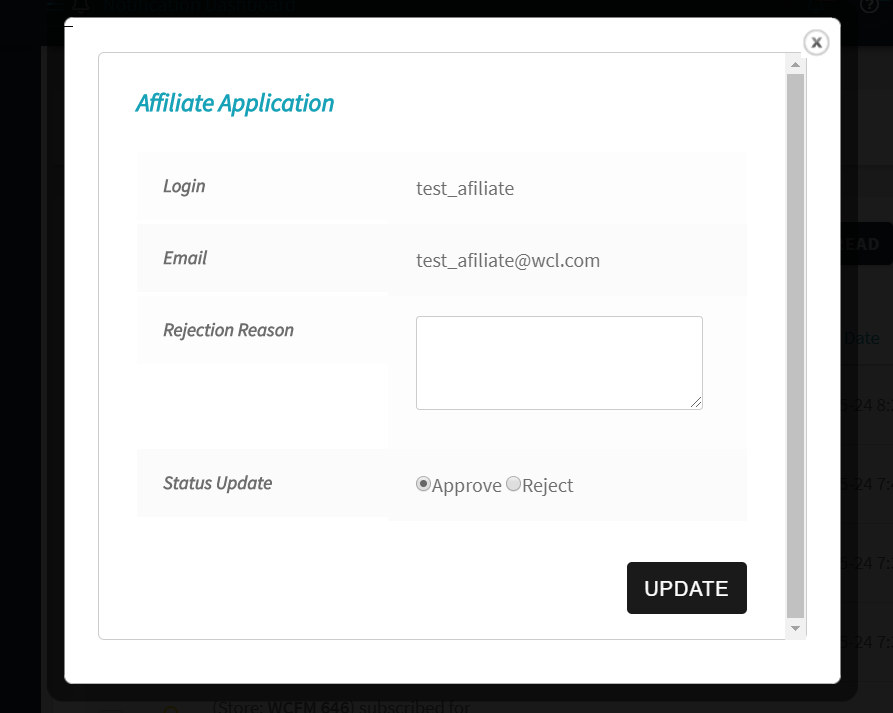
On Approve – Affiliate user will receive “Welcome Email”
On Reject – Affiliate user will receive notification with “Reject Reason” and user account will be deleted from site
3.Affiliate Add
You may add new affiliate user from WCFM Admin Dashboard -> Affiliate -> Add New
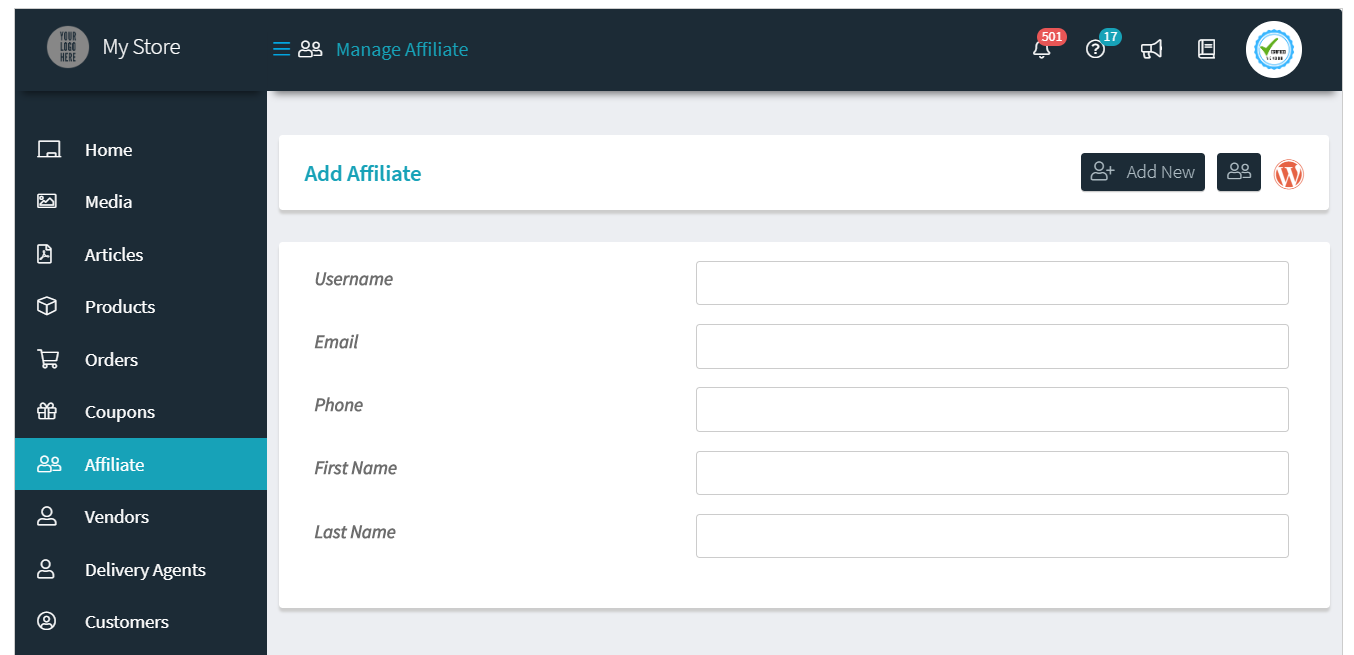
Affiliate user will receive a welcome email with all details on successful registration.
You may also edit this welcome email content from WCFM Admin Setting -> Affiliate
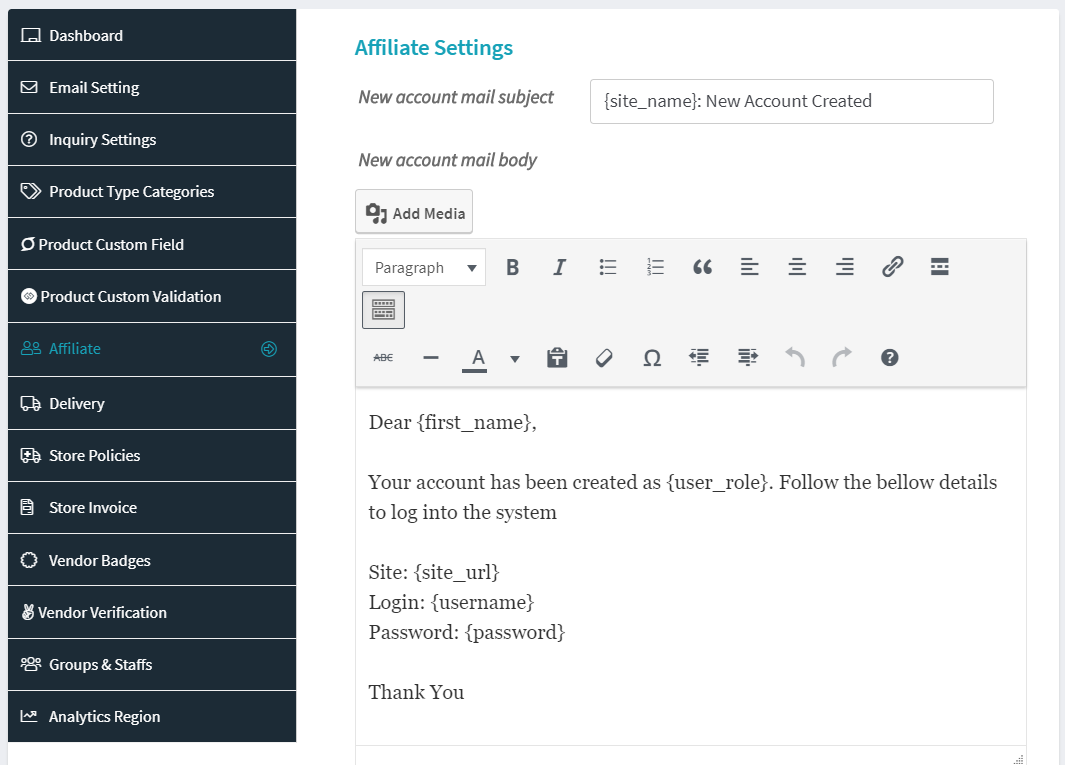
4.Vendor as Affiliate
You may enable “Vendor as Affiliate?” option from WCFM Admin Setting -> Affiliate setting tab
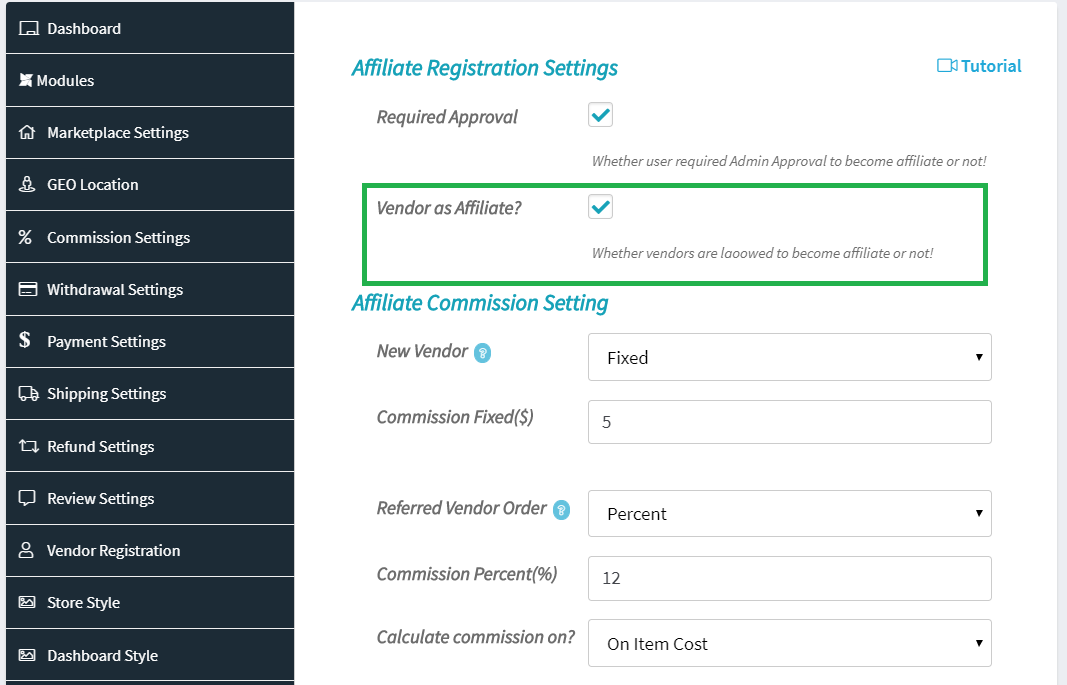
Now, your site vendors will see a new menu “Become Affiliate” under their dashboard.
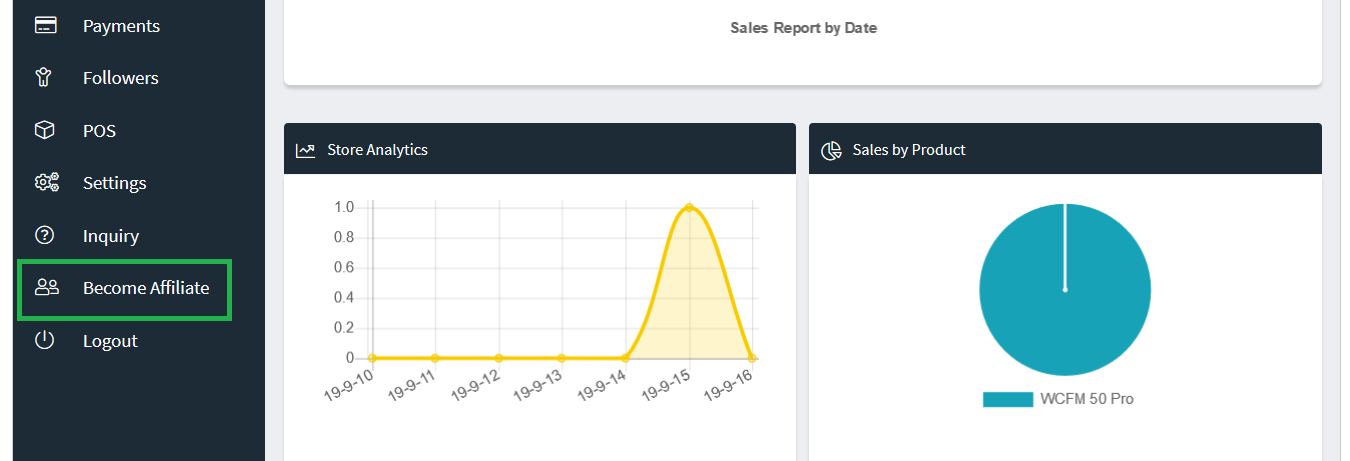
If vendor click on this they will redirect to “Affiliate Registration” confirmation page.
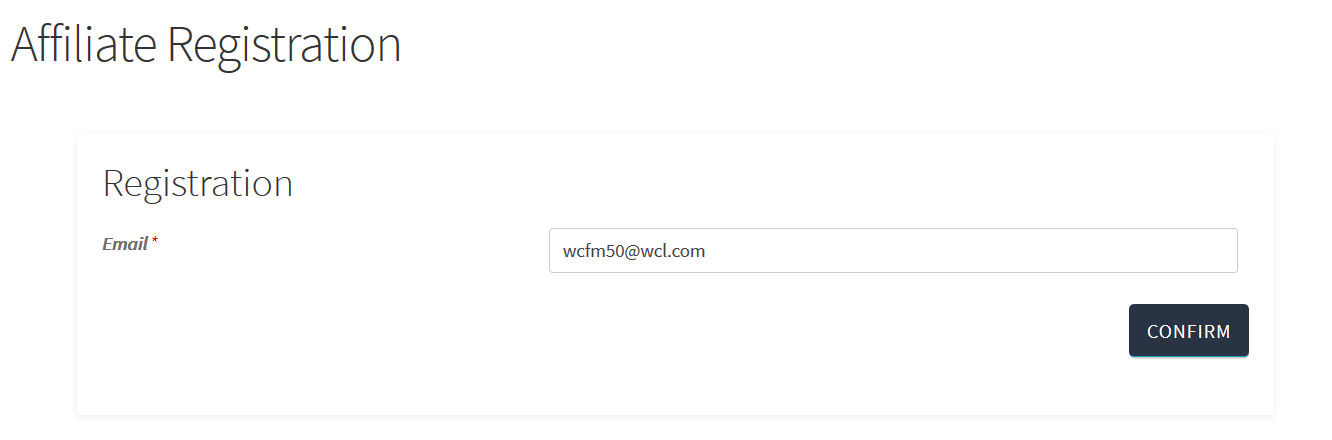
If you have enabled “Require Approval” option then will receive approval notification. On approval vendor will become “Affiliate” for the site.
Now vendor will have his “Affiliate Stats” menu under his dashboard –
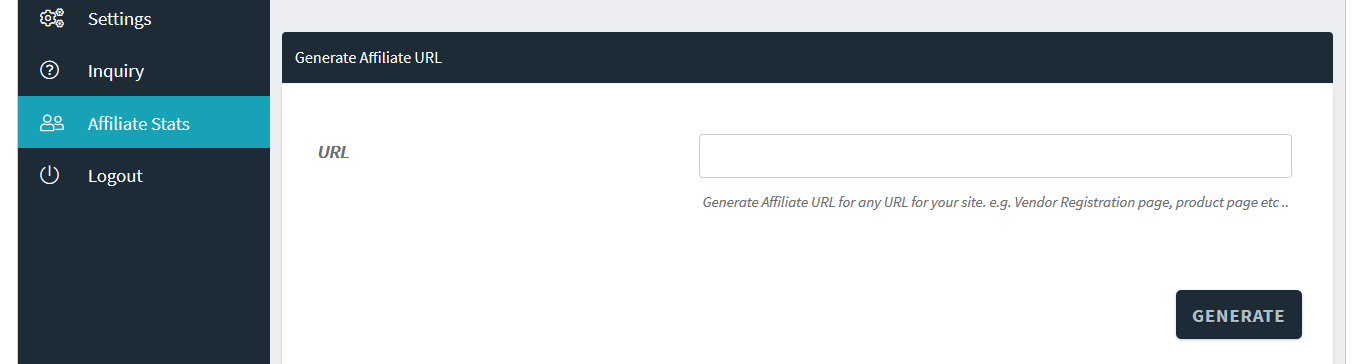
5.Affiliate Manage
You may manage affiliate user’s from affiliate manage section.
Go to WCFM Admin Dashboard -> Affiliate -> Click on “Manage Affiliate” button for any affiliate user
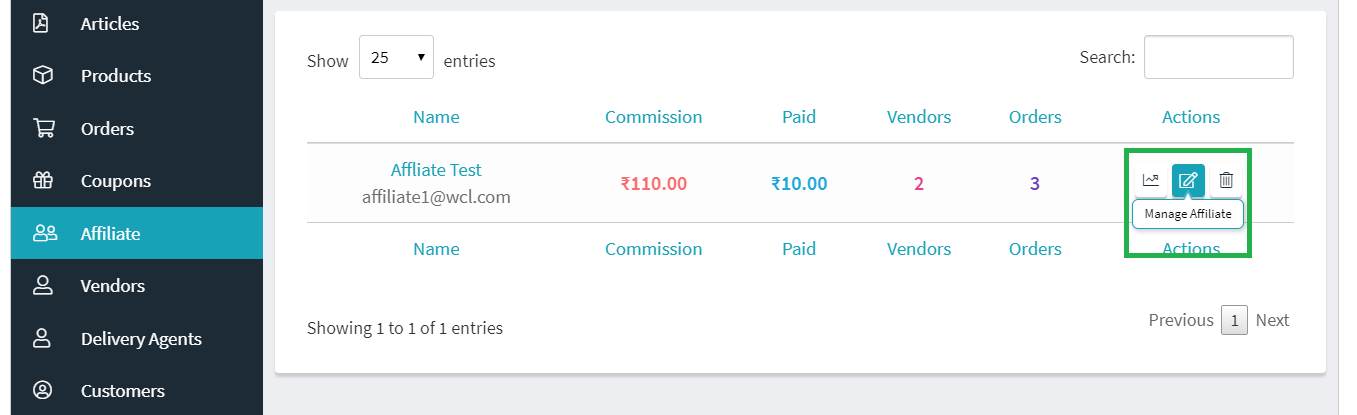
You may manage from here –
- Affiliate user’s commissions
- Affiliate details
- Affiliate code generator
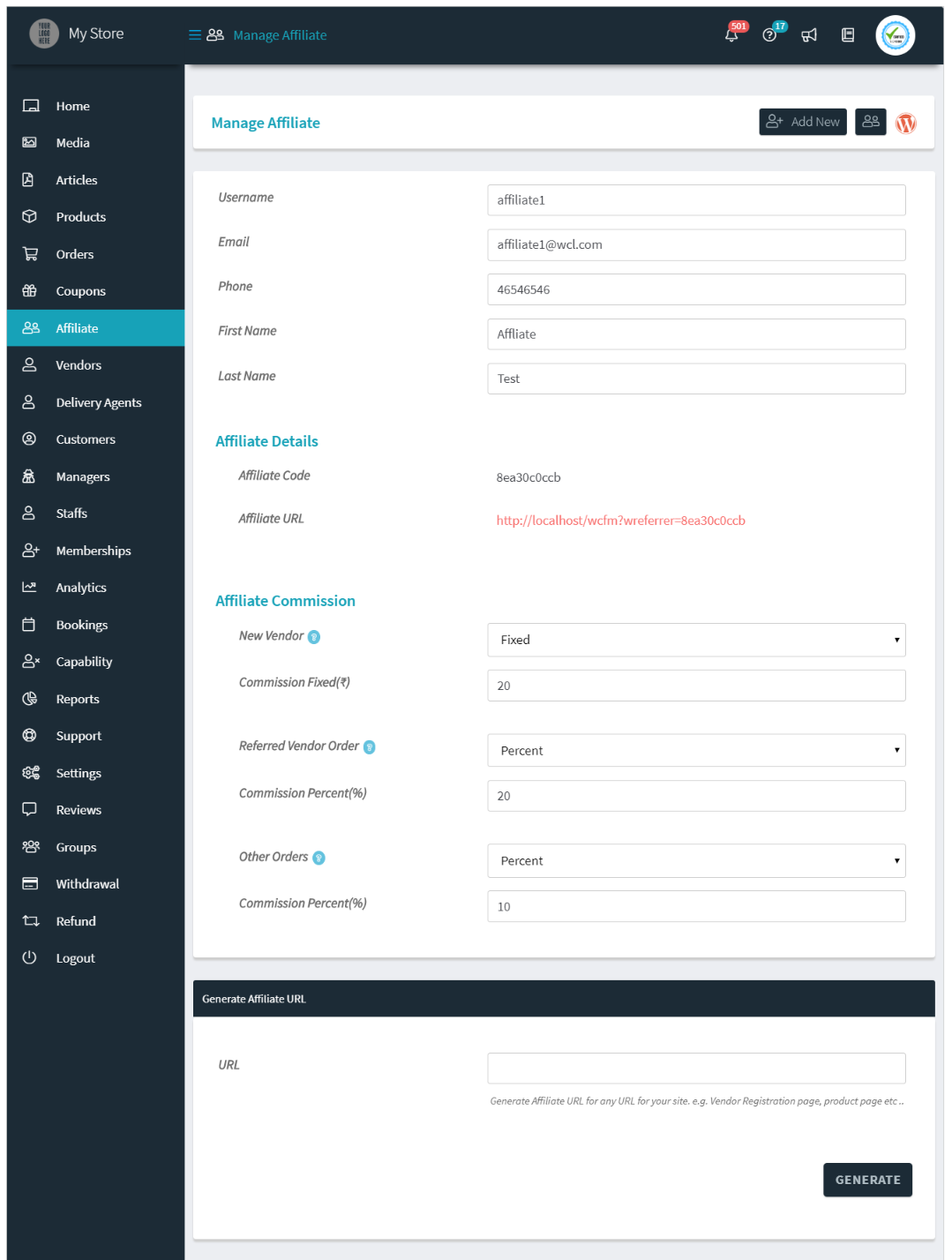
5.1.Commission Setting
You may set different type commission option for affiliate user. Available commission options –
- New Vendors – when a new vendor user register to the site using affiliate registration url
- Referred Vendor Order – when any item sell in the system for a referred vendor by affiliate user
- Other Orders – when any order place by following affiliate user url
You are allowed to define Affiliate commissions at three levels –
- Global Commission
- Membership wise Commission
- Individual Affiliate Commission
You may define “Global Affiliate Commission” from WCFM Admin Dashboard -> Setting -> Affiliate
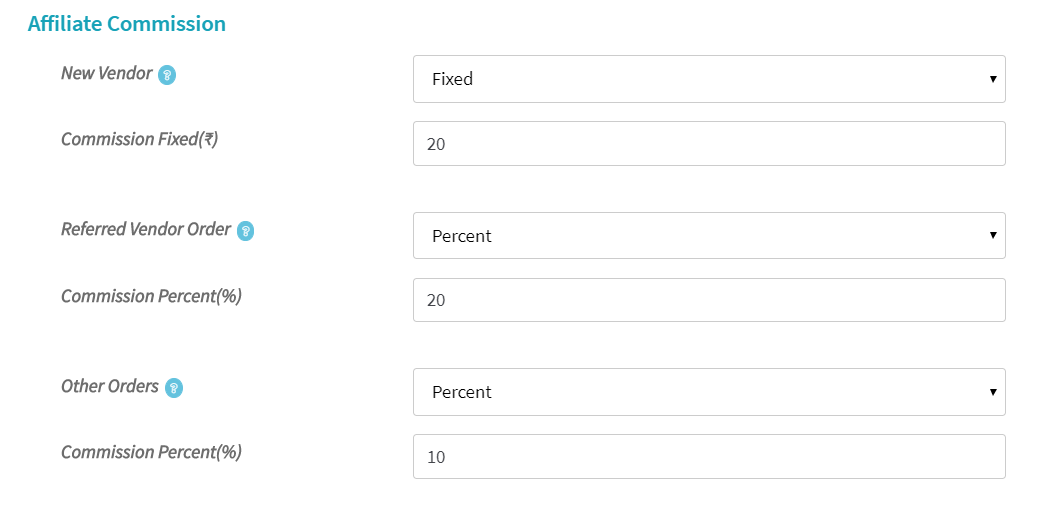
You may override Global Commission for each Vendor Membership from membership manage page –
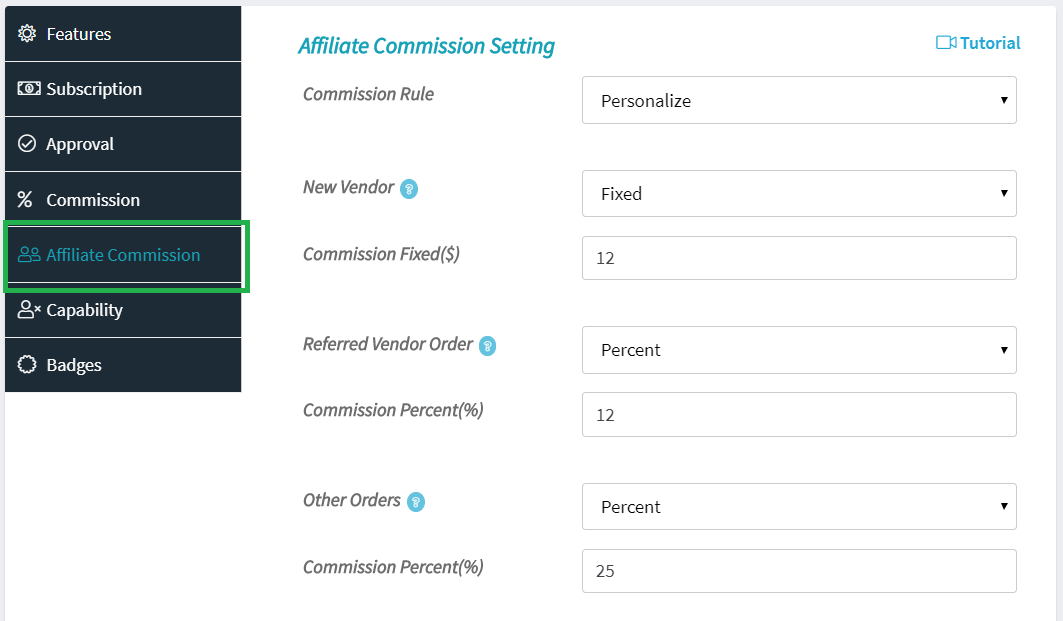
You may also define commission for individual affiliates from affiliate manage page –
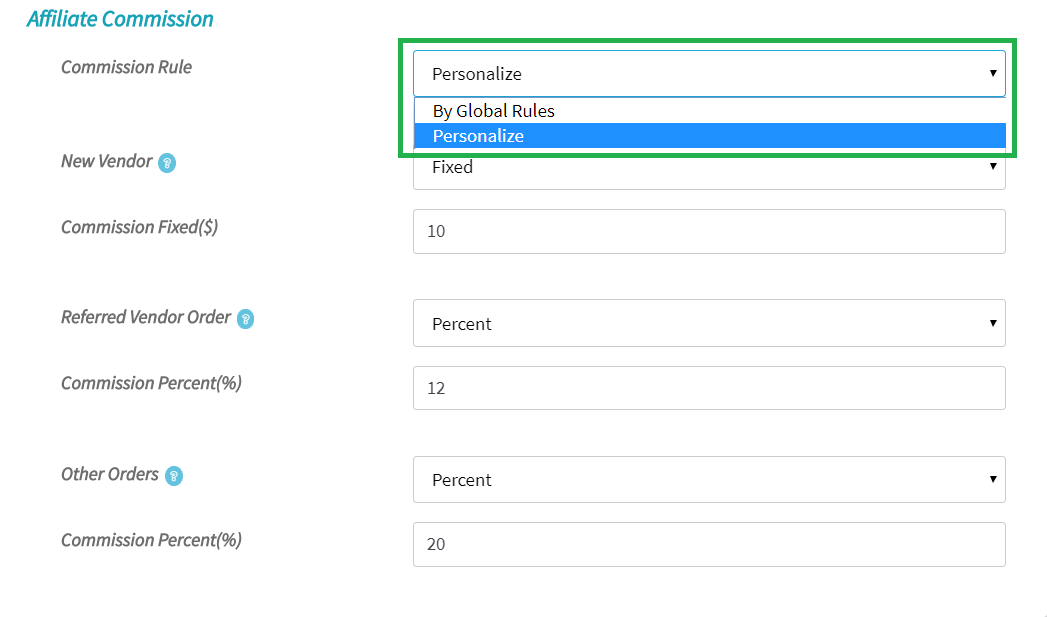
5.1.1.Calculation Mode
You may also define how commission will be calculated, whether this will be on item cost or vendor’s commission.
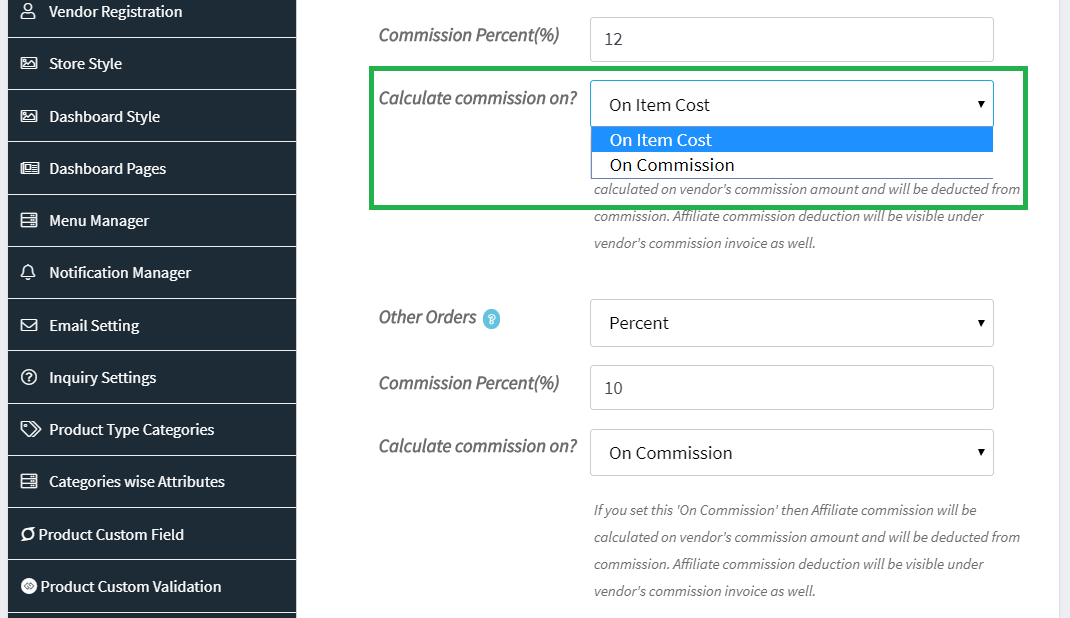
If you set this ‘On Commission’ then Affiliate commission will be calculated on vendor’s commission amount and will be deducted from commission. Affiliate commission deduction will be visible under vendor’s order details and commission invoice as well.
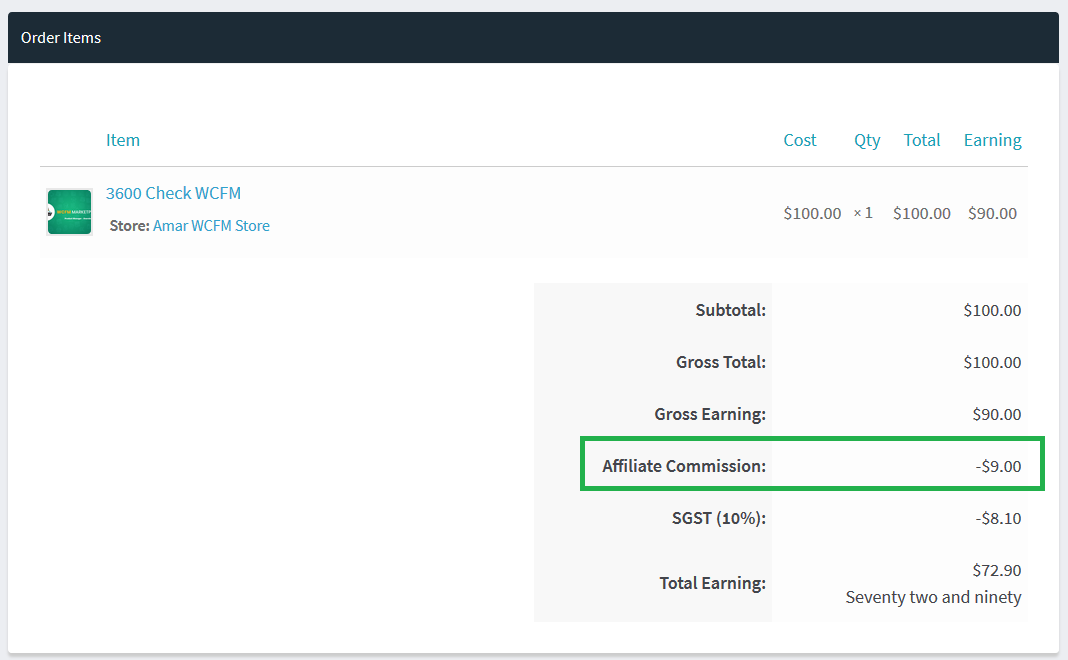
5.2.Details
You will have affiliate code and affiliate site url for the user under affiliate manage page.

5.3.URL Generator
You may generate affiliate url for any site url for affiliate user using this tool.
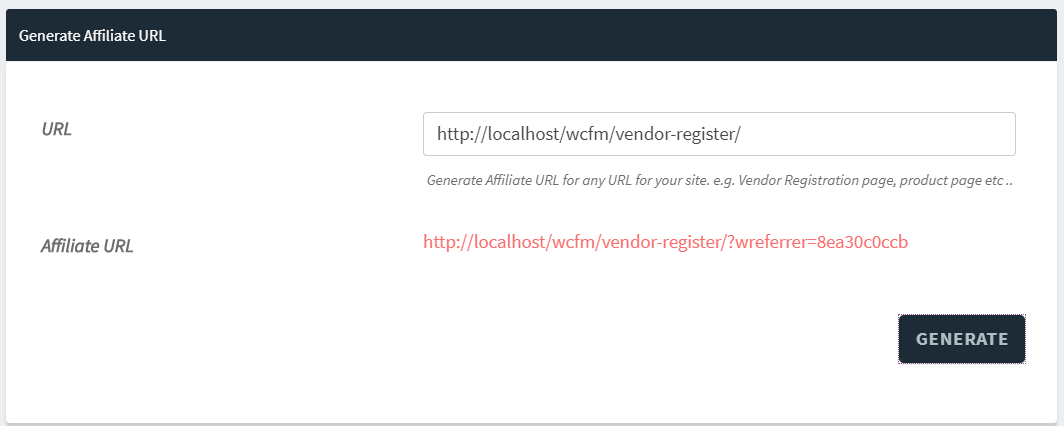
6.Affiliate Dashboard
You will see over all details for all affiliate users from WCFM Admin Dashboard -> Affiliate
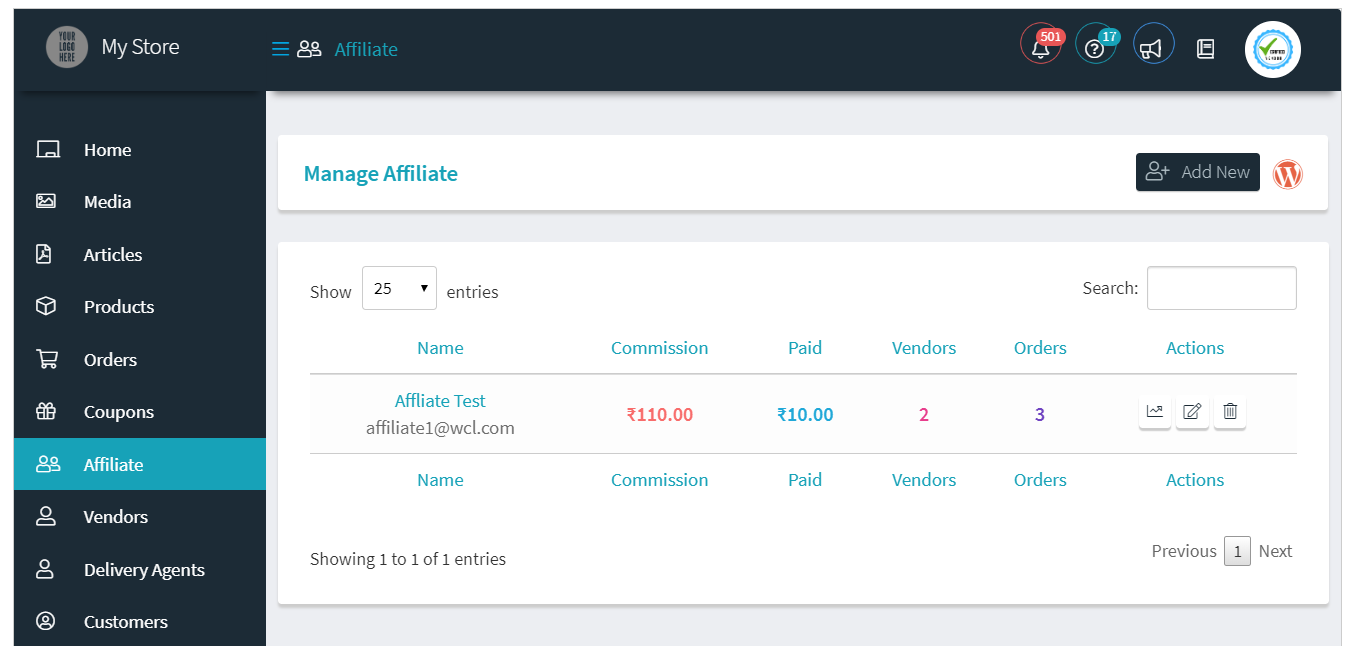
You will see basic overview for all affiliates users –
- Total commission earning
- Total commission paid
- No of vendors registered by following affiliate user’s url
- No of orders placed by following affiliate user’s url
You may also navigate to affiliate manage and statistic page fro here.
7.Affiliate Stats
You may check all affiliate commission details for an affiliate user from his stats page.
Go to WCFM Admin Dashboard -> Affiliate -> Click on “Affiliate Stat” button for any affiliate user.
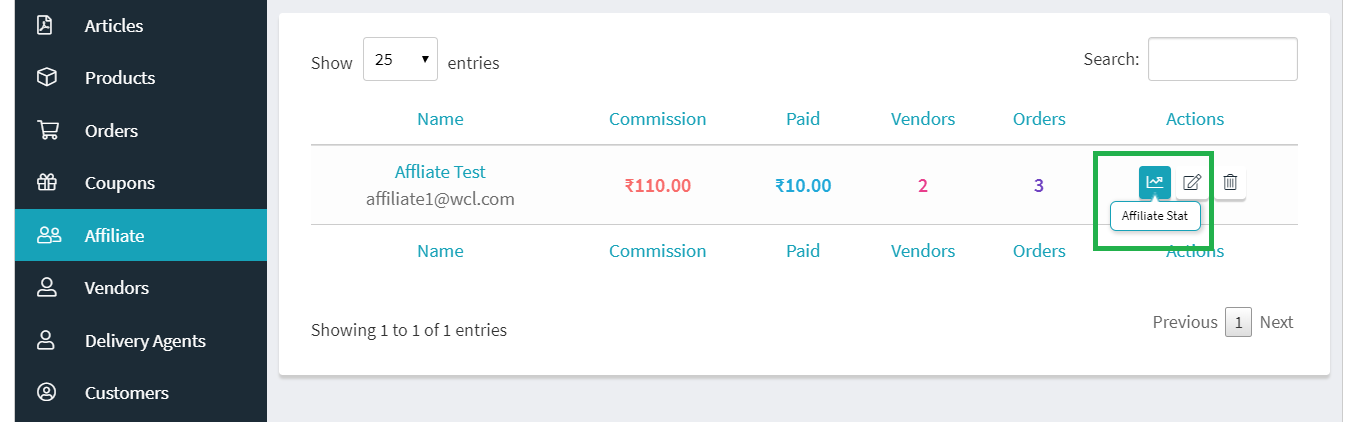
You will see all affiliate commissions for the user.
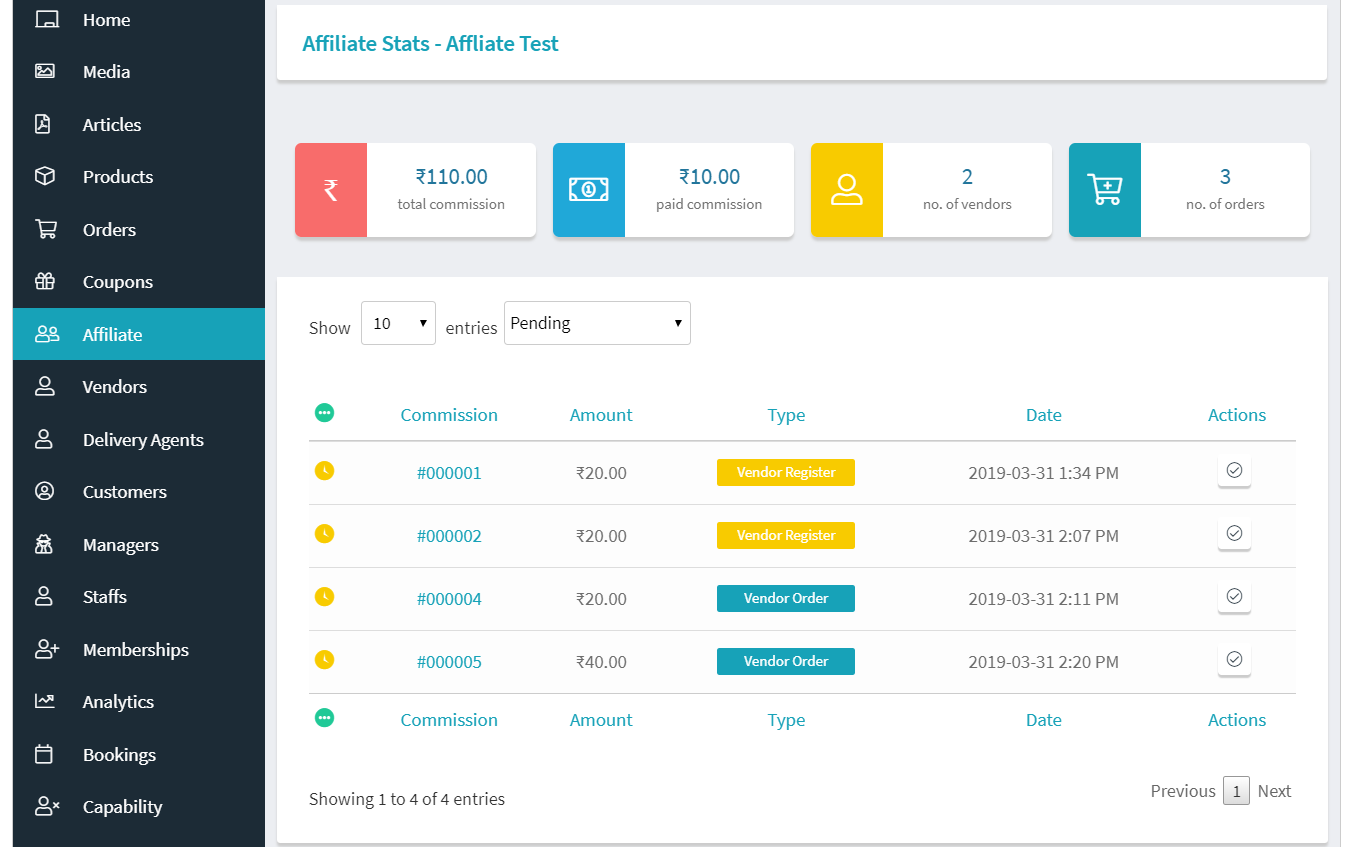
You may also mark affiliate commissions as paid from here.
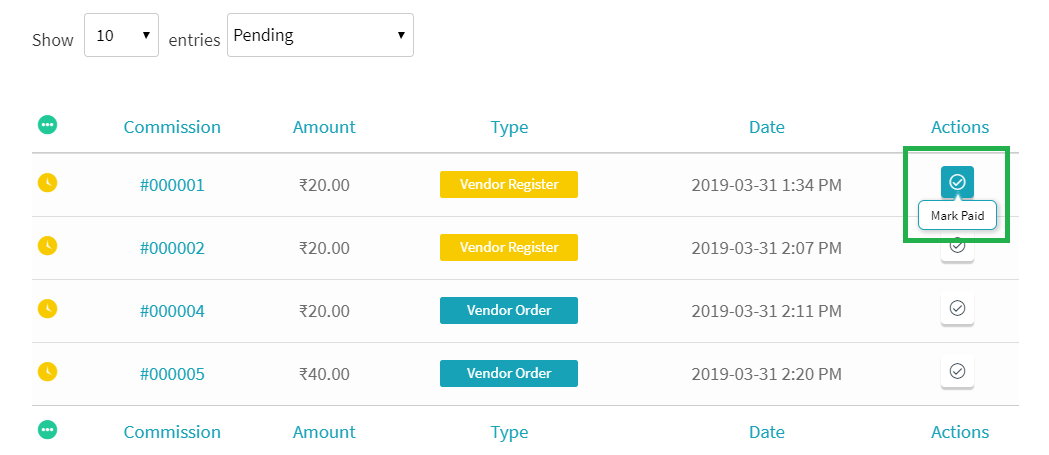
Affiliate commission payout is manual method, you only mark them “Paid” from here.
8.Affiliate Login
Affiliate users also allowed to login to the site. Then will redirect to their affiliate dashboard after login.
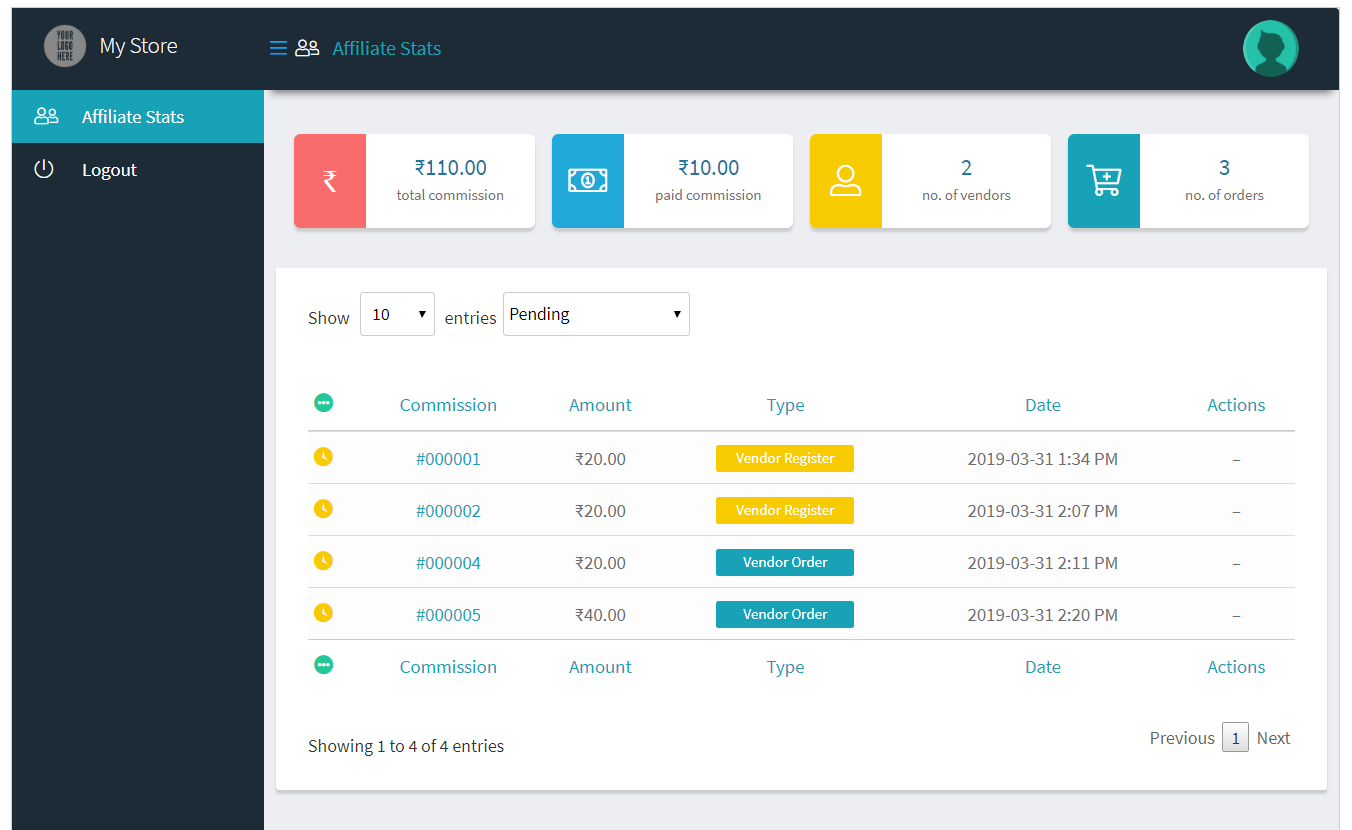
Affiliate may check all their commission statistics from their affiliate dashboard.

