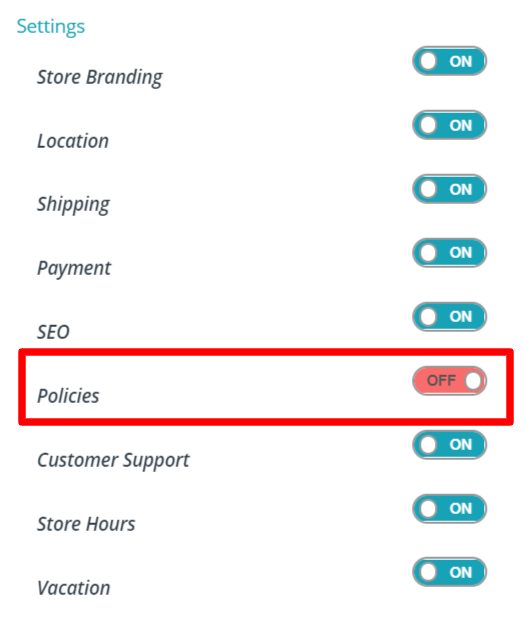1.Overview
WCFM gives feasibility to the admin and the vendors to set shipping, refund and cancellation policy for their store and product(s). Admin may set default policies for the store, and vendor(s) may override this at store level and product level as necessary. Here we will discuss the necessary steps for setting up the policies for the store(s) and product(s).
REQUIREMENT:
- WooCommerce
- WCFM Marketplace
2.Policy by Admin
Admin can set store as well as product policies as required by following these simple steps-
SETTING STORE POLICY:
Store policies can be set from here: Goto WCFM Admin Dashboard -> Settings -> Store Policy as shown below.
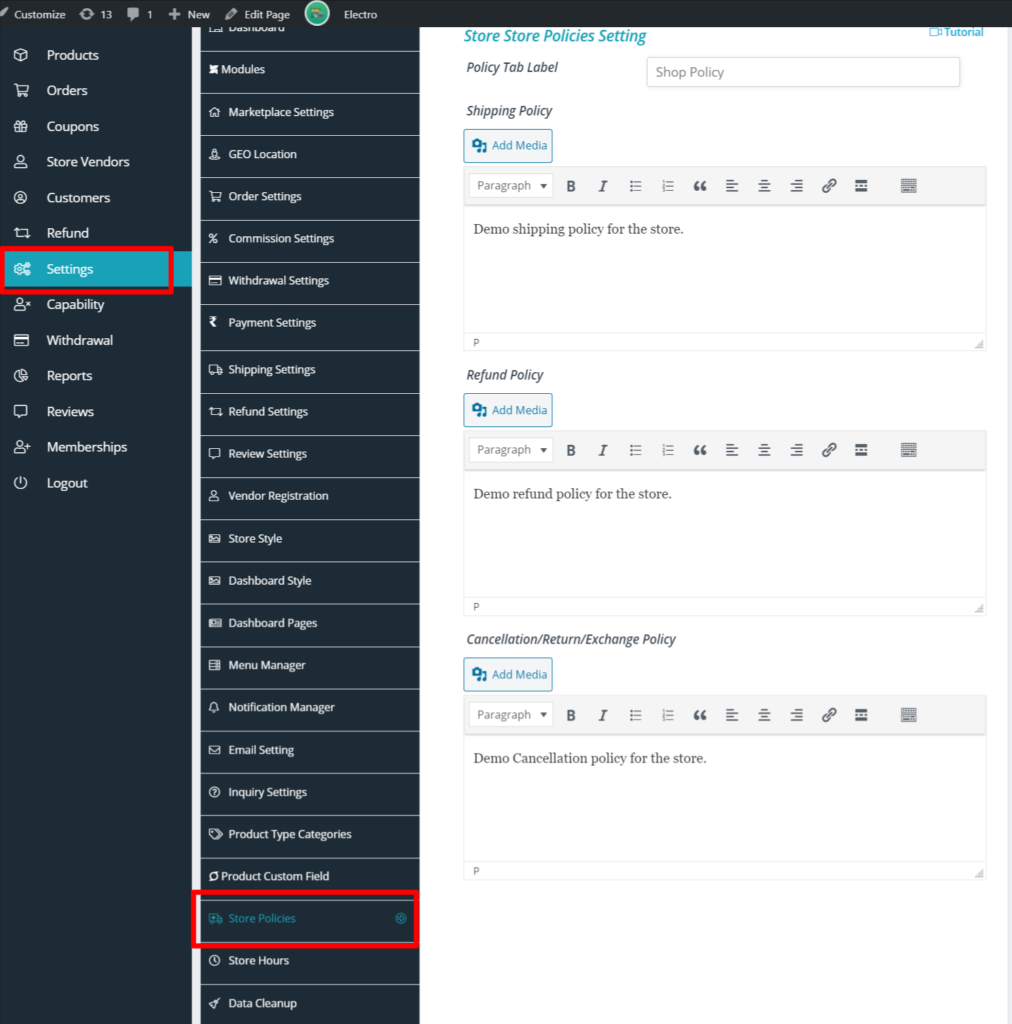
From the above setting panel, admin can set the name of the policy tab and the required policy under each segments provided. These policies will be shown by default for all products under single product page as shown below.
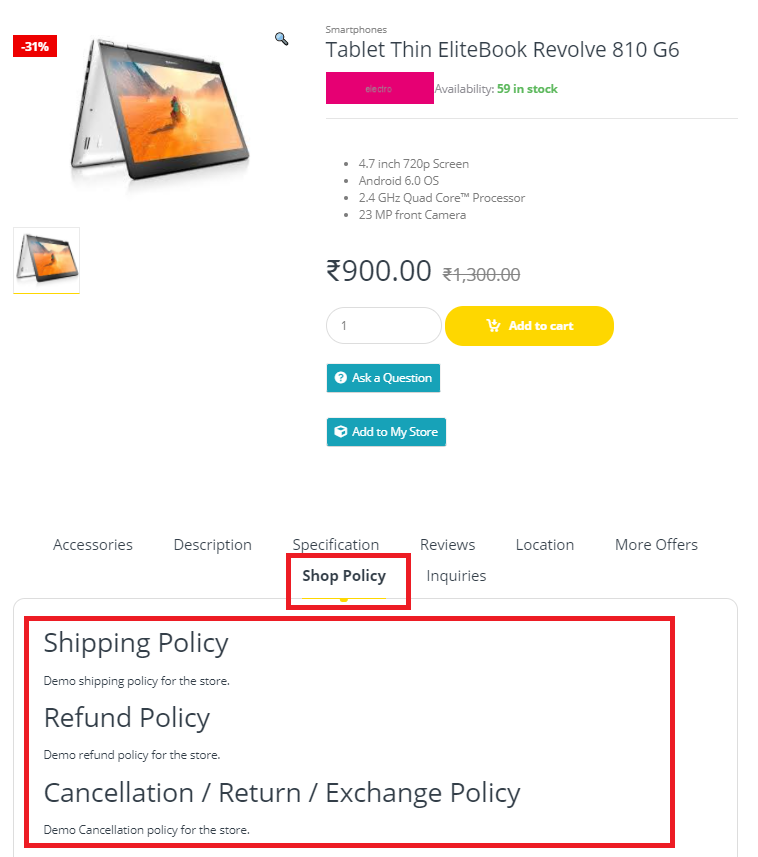
SETTING PRODUCT POLICY:
Admin can override policies for a particular product from edit product page. In that case, the generic store policy will be replaced by this product policy.
This can be used for declaring policy for individual products and can be configured from here- Goto WCFM Admin Dashbord -> Product -> Edit product page -> Product policy.
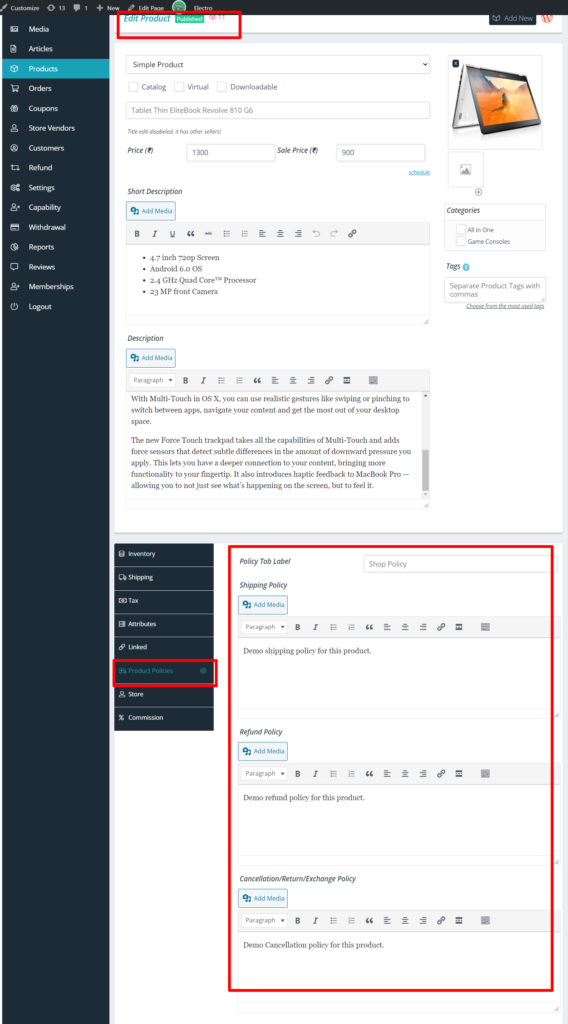
As you can see below, the policy of the above product has been over-ridden here:
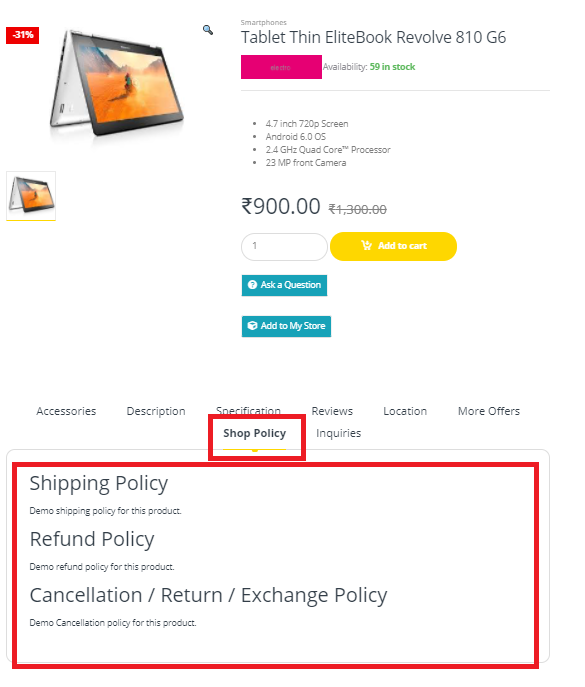
3.Policy by Vendor
Similar to admin, vendors can declare their own store policies and for their products. This will override the admin policy ( which is generic to the store), additionally, this policy will also be displayed in the vendor store page.
VENDOR STORE POLICY:
Vendors can set their Store policy from here: Goto WCFM Vendor Dashboard -> Settings -> Store policies. Here is a screenshot of the same.
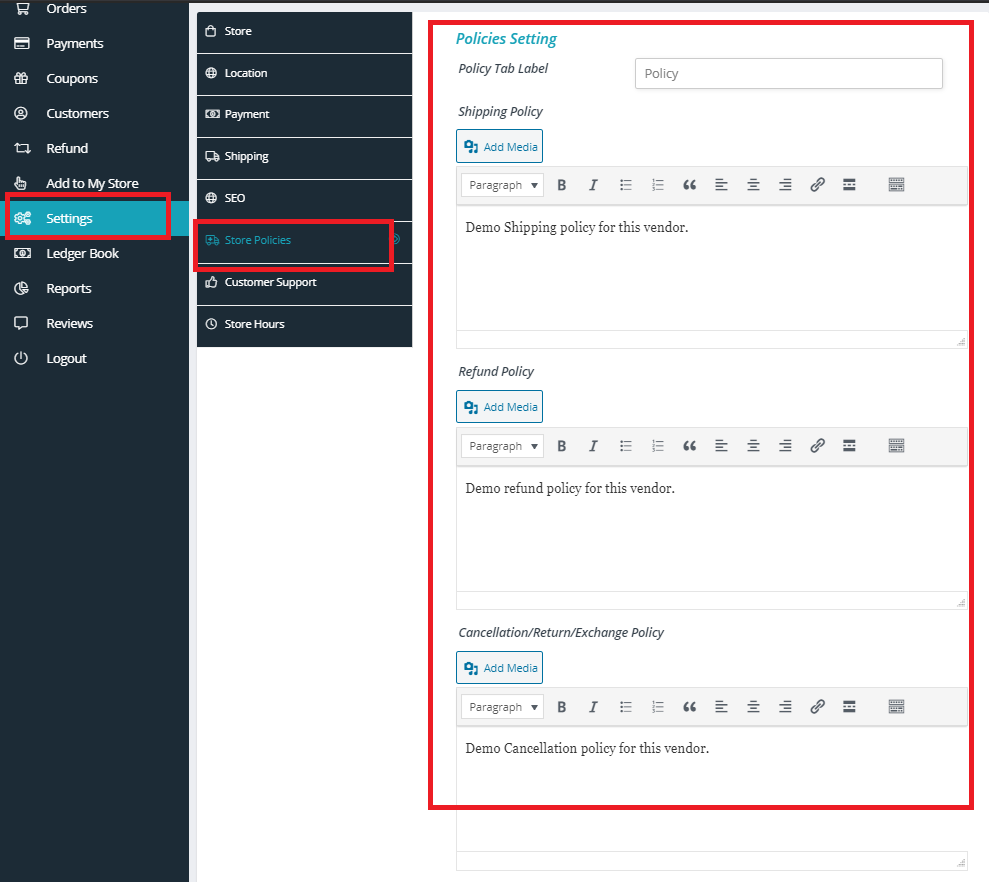
The above declare Store policy can also be displayed under Vendor store page as shown here.
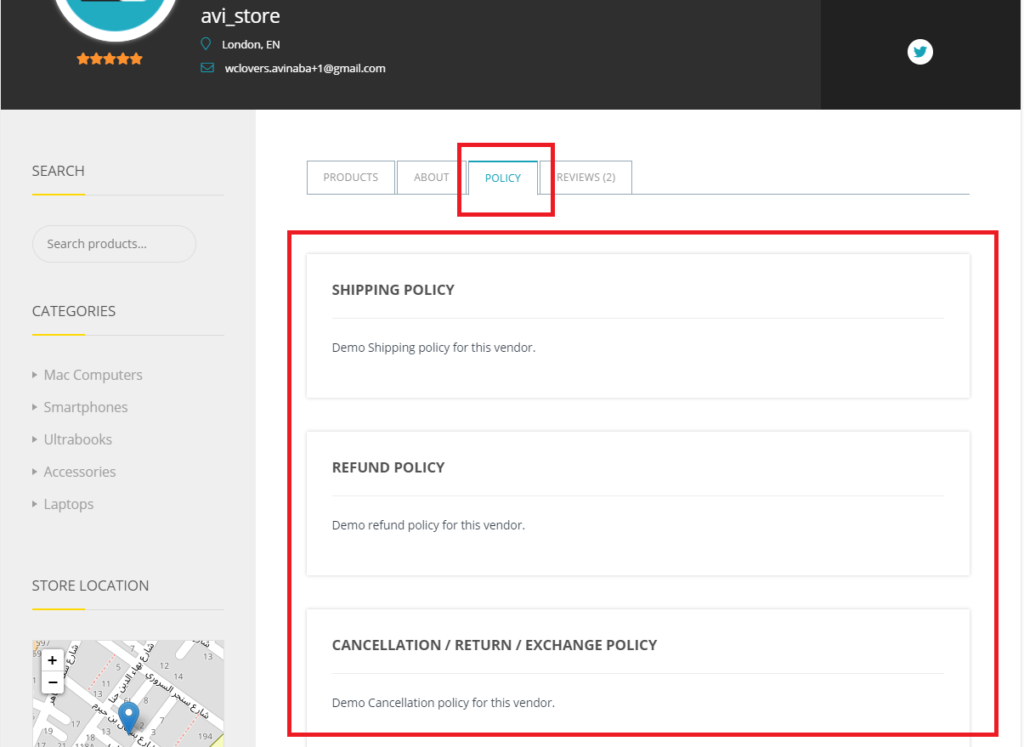
Additionally, this store policy will be displayed in the single product page of the products
PRODUCT POLICY:
Vendors can also declare policies for individual products in their own store, and this will reflect in the single product page of the product. To configure the product policy, vendors can do it form here-Goto WCFM Vendor Dashboard -> Products-> Edit product page-> product policy
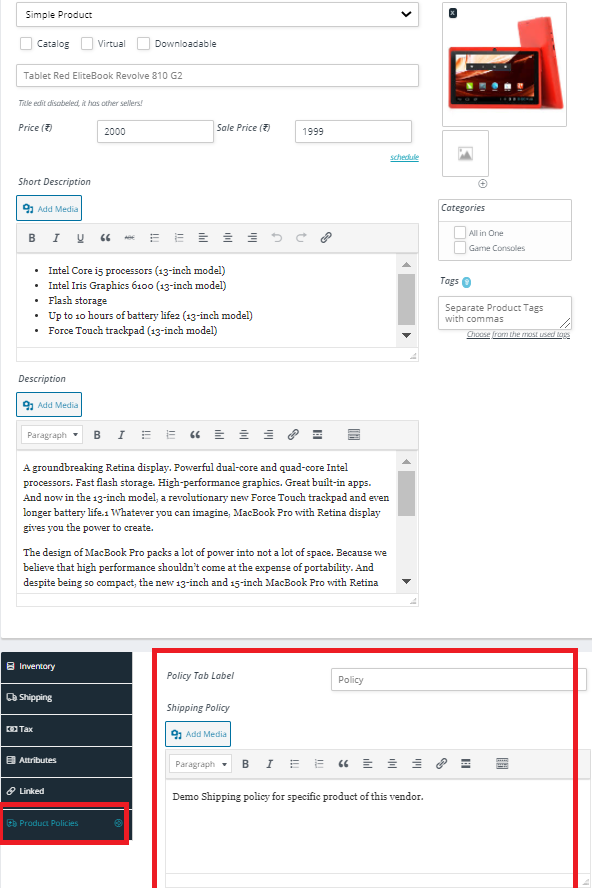
The above policy will be seen in the single product page as shown here:
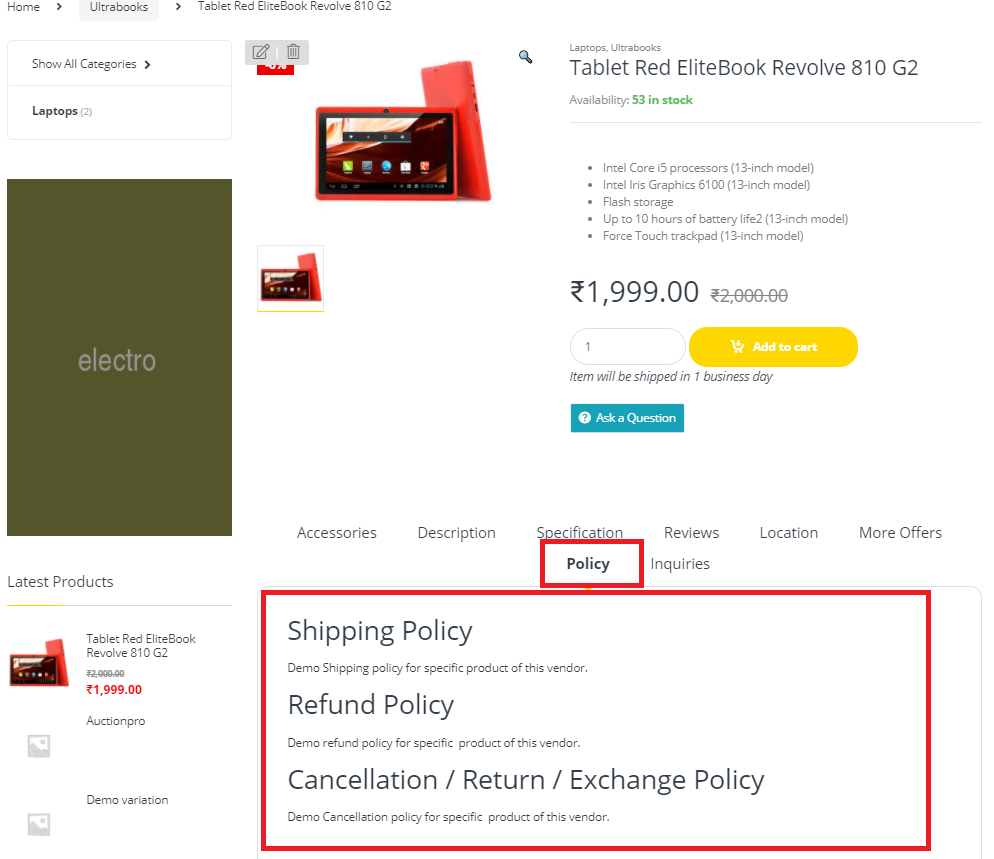
NOTE: The policies will also be seen in the order details and store invoice, it has be set from Store invoice settings as required.
4.Enable/Disable Store Policies
As an admin, you can easily disable the store policy from here: WCFM Admin Dashboard-> Settings -> Modules-> Policy, as shown below
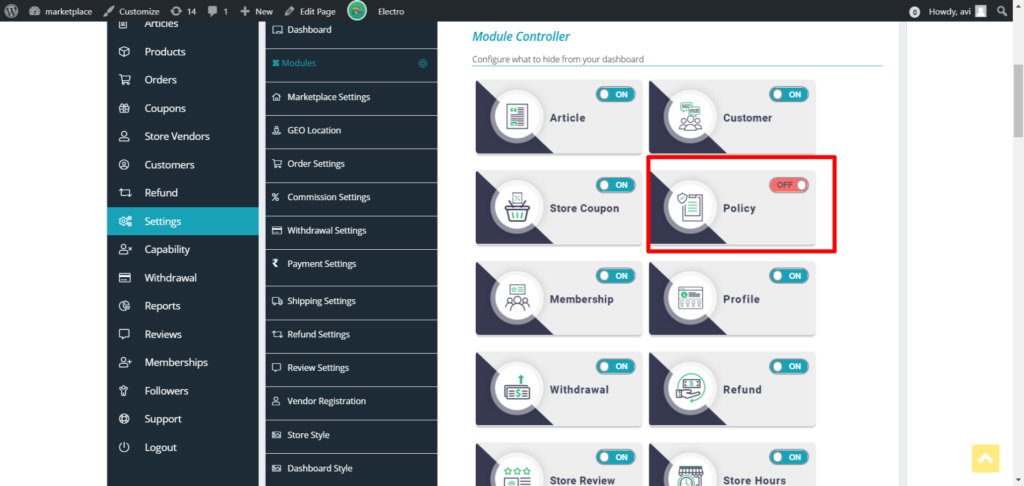
You (admin) can also control the capabilities of policy from capability section, thus managing the role of the vendors as shown below. Turning this OFF will restrict the vendors from availing the Policy section.