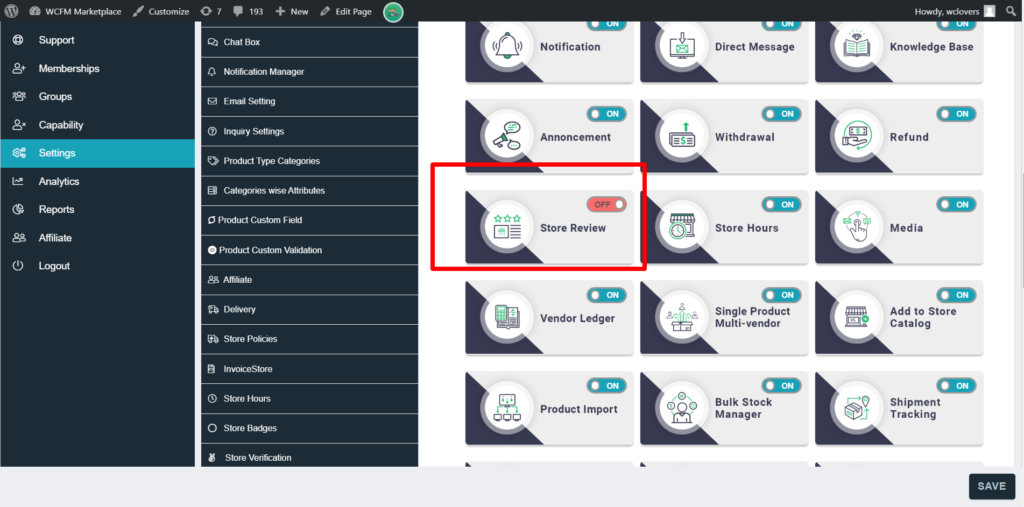1.Overview
Certainly, reviews play an important part in any business it builds trust among your users. In a marketplace, store reviews are no less important than product reviews, and sometimes users will purchase from a store only when they are confident about the store!
Luckily, WCFM marketplace gives you highly flexible review system for your vendor stores as well as their products enhancing faith among your users.
2.Settings
Admin can configure the rules for reviews from the following: WCFM Admin Dashboard -> Settings -> Review Settings. Here’s a screenshot of the same:
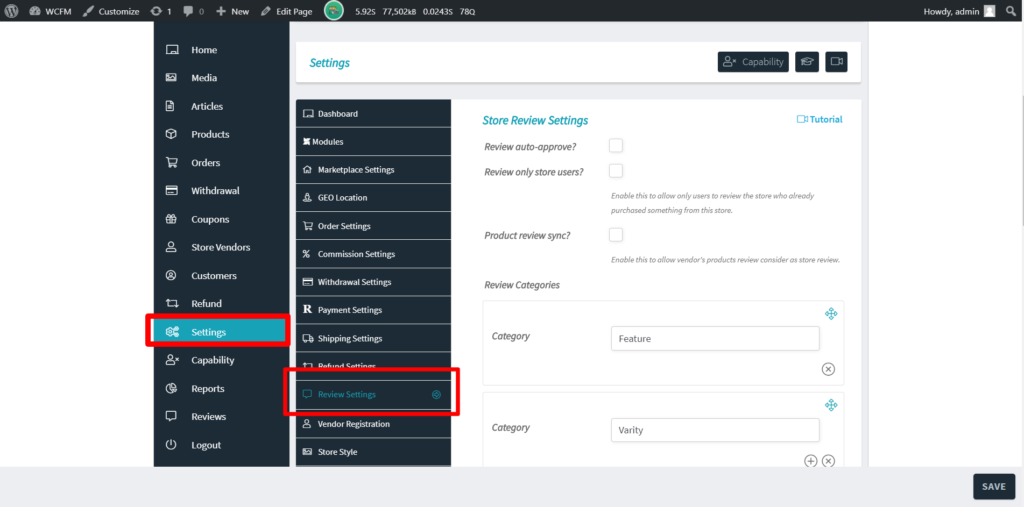
Let’s quickly discuss about the above options:
a. Review Auto-approve: Checking this option will allow the admin to approve the reviews automatically. Disabling this will require the admin to approve the reviews manually.
Incase the reviews needs approved , the admin or the vendor(s) can see the list of reviews as shown below from where they can approve or disapprove a reviews.
Pic 1: Vendor Dashboard review listing, where they can approve a review.
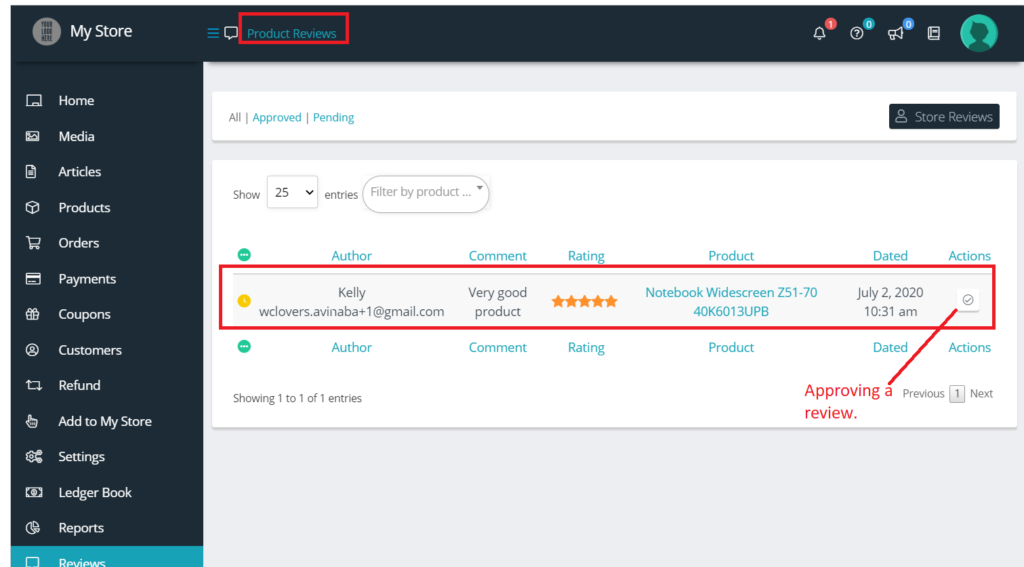
Pic 2: Admin Dashboard of review listing from where they can approve, disapprove and delete a review:
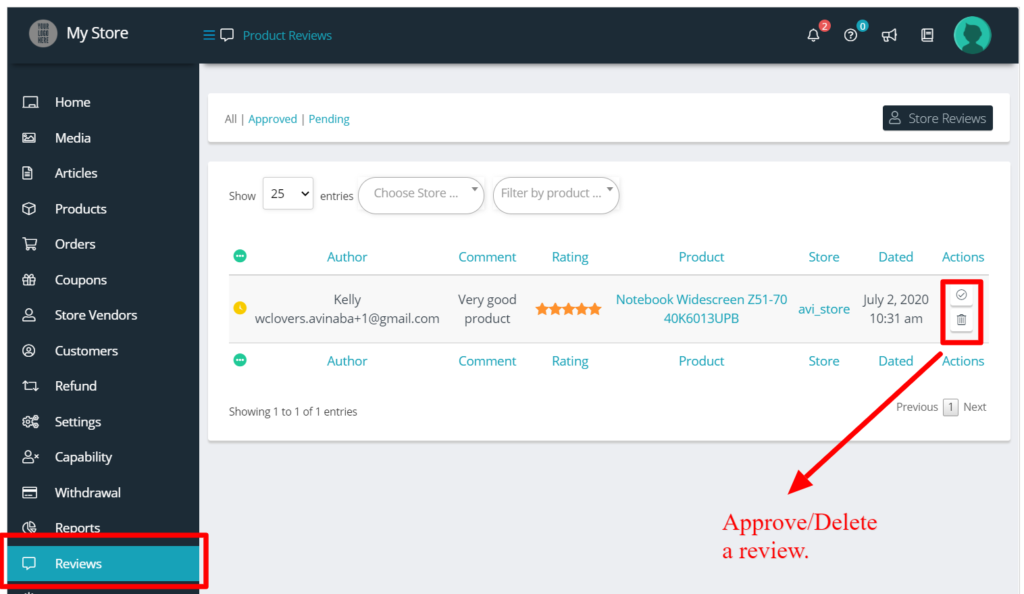
Note: Only admin can delete a review, the vendors can only approve or disapprove a reviews, we will discuss these in details in following sections
b. Review only Store Users: Checking this option will allow only the users who have purchased from your marketplace to provide a review for vendor stores of your site.
Note that Product review is handled by WooCommerce, and this option is applicable for restricting users from giving store reviews. Here’s an example of the same in the following screenshots:
Case 1: Review only Store Users option is enabled:

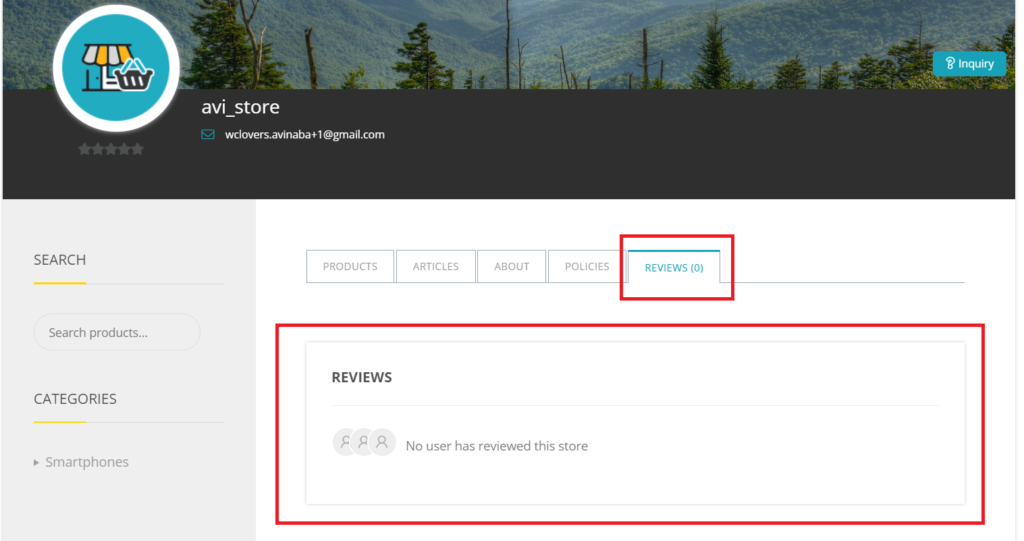
Case 2: Review only Store Users option is disabled:

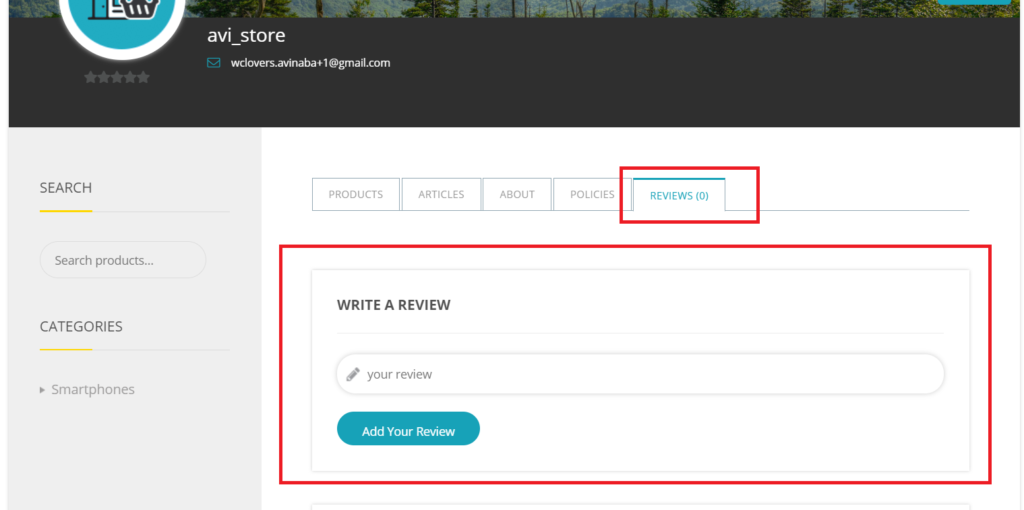
c. Product review Sync: Enabling this option will allow vendor’s products review considered as their store review. Thus if a user gives a review for any of the products, the associated store will reflect that review as well. Following is a screenshot with example:
Pic 1: Product review sync option is enabled

Pic 2: Review is placed for the product belonging to avi_store in single product page.
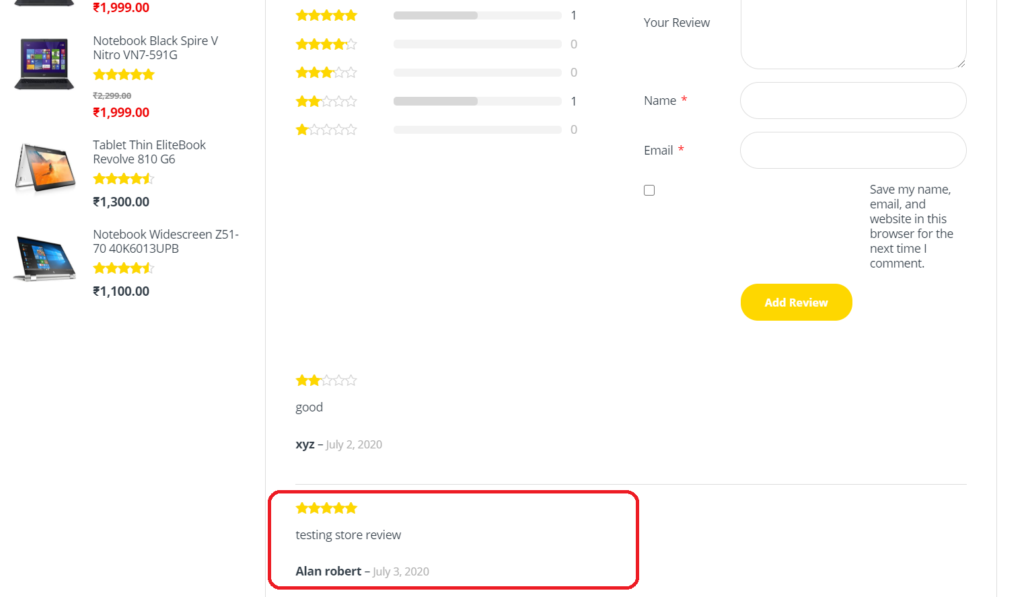
Pic 3: Review being synced to vendor store
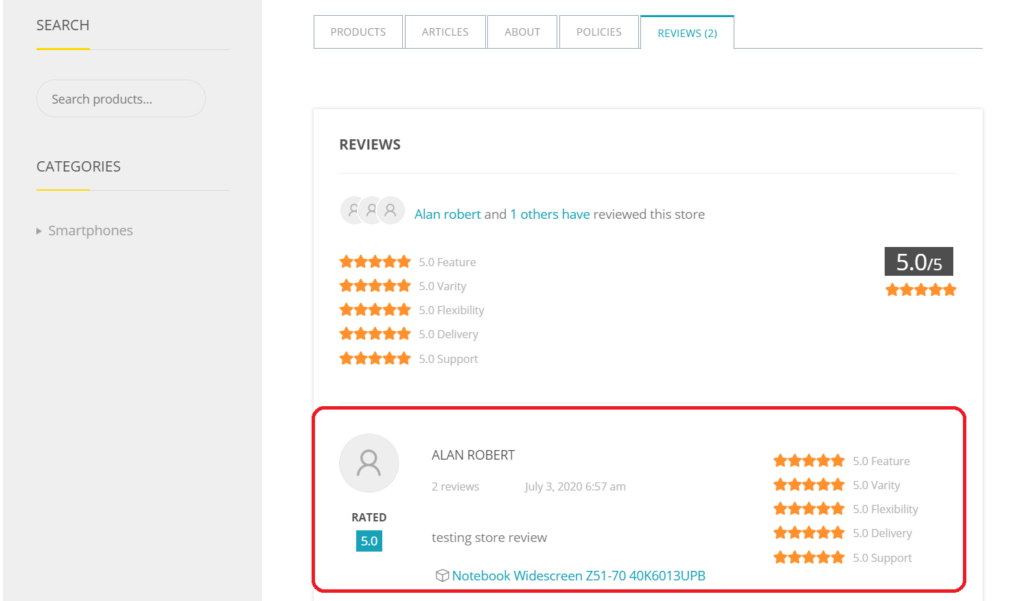
Note: Incase “review auto-approve” is disabled, the admin has to approve the reviews both for product page and store page in order to sync the reviews.
d. Review Categories: You may also set different review rating categories for store review as well. Total rating will be auto calculated from an average of all the categories you have chosen. You can add different categories by clicking on (+) button and delete it by clicking on (x)

Here’s an example of the categories being set from Admin Dashboard which is being reflected in vendor store page.
Pic 1: You can add categories for rating.
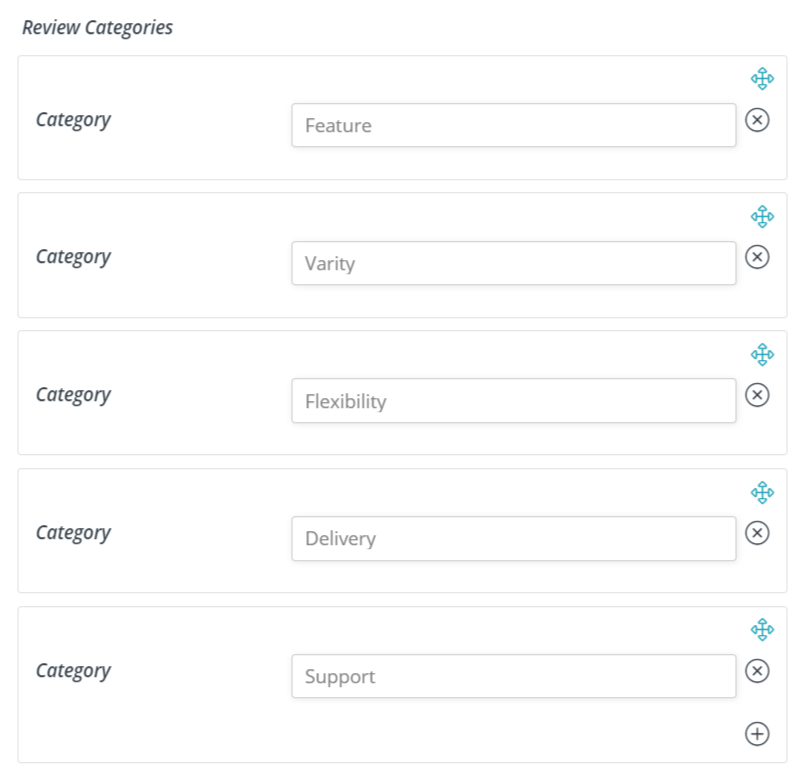
Pic 2: Screenshot of Store vendor page showing the categories:
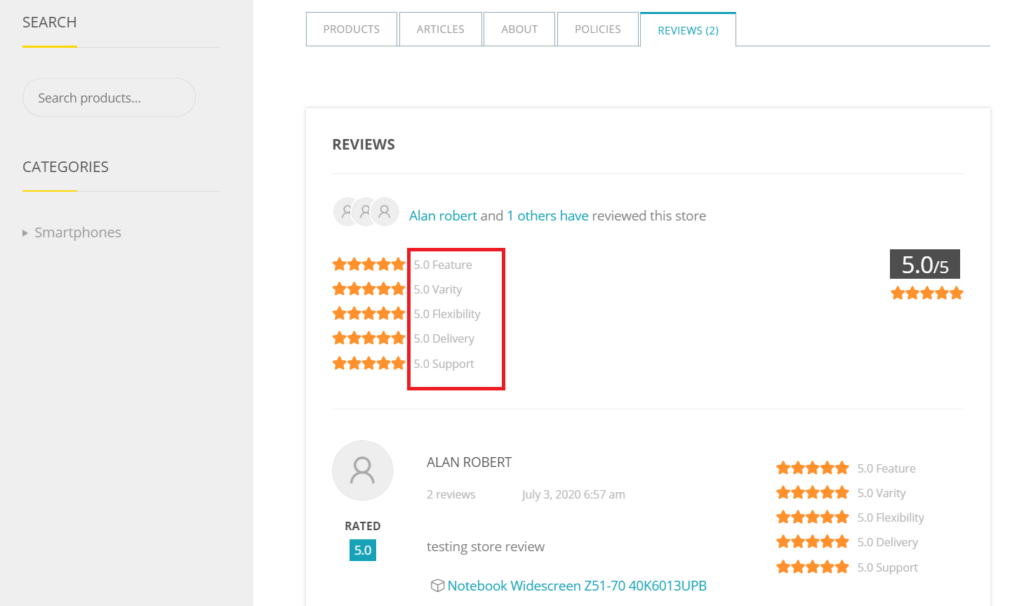
3.Review Listing & Management:
Both admin and vendors, can check and manage all the individual reviews from the following section: Admin/Vendor Dashboard -> Reviews tab.
They will have separate sections to manage Product reviews and Store reviews in their Dashboard, and in the following section we will discuss about the management of this review list.
3.1.Listings & Management for Admin
As stated before, admin will be able to manage the listing from the following section : Goto WCFM Admin Dashboard-> Review. Following is an image of the section:
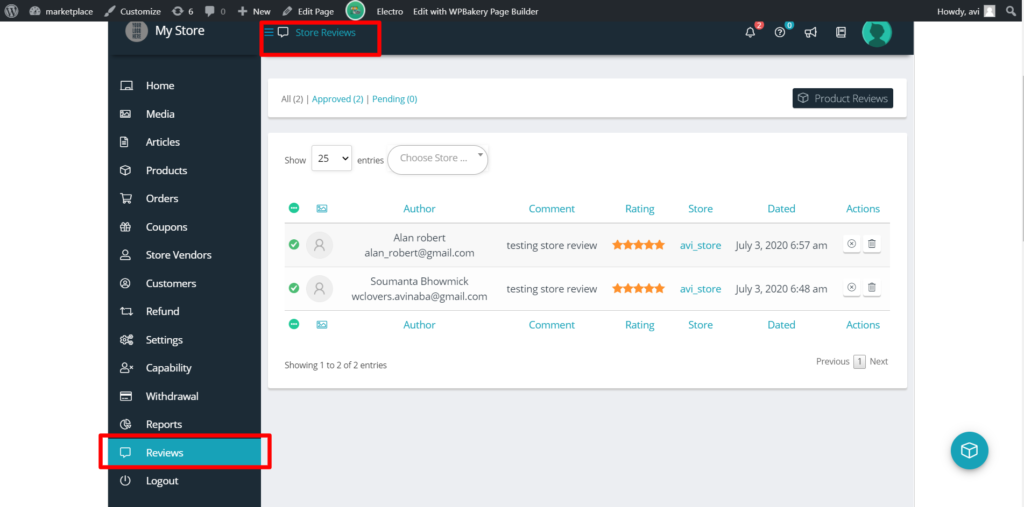
Admin can check both the product reviews and Store reviews from here by clicking on the “Product review/Store review” button as shown below.
Pic 1: Store reviews:
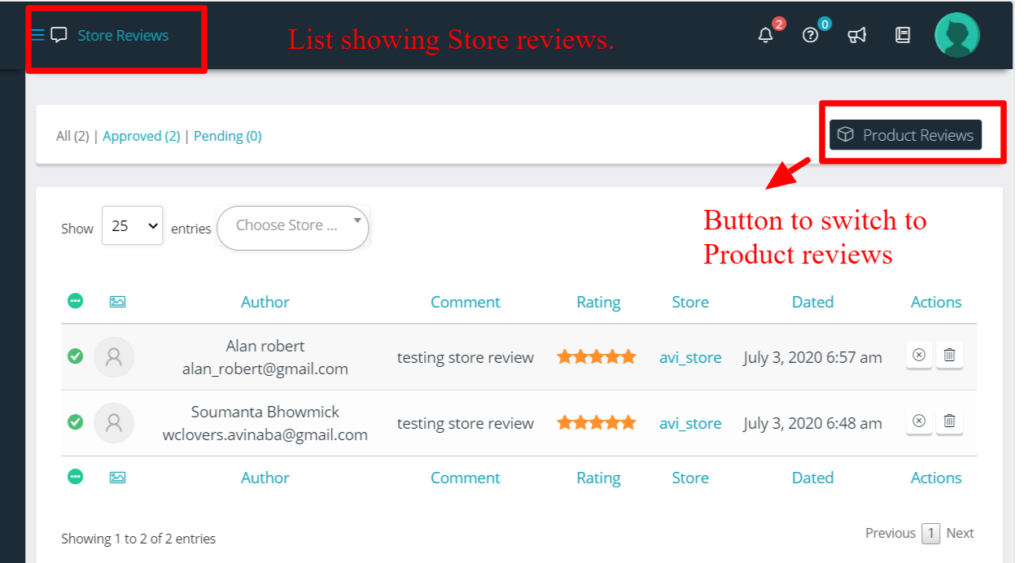
Pic 2: Product review- showing the list of products which has been rated.
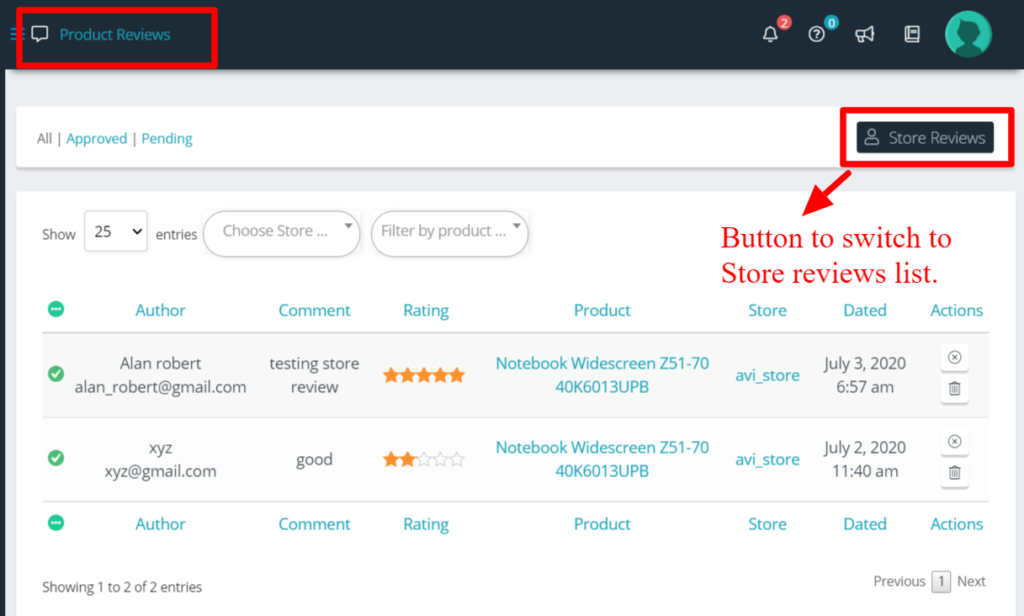
Action Buttons: Admin can perform the following functions from the review list:
a. Delete review: Clicking on delete option will delete the review from the product as well as the store.
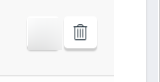
b. Approve: When auto-approve option is disabled then the admin will get the following status to approve the review.

c. Unapprove : Admin can also unapprove a review by using this status.

3.2.Listings & Management for Vendor
Similar to Admin, the vendor can also manage their store reviews from here: Goto WCFM Vendor Dashboard -> Reviews. Here, they will be able to check the store and product reviews solely for their store. Here’s a screen-grab of review listing for vendor(s)
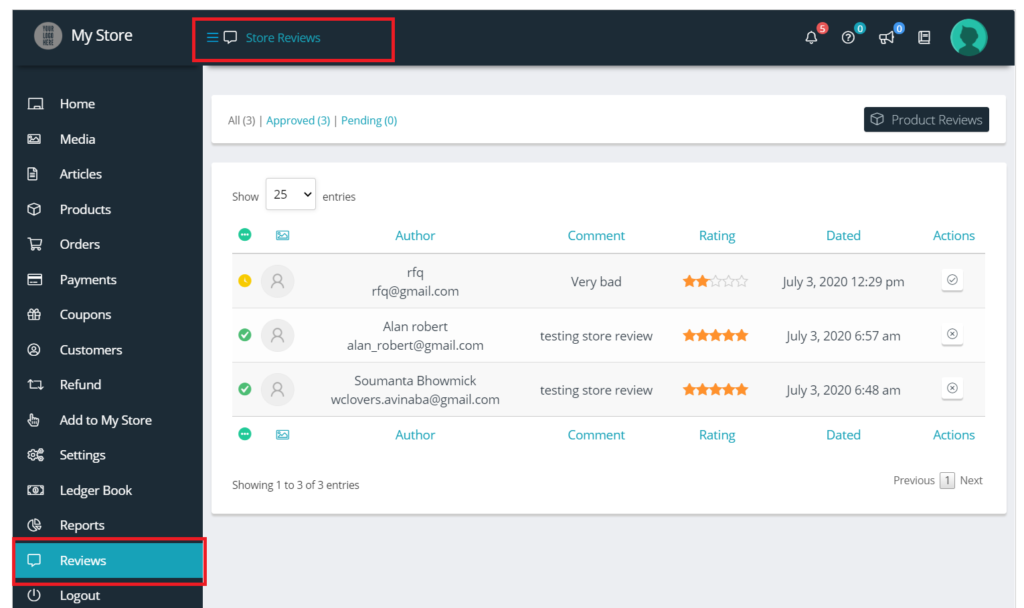
Similar to admin, the vendor can check individual listing of reviews of their store and product separately. Note that the only difference is, admin will have the list of all reviews in the store, and vendors can only see the reviews related to his/her store and product. Following is the image of the button which allows the vendors to switch over to product review list or store review list.

Action buttons: Unlike admin, vendors are allowed only to approve or disapprove a review for their store/product. They cannot delete a review and that ability is only provided to admin.
Here’s a screenshot focusing on action buttons for better understanding:
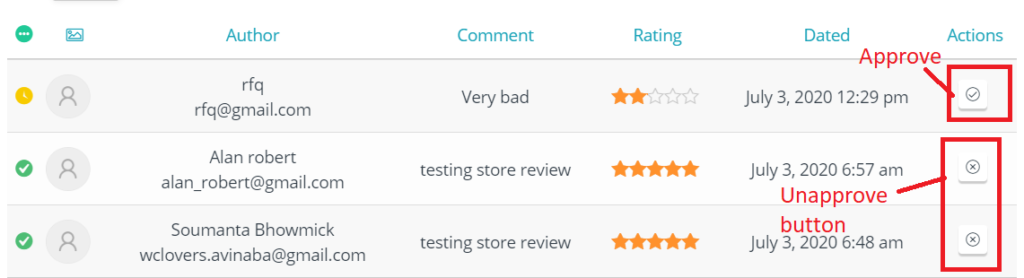
4.Review capability
Admin can control the review module for vendors/Staffs/managers globally, by group or individually by managing the capabilities of the same via capability module. You can set it from here: Goto Admin Dashboard -> Capability-> Marketplace settings
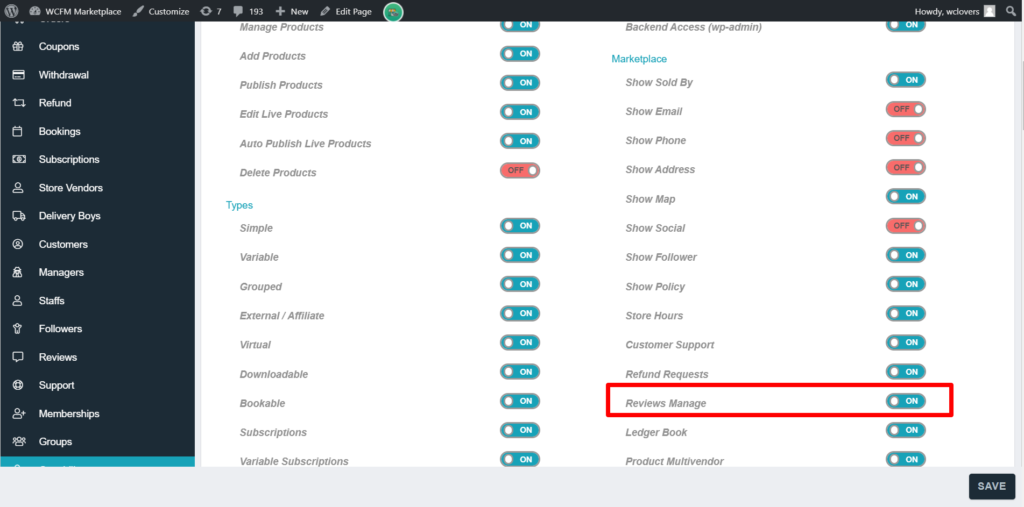
Tuning this “OFF” will disable the users ( vendors/staff/managers) to control the reviews of their store. For further details on capability refer here.
5.Disabling Reviews:
One can also disable the entire review module with a click from here : Goto Admin Dashboard -> Settings -> Modules -> Store Review. Turn OFF the options for disabling the review module entirely.