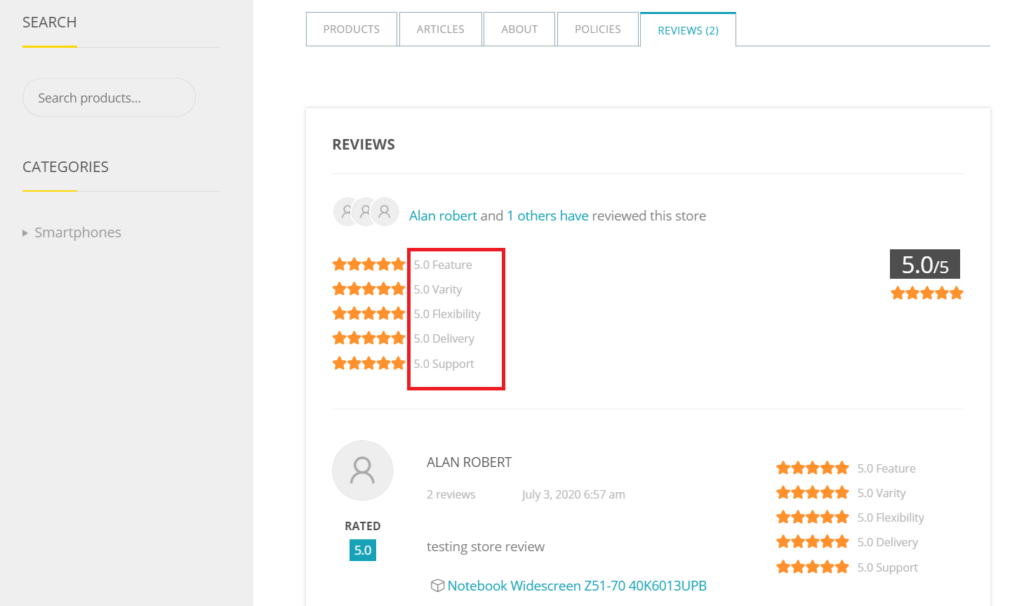Admin can configure the rules for reviews from the following: WCFM Admin Dashboard -> Settings -> Review Settings. Here’s a screenshot of the same:
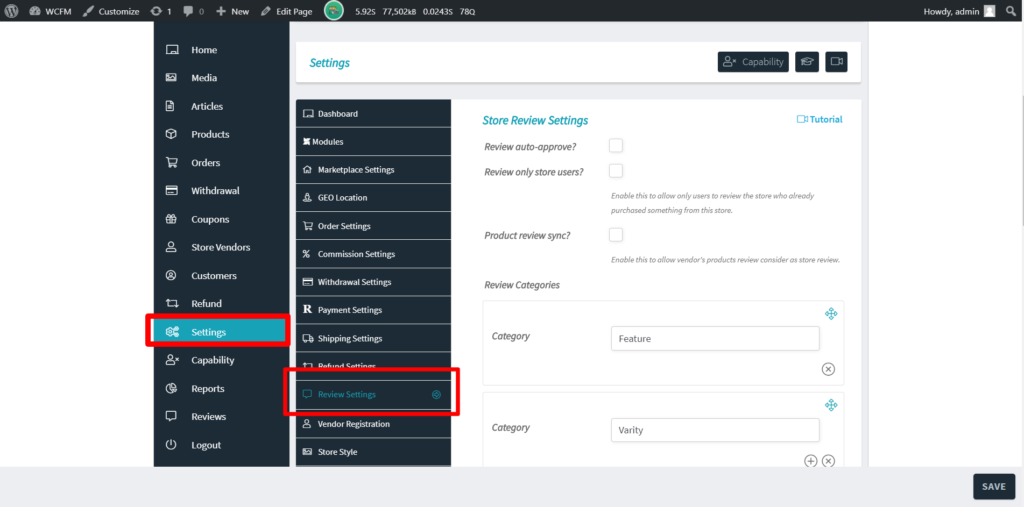
Let’s quickly discuss about the above options:
a. Review Auto-approve: Checking this option will allow the admin to approve the reviews automatically. Disabling this will require the admin to approve the reviews manually.
Incase the reviews needs approved , the admin or the vendor(s) can see the list of reviews as shown below from where they can approve or disapprove a reviews.
Pic 1: Vendor Dashboard review listing, where they can approve a review.
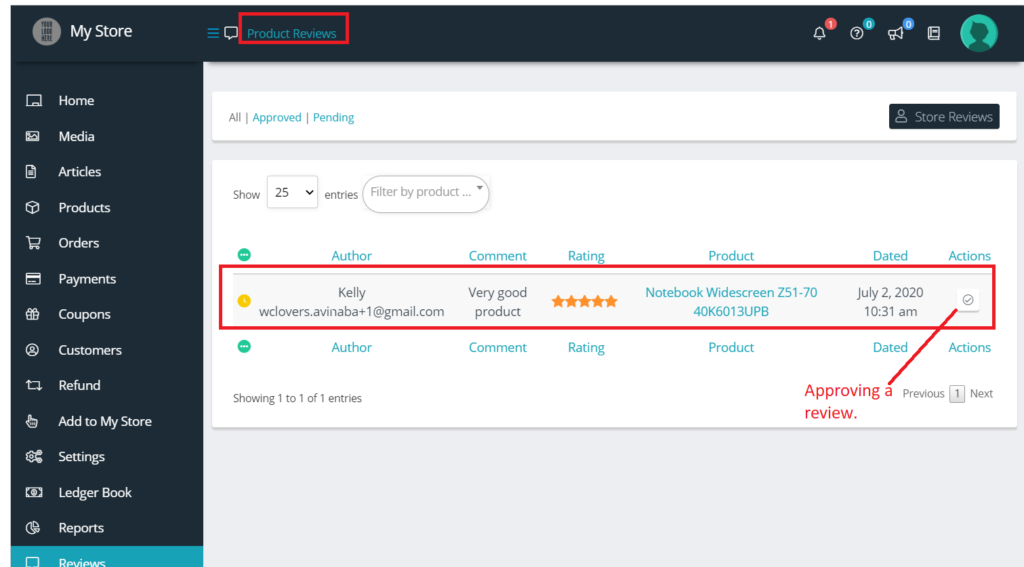
Pic 2: Admin Dashboard of review listing from where they can approve, disapprove and delete a review:
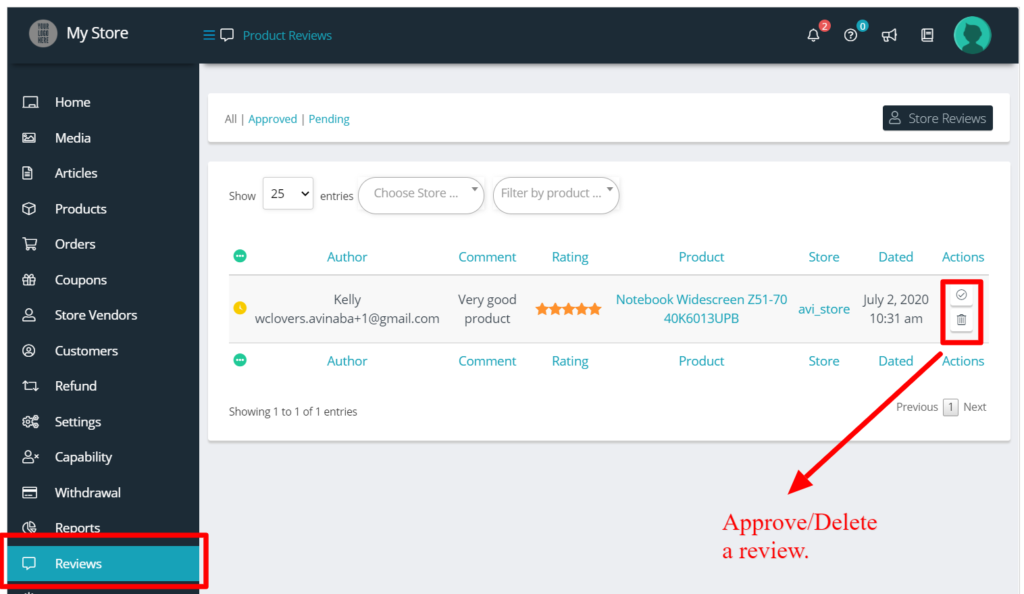
Note: Only admin can delete a review, the vendors can only approve or disapprove a reviews, we will discuss these in details in following sections
b. Review only Store Users: Checking this option will allow only the users who have purchased from your marketplace to provide a review for vendor stores of your site.
Note that Product review is handled by WooCommerce, and this option is applicable for restricting users from giving store reviews. Here’s an example of the same in the following screenshots:
Case 1: Review only Store Users option is enabled:

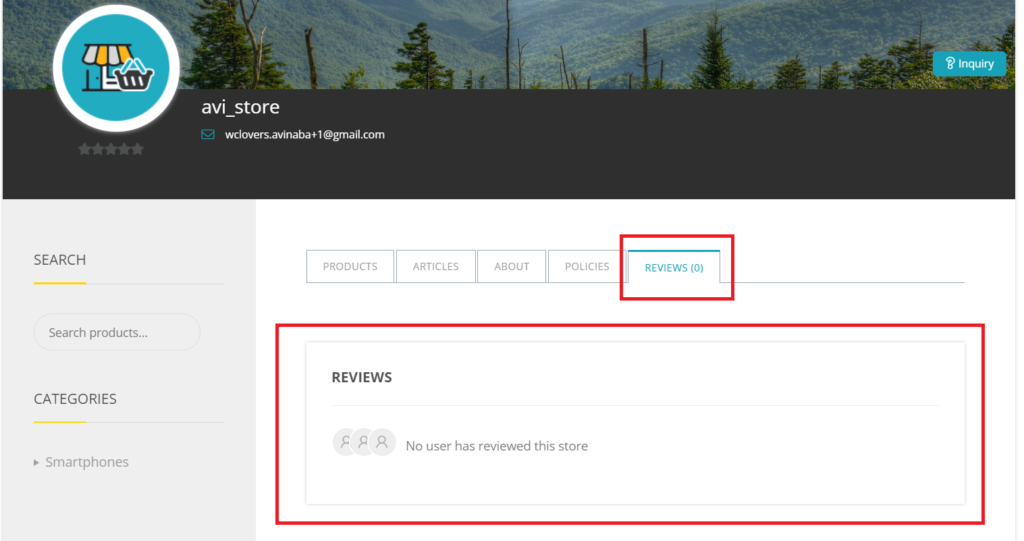
Case 2: Review only Store Users option is disabled:

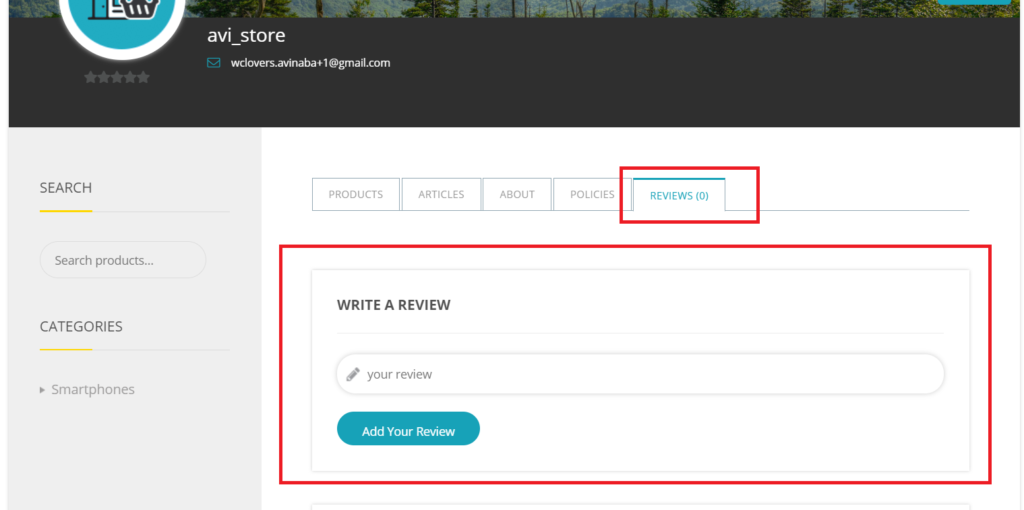
c. Product review Sync: Enabling this option will allow vendor’s products review considered as their store review. Thus if a user gives a review for any of the products, the associated store will reflect that review as well. Following is a screenshot with example:
Pic 1: Product review sync option is enabled

Pic 2: Review is placed for the product belonging to avi_store in single product page.
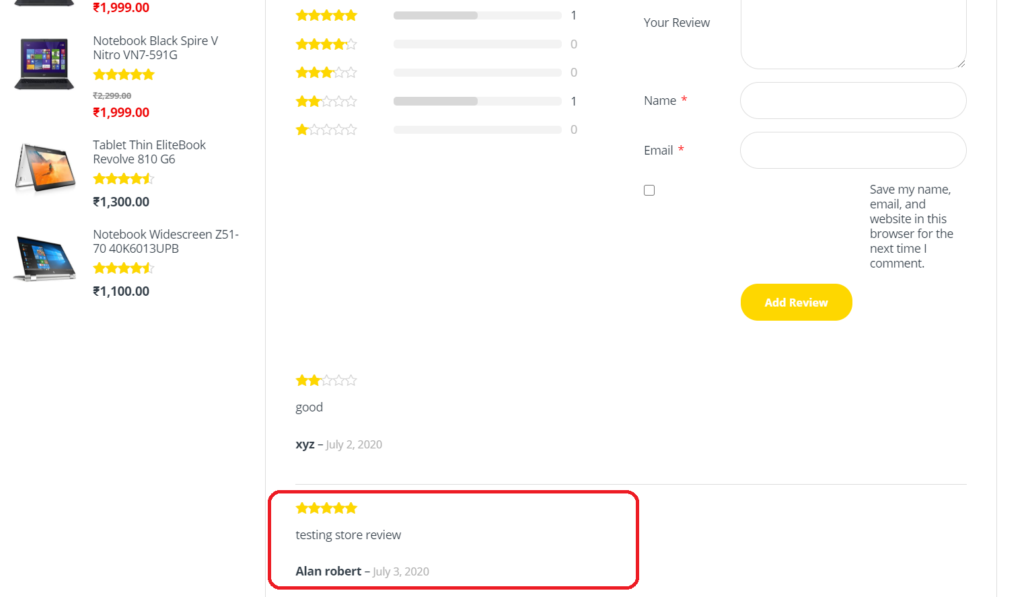
Pic 3: Review being synced to vendor store
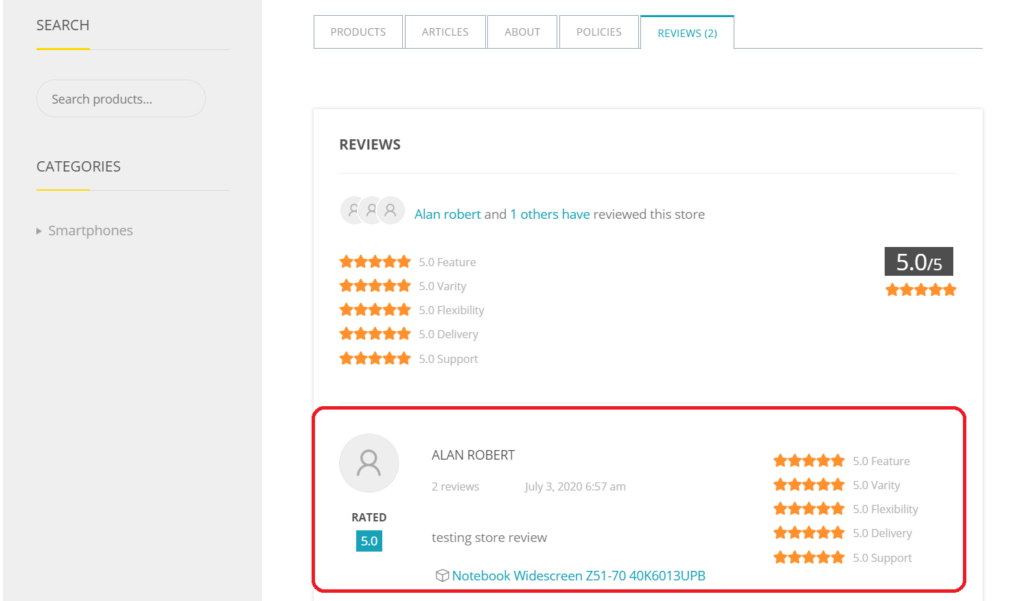
Note: Incase “review auto-approve” is disabled, the admin has to approve the reviews both for product page and store page in order to sync the reviews.
d. Review Categories: You may also set different review rating categories for store review as well. Total rating will be auto calculated from an average of all the categories you have chosen. You can add different categories by clicking on (+) button and delete it by clicking on (x)

Here’s an example of the categories being set from Admin Dashboard which is being reflected in vendor store page.
Pic 1: You can add categories for rating.
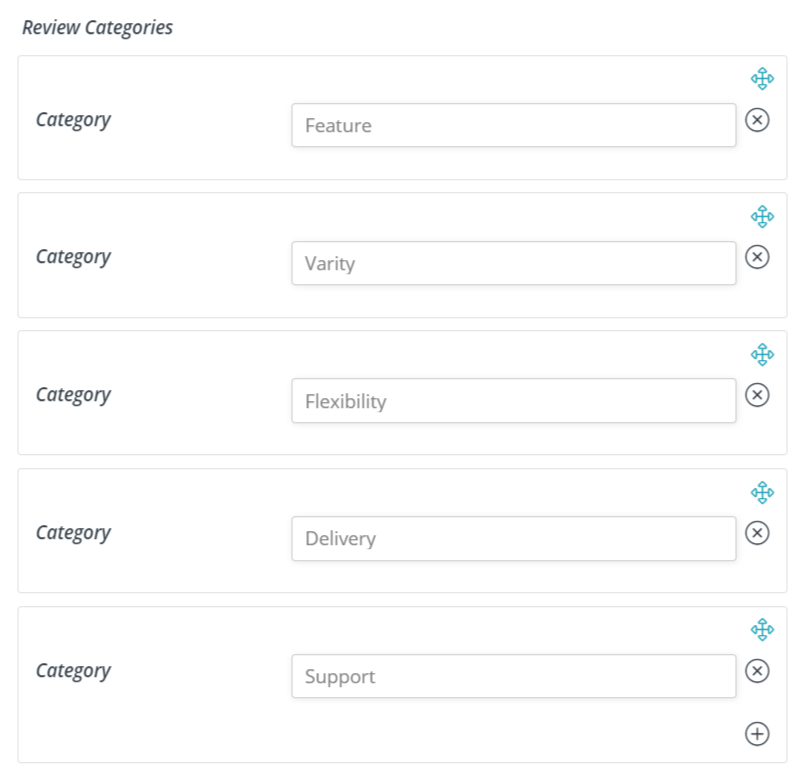
Pic 2: Screenshot of Store vendor page showing the categories: