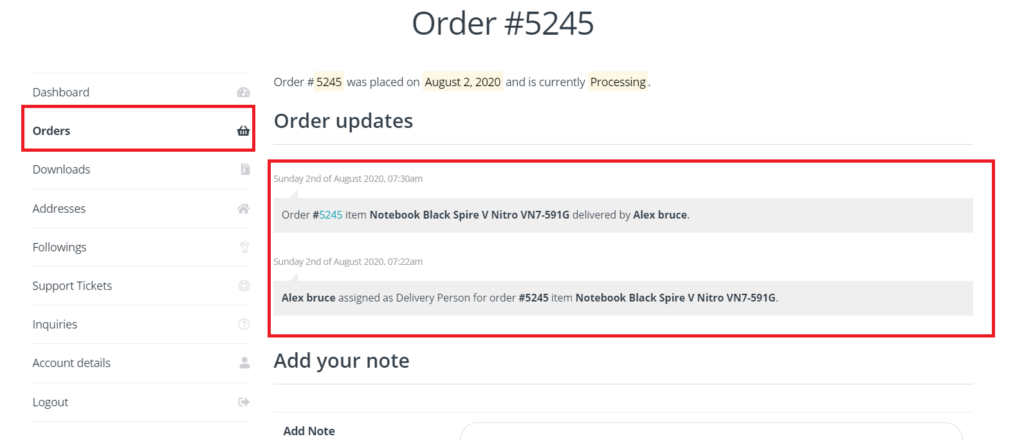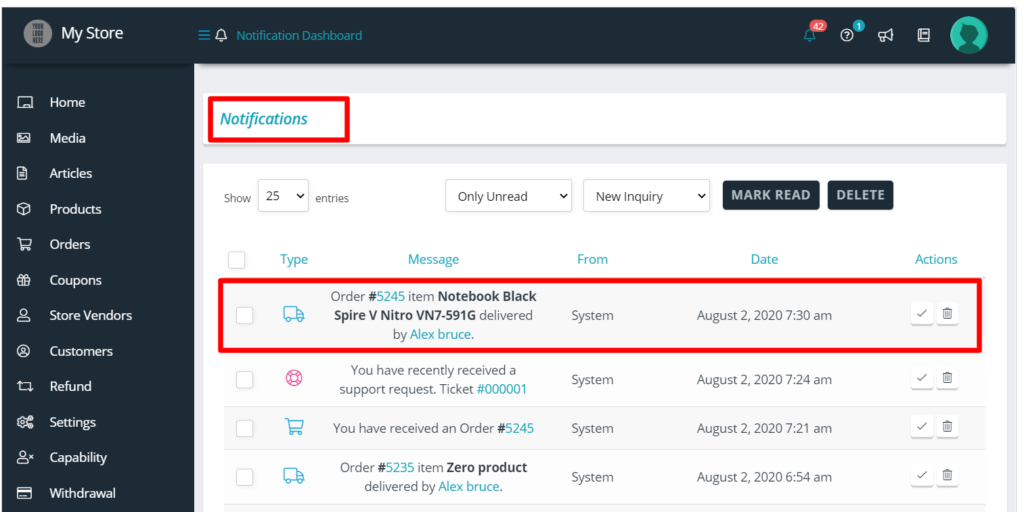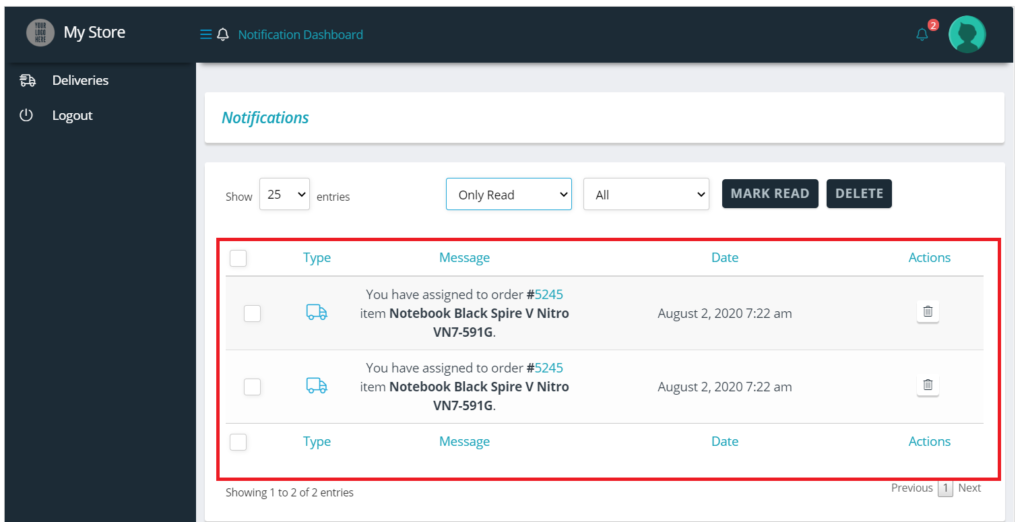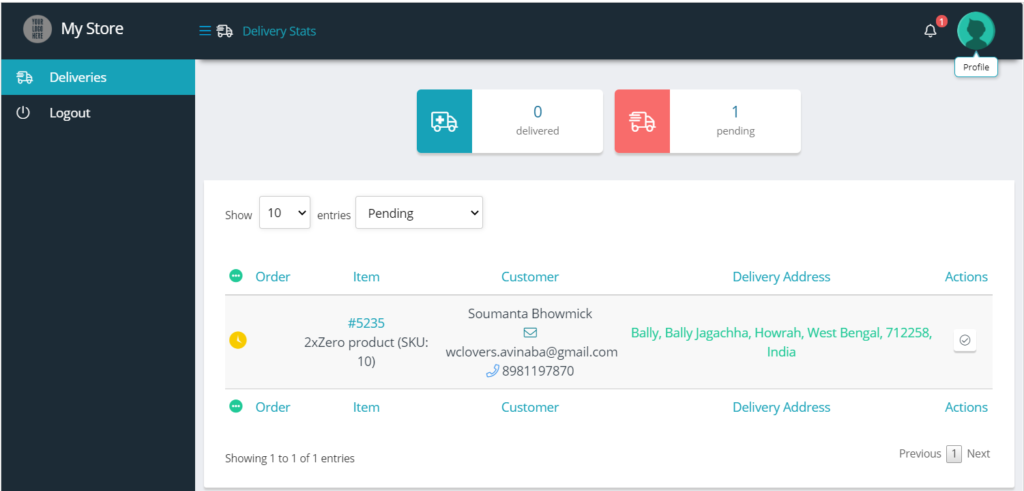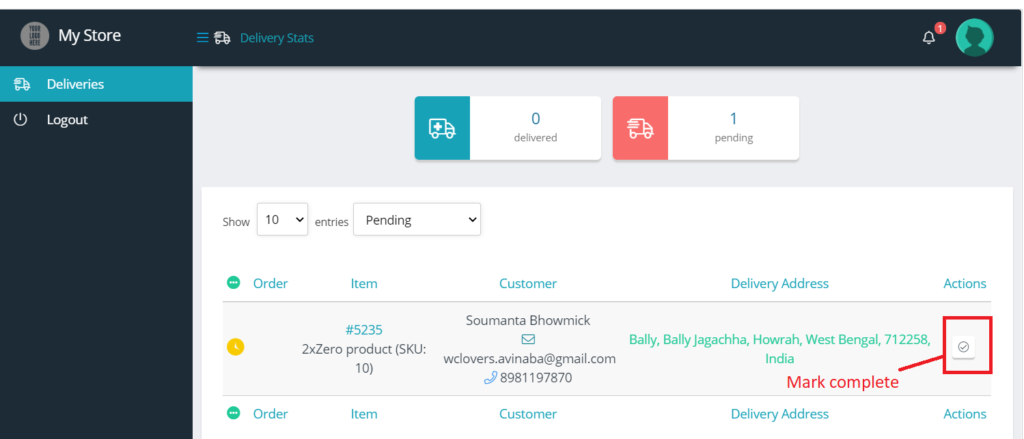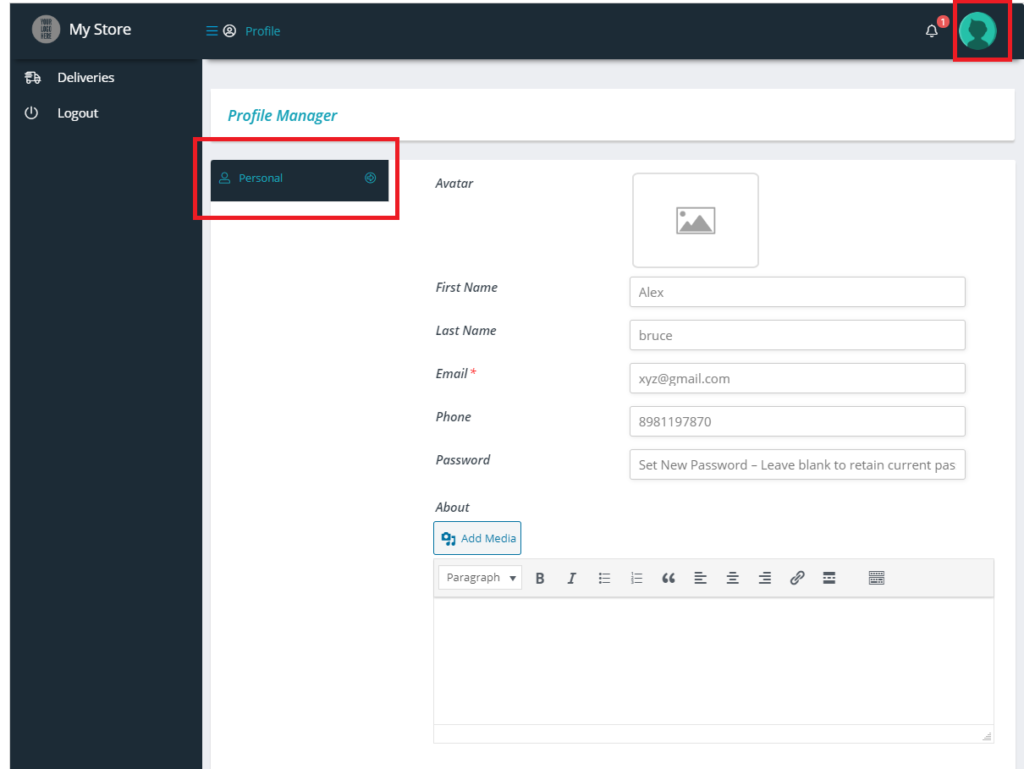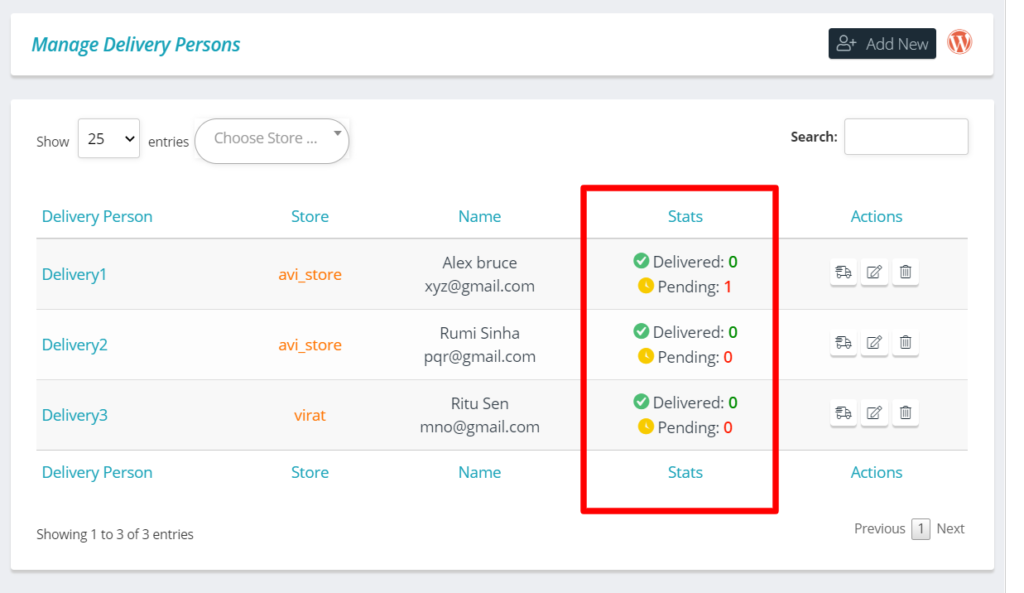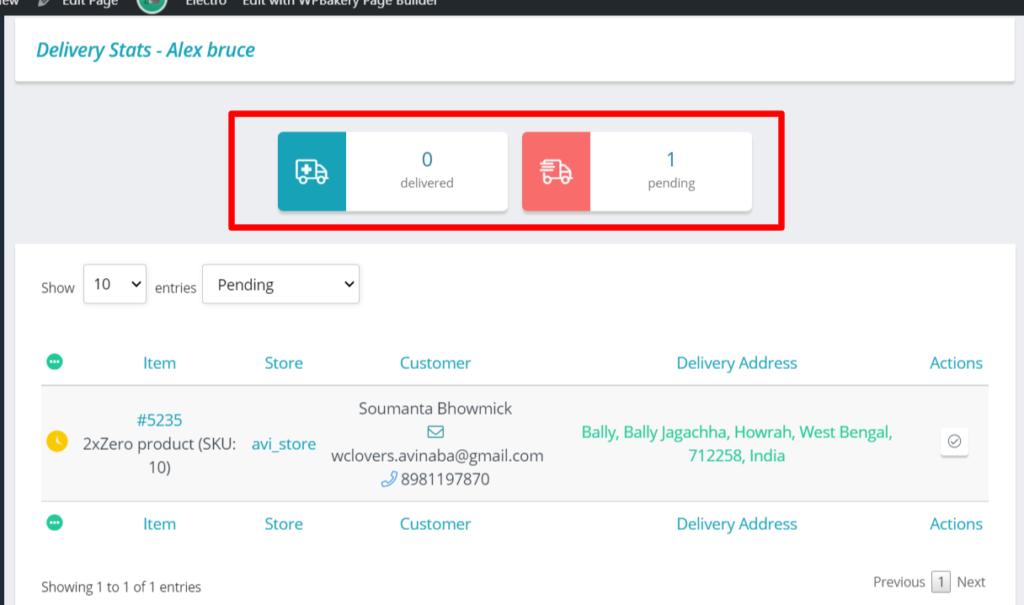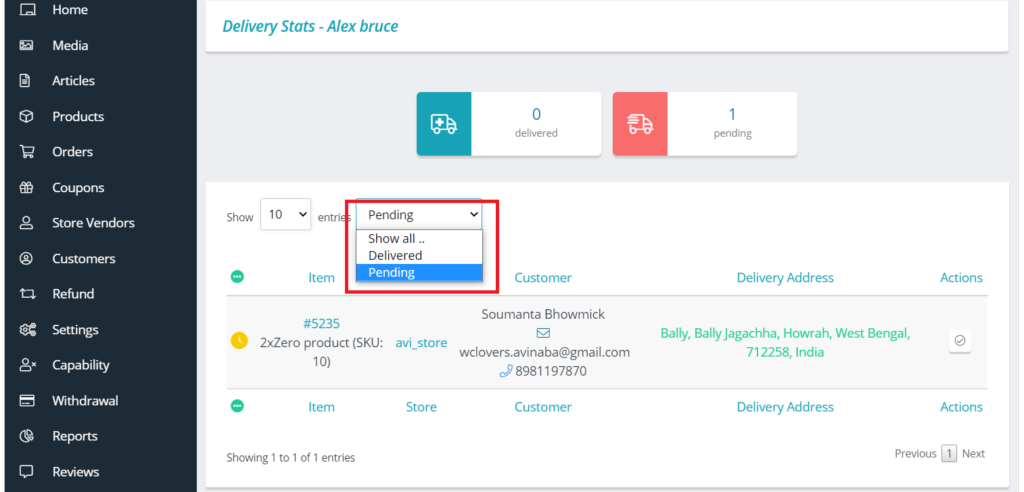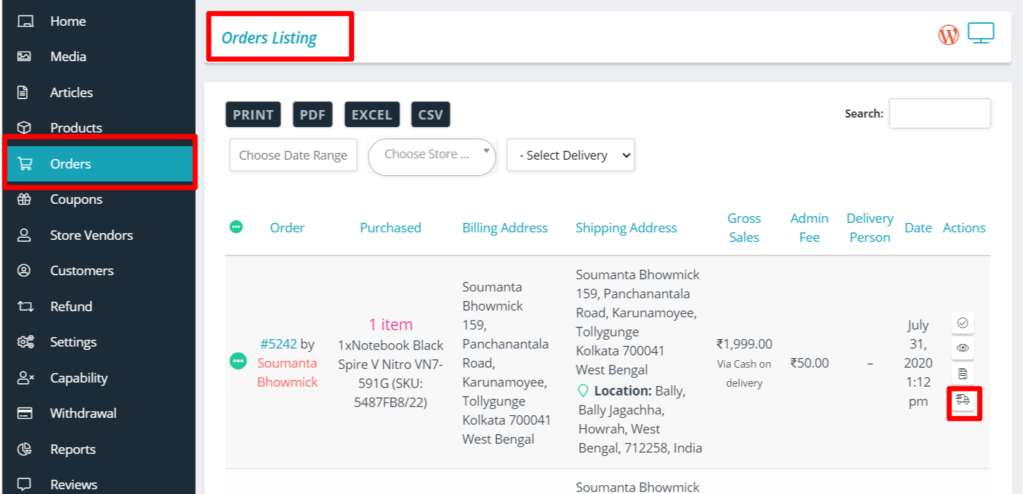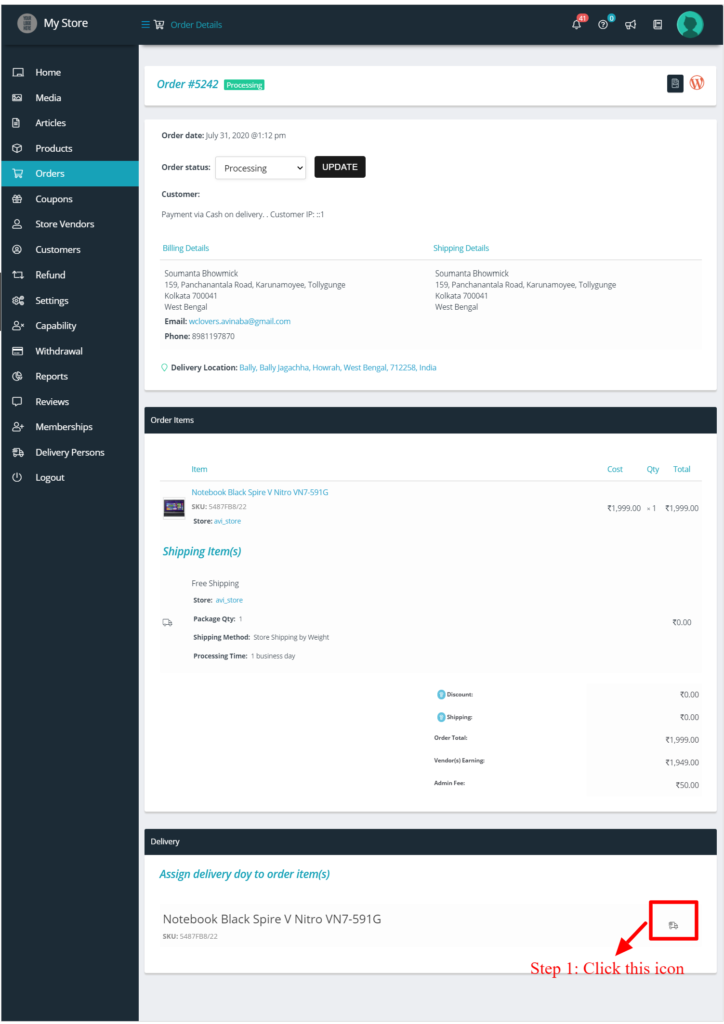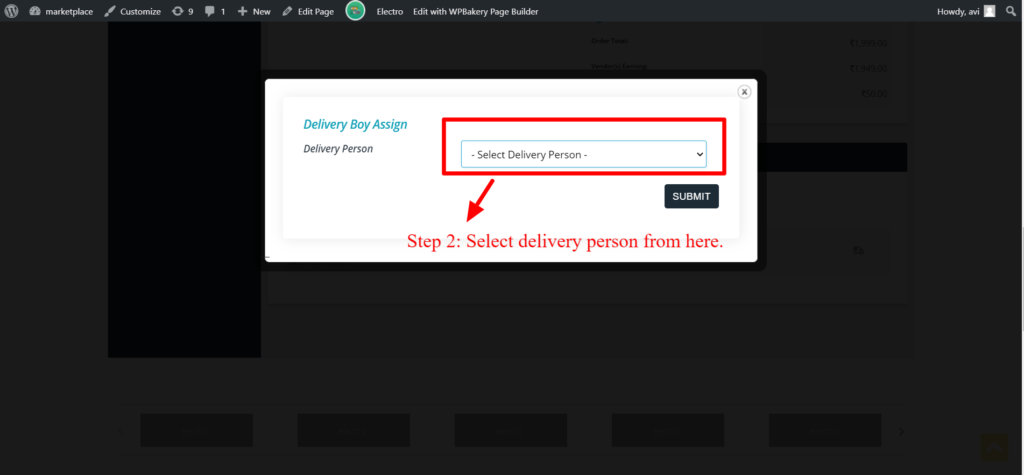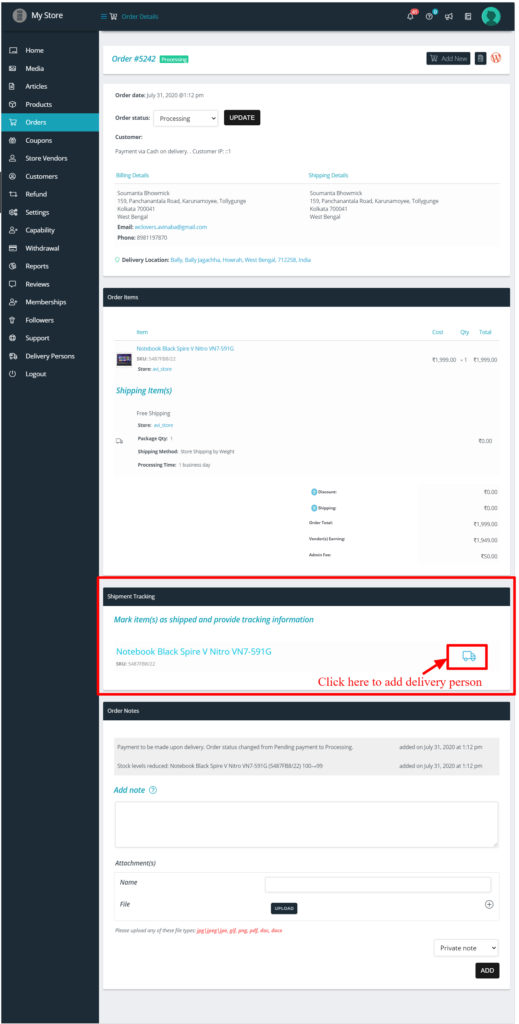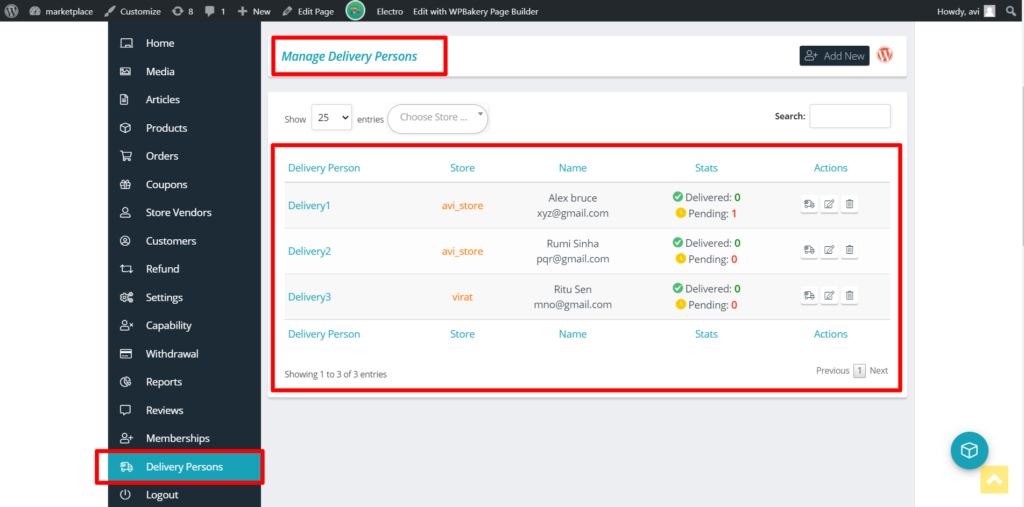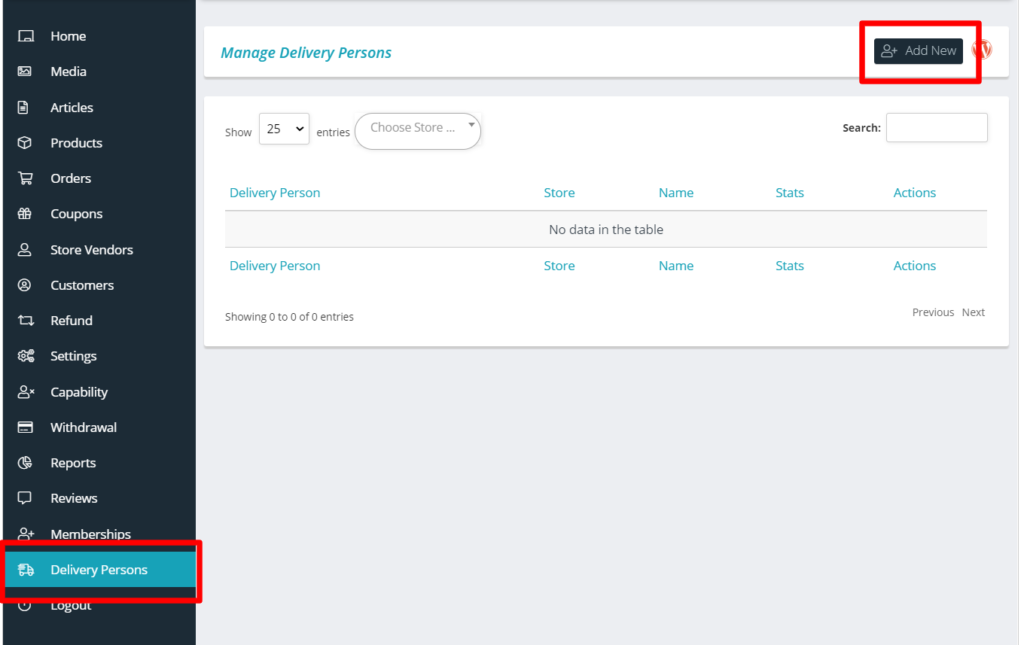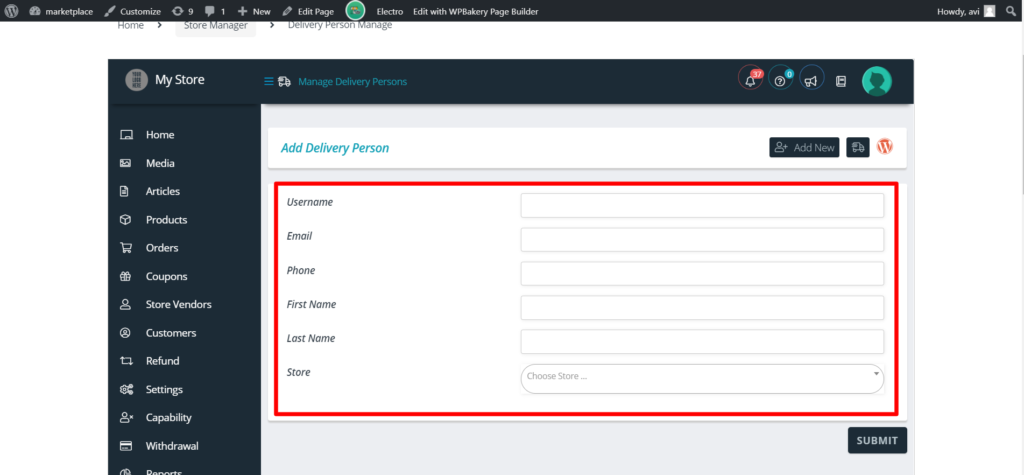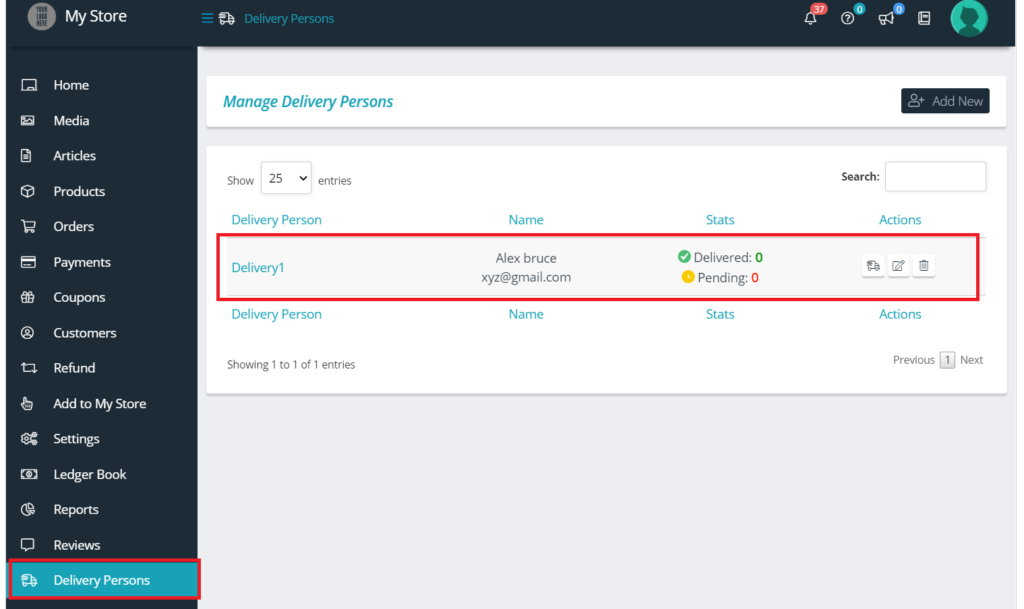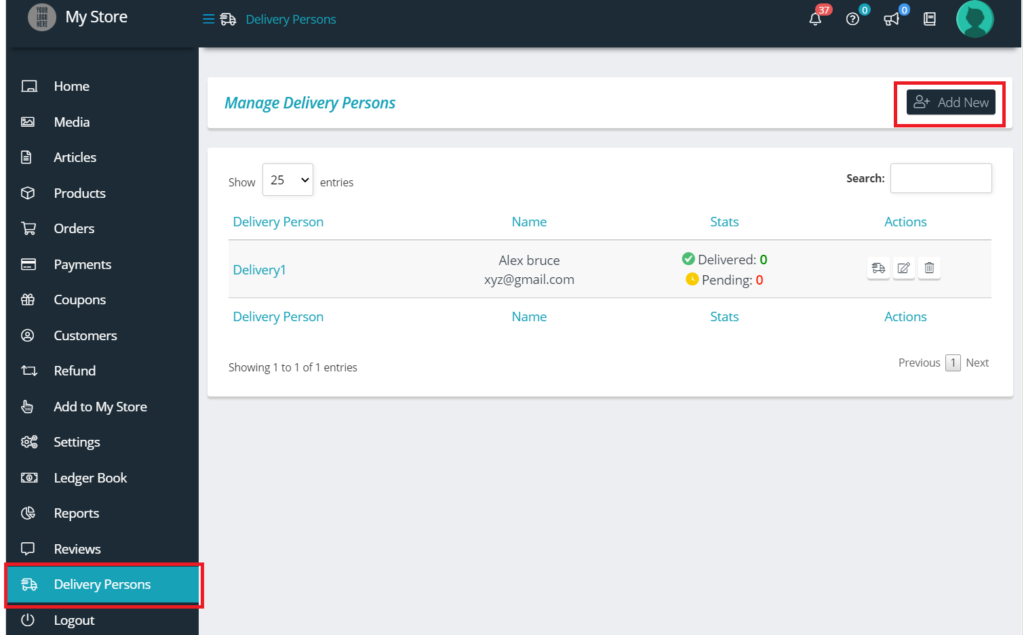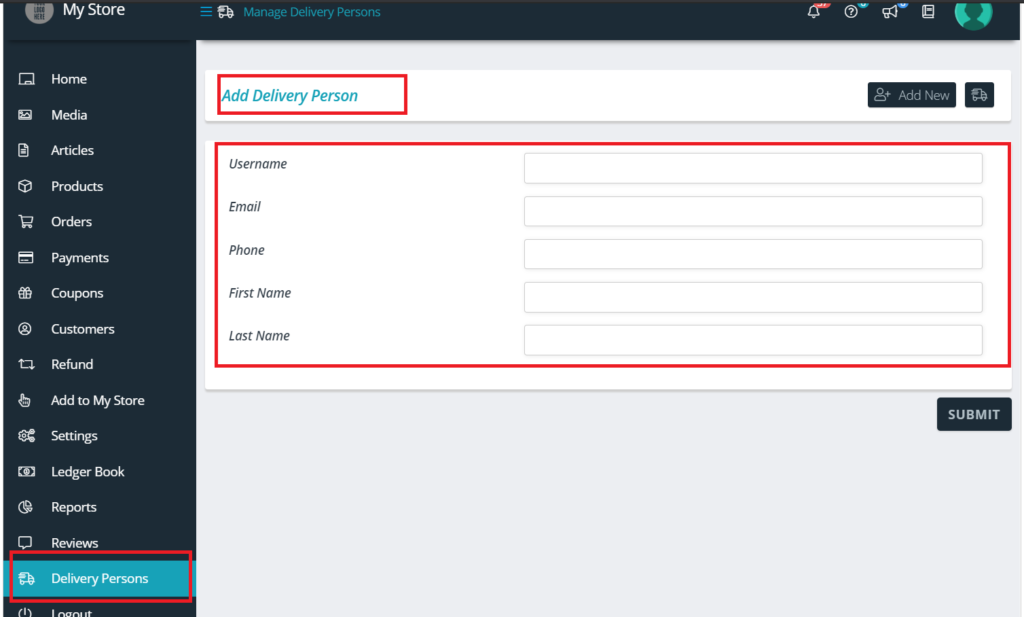WCFM provides extensive settings which will let the owner of the site to control and manage this module easily.
To start with, admin can manage the notification settings of new account along with the delivery times from here: Goto Admin Dashboard -> Settings -> Delivery
They can set the notification mail, it’s subject and content as shown below:
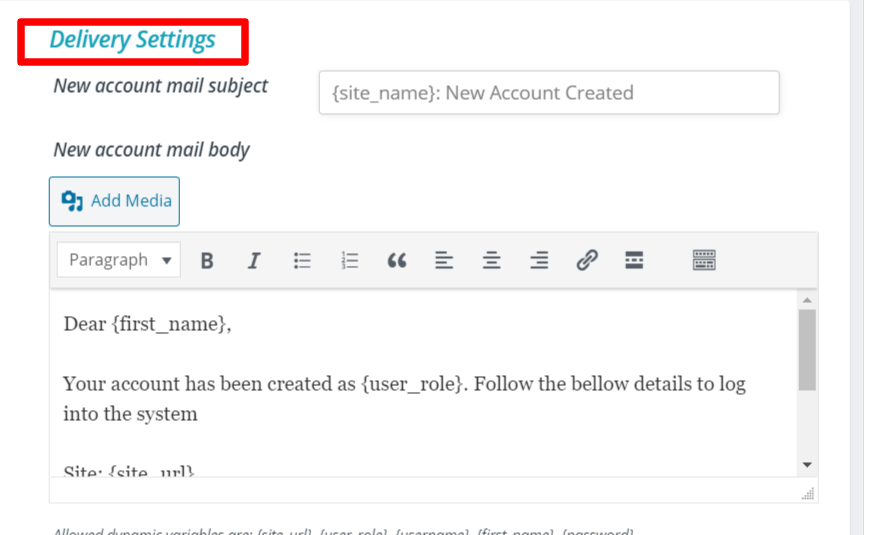
In addition to it, admin can also set the delivery time and delivery slot as shown below:
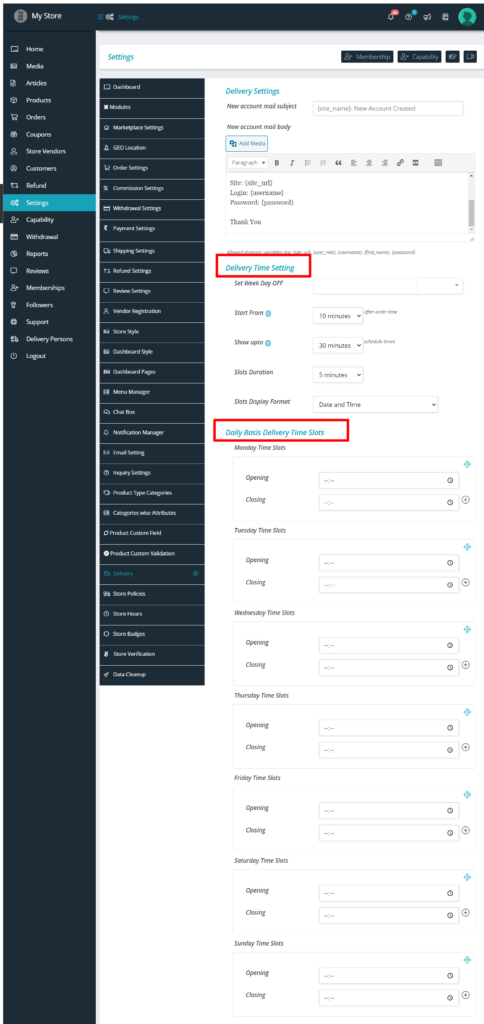
For details regarding the settings of time-slots for delivery refer to this documentation here.
You can also TURN OFF the delivery section via Modules section, for this you will have to Goto WCFM Admin Dashboard -> Settings -> Modules and turn OFF the delivery module as shown below.
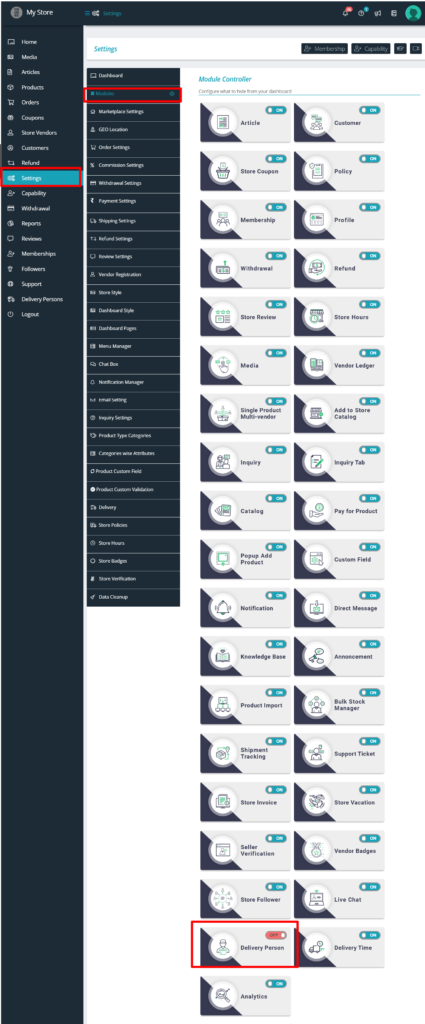
You may also disable “Delivery” for vendors using WCFM Capability settings, and here’s a screen-grab of the same:
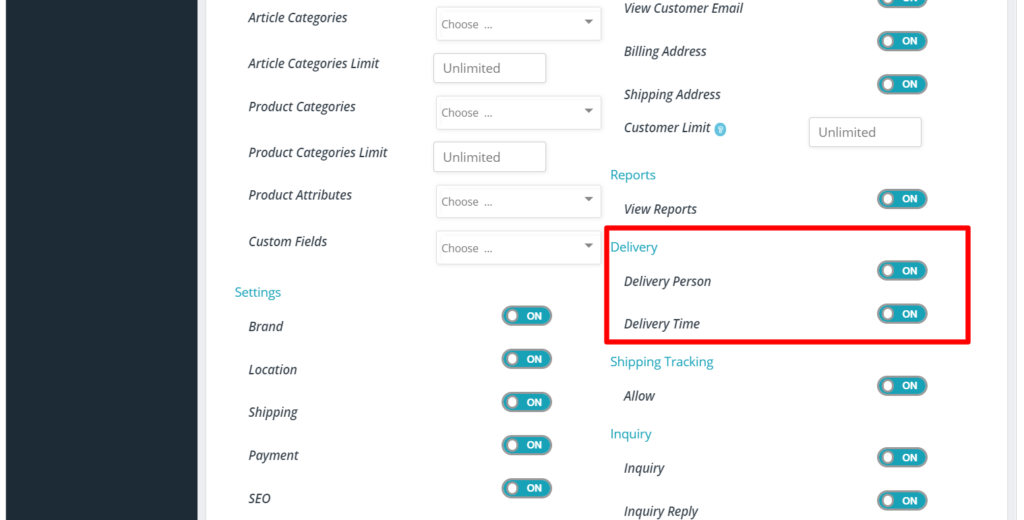
PS: You are also allowed to manage this at group and individual vendor level using WCFM – Groups & Staffs