Step 1: Firstly, you will have to install loco translate plugin and install it in your multivendor site:
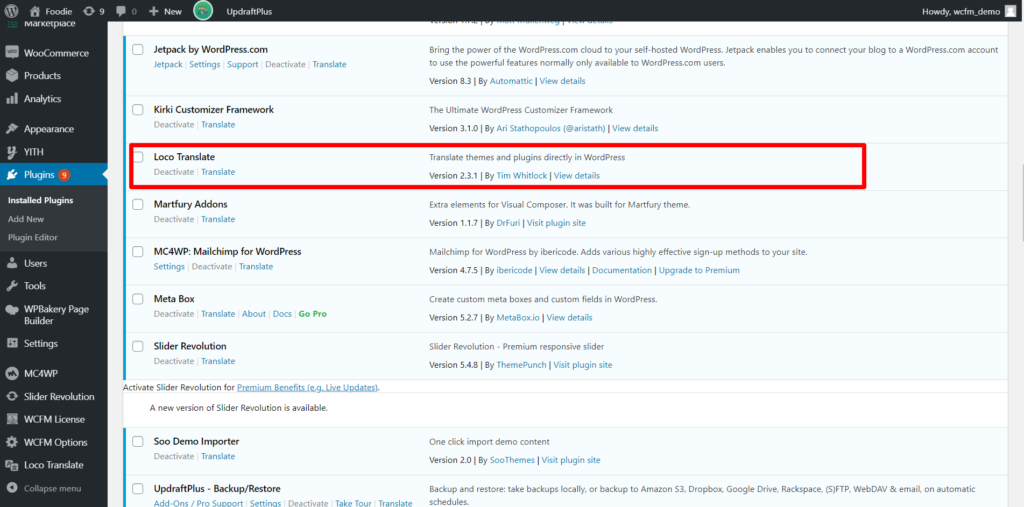
This plugin will showup an option in the settings panel of WordPress called “Loco translate”
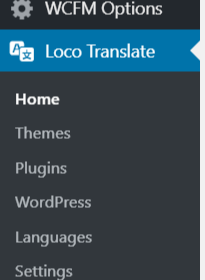
Step 2: Under the Loco translate option Go-to “Plugin” option and you will see all the plugins installed in the site, among them you will also find WCFM Marketplace ( and it’s related addons) whose strings are to be translated. Here’s a visual grab for better understanding:
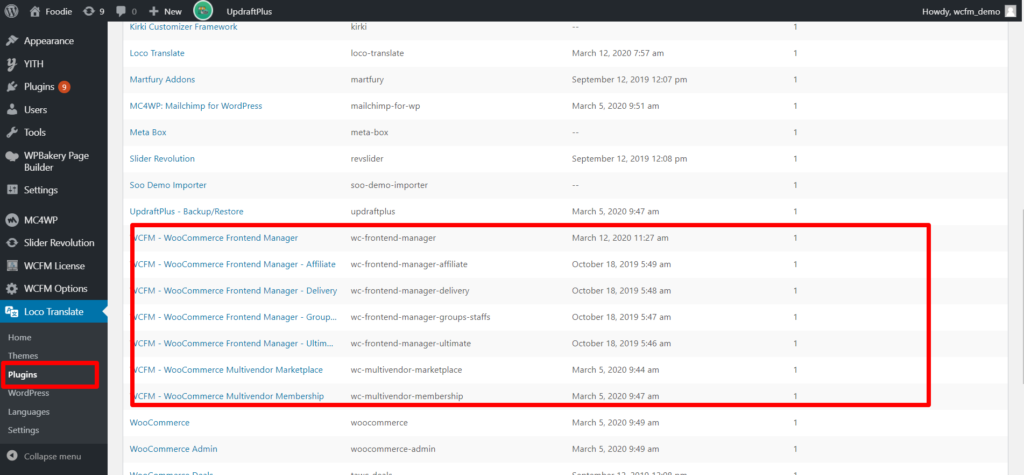
Step 3: Clicking on the respective WCFM plugin/addon will redirect you to language setup page like this-
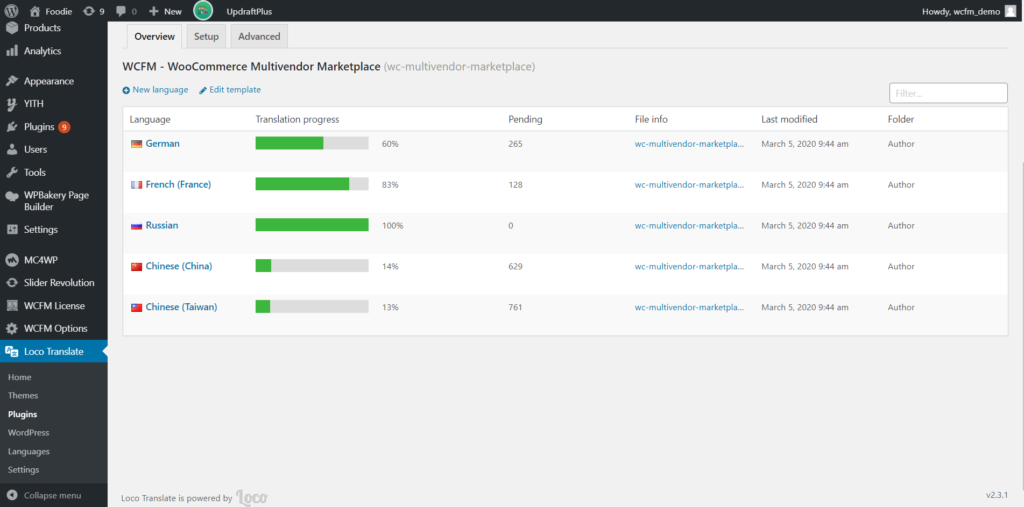
You can either add your custom translation using “New language” link here:

Or you can also re-edit your translation by clicking on the existing languages like here. Note that initially these translation files will not be present, thus you will have to copy these and then edit it.

Step 4: Adding a new language Or editing a language.
To add a new language ( as shown in step 3:) after you click on the “New language” option you will be prompted to select the language and choose the location of the translated .po file. Here’s a screen-grab for better understanding of the options provided:
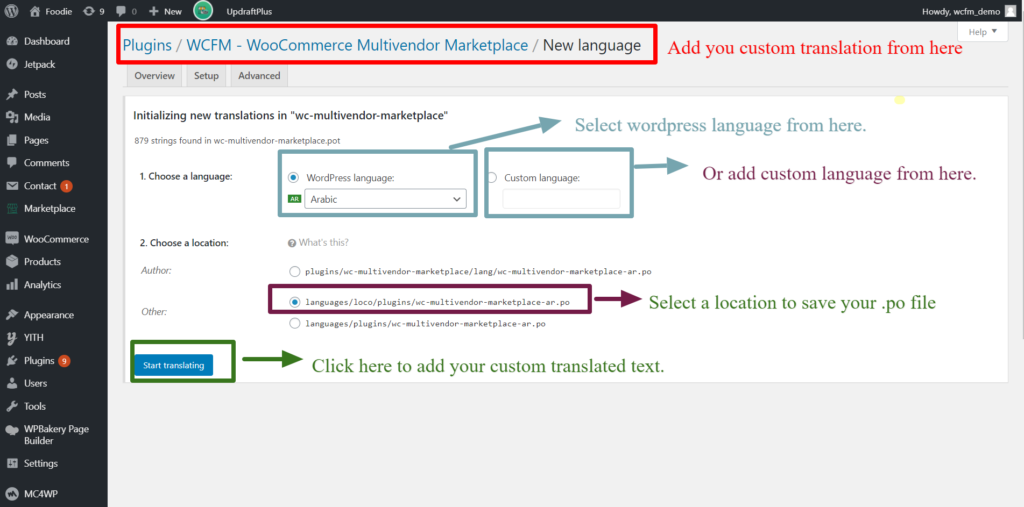
Similarly, as stated above in Step 3 again, to edit a language you will need to click on “Edit” icon from the plugin translation page like here:

Step 5: After clicking on the “Edit” option or “Start translating option from the above step you will be redirected to an Editor section wherein you can select the strings and translate the same in your preferred language. The following screen-grab along with the steps which give better insights on the steps to be undertaken to translate the relevant strings.
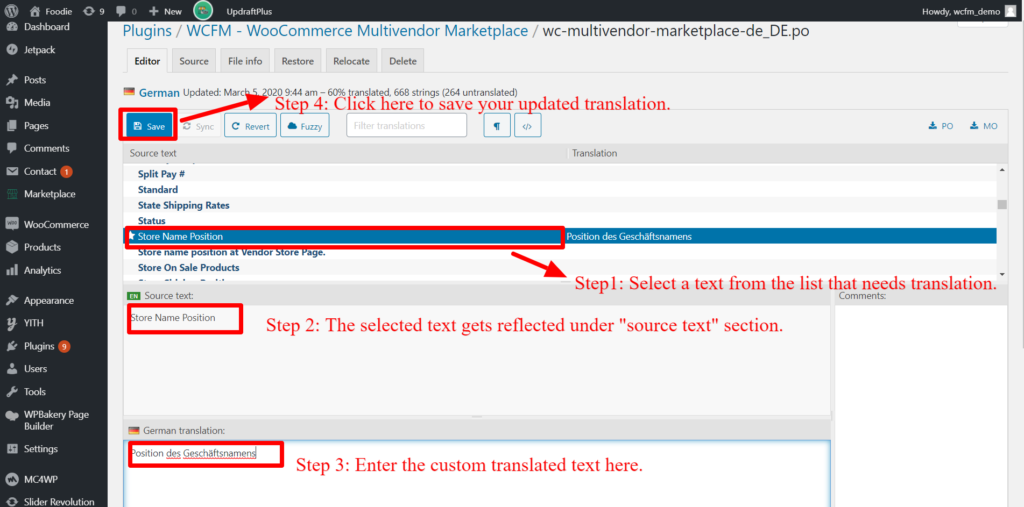
As shown above, once the selected source text are translated, you can save the same to reflect the same in your site.
Note: Sometimes, new strings may not be found due to plugin updates, in that case it’s recommended that you click on the sync option as shown blow to get the latest strings-

Incase you have any problems with this, feel free to write to us here
