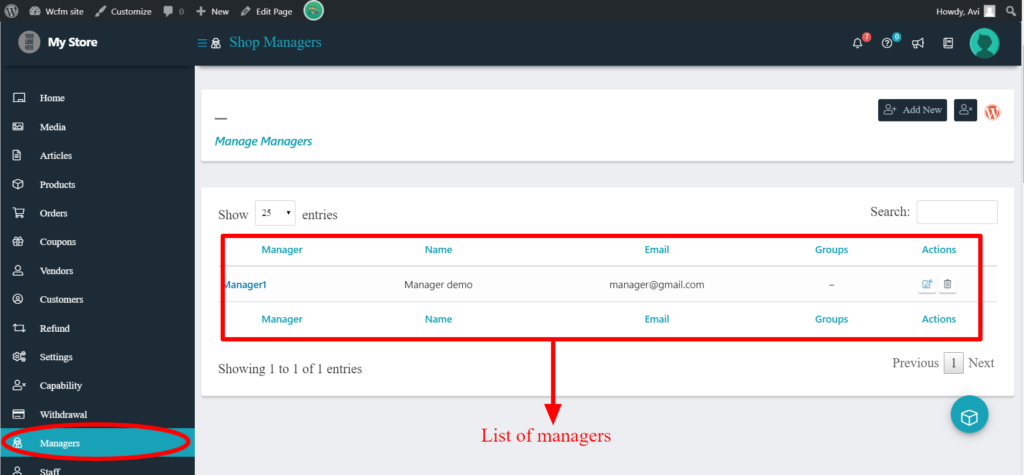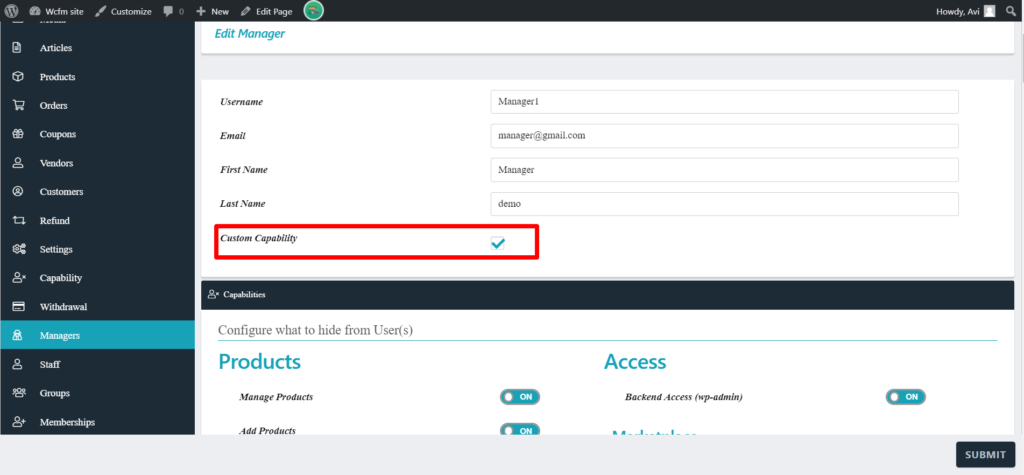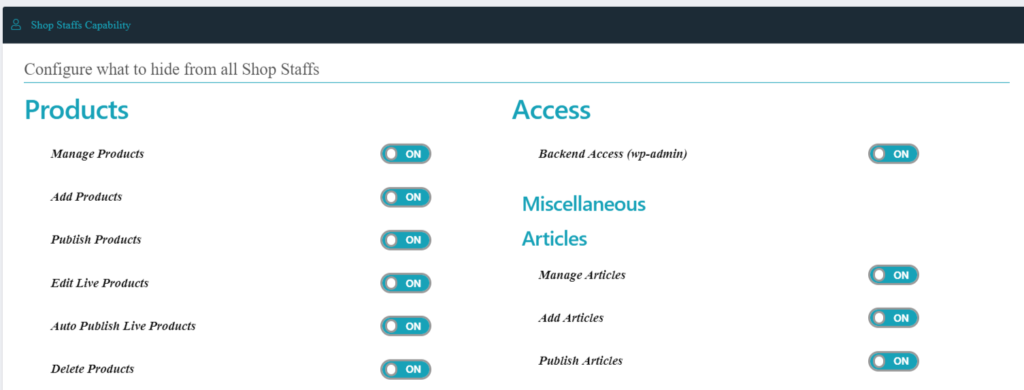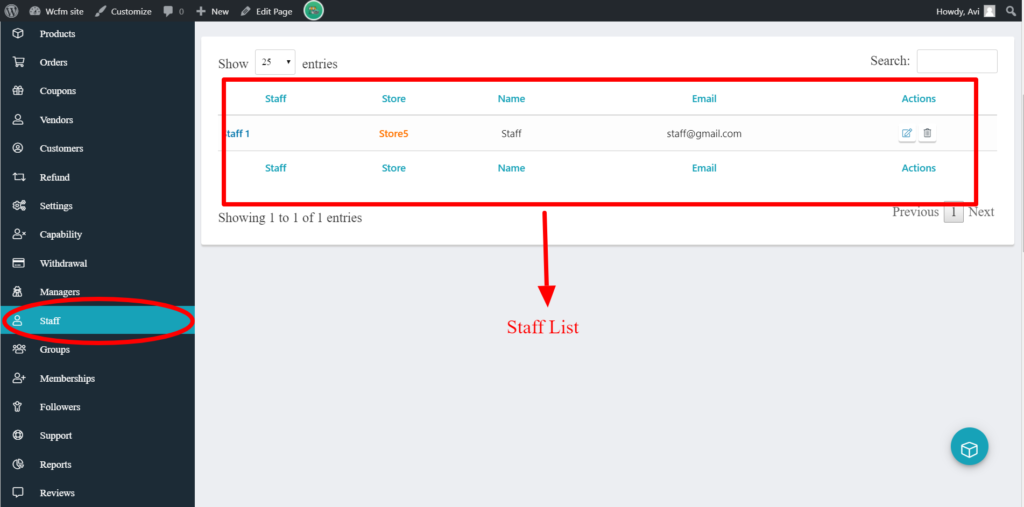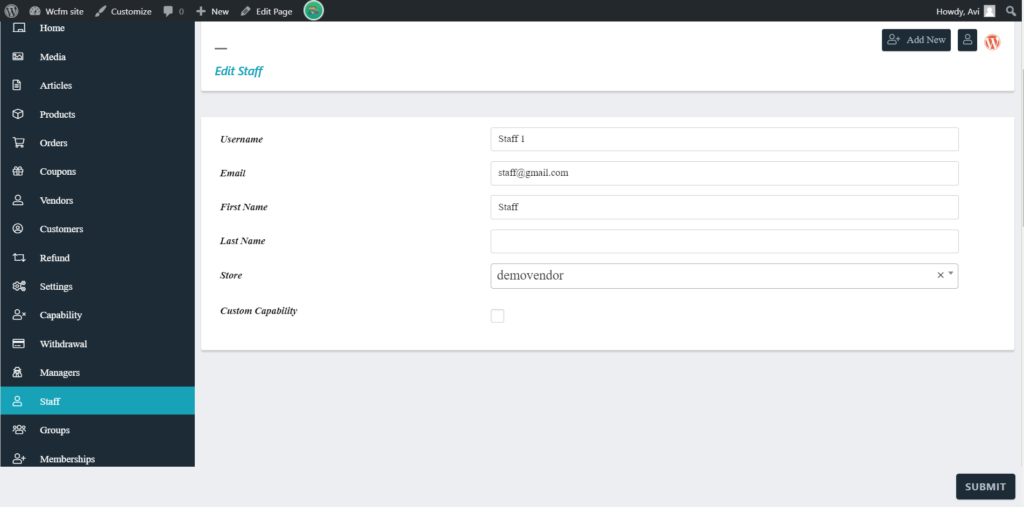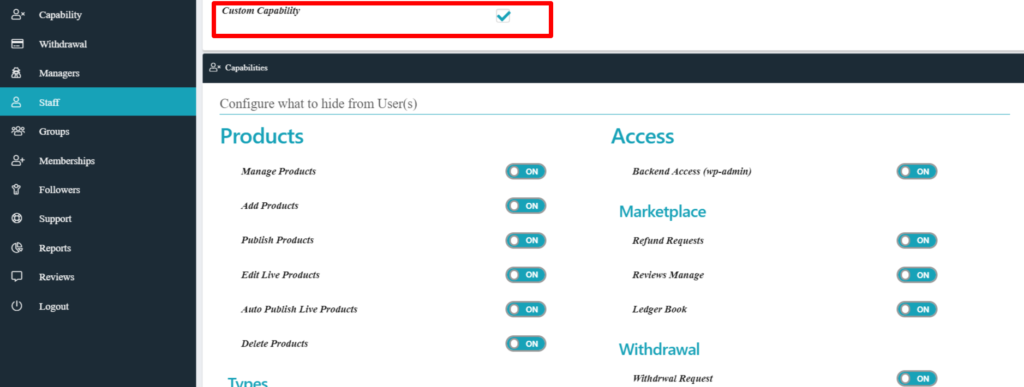The options in this panel will allow the admin to allow or restrict the vendor from accessing different elements for adding/editing a product. For example, you can restrict a vendor from accessing “Featured image” section in the site etc . Let’s have a glance on the options available below:
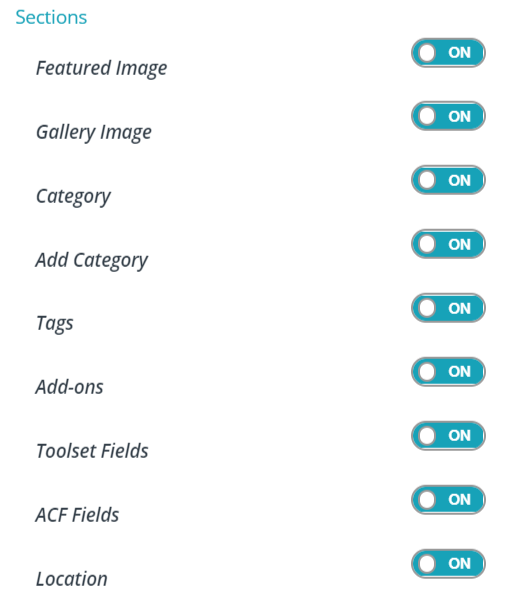
Here’s a briefing of the options individually:
i) Featured Image: This option gives admin the capability to allow/restrict the user(s) from adding “Featured image” against a product.
ON: Enabling this option will allow the users ( or vendors) to add featured images for their products.
OFF: Disabling this option will restrict the users ( or vendors) to add featured images for their products.
ii) Gallery Image: This option gives admin the capability to allow/restrict the user(s) from adding “Gallery image” for a product.
ON: Enabling this option will allow the users ( or vendors) to add Gallery images for their products.
OFF: Disabling this option will restrict the users ( or vendors) to add Gallery images for their products.
iii) Category: This option gives admin the capability to allow/restrict the user(s) from assigning a product to any category.
ON: Enabling this option will allow the users ( or vendors) to assign a product to a category.
OFF: Disabling this option will restrict the users ( or vendors) from assigning a product to a category.
iv) Add Category: This option gives admin the capability to allow/restrict the user(s) to add a new category for the store and assigning a product.
ON: Enabling this option will allow the users ( or vendors) to add a new category
OFF: Disabling this option will restrict the users ( or vendors) from adding a new category.
v) Tags: This option gives admin the capability to allow/restrict the user(s) from assigning a tag against a product.
ON: Enabling this option will allow the users ( or vendors)to add a tag for a product
OFF: Disabling this option will restrict the users ( or vendors) from adding a tag for a product.
Add-ons: With this option admin can ensure if Product addon options are available for the vendors while adding/editing a product.
ON: Enabling this option will ensure that the addon options are available to the vendors while editing/adding a product.
OFF: Disabling this option will restrict addon options from being available to the vendors while editing/adding a product.
vi) Toolset fields: With this option admin can ensure if Toolset fields are available for the vendors while adding/editing a product.
ON: Enabling this option will ensure that the toolset fields are available to the vendors while editing/adding a product.
OFF: Enabling this option will restrict the toolset fields from being available to the vendors while editing/adding a product.
vii) ACF Fields: This option allows the vendors to access the ACF fields while adding/editing products.
ON: Enabling this will allow the users ( or vendors) to access the ACF fields.
OFF: Disabling this will restrict the users (or vendors) from access the ACF fields.
Location: This option allows the vendors to use the location option provided by Geo-my-WP plugin while adding/editing products.
ON: Enabling this will allow the vendors to use the location option.
OFF: Disabling this will restrict the vendors to use the location option while adding/editing products/
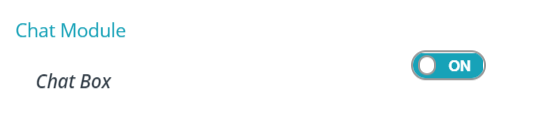

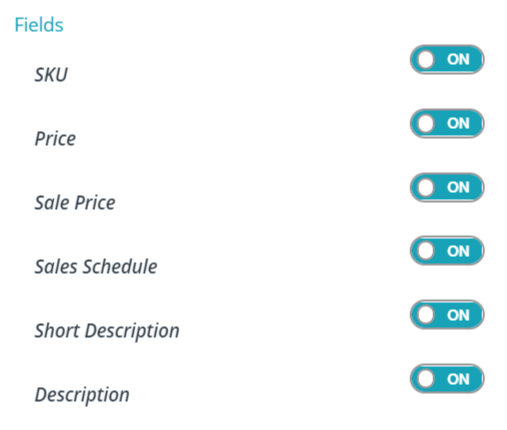
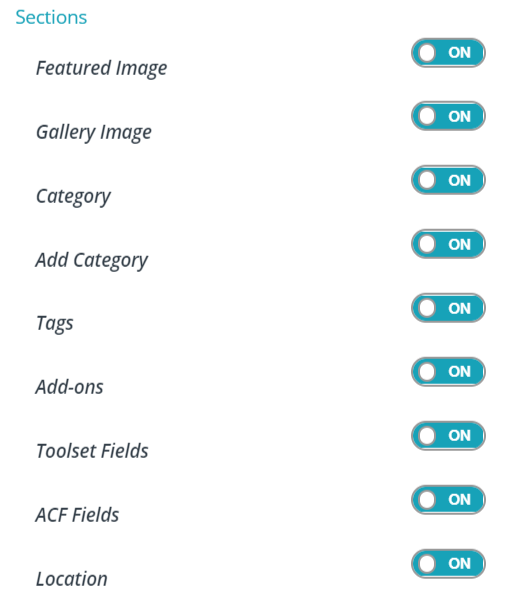
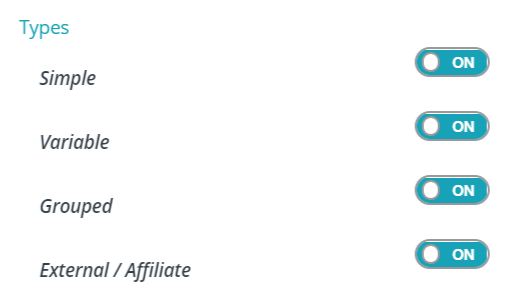
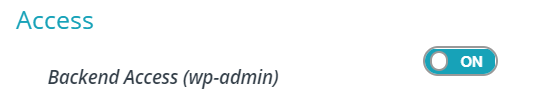
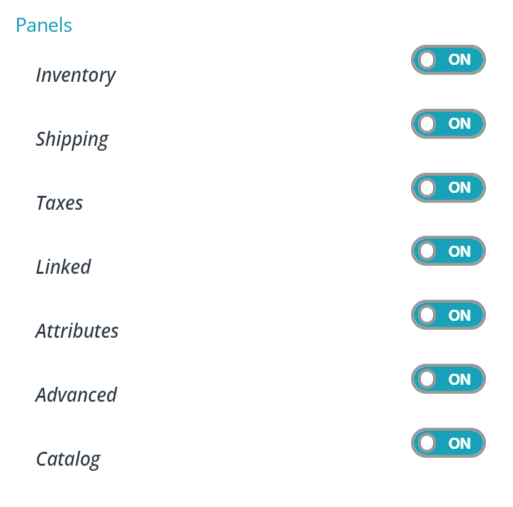
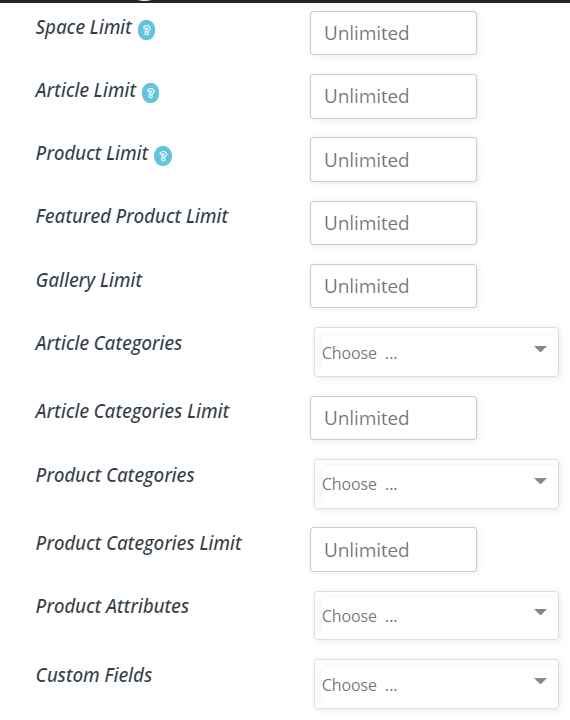






 Product category: With this settings, you can select a range of permissible categories for products in your store which has to be followed by your users.
Product category: With this settings, you can select a range of permissible categories for products in your store which has to be followed by your users.