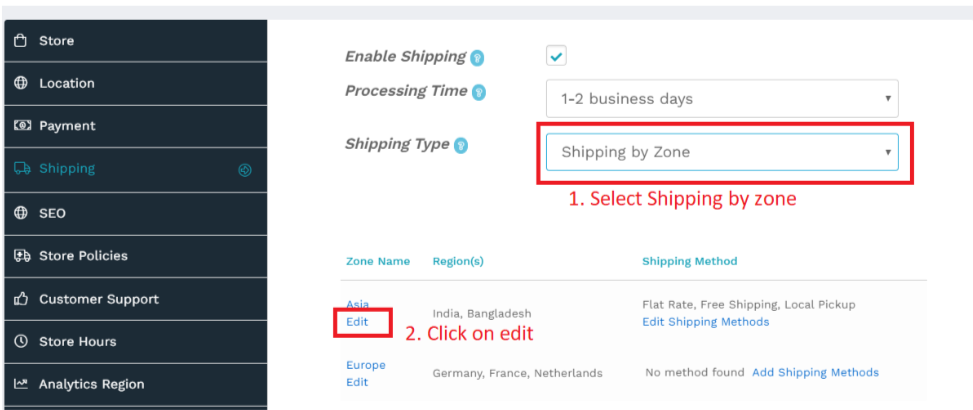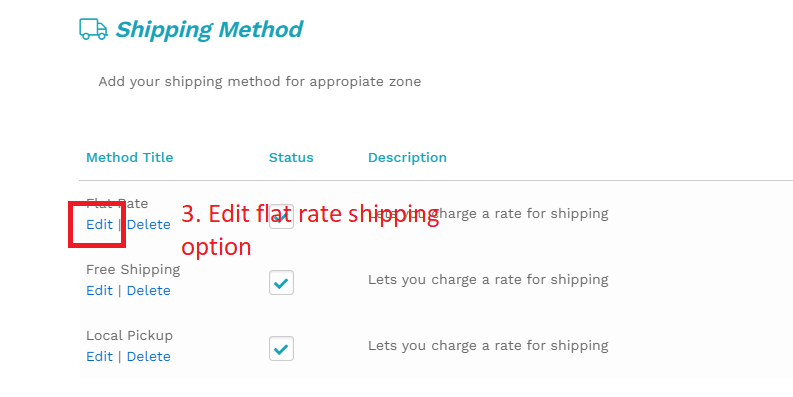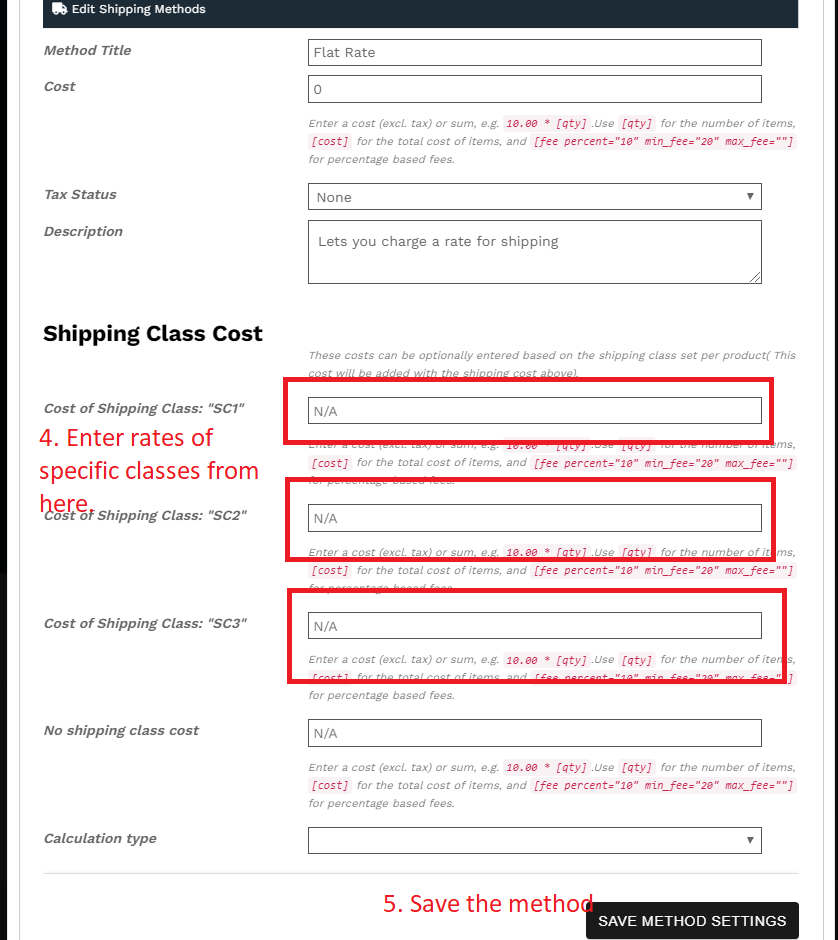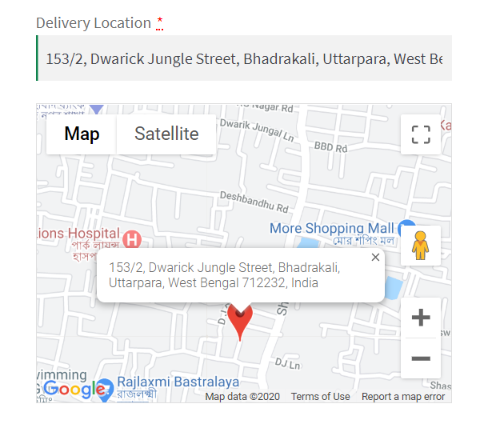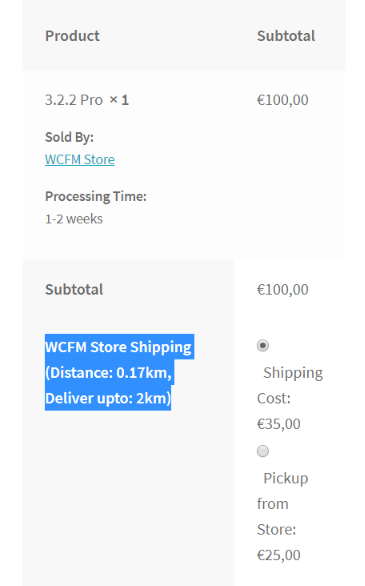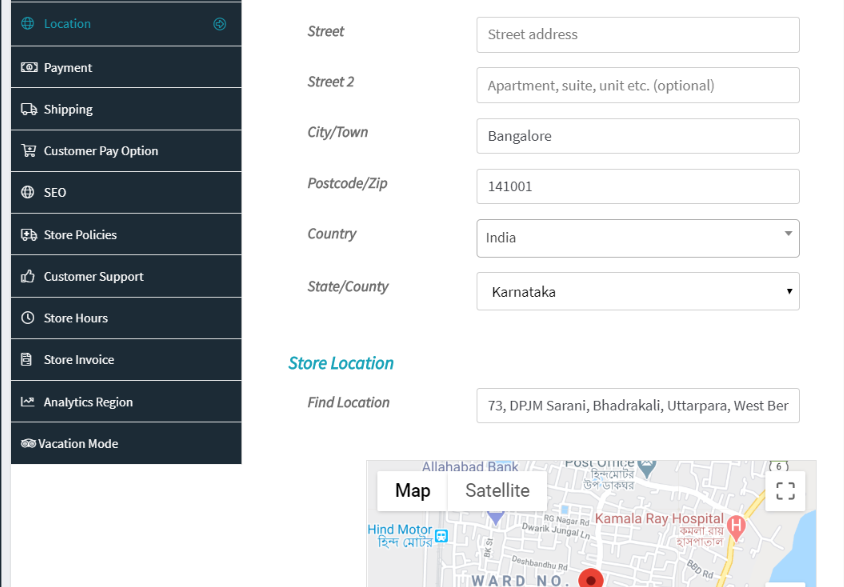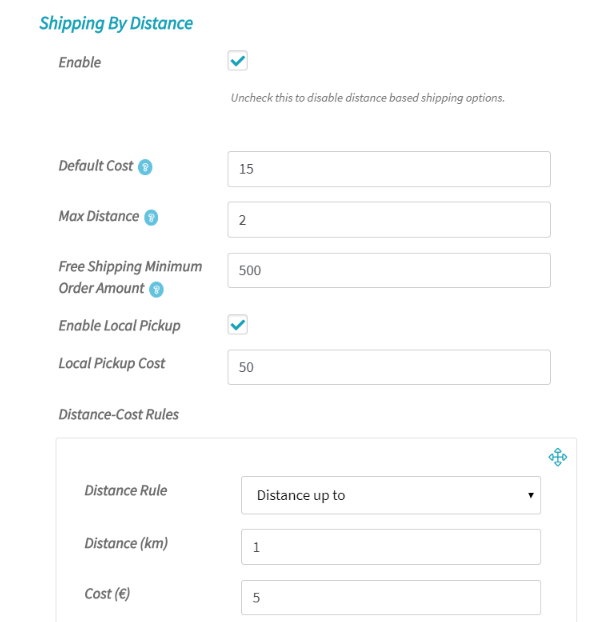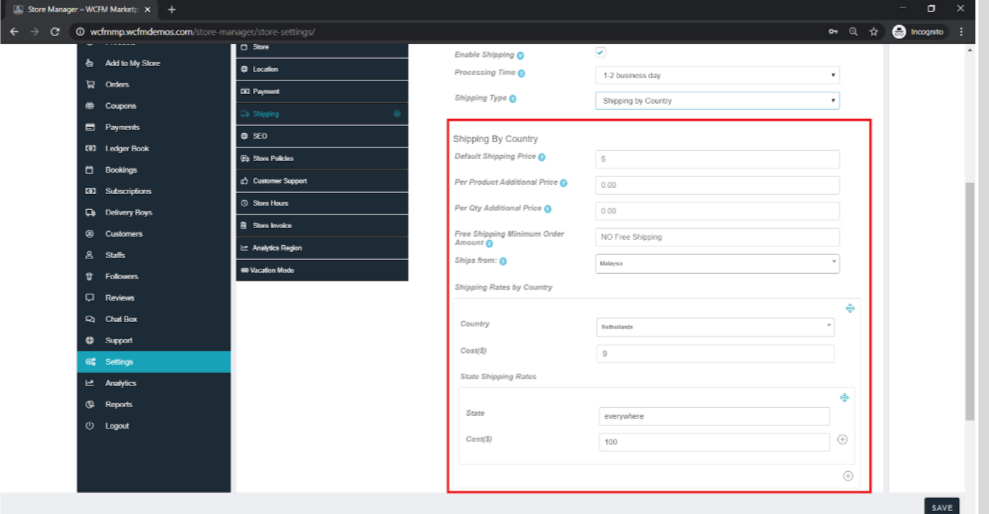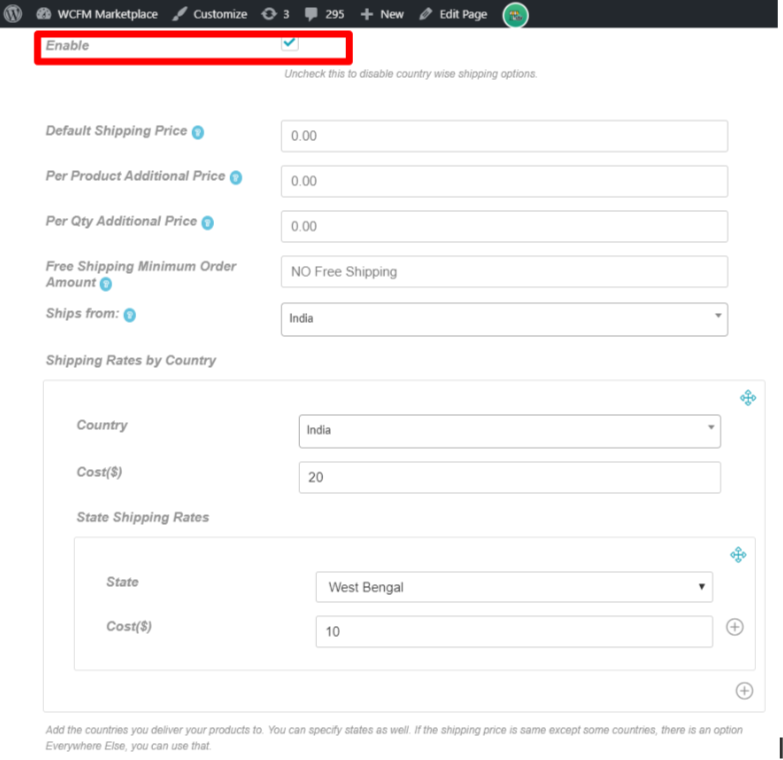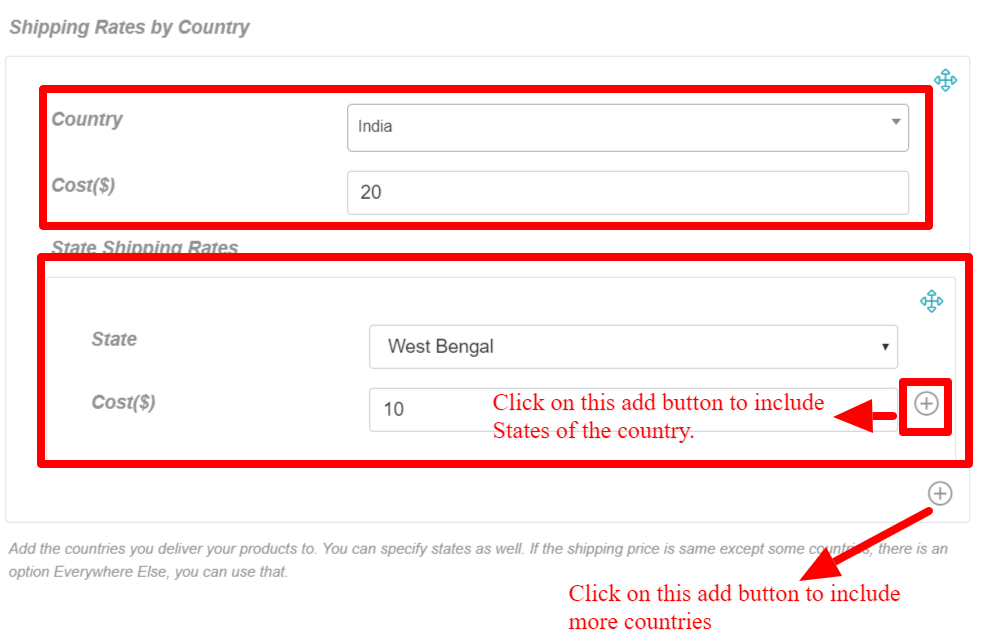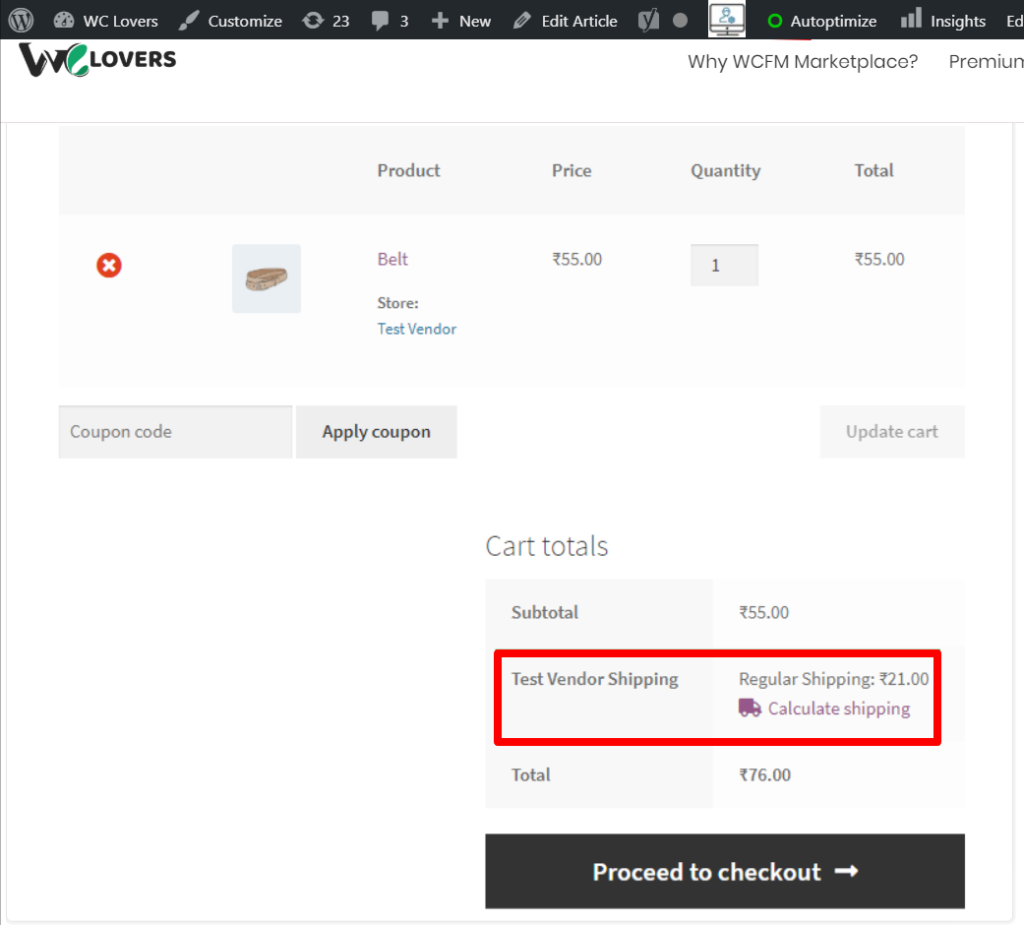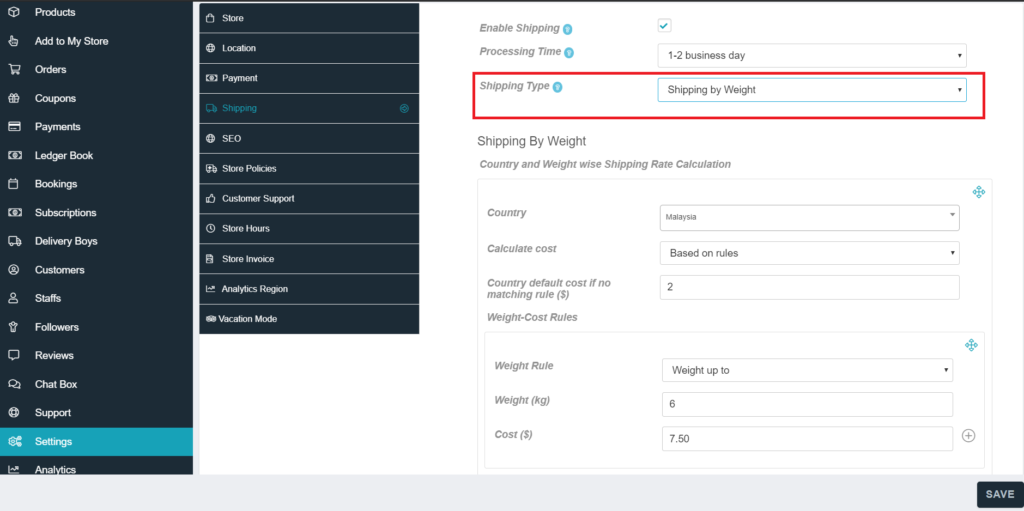Shipping classes can be used to group products of similar type and used by some shipping methods (such as Flat Rate Shipping) to provide different rates to different classes of product. With WCFM, admin( or store-owner) can basically create a number of shipping classes and allow the vendors to add shipping cost in addition to the flat rate rules set by them. Here’s how the shipping classes are configured:
a.Admin can setup shipping classes from WordPress backend here: Goto WP Admin Dashboard -> WooCommerce -> Settings ->Shipping- > Shipping classes
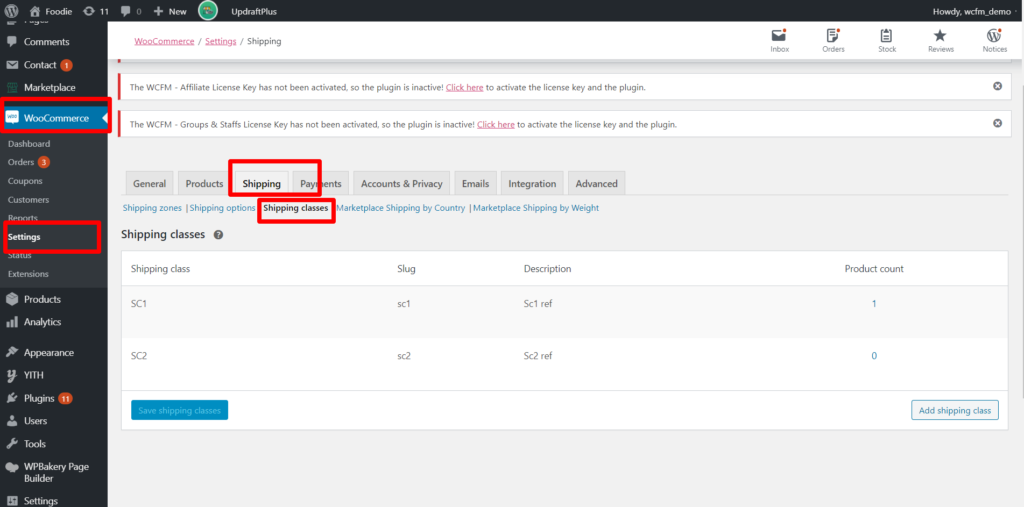
b. Click on Add shipping class button
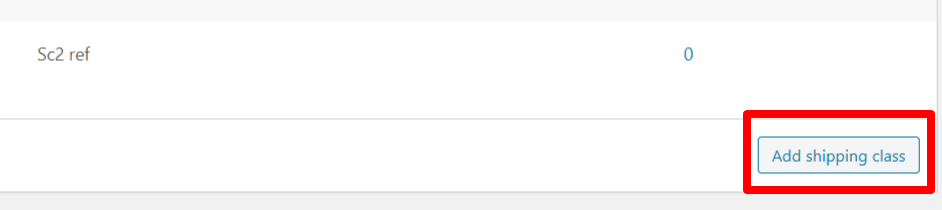
c. Now you can provide your class name and it’s slugs as show below
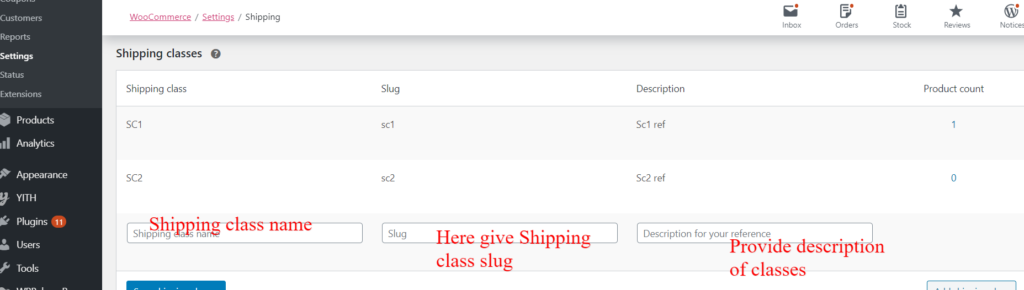
d. Once the above fields are populated then click on ‘Save shipping class’ button to finally declare the class.
e. Now admin can assign these declared classes globally ( by default) for individual products, for that Goto Admin Dashboard -> Products-> Edit product page-> Shipping -> Shipping class ( dropdown)
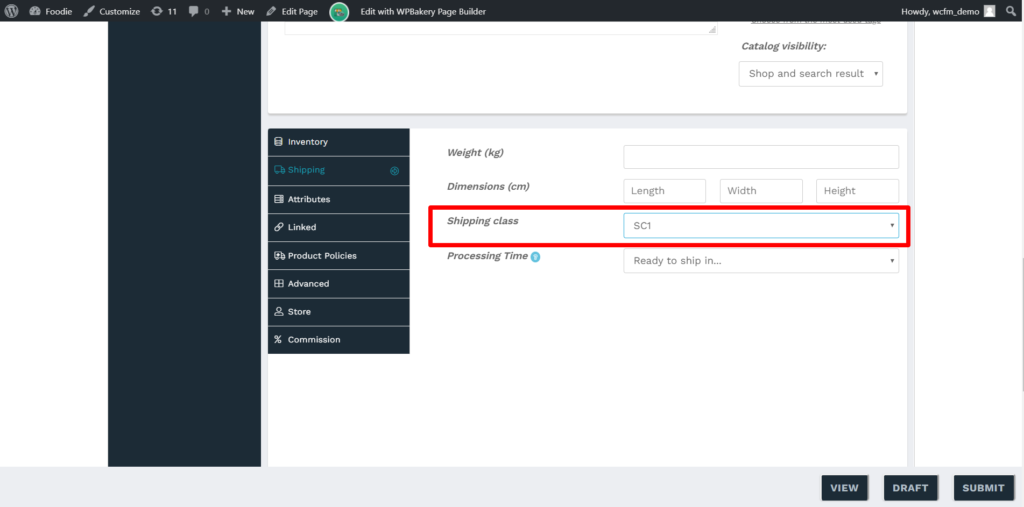
This same shipping class can be overwritten by vendors from Vendor Dashboard as well in the edit product page of that same product.
f. Vendors can also configure the Flat shipping rates from shipping tab : WCFM Vendor Dashboard -> Shipping ( then clicking on Flat rate method from “Edit zone” section ) Here’s a screen-grab of the steps: