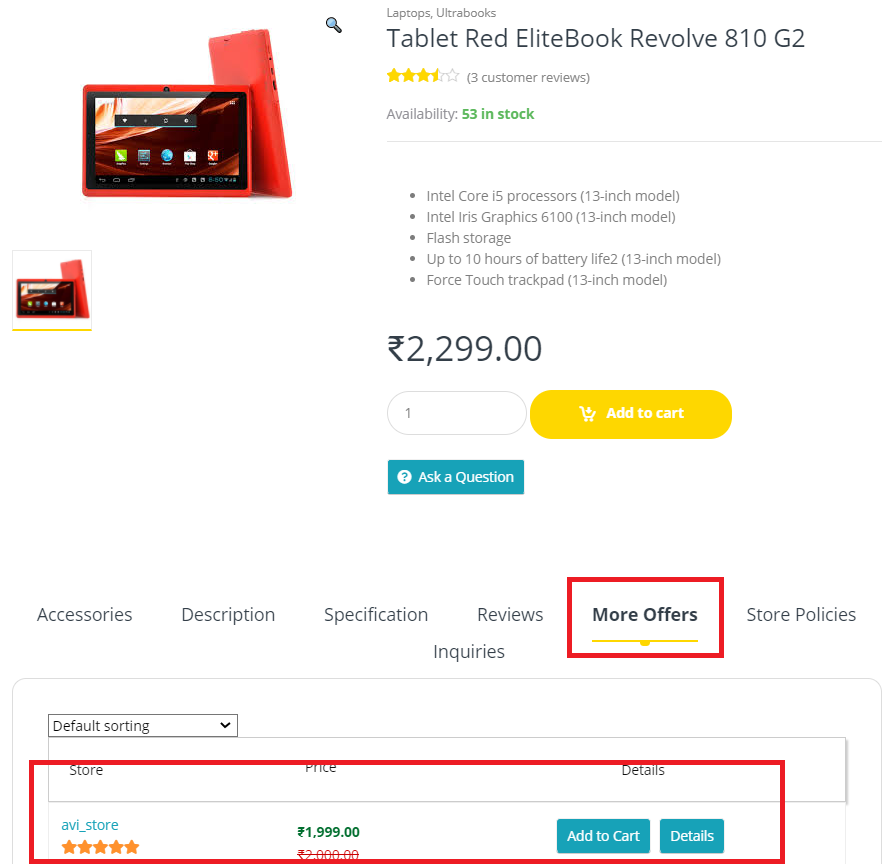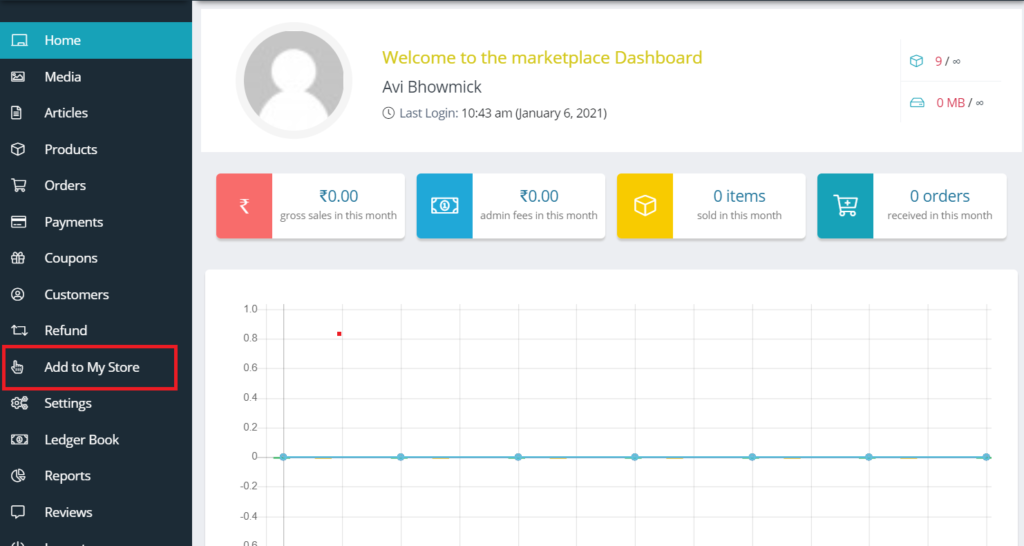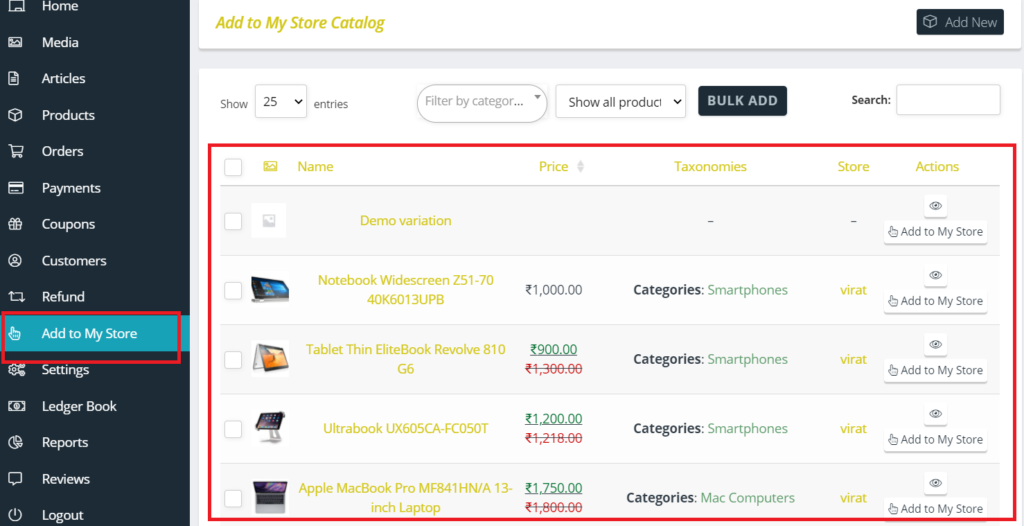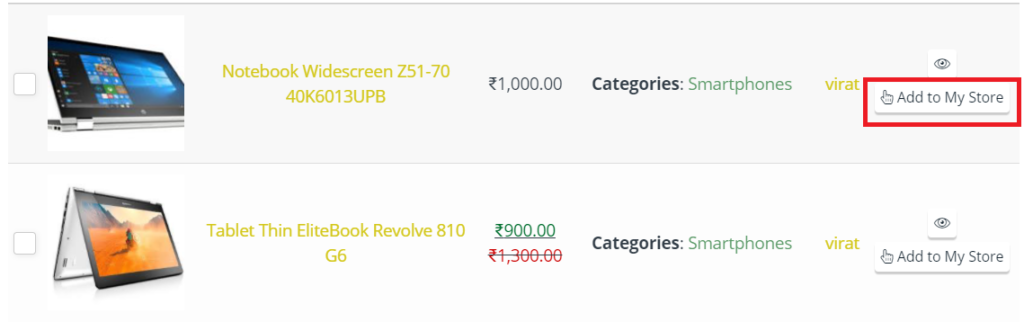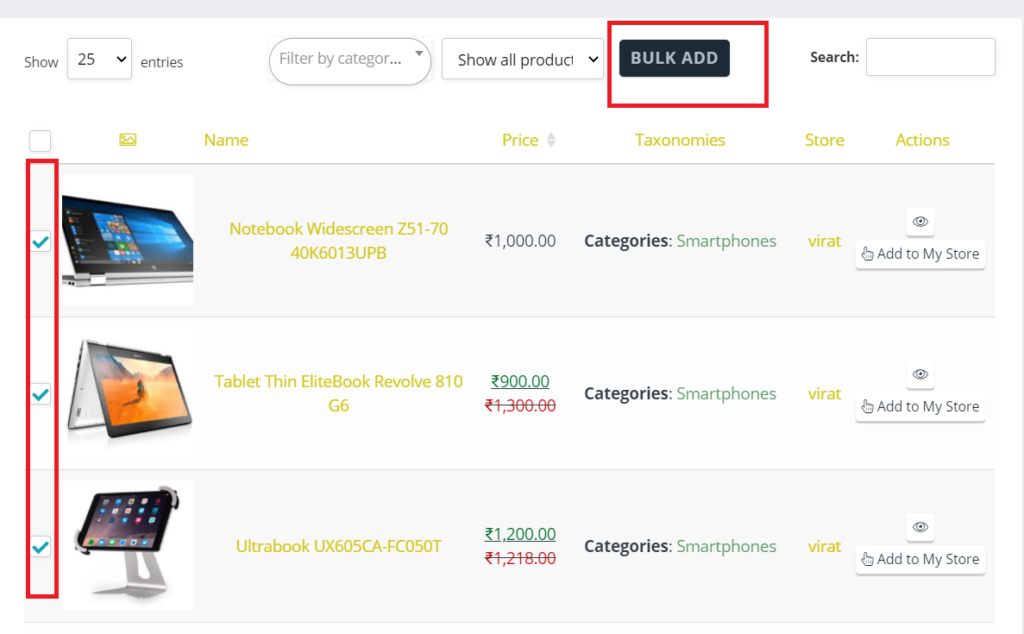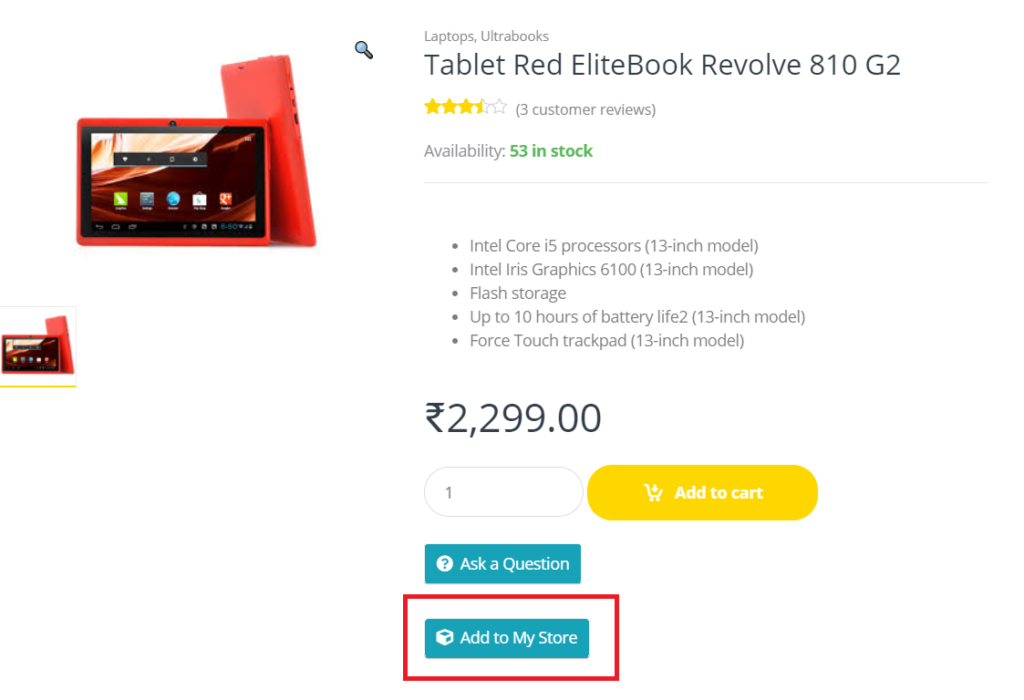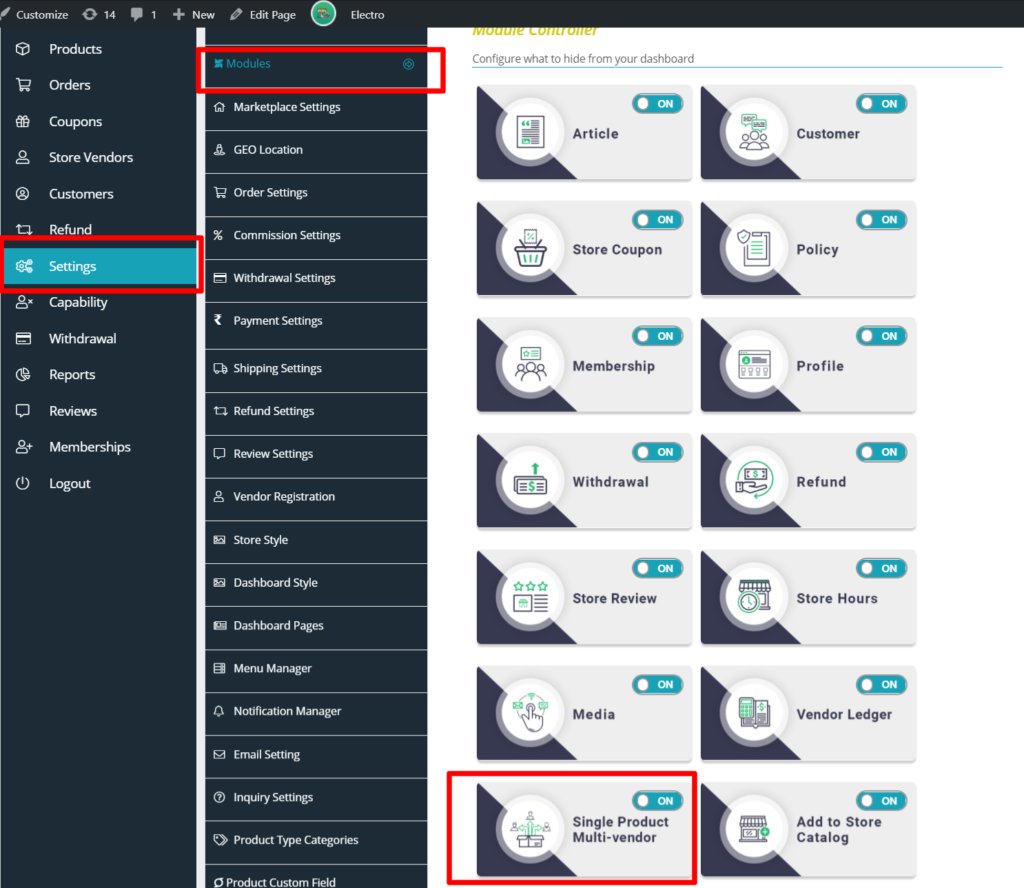A vendor can add products of other vendors or admin both from the vendor dashboard and from the front end. Here are the steps for the same.
From WCFM Vendor Dashboard:
Step 1: Vendor need to login to their dashboard, from there they will see “Add to my store” option as shown below:
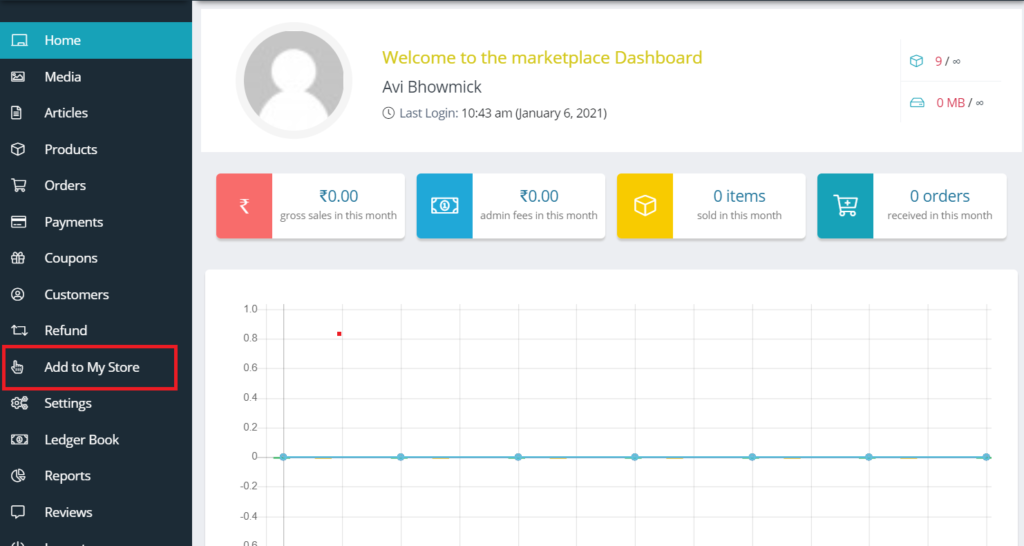
Step 2: After clicking on ” Add to My store” option, vendor will see the list of all the products available in the store, thus it will show products of Admin and that of all vendors as shown below.
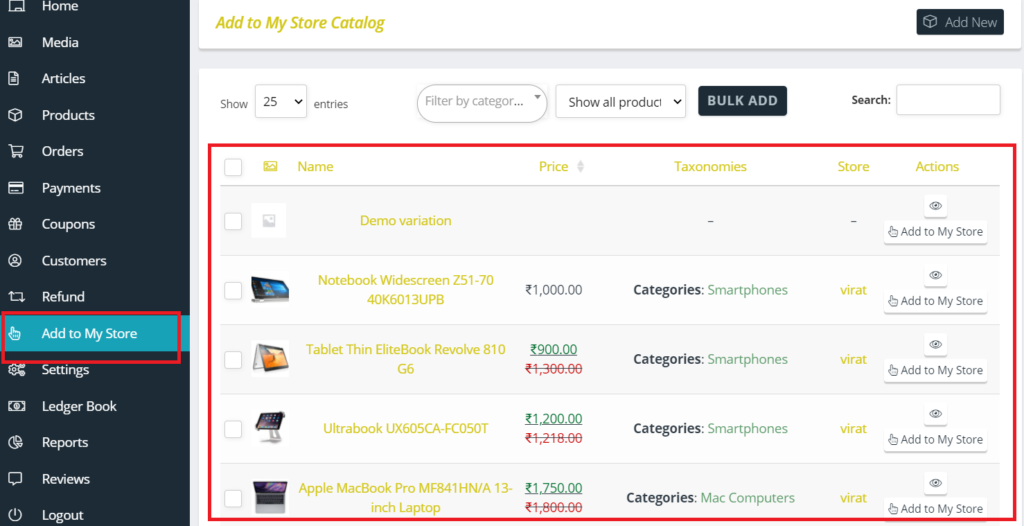
Step 3: Click on ” Add to my store” under actions against the require product to add it in the store.
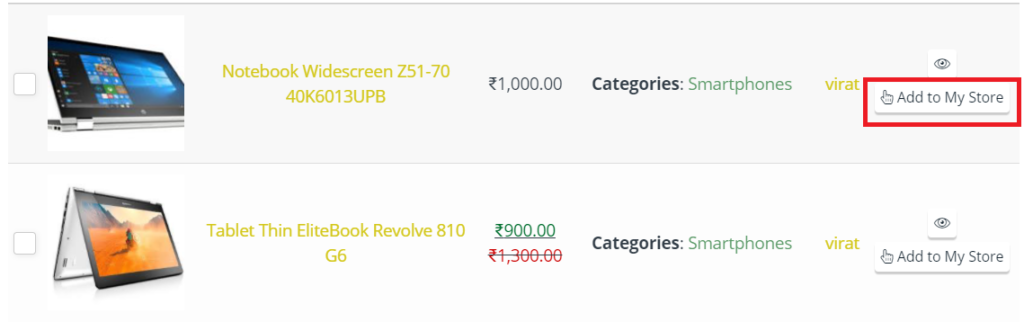
If the vendor wants to add more than one product at a go then there is also Bulk Add option available. They will just have to select the products and click on ” Bulk add” option as shown below.
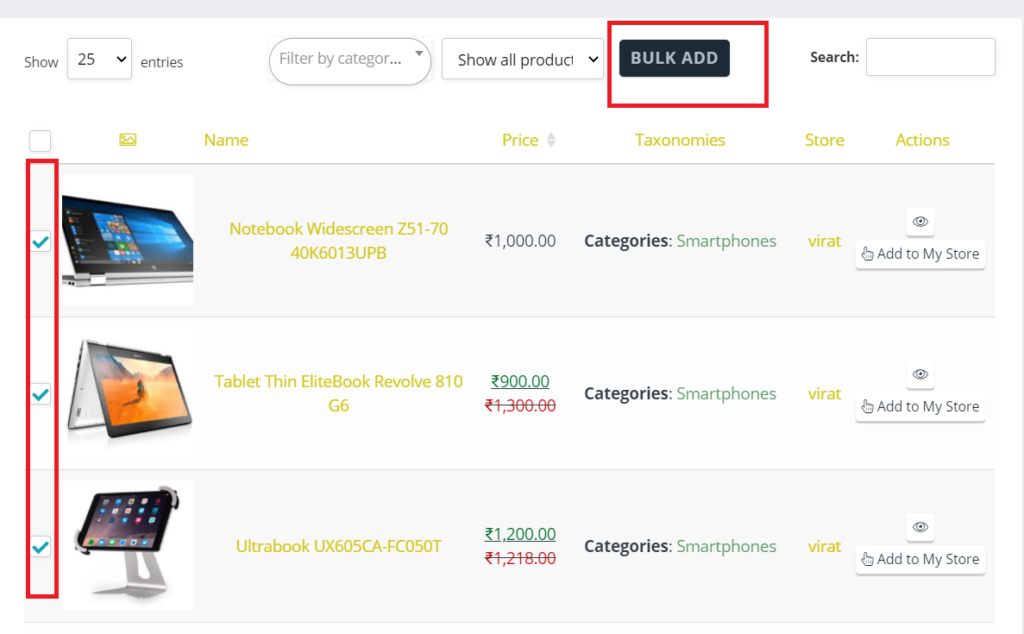
Adding from product page ( Frontend):
Logged in vendors will get a “Add to my store” option in single product page as shown below:
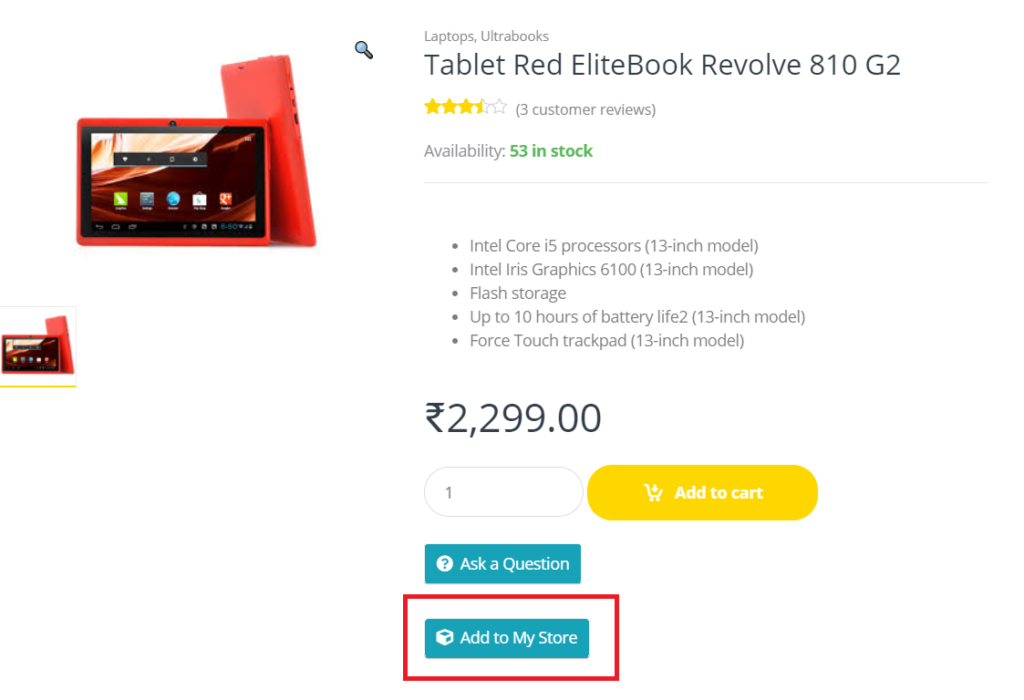
Clicking on the above button, the vendor will be redirected to the edit product page, where they can customize the product as per requirement.
NOTE: The products added will be listed in the product listing page and will be saved as draft, one will need to publish the same after necessary modifications.