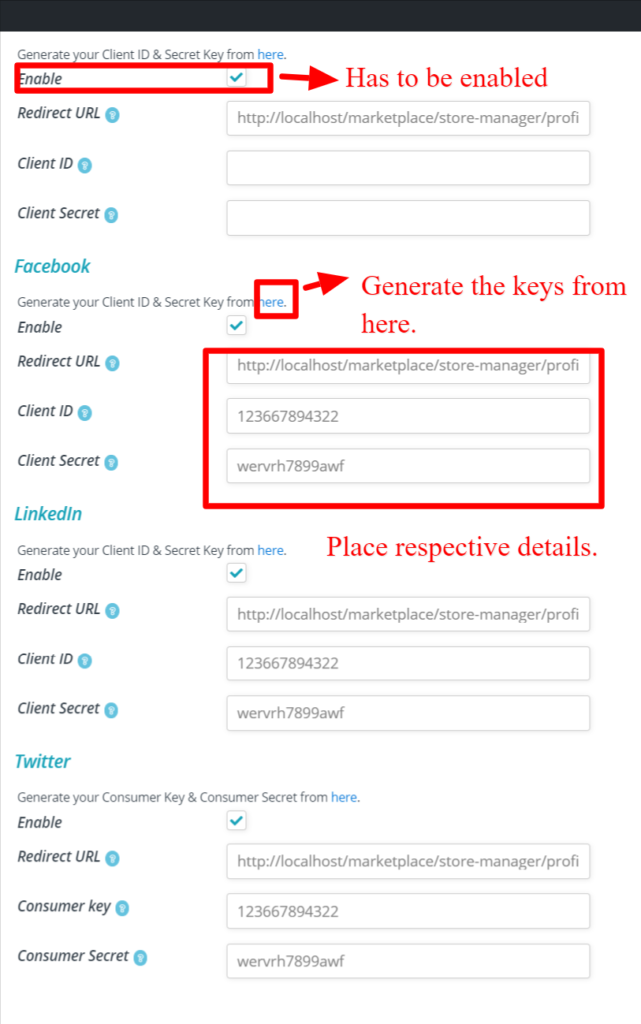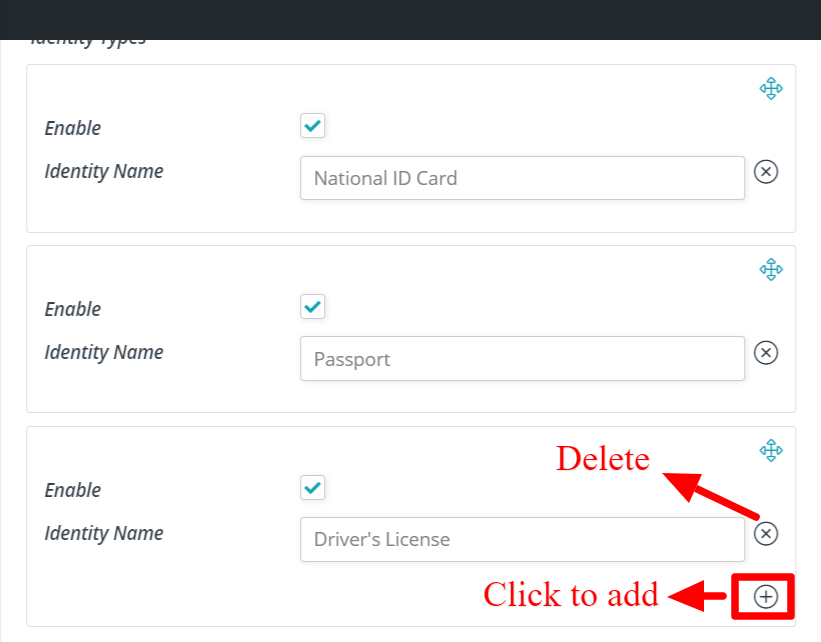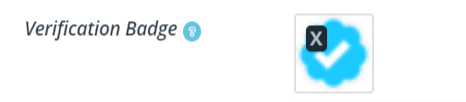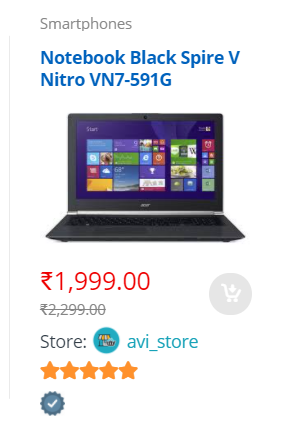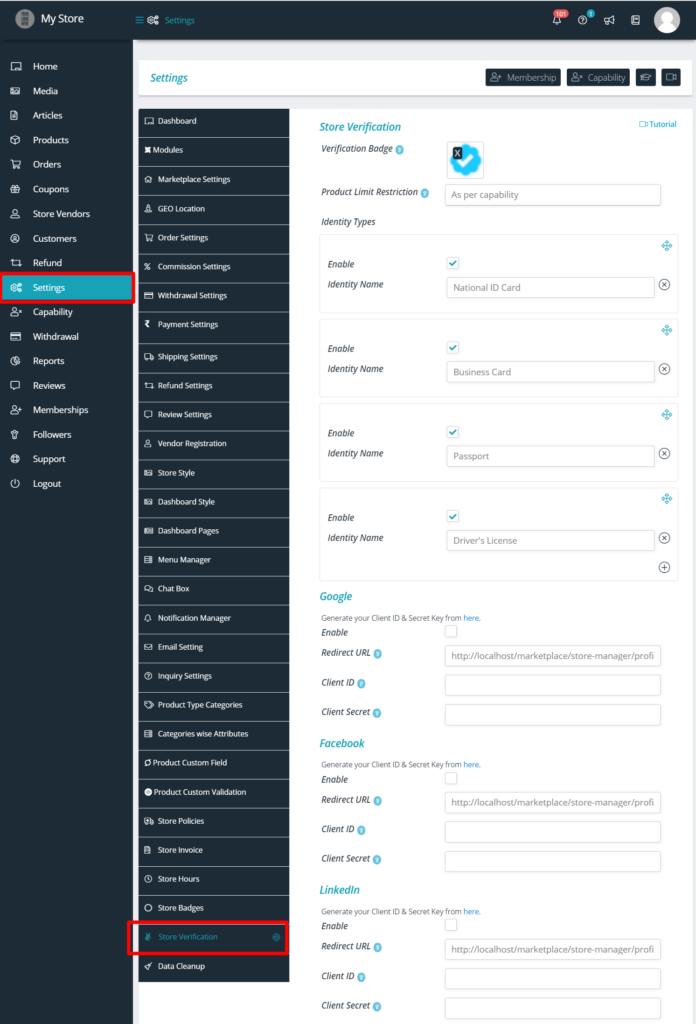The vendors needs their store verified to get benefits outlined by admin and to get better sales! Followed by the configurations done by the admin, the vendors can fill up their necessary details/documents to get their store verified.
As a seller/vendor, you will find the verification option from the profile as shown below:
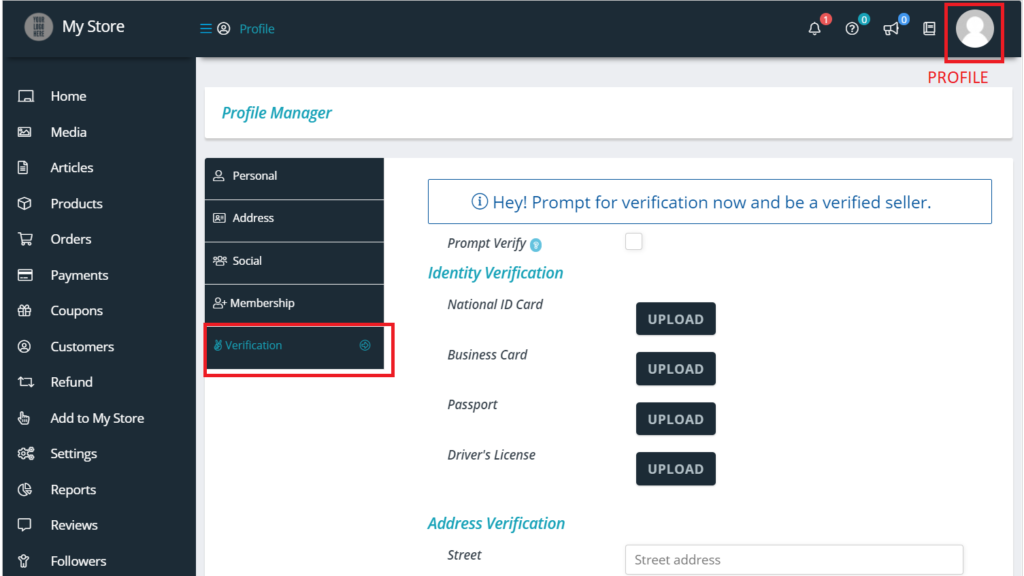
The verification has 3 segments-
- Identity proof verification.
- Address proof verification.
- Social verification.
We will be discussion about the above points in details below-
Identity Proof: Vendors will be able to upload their necessary documents from here. The list of identity proof required are setup by admin ( as discussed before). Here is a glimpse of the section.
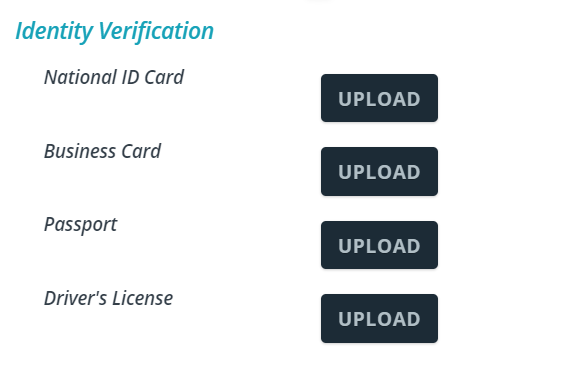
Address verification: Here, the vendors can put their address to verification by entering the details as shown below.
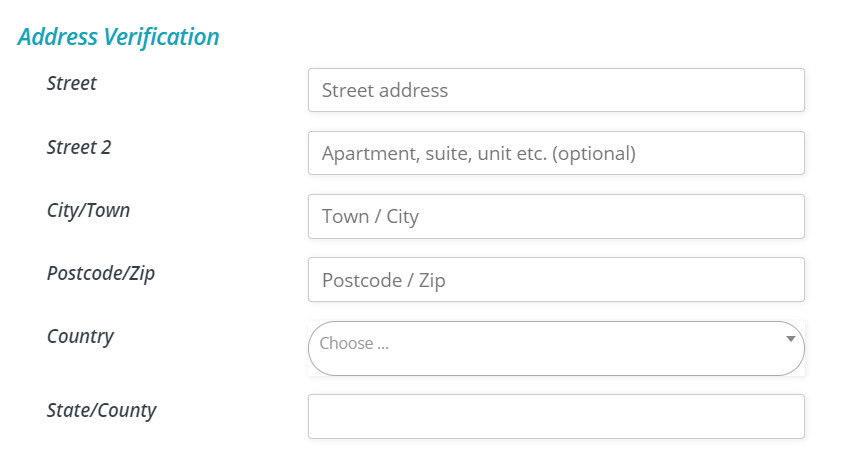
Social verification: Vendors can verify their social accounts from here, however note that this will not pass to admin, this will be auto detected as per social profile connection via API.
If Admin did not enable any social connection ( as mentioned in admin section), then this will not appear in Vendor profile as shown below:
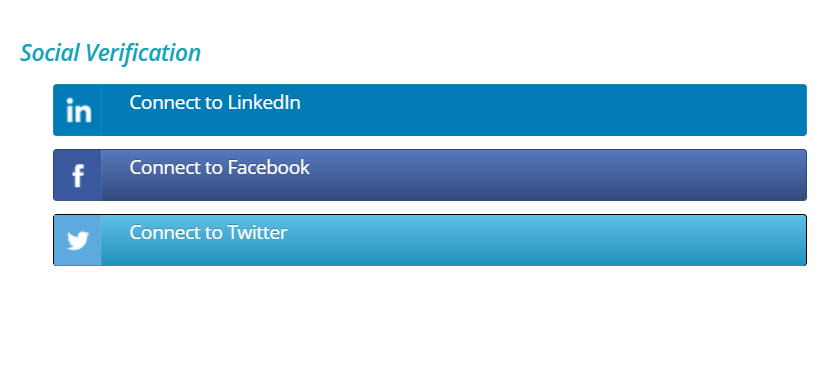 Once a vendor “Prompts” for verification, then admin will be notified about this. There is a “prompt verification” option which has to be enabled for triggering the verification request to admin as shown below:
Once a vendor “Prompts” for verification, then admin will be notified about this. There is a “prompt verification” option which has to be enabled for triggering the verification request to admin as shown below:

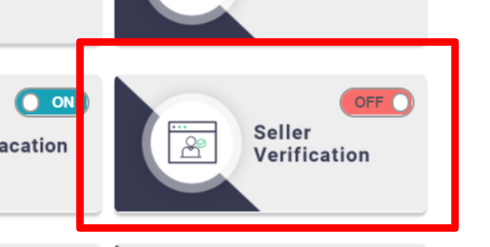
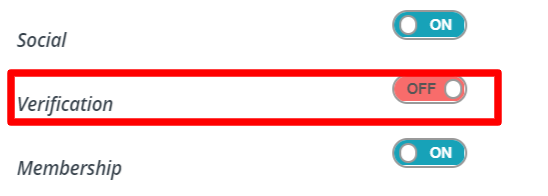

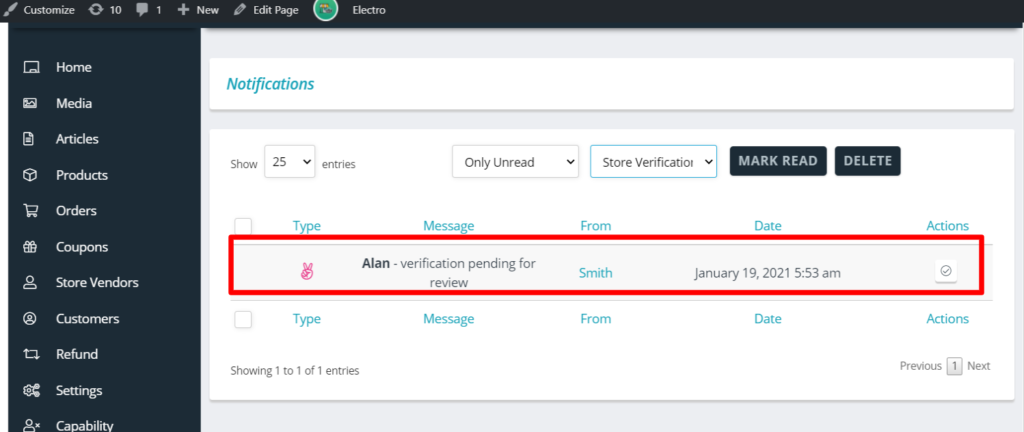

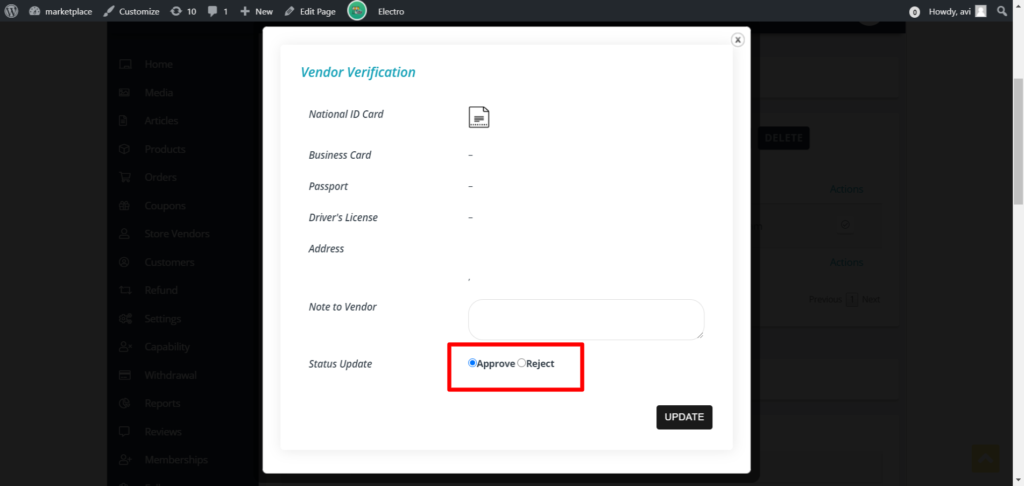
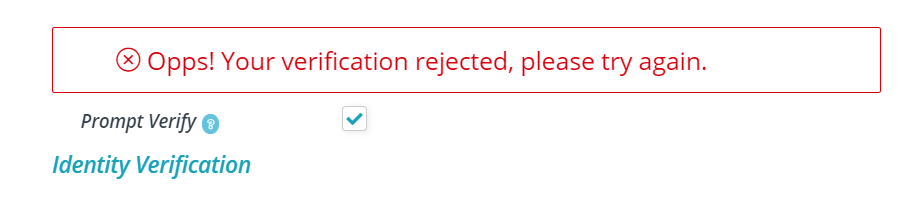 b. Verified notice.
b. Verified notice.
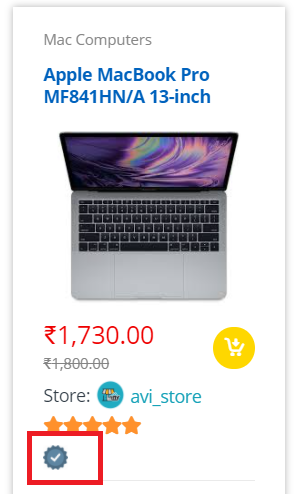
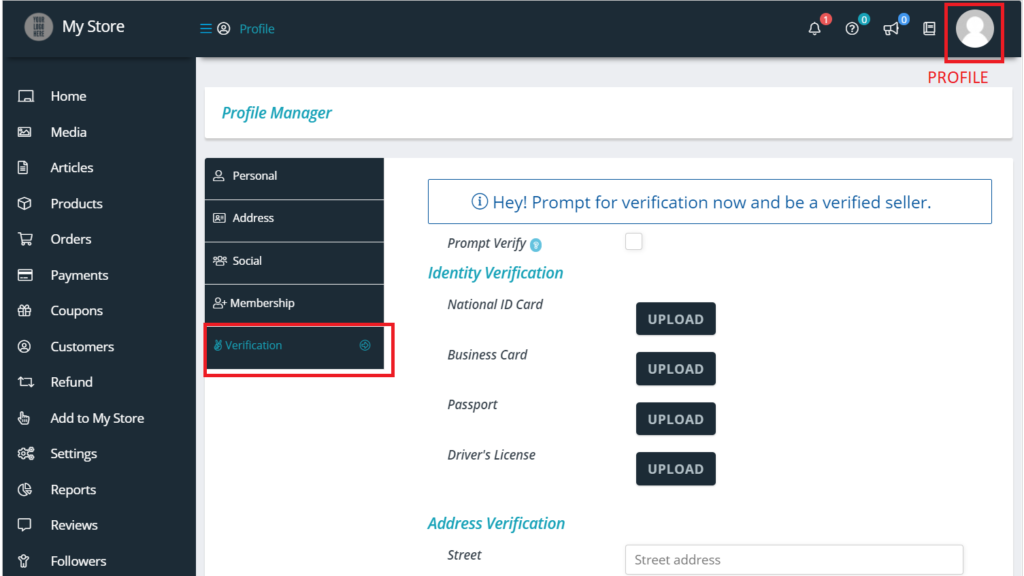
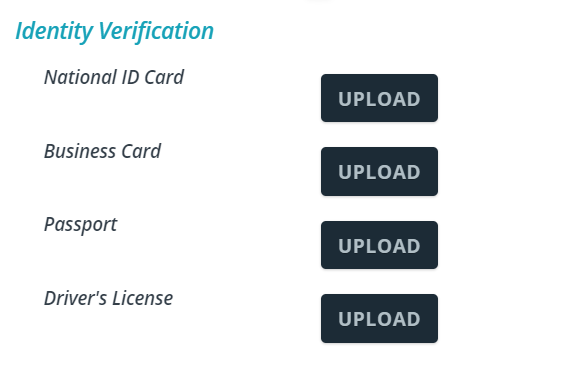
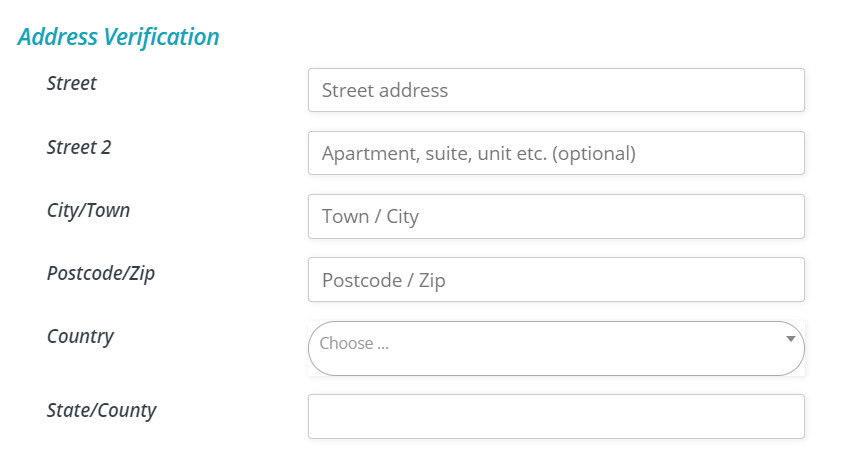
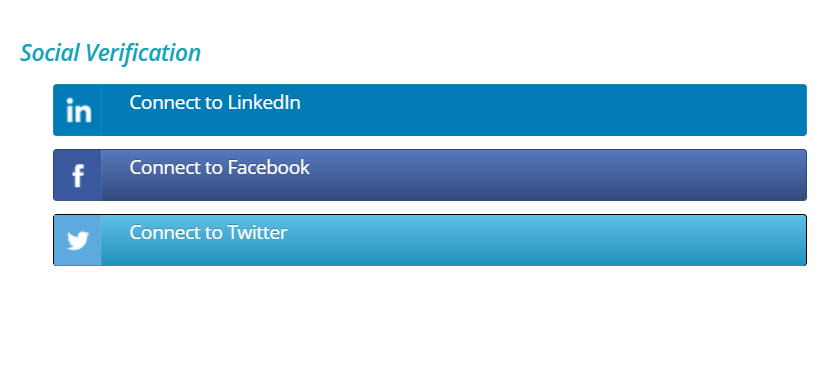 Once a vendor “Prompts” for verification, then admin will be notified about this. There is a “prompt verification” option which has to be enabled for triggering the verification request to admin as shown below:
Once a vendor “Prompts” for verification, then admin will be notified about this. There is a “prompt verification” option which has to be enabled for triggering the verification request to admin as shown below: