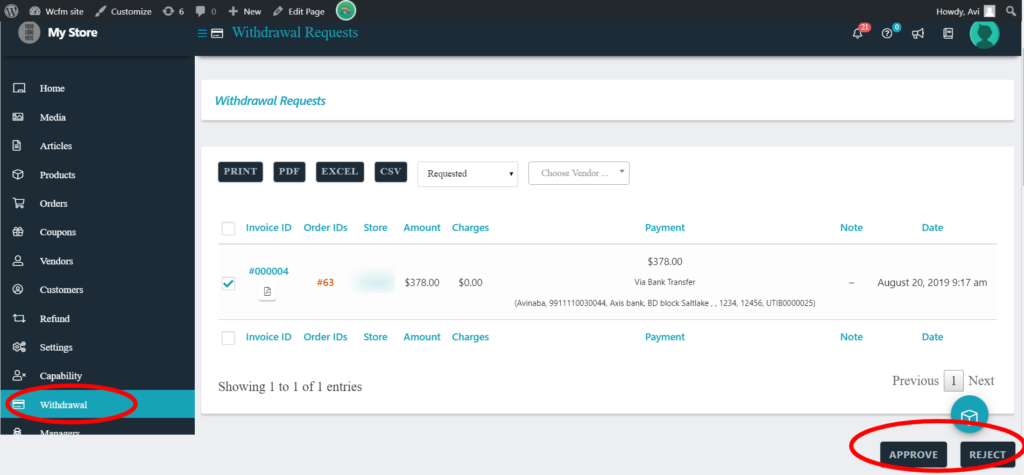Vendor can download their transaction invoice by clicking on the pdf icon from the Payments page of WCFM vendor dashboard. This will require WCFM Frontend manager- Ultimate plugin and PDF invoice plugin to reflect and work accordingly.
Vendor can download their transaction invoice by clicking on the pdf icon from the Payments page of WCFM vendor dashboard. This will require WCFM Frontend manager- Ultimate plugin and PDF invoice plugin to reflect and work accordingly.
Vendors can check the transactions of their account from the following page here: WCFM Vendor Dashboard >> Payments. The details of the transactions like invoice Id, order Id, amount, charges, payment amount, mode of transaction can be viewed from this table here:
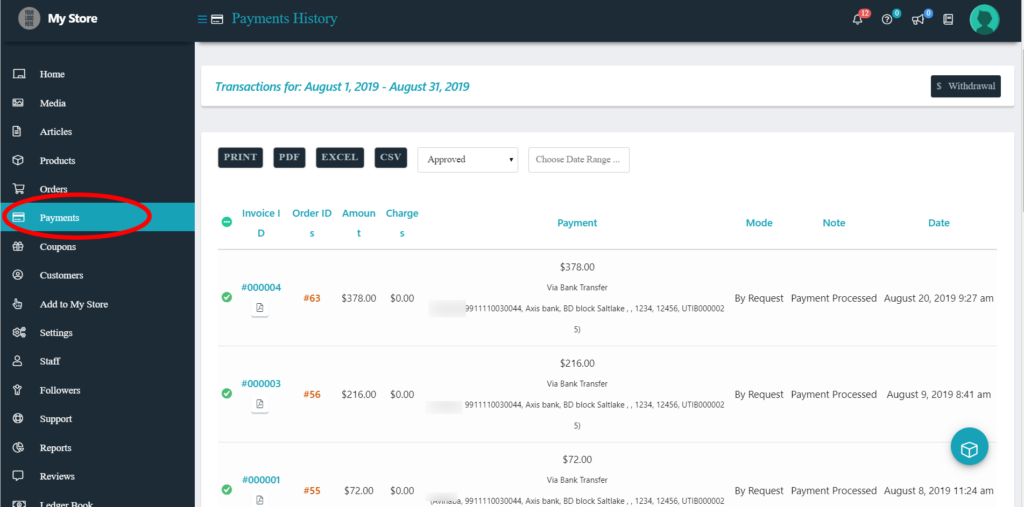
Admin can view and manage the withdrawal requests raised by the vendors from the following tab: WCFM Admin Dashboard >> Withdrawal
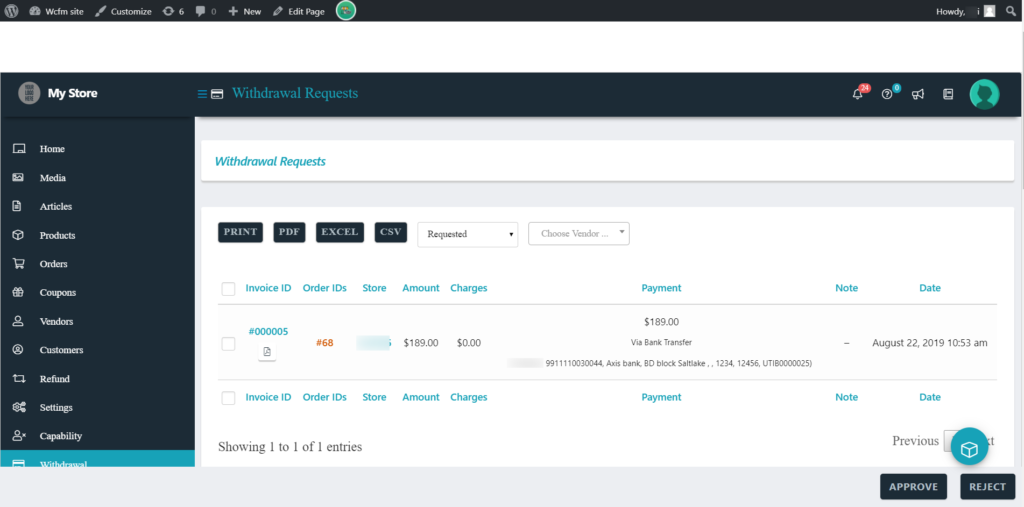
From the above section, the admin can approve or reject the request sent by the vendors and can also add a note for the vendors provided below:

Vendors will be able to check their pending withdrawal amount and claim them by clicking on the withdrawal button here: WCFM Vendor Dashboard >> Payments>> withdrawal
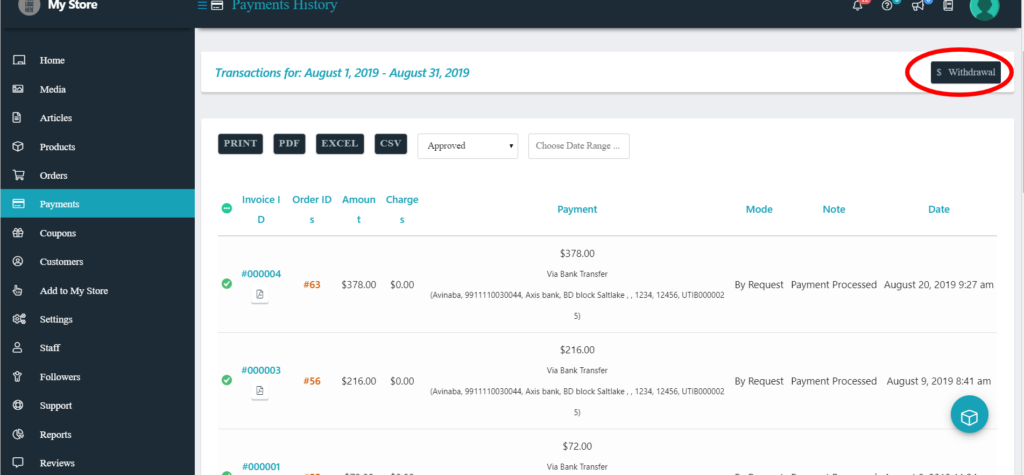
On clicking the “withdrawal” button vendor will be redirected to Withdrawal request page shown below and select the orders for which they want to claim the amount.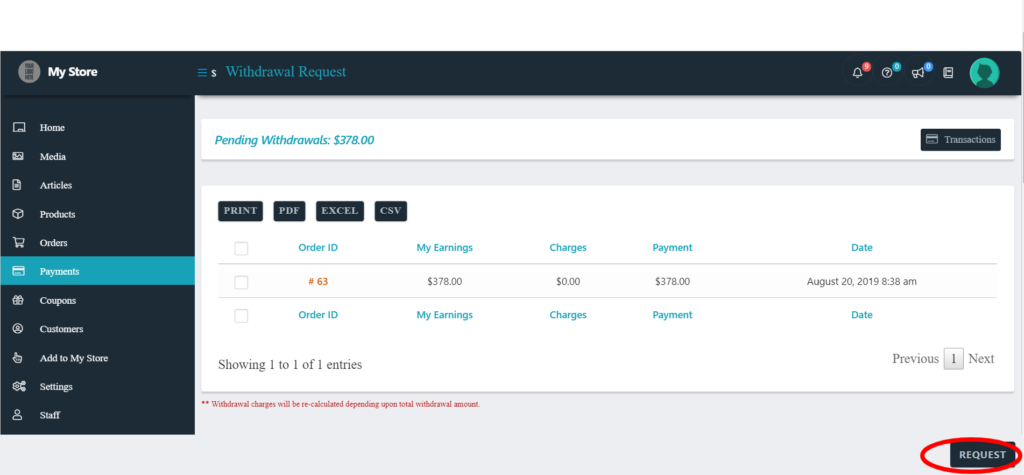
Once the “request” button is clicked, admin gets notified about the claim and can either approve or reject the request.
Request for withdrawal of commission is the core process of the withdrawal module and a vendor can raise request tickets to the admin seamlessly with WCFM. Both Admin and vendor can manage these requests from a separate section and track them accordingly.
In addition to the withdrawal options provided globally ( i.e which will reflect all the vendors associated with the site) the admin can specifically apply withdrawal rules for individual vendors as well.
For applying the same, one has to configure the settings from here: Goto WCFM Admin Dashboard >> Vendor >> Manage vendor >> Commission and Withdrawal settings.
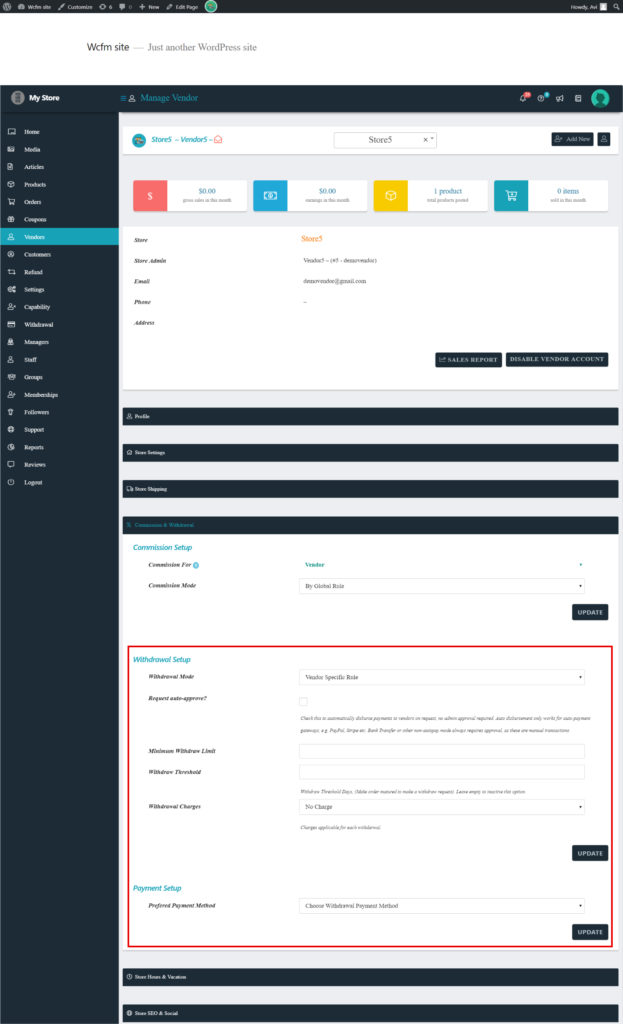
Admin can setup the withdrawal conditions from Withdrawal settings tab in WCFM. They will be able to set minimum balance required to make a withdraw request from Minimum Withdraw Limit option here:

Additionally, admin can set minimum amount of days required to apply for a withdrawal request after the order has been placed from “Withdrawal Threshold” option provided.

The withdrawal request submitted by the vendor can be approved either automatically or manually.
a. Request Auto Approve: Checking this option will automatically disburse payments to vendors on request. Auto disbursement only works for auto-payment gateways, e.g. PayPal, Stripe etc.

b. Manual approval process: Admin can approve the withdrawal request manually from the following section here: WCFM Admin Dashboard>>Withdrawal
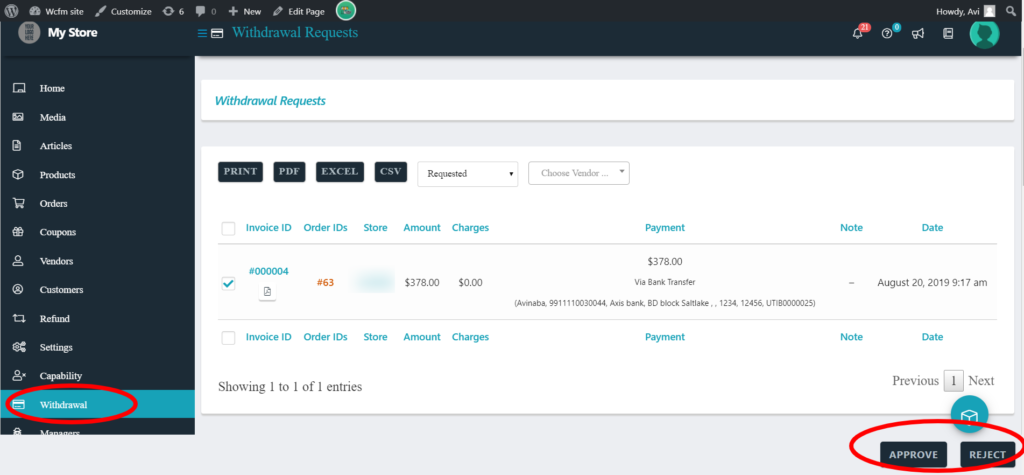
The admin has to select the withdrawal request from the table and can “Approve” or “Reject” these requests manually.
c. Optional Approval Settings: There are situations where the withdrawal payment for the vendor’s commissions would need to be settled by the admin manually using any payment modes, outside of the system. Like in case of payment failure for the vendor’s commissions based on what is set on the Withdrawal rules, the admin can settle the payments for the unpaid commissions offline, and then the status for the withdrawal on the system can be set to as approved, and paid by the admin to ensure parity in records. Similarly, there may be other such situations where the feature to manually approve and update the payment status for the withdrawal by the admin would be needed.
Keeping the above in mind, an additional setting option is offered, whereby, the admin can manually update the commission payment status for the vendors from withdrawal section. But as this will be optional and would not be required for all the users, thus, to activate the feature, you would need to add the code snippet as mentioned below to the functions.php of your active child theme. Alternatively, you may also add it using the Code Snippets plugin:
add_filter('wcfm_allow_withdrawal_requests_manually_approve', '__return_true');
In doing so, an additional option to approve the withdrawal request manually from the Withdrawals section of the admin’s interface will appear. Refer to the following screenshot for a quick representation
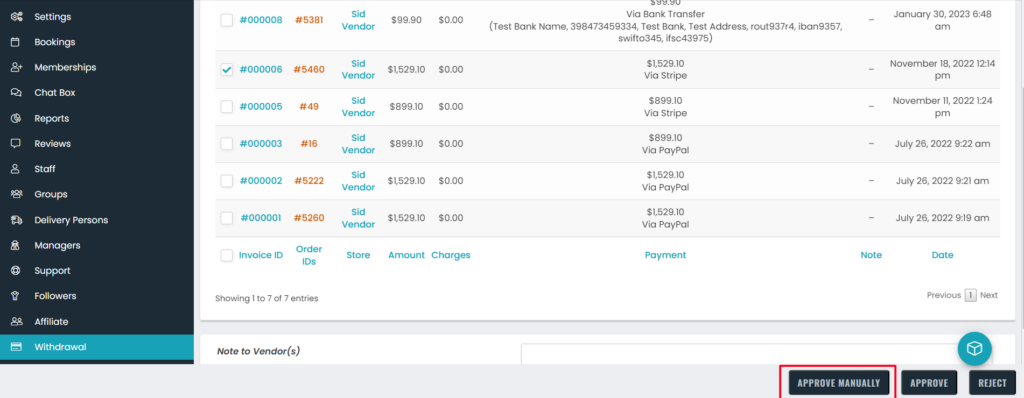
This option allows the admin to set which order status will be allowed for withdrawal requests. The admin will be able to select order status from an available drop-down menu here:
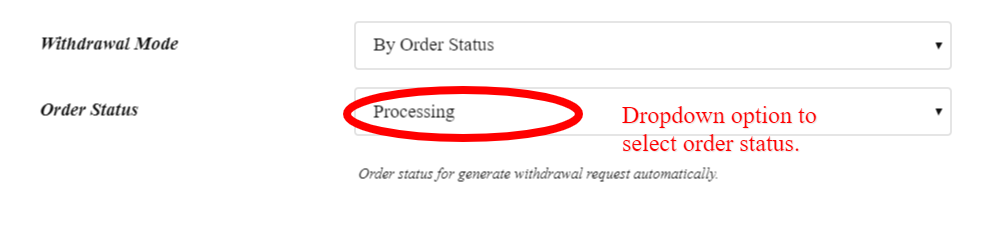
Upon selection, the amount for orders which are under permitted status will be disbursed automatically to the vendors.
This setting allows the vendor to withdraw the amount manually, i.e the vendor will request the admin, upon receiving the request the admin confirms the disbursal of the commission. Additionally, admin can select which order statuses are allowed for claiming the withdrawal request from here: WCFM Admin Dashboard>> Settings>> Withdrawal settings
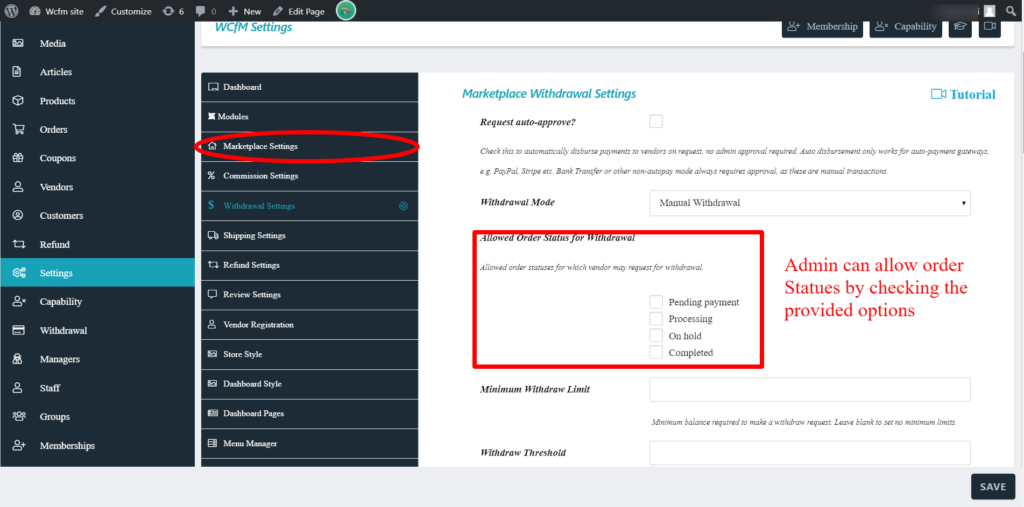
Here’s how the manual process works:
Step 1: Vendors upon receiving order gets the listing in order tabs, and from here they can check which order is still unpaid.
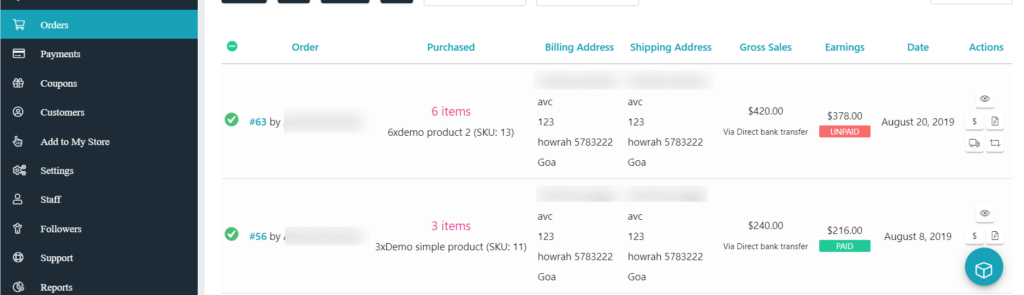
Step 2: The vendors can manually claim withdrawal by clicking on the “Withdrawal” button from Payments section here: WCFM Vendor Dashboard >> Payments
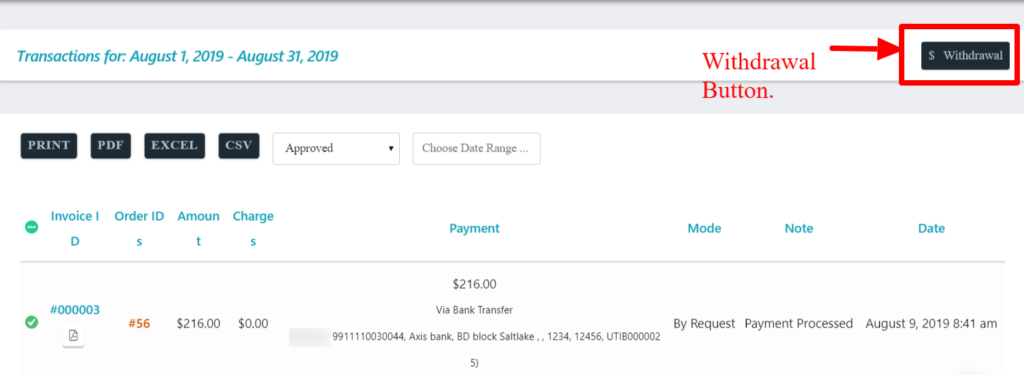
Upon clicking the withdrawal button, the vendor can submit a request to avail their earnings by selecting their order.
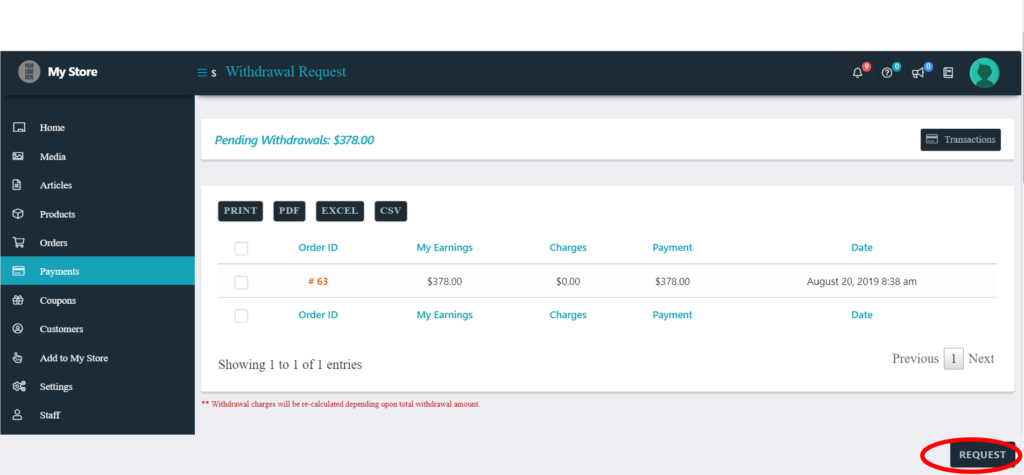
Once the request is submitted, the admin get the notification of the request and will be able to process the payments.
Step 3: Admin receives the request received by vendors and they can view it here: WCFM Admin Dashboard >> Withdrawal. From here the admin will be able to ‘approve’ or ‘reject’ the withdrawal request sent by the vendor and also add a note along with their action.