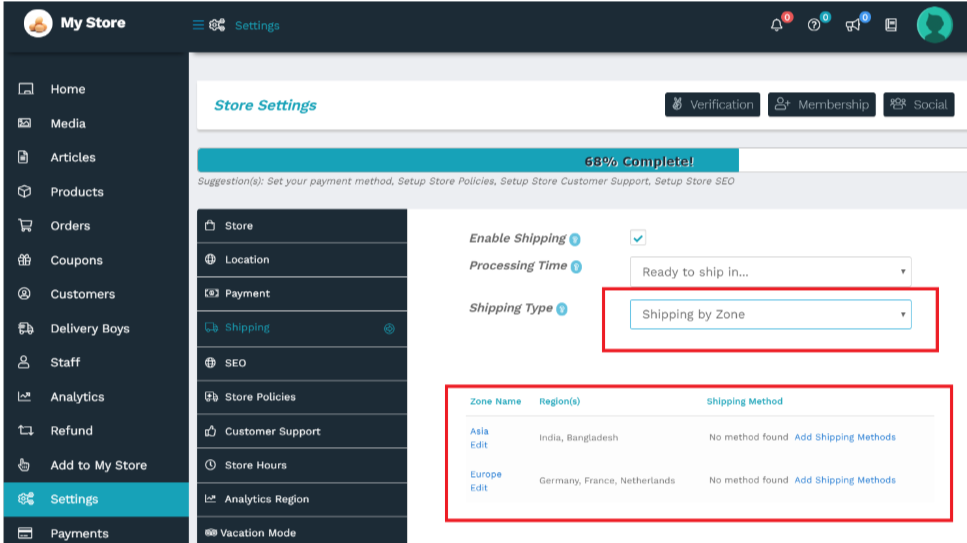To start with, admin can allow the vendors to configure the shipping rates zone-wise by enabling the option from here: WCFM Admin Dashboard -> Settings- > Shipment settings -> Enable Shipping by zone.

After this the admin will have to add these zones from Admin panel here: Wp Admin panel -> WooCommerce -> Settings->Shipping -> Shipping zone->Add Shipping Zone.
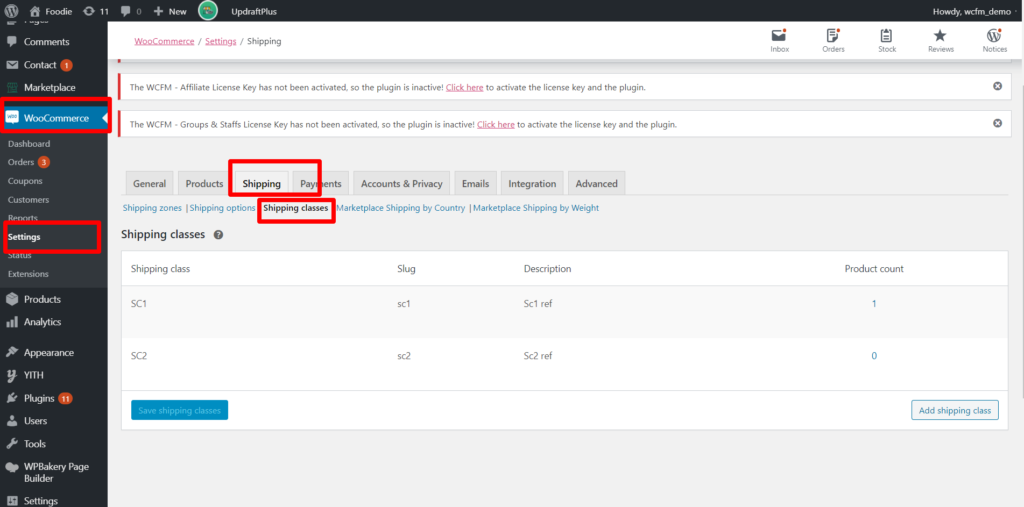 Pic #4
Pic #4
Once you click on “Add Shipping zone” option you will be redirected to “Add shipping” page wherein you can add New zone, specify the regions in this zone, and add shipping method ( pic ref#5)
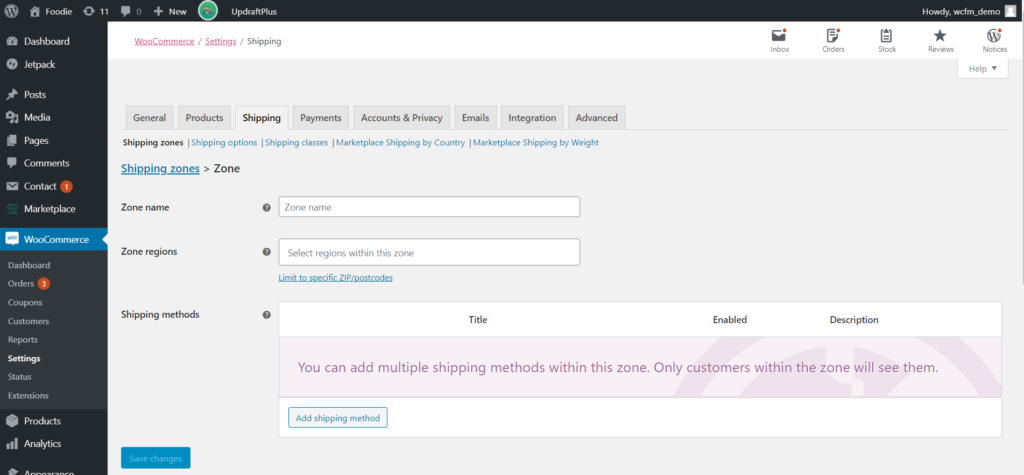 Pic #5
Pic #5
Moving ahead you will have to provide the zone name, regions etc and select the shipping method as “Store shipping”, as shown in the following screen-grab(s)
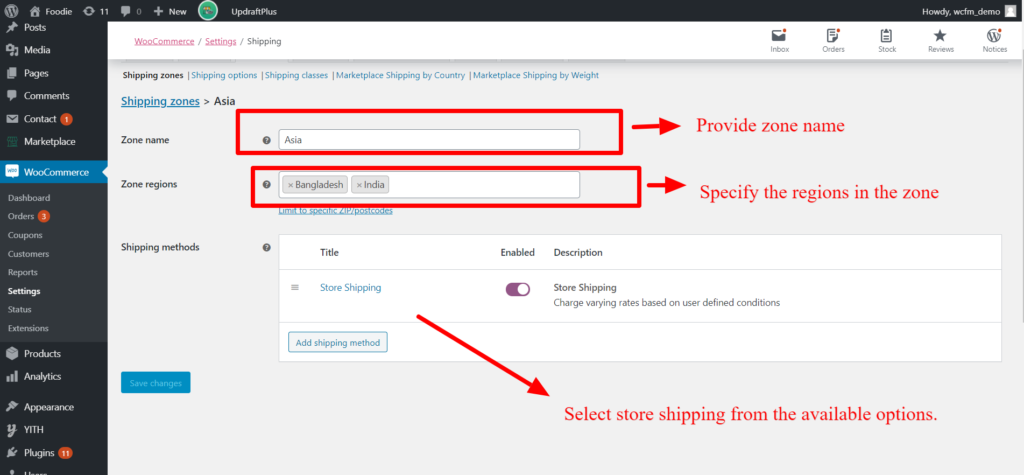
Pic 6: Description of fields available to setup shipping zone
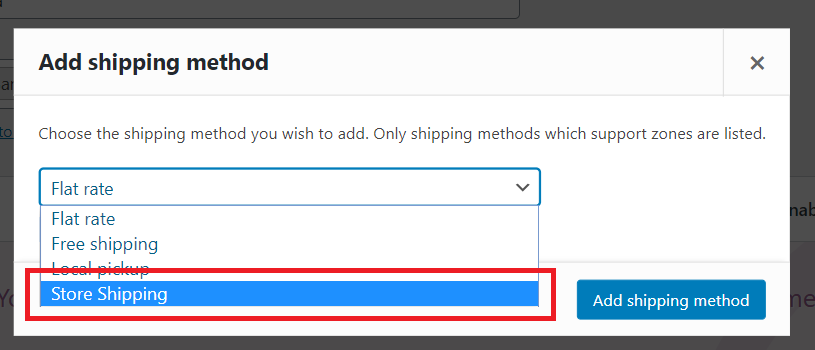
Pic 7: You must select the “Store shipping” option as shipping method from the pop-up for shipping method selection. (as shown in pic 6)
These zones created by Admin will be reflected in their Zone-listing page as shown here:
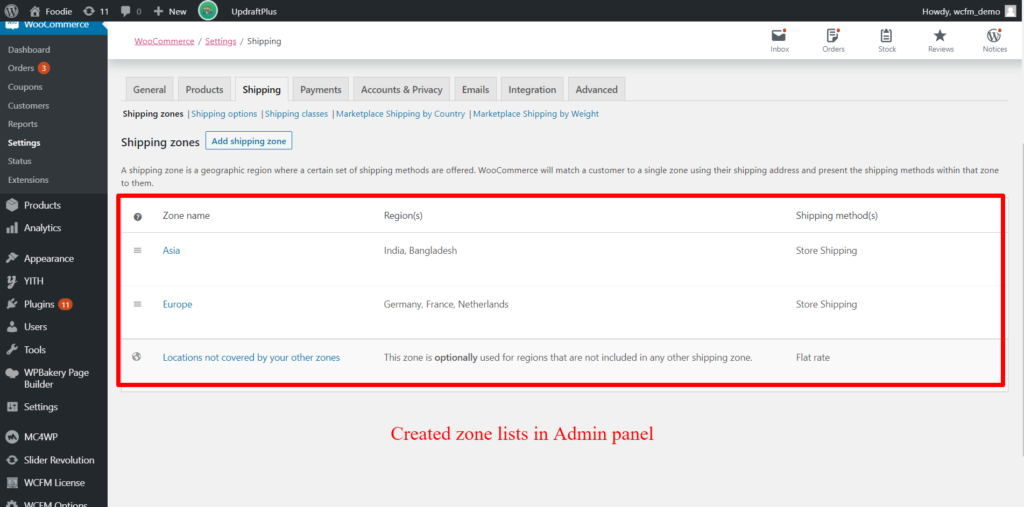
All the zones set up by the admin will be visible in the zone list for the vendor as well, and they will be configured accordingly by the vendors for their stores. Here’s a reflection of the vendor store list for reference: