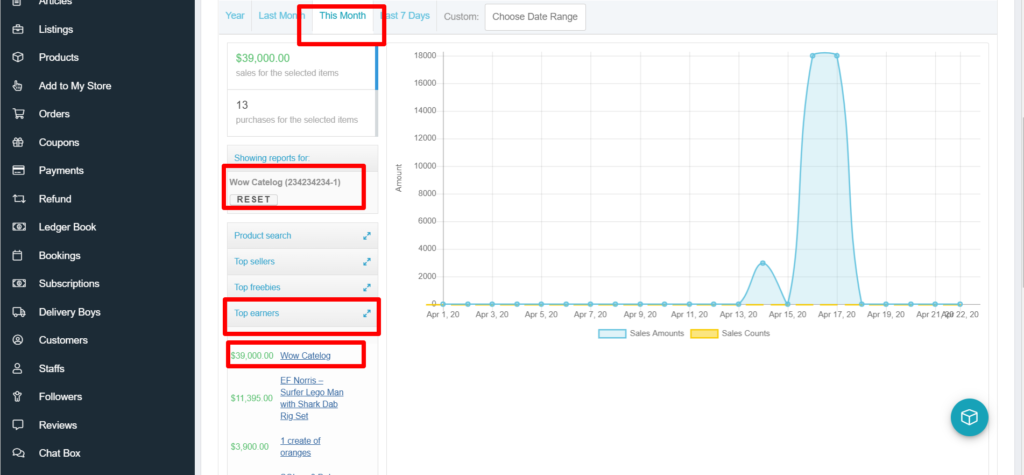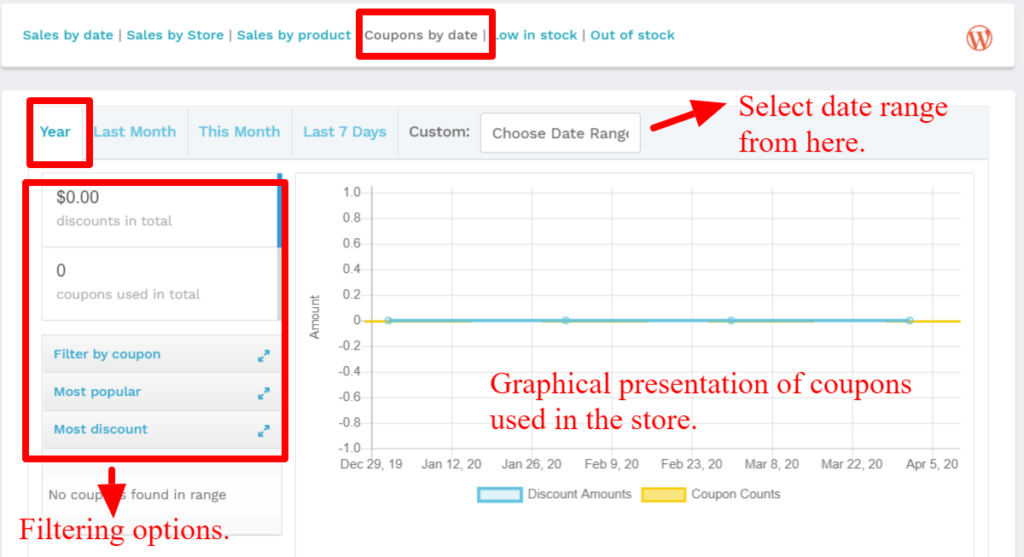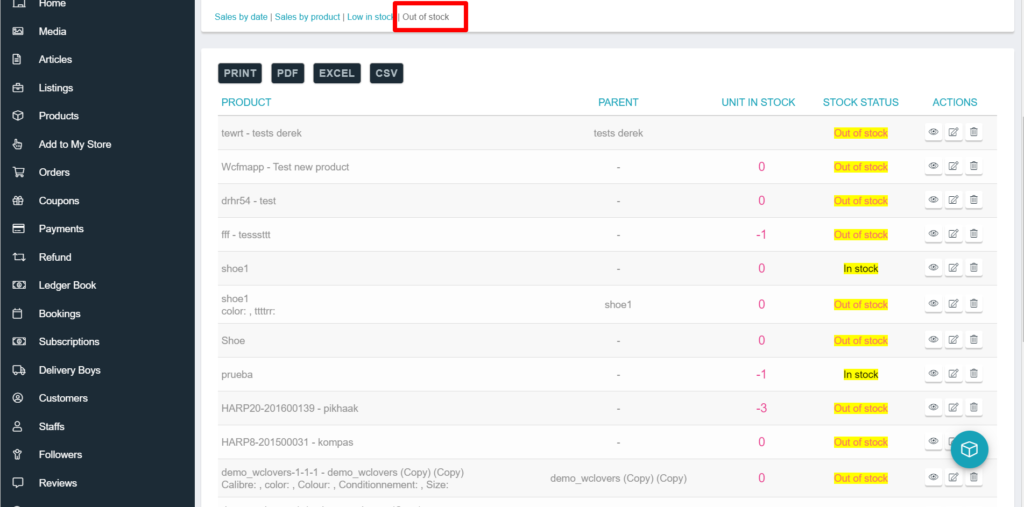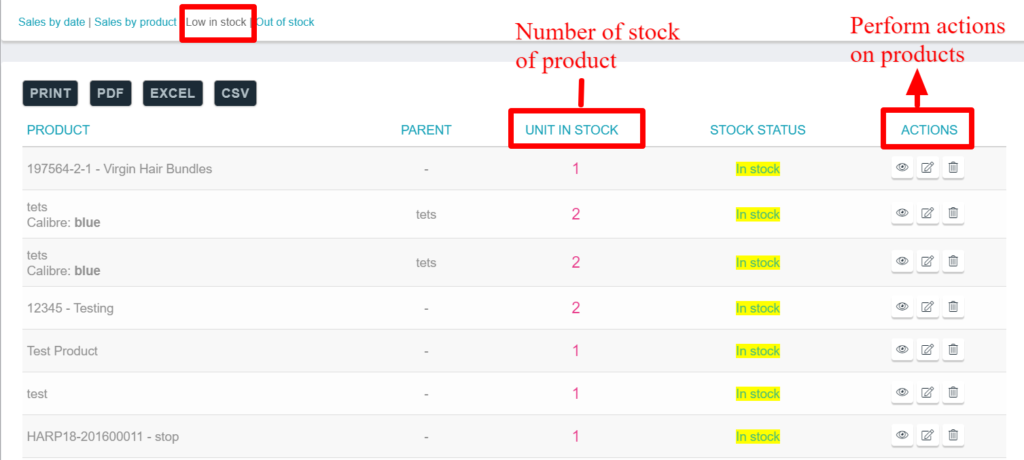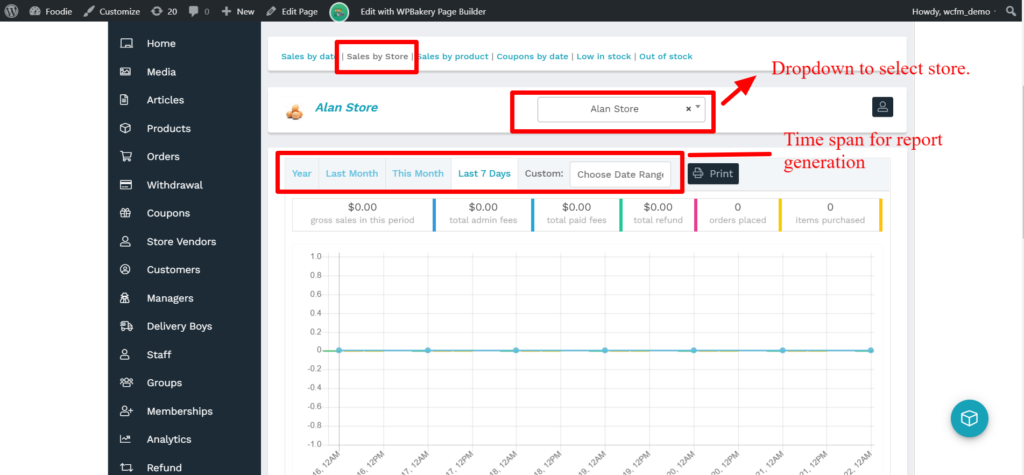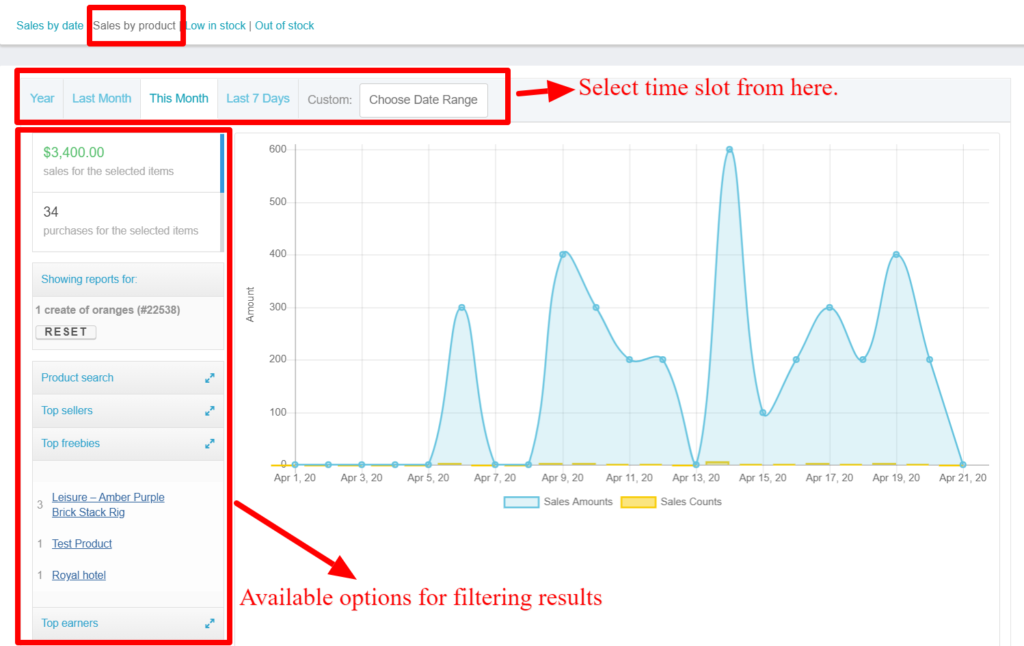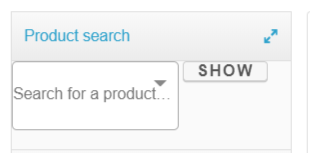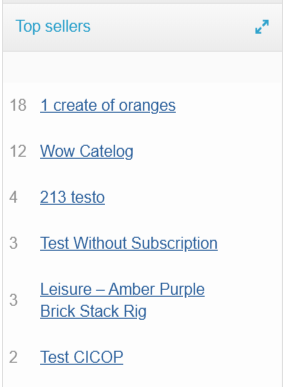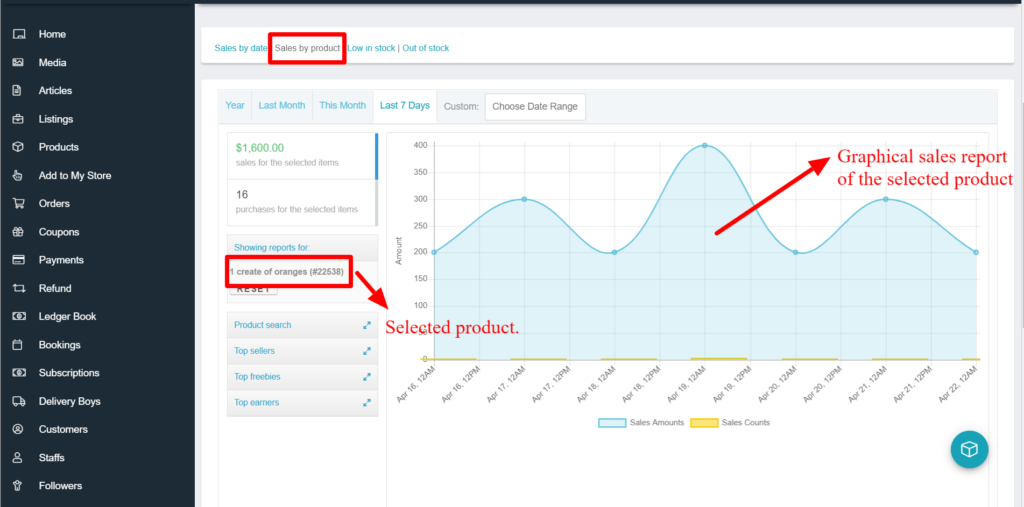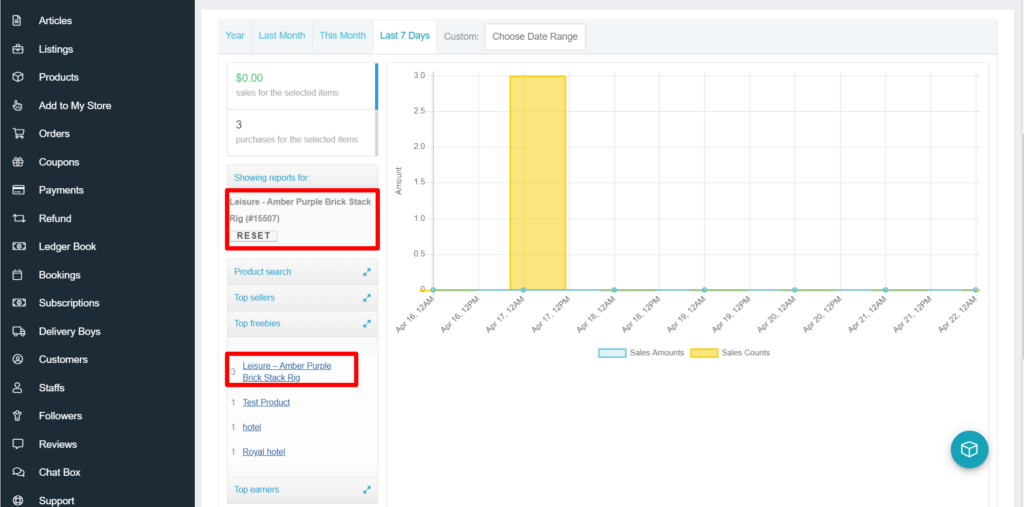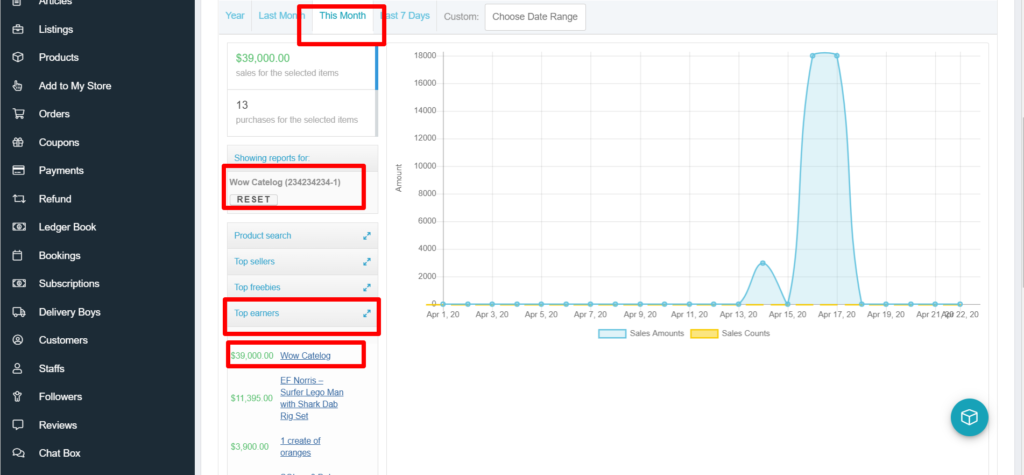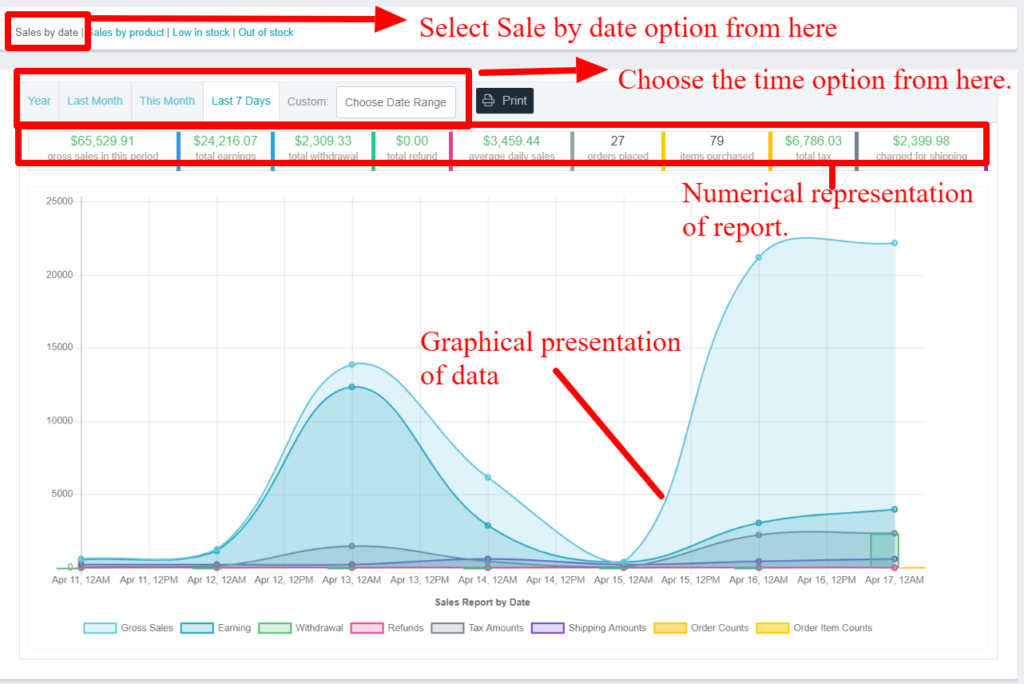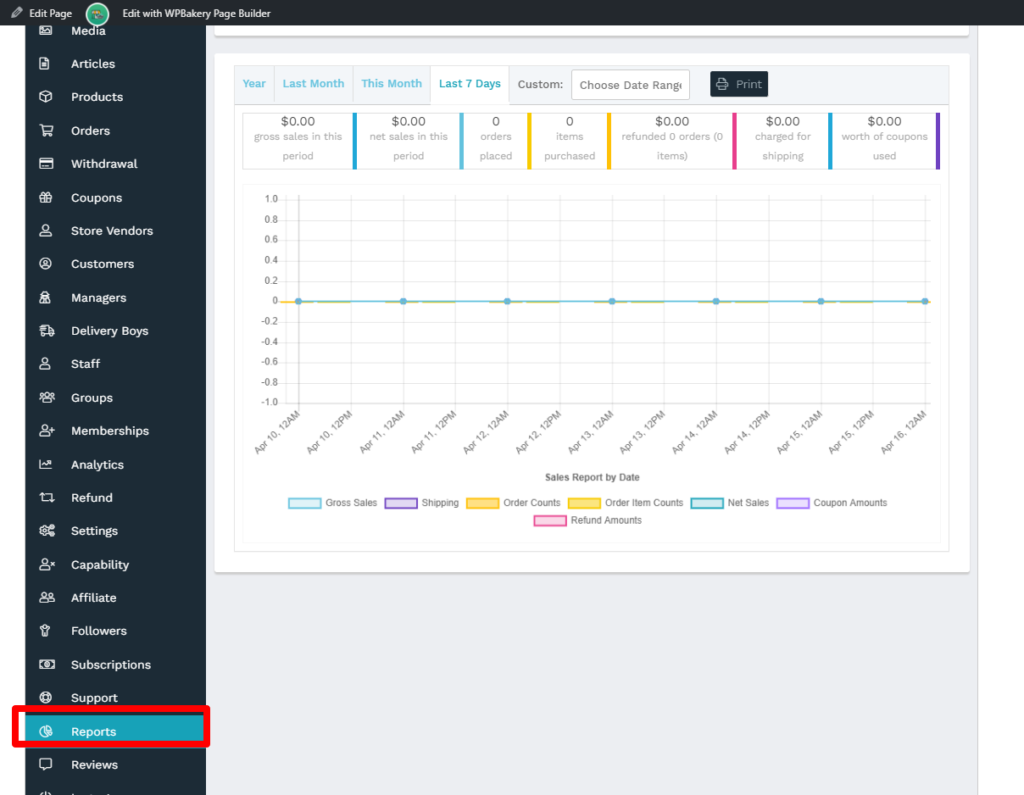Similar to Sale by date, both admin and vendors are able to get a vivid analysis of the products being sold. Only difference being- the admin can check this for any products in the store, whereas the vendor can only search for the sale which is being sold exclusively in their store.
Here’s an outlook of the report section ( of a vendor) for better understanding:
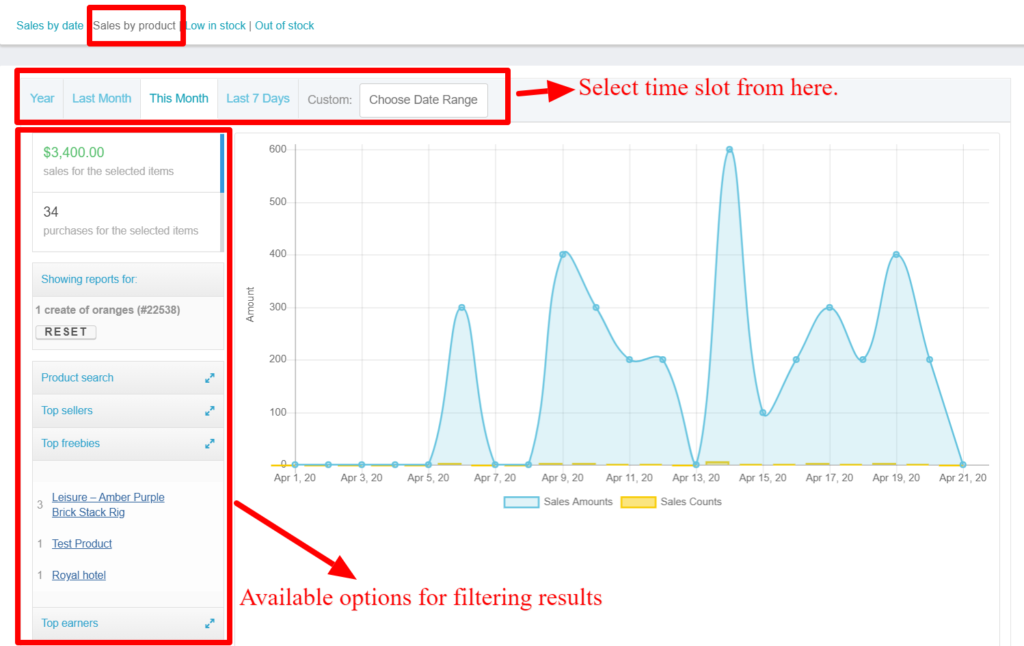
Here’s a briefing of the options available as shown in the screenshot above:
Time range : From here one can select the time span within which the report needs to be generated.
Product Search: The product search option allows one to enter the name of the product whose sales report has to be generated. One will have to select the product from the drop-down option needed.
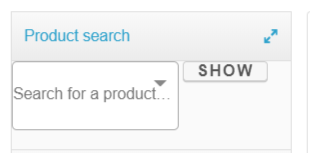
Top Sellers: This section will enlist all the top selling products, clicking on which shows the sales figure of the selected product for a span of time.
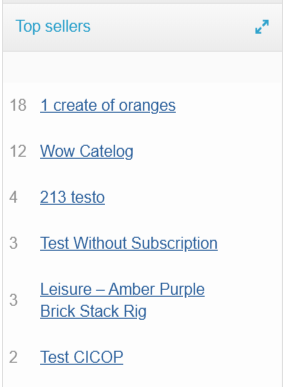
(Pic1: List of products being shown)
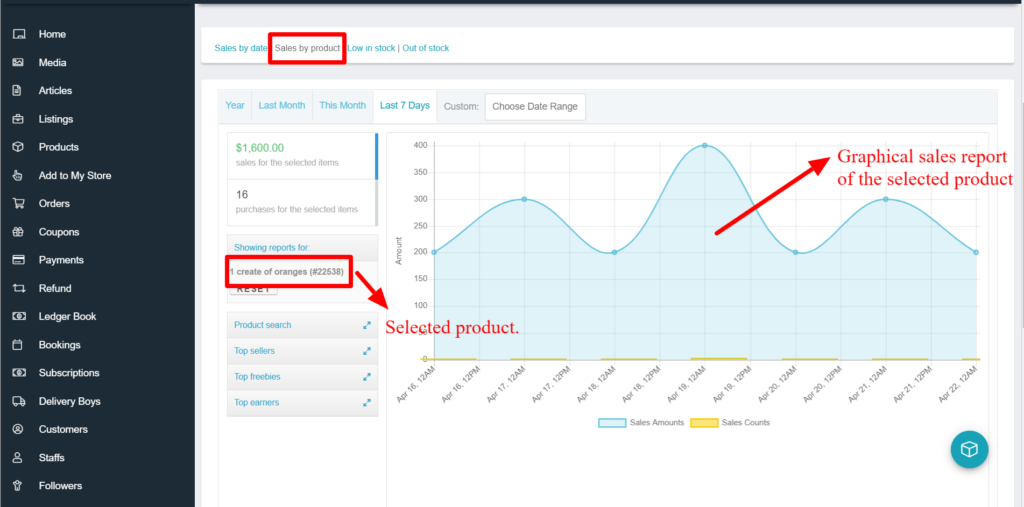
(Pic 2: Image showing the report of sales of the selected product for a span of time)
Top Freebies: Similar to top sellers option this section will enlist all the top freebie products as shown in the following screenshot:
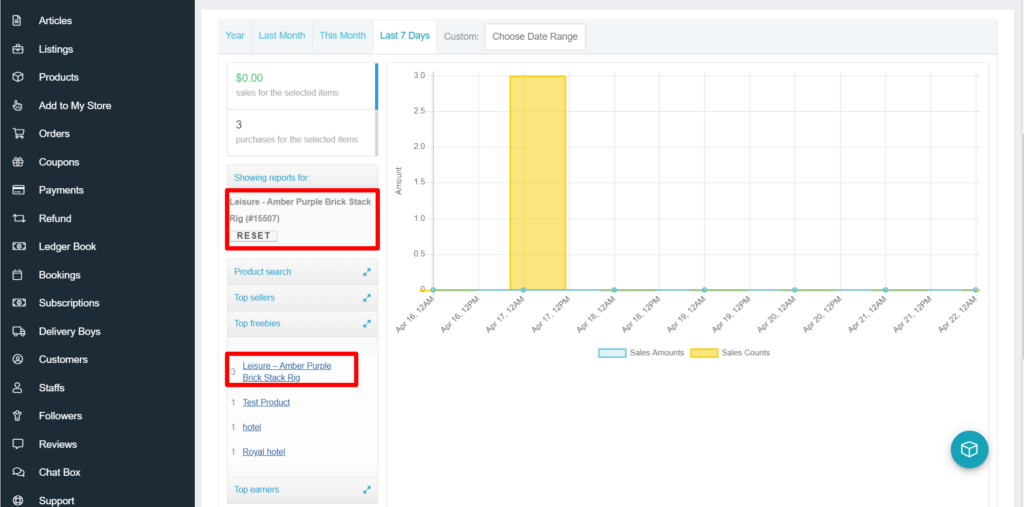
Top Earners: Using this option one will get the list of top sold products, and check the sales report generated for a selected span of time.