Store List is a page where you may list all your site vendors with searching and filtering options. Locating stores on the map is also supported.
For this, you can use any WordPress page with [wcfm_stores] shortcode.
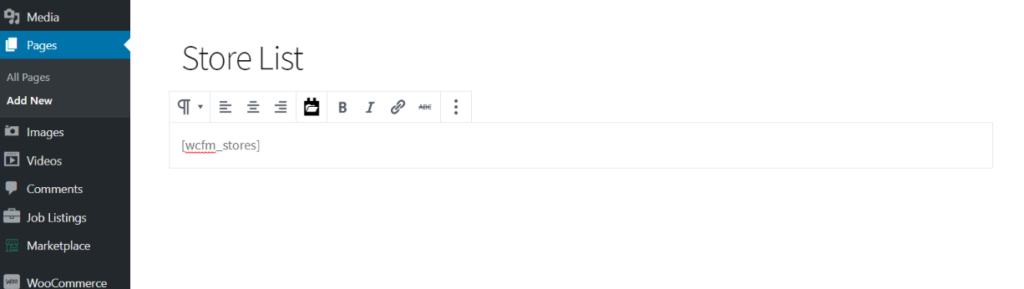
You will see a page like this –
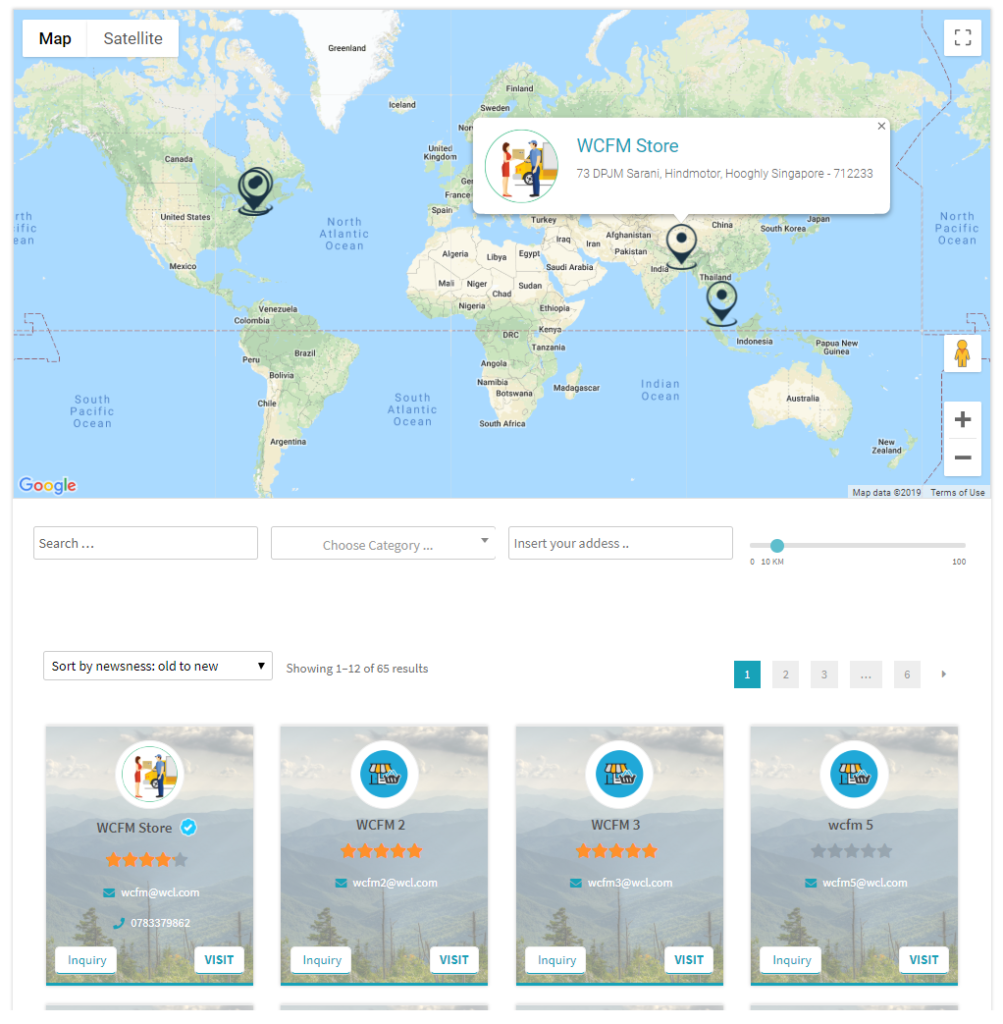
Args: Unlike our earlier shortcodes, this supports a wide variety of arguments to alter the page content. By default, this page comes with 12 stores on each page and 3 stores per row, and of course all active vendor’s stores. All of which can be changed using the following attributes-
- per_page: number of stores per page (default: 12)
- per_row: number of stores in each row (default: 3). The maximum value that can be used here is 5.
[wcfm_stores per_page="20" per_row="4"]
- has_orderby: Show or hide the order by dropdown. Accepted values are ‘yes’ and ‘no’ (default: ‘yes’).
To remove order by dropdown use it as follows-
[wcfm_stores has_orderby="no"]
- has_map: Show or hide the map component. Accepted values are ‘yes’ and ‘no’ (default: ‘yes’).
To remove the map use it as follows-
[wcfm_stores has_map ="no"]
- has_sidebar- Show or hide the page sidebar component. If enabled, various widgets can be added here for filtering purposes. Accepted values are ‘yes’ and ‘no’ (default: ‘yes’).
Though the default value is “yes” still it will only work if you enable the “Store List Sidebar” option from Settings >> Marketplace Settings screen. - has_filter: Show or hide the filter panel for full-page layouts. Accepted values are ‘yes’ and ‘no’ (default: ‘yes’).This attribute is dependent on the sidebar. When the sidebar is disabled, only then the filters panel appears at the top of the page, just below the map. Image:
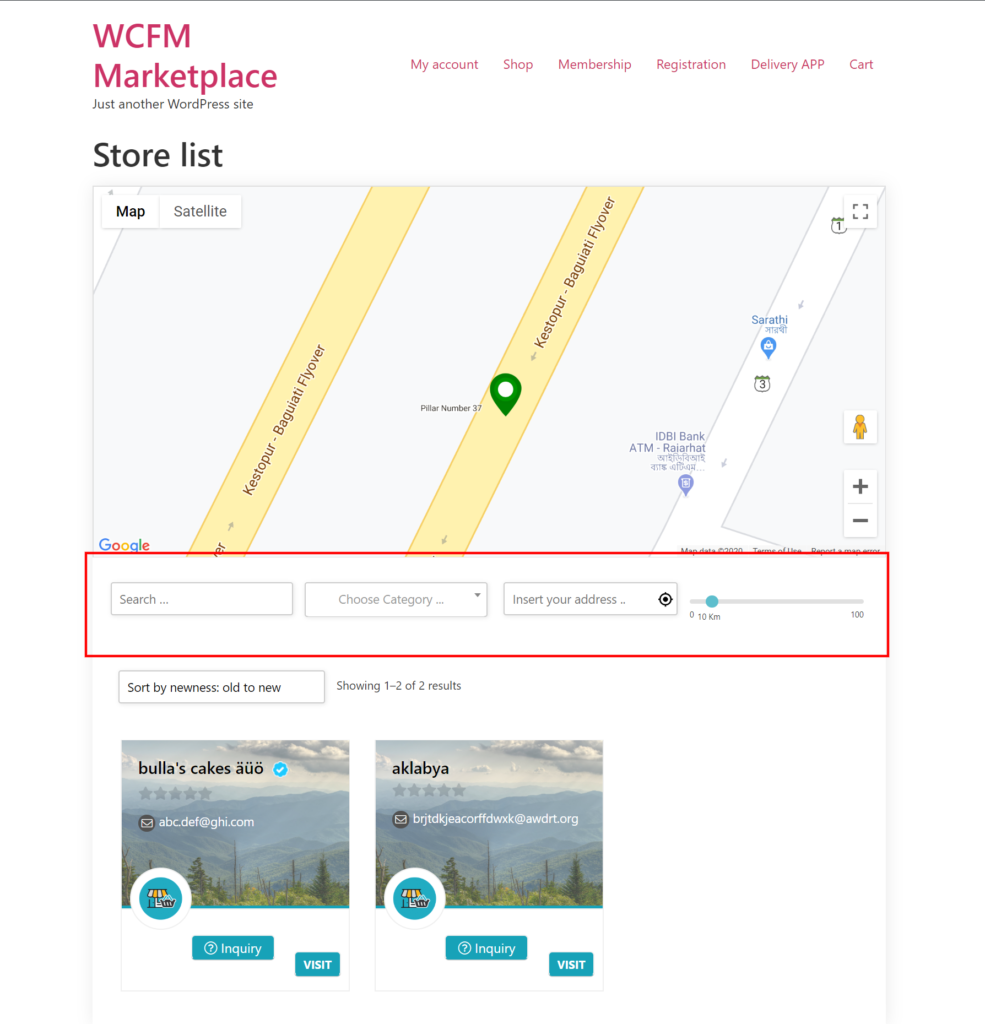 So if you want no sidebar and no top filtering panel, use it as follows-
So if you want no sidebar and no top filtering panel, use it as follows-
-
[wcfm_stores has_radius='no' has_filter='no']- has_product- include or exclude the stores that have no published products. Accepted values are ‘yes’ and ‘no’ (default: ‘no’).
To exclude all the stores with ZERO published product use it as follows-
[wcfm_stores has_product="yes"]
- has_search: Show or hide the search box component. Accepted values are ‘yes’ and ‘no’ (default: ‘yes’).
- has_category – Show or hide the category filter component. Accepted values are ‘yes’ and ‘no’ (default: ‘yes’).
- has_radius – Show or hide the radius search filter component. Accepted values are ‘yes’ and ‘no’ (default: ‘yes’).
Though the default value is “yes” still it will only work if you enable the “Store List Radius Filter” option from Settings >> GEO Location screen. - has_country – Show or hide the country filter component. Accepted values are ‘yes’ and ‘no’ (default: ‘yes’).Only applicable if the radius filter is disabled
*Only applicable if the radius filter is disabled. - has_state – Show or hide the state filter component. Accepted values are ‘yes’ and ‘no’ (default: ‘yes’).
*Only applicable if the radius filter is disabled. - has_city – Show or hide the city filter component. Accepted values are ‘yes’ and ‘no’ (default: ‘no’).
*Only applicable if the radius filter is disabled. - has_zip – Show or hide the postcode/ zip code filter component. Accepted values are ‘yes’ and ‘no’ (default: ‘no’).
*Only applicable if the radius filter is disabled.
- orderby: stores display ordering rule. Accepted values are –
- newness_asc – Sort by newness: old to new (default)
- newness_desc – Sort by newness: new to old
- rating_asc – Sort by average rating: low to high
- rating_desc – Sort by average rating: high to low
- alphabetical_asc – Sort Alphabetical: A to Z
- alphabetical_desc – Sort Alphabetical: Z to A
[wcfm_stores orderby="rating_desc"]
- auto_zoom – Whether the map will auto-zoom to the store locations. Accepted values are ‘yes’ and ‘no’ (default: ‘yes’).
[wcfm_stores auto_zoom ="no"]
- map_zoom: Initial zoom level of the map (default: 5). The more the zoom value higher is the resolution of the map (covering a smaller area with greater details) and vice versa. Value 0 implies the whole world.
- includes- This takes a comma-separated list of store ids that are only allowed to show on this page. Hence, no store outside of this supplied list will get displayed.use: includes=”12,13,18,65″ (now the result can only contain these 4 stores)
- excludes: Specify the comma-separated list of store id’s that gets excluded from the final result.
use: excludes=”22,23,28,165″ (now the result will exclude these 4 stores) - include_membership: This takes a comma-separated list of membership ids and only the associated vendors are allowed to show on this page.
use: include_membership=”25,33,58,67″ - exclude_membership: Specify a comma-separated list of membership id’s and all the associated vendors get excluded from the final result.
use: exclude_membership=”22,23,28,165″ - search_category – Use this to filter stores based on product categories. To show all the stores that have product associate with category ID 51 or 67 use it as follows-
[wcfm_stores search_category ="51,67"]
- store_category- Use this to only show stores that belong to the specified list of categories. To show all the stores associate with category ID 75, 153, or 186 use it as follows-
[wcfm_stores search_category ="75,153,186"]
To classify individual stores into categories, you’ll require our free addon – Store category plugin.
- search_term: Use this to set the default search term for the page. To show all the stores which have string “test” in their name use it as follows-
[wcfm_stores search_term ="test"]
- search_city- Use this to set the default search city for the page. To show all the stores in London city use it as follows-
[wcfm_stores search_city="london"]
- search_zip- Use this to set the default zip code for the page. To show all the stores which are from this zip code “712233” use it as follows-
[wcfm_stores search_zip="712233"]
Deprecated args:
- map: use has_map instead
- sidebar: use has_sidebar instead
- filter: use has_filter instead
- search: use has_search instead
- category: use has_category instead
- country: use has_country instead
- state: use has_state instead
- radius: use has_radius instead
