You can either use your live PayPal Business account or create a new business account. Here we will discuss how to link your sandbox PayPal account to your marketplace site to test your purchase.
Step 1: Login to https://developer.paypal.com/ and goto Dashboard option as shown below:
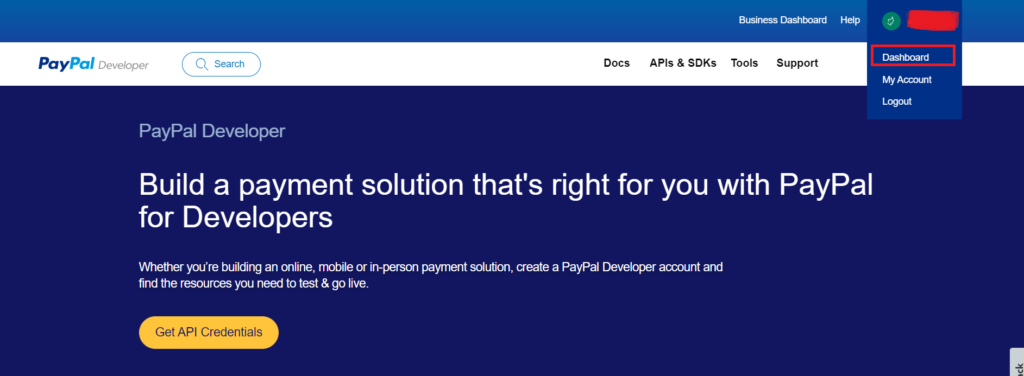
Step 2: Next, you need to create a Rest API app to get these credentials. Click on Create App as shown below:
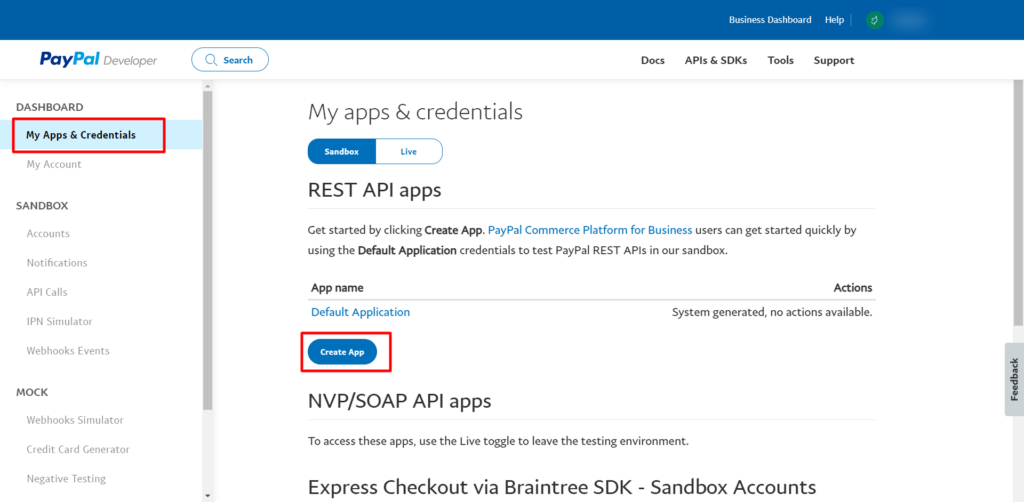
Note: For live mode click the Live button and for testing purposes click the Sandbox button. Both setup processes are the same.
Step 3: Configure the app by providing the app name, choose app type as “platform” and then click on ” Create app” button. Here’s a visual of the app creation process shown below for reference –
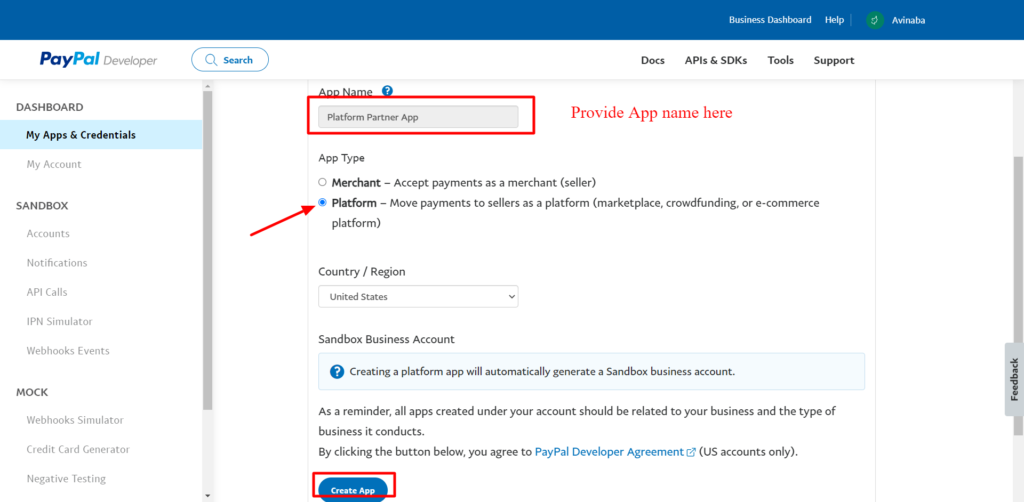
On the next page you will find your client id and secret id and BN code which you will need to link your paypal marketplace account to your marketplace. Here’s screenshot of the next page showing the required codes:
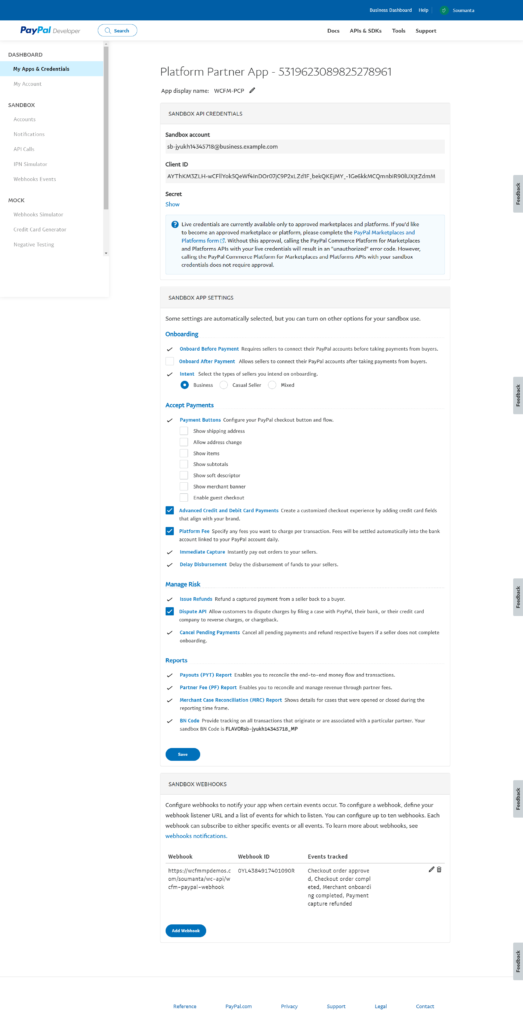
Step 4 – Configuration in WordPress Admin panel : Now, once you get the required codes/ID namely :
1. Client ID
2. Secret Key and
3. BN code.
Then go to your site’s WordPress admin panel and install WCFM PayPal marketplace plugin, you will need to activate the Paypal Marketplace option available in WooCommerce -> Payments settings and then click on Manage option as shown here:
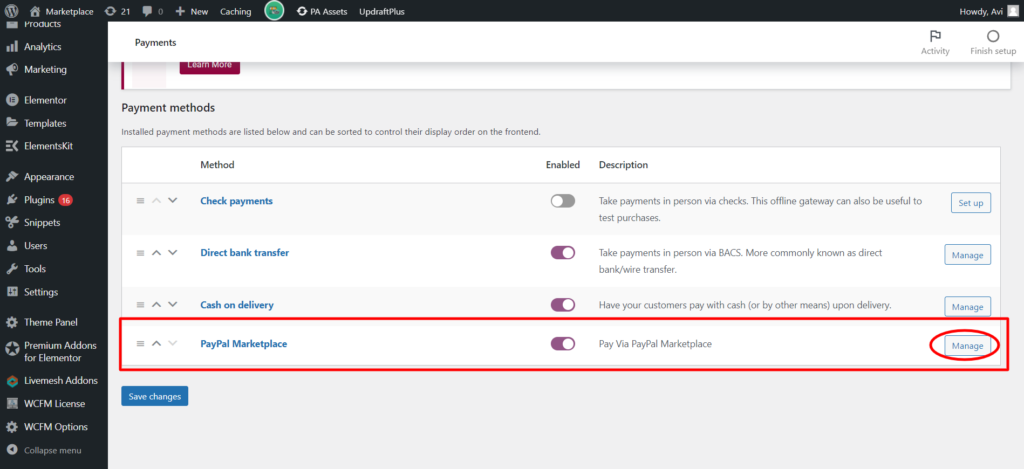
Clicking on ” Manage” will redirect you to settings/configuration page where you will need to put the required details:
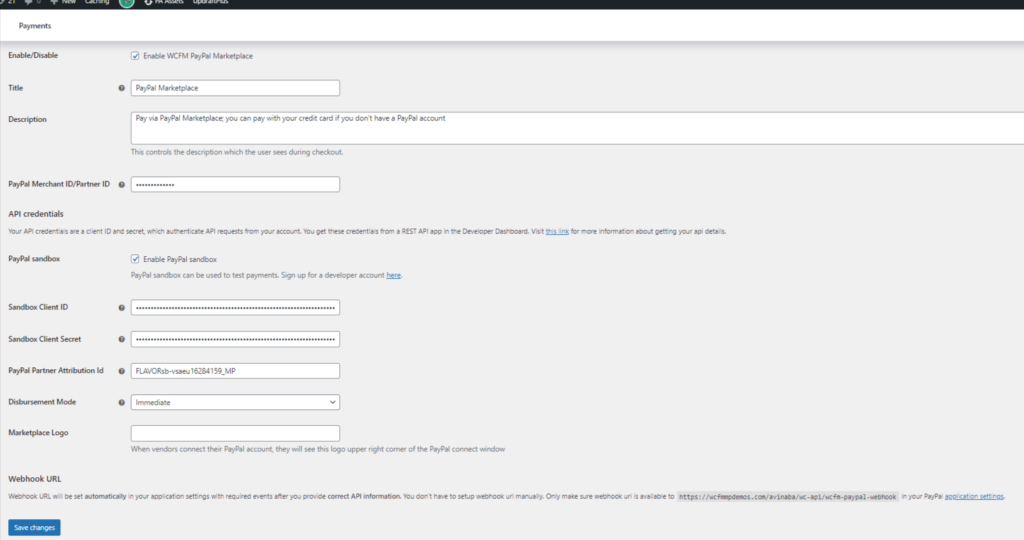
Here, you will need to put in the Client ID, the secret key and the attribution ID will be the BN code as retrieved from here:
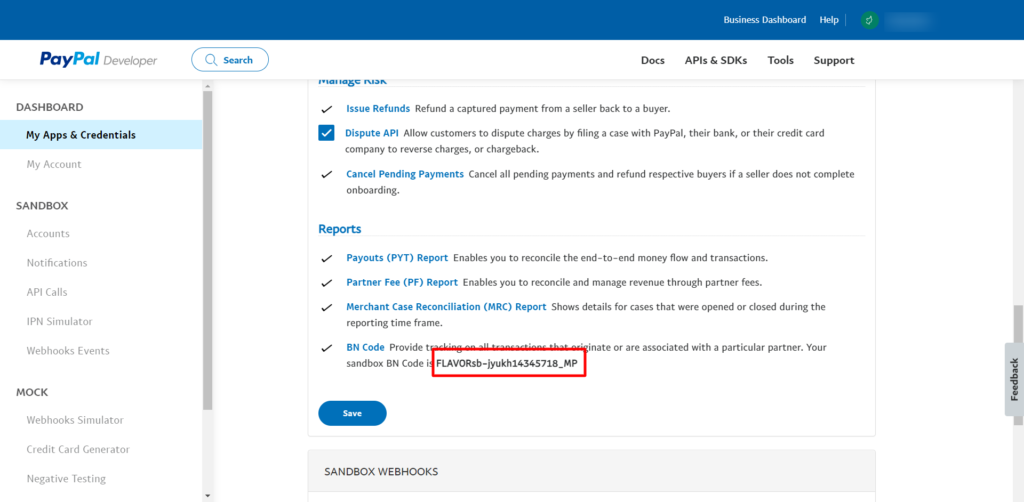
To get the merchant ID, login to your account and derive it from there as shown below-
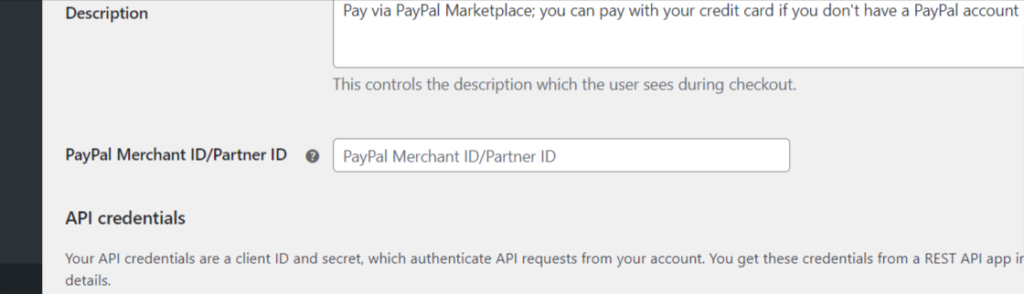
Just enter into your merchant paypal account, goto ” Account settings-> Business information
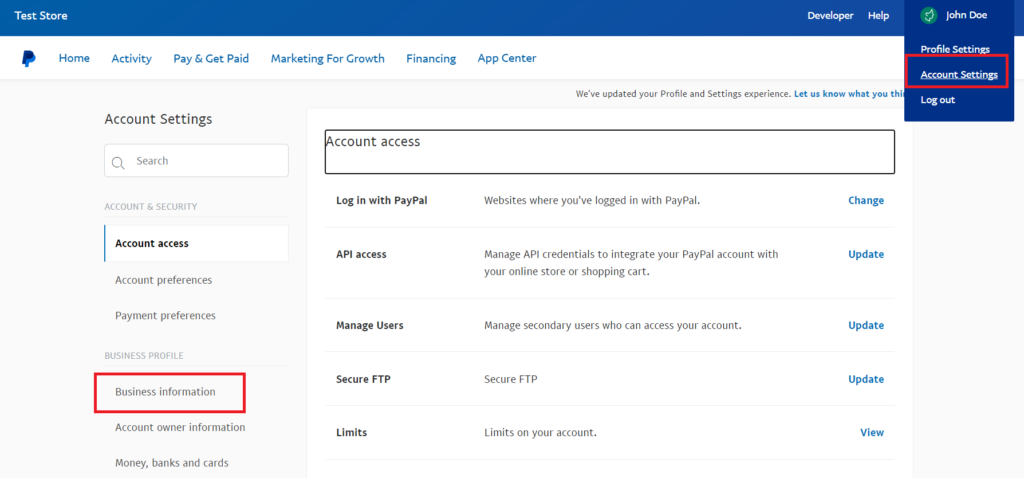
From there, you will get the merchant id as shown here :
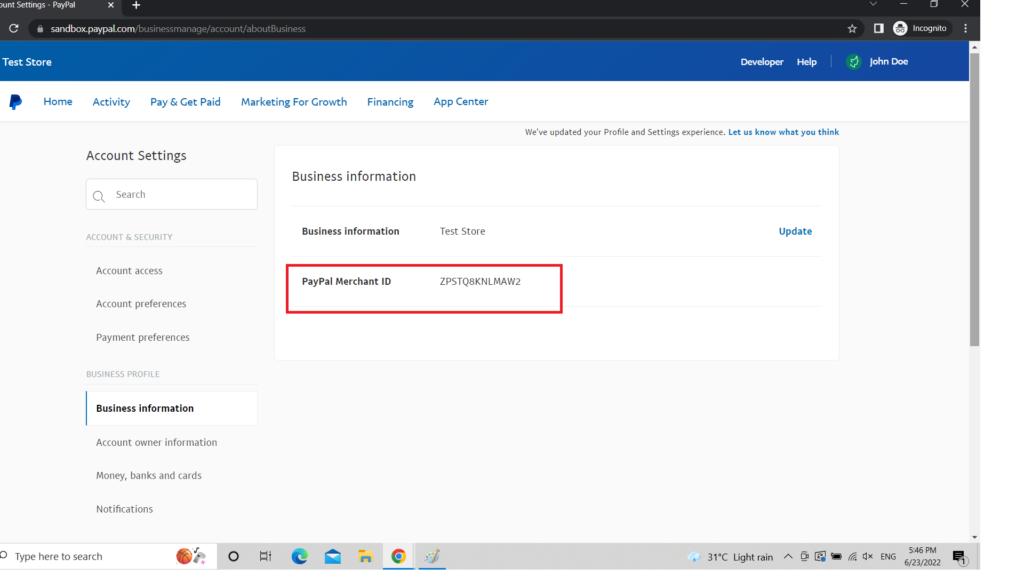
After this you will also need the activate PayPal split payment for vendors as Payment method, for that Goto WCFM Admin dashboard-> Payment-> Enable WCFM Paypal Marketplace option as shown here:
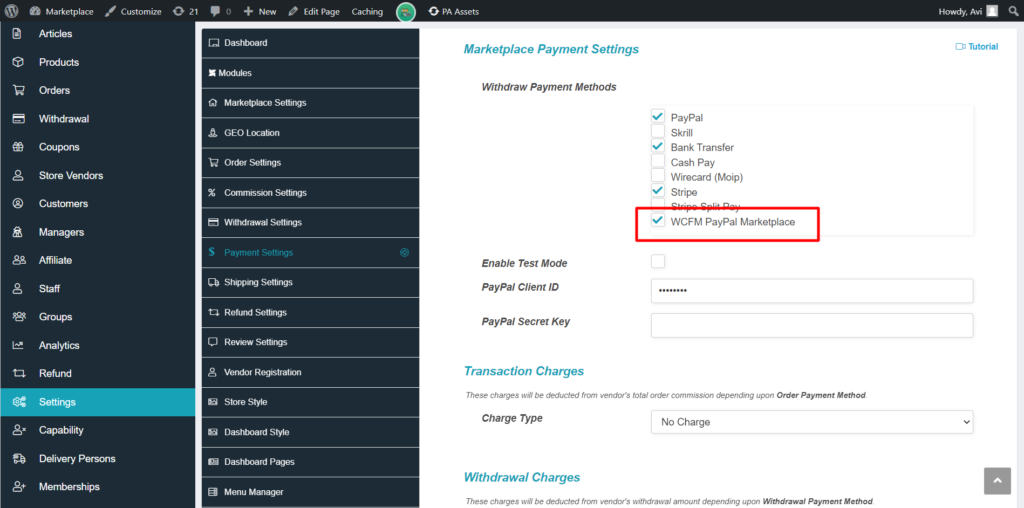
Once the entire admin configuration is done, your customers will be able to see the PayPal payment option in the checkout page as shown here:
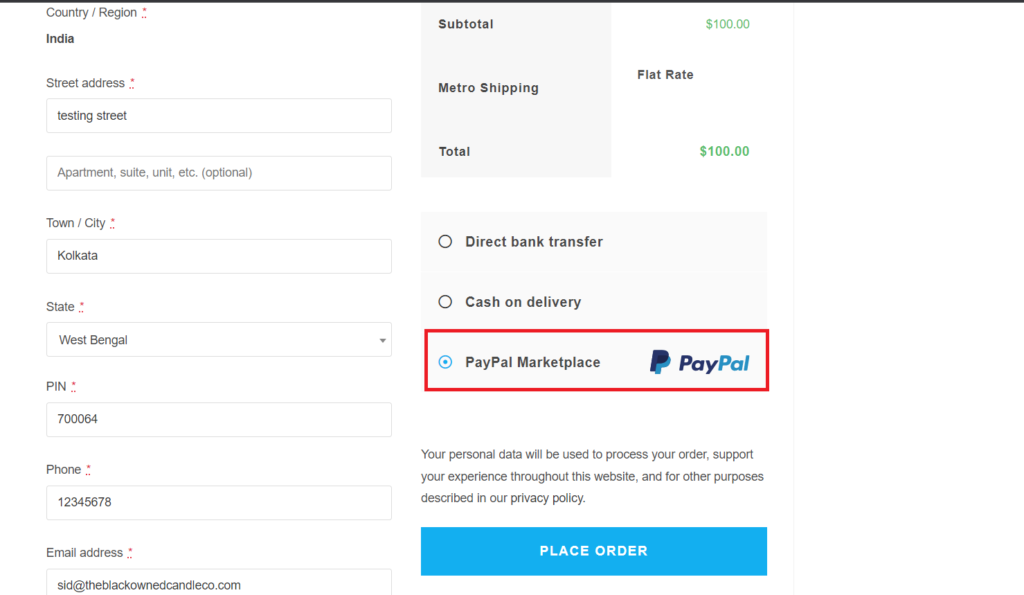
And your vendors will be getting WCFM Paypal Marketplace option in their payment settings which we will be shown in the next vendor configuration section.
