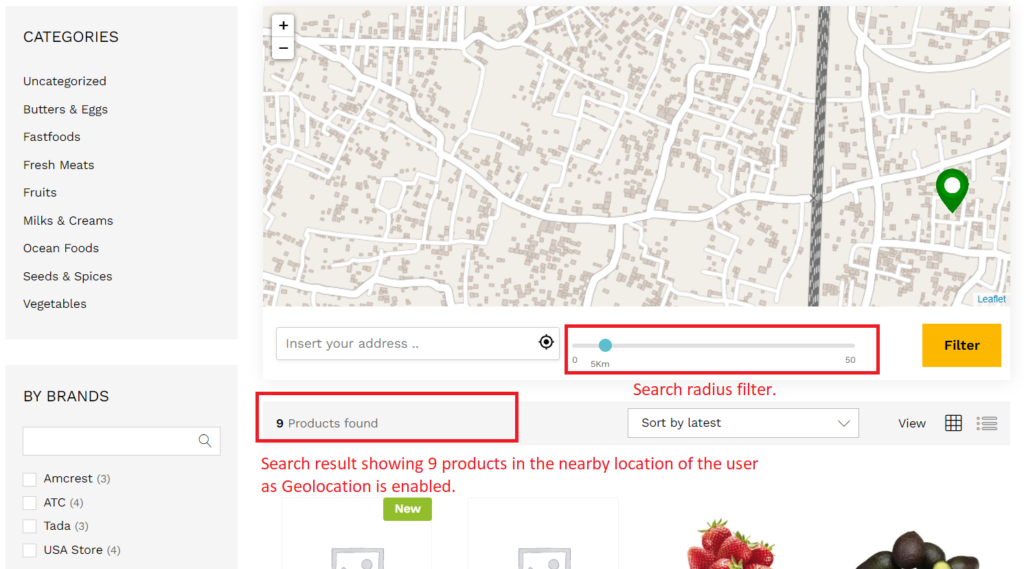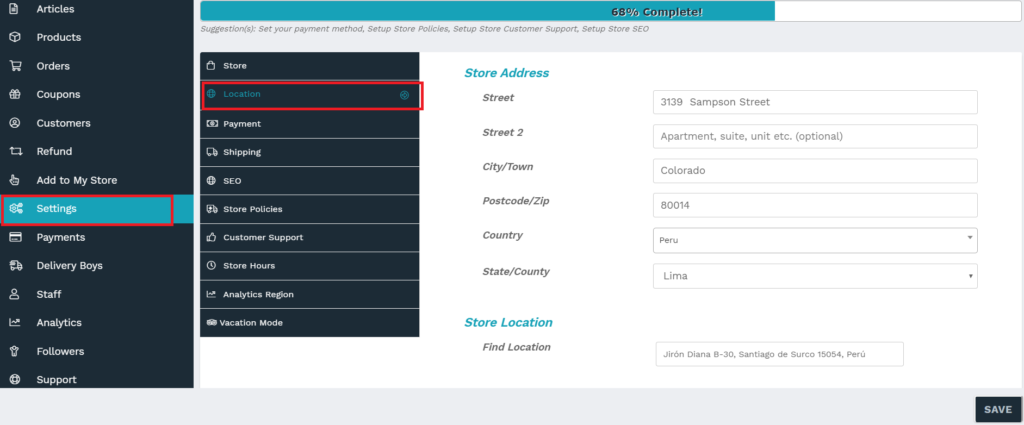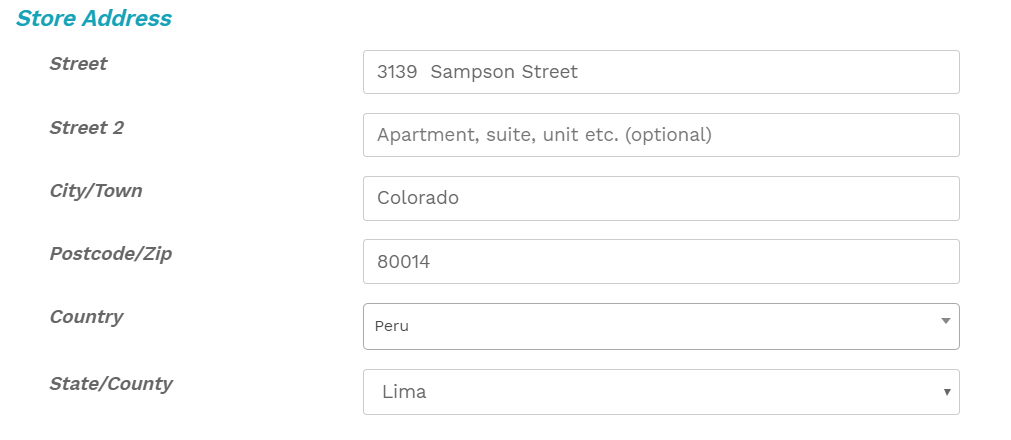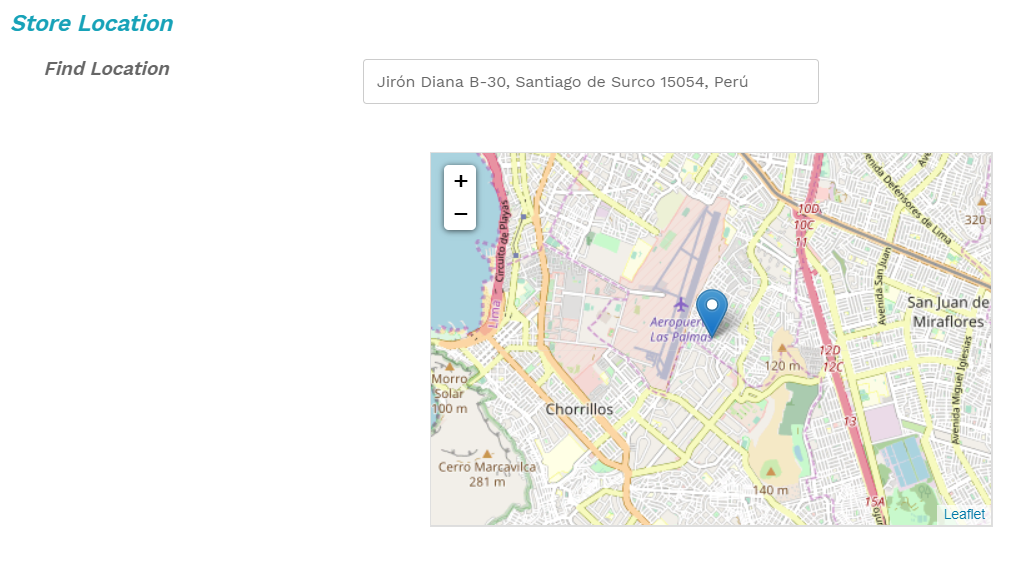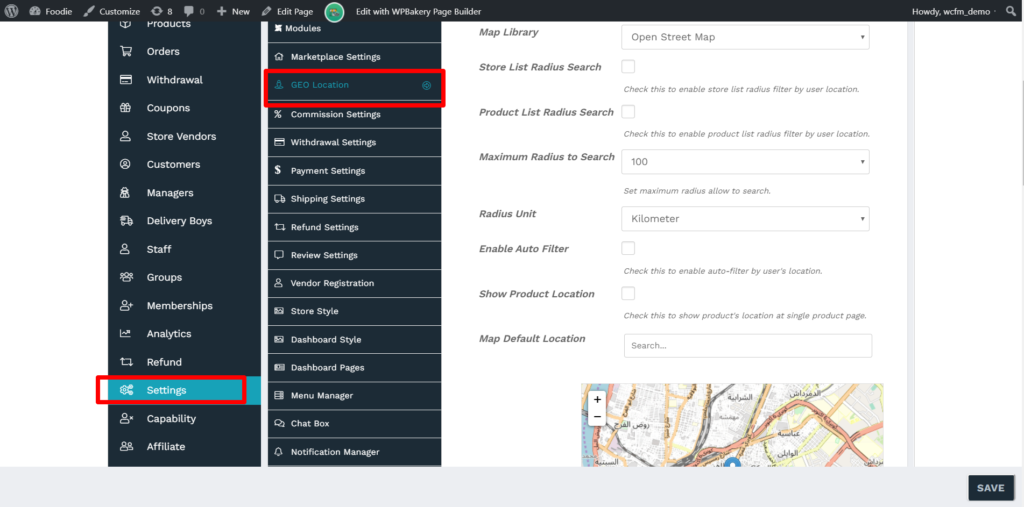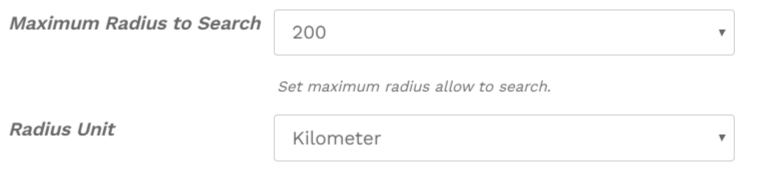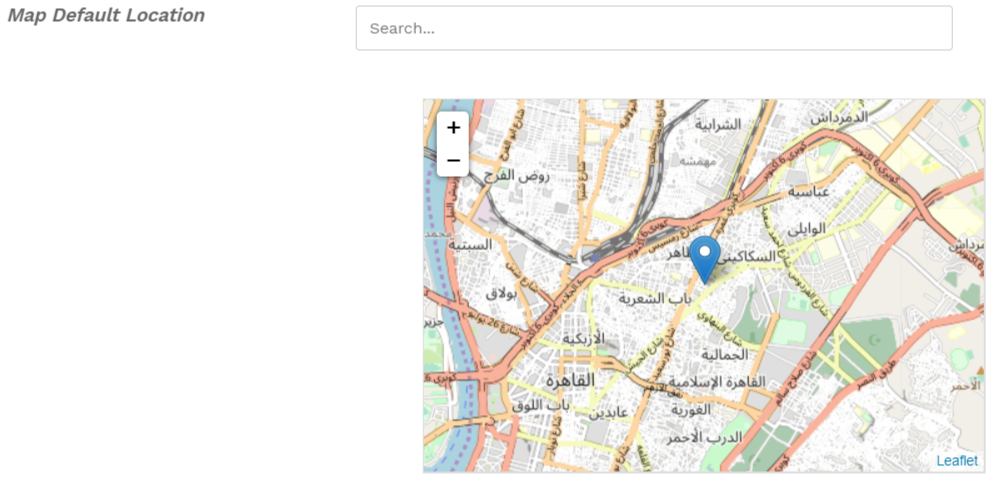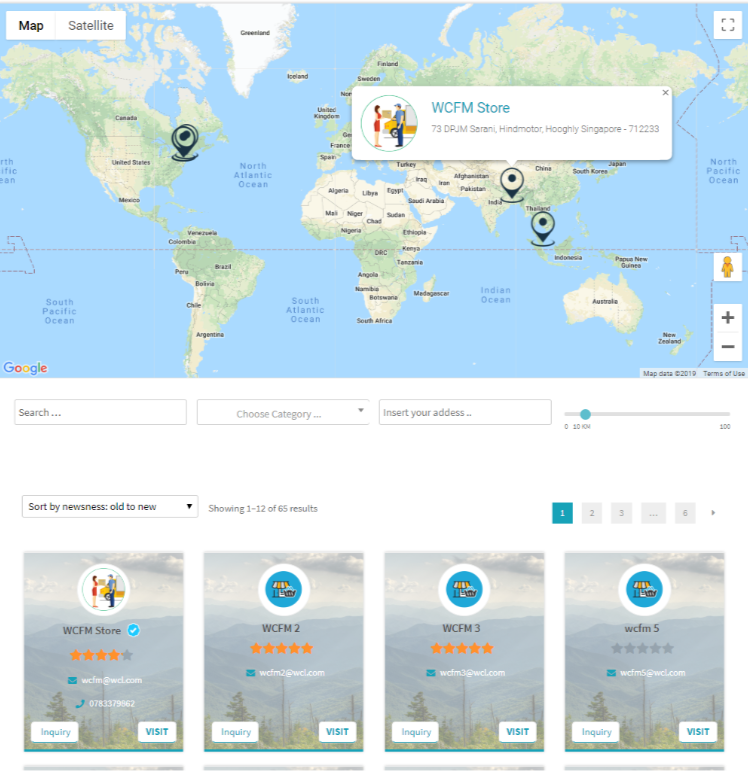As discussed, WCFM will allow the users to search nearby product and vendors, in this section, let’s see how the search filter works from an end user’s ( or customer’s) perspective.
VENDOR SEARCH :
The users can locate their nearby vendors using the search filter in the store-list page as shown below:
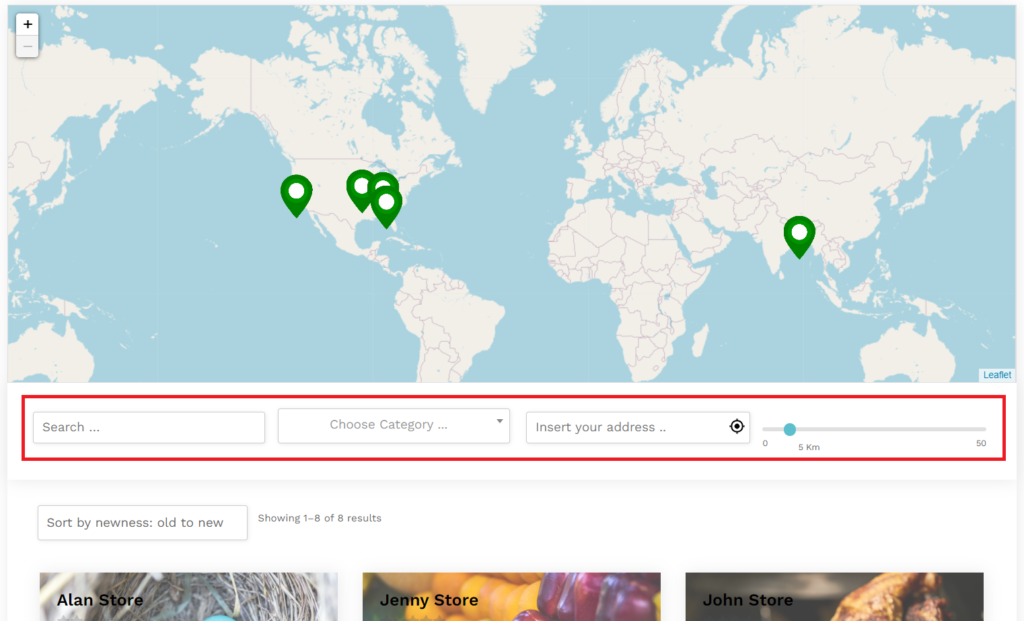
You can enter your address ( or enable location location tracking ) for filtering out the stores available in your nearest location. As an example, you can see the search result for location enabled feature as shown below:
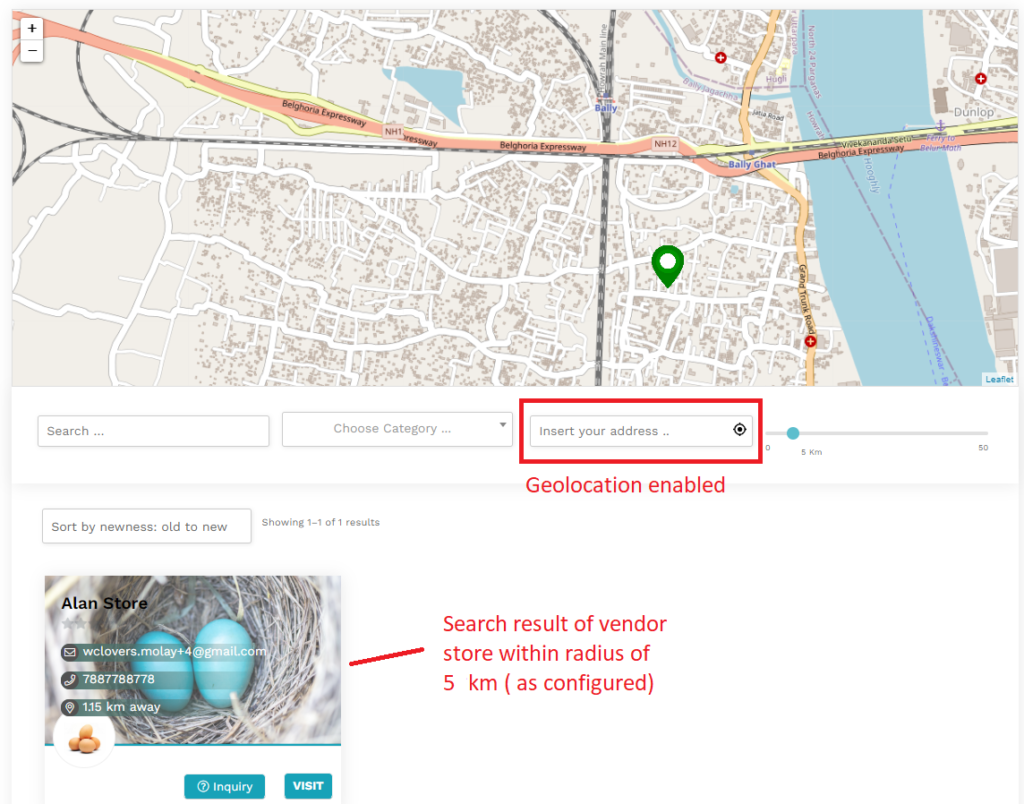
Note: For further information on Store-list page setup, click here.
PRODUCT SEARCH
Users can also search the available products in his/her nearest location in the shop page. Similar to searching a vendor, the user here can enable it’s location tracker to filter out the products present in a radius of provided range. Here’s again a screenshot of the same showing product search.
Pic showing all 29 products with Geo-location enabled. 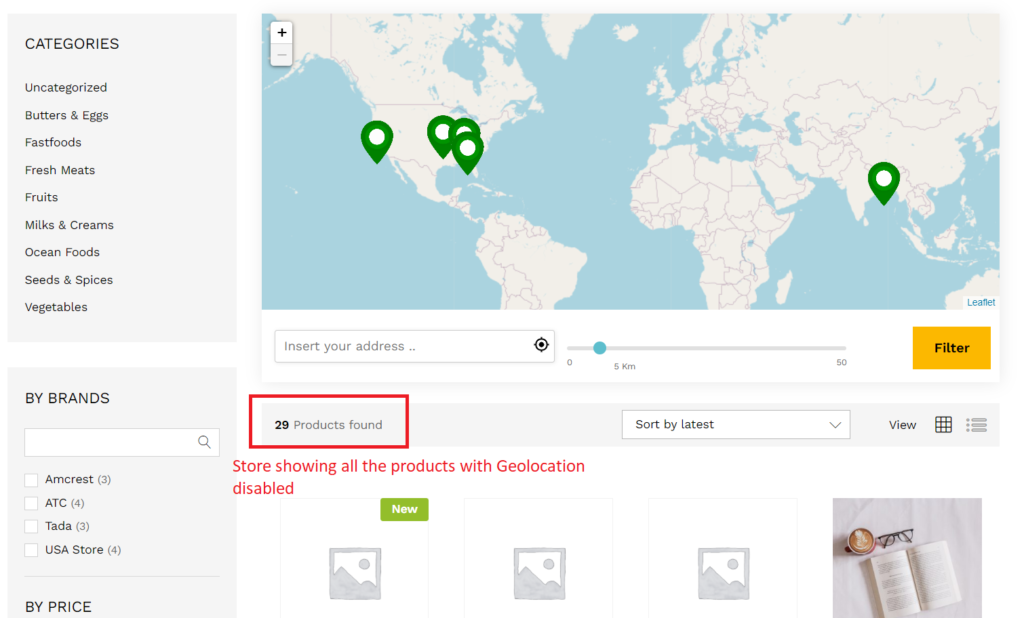
Turning ON the Geo-location will show the search result to 9 products as shown below: