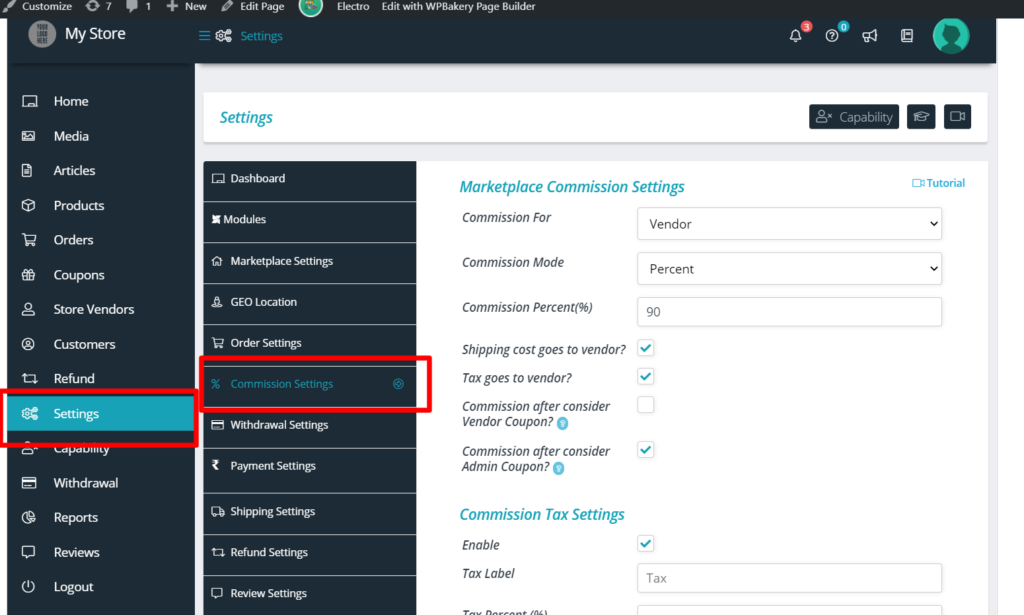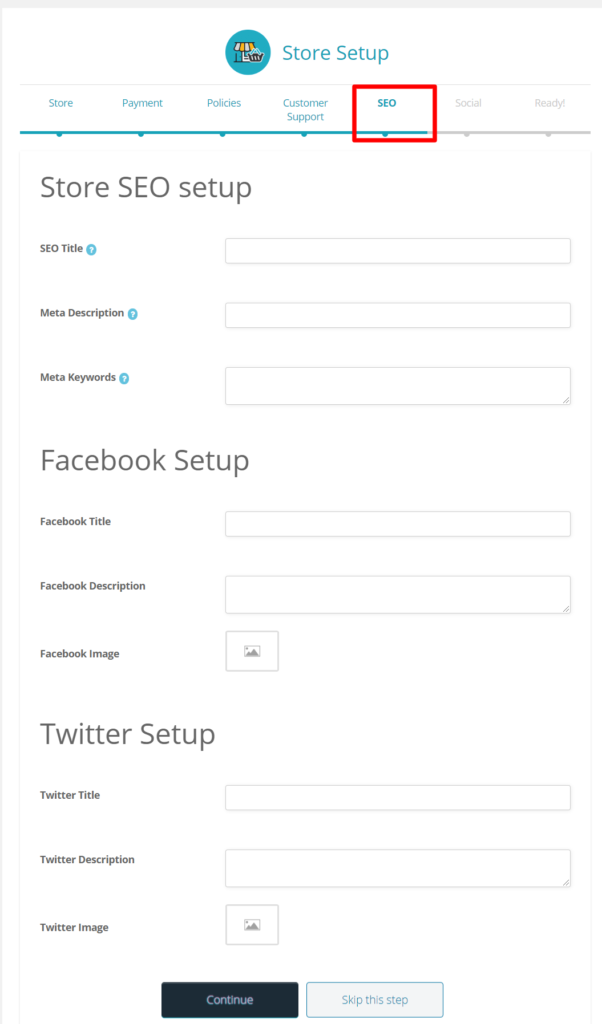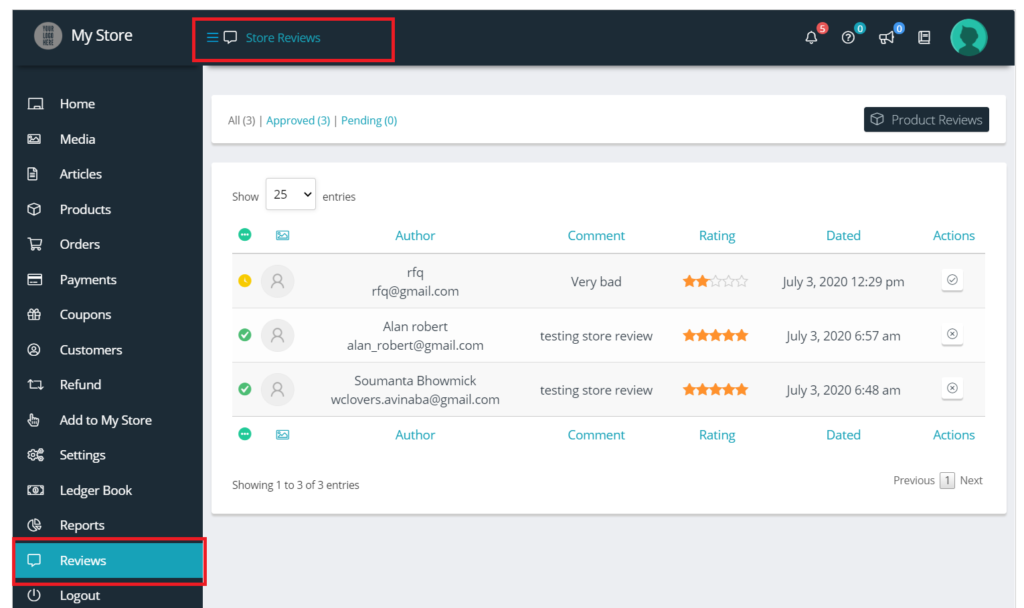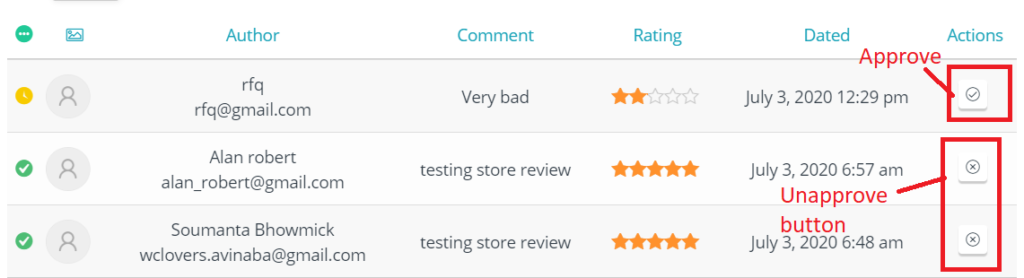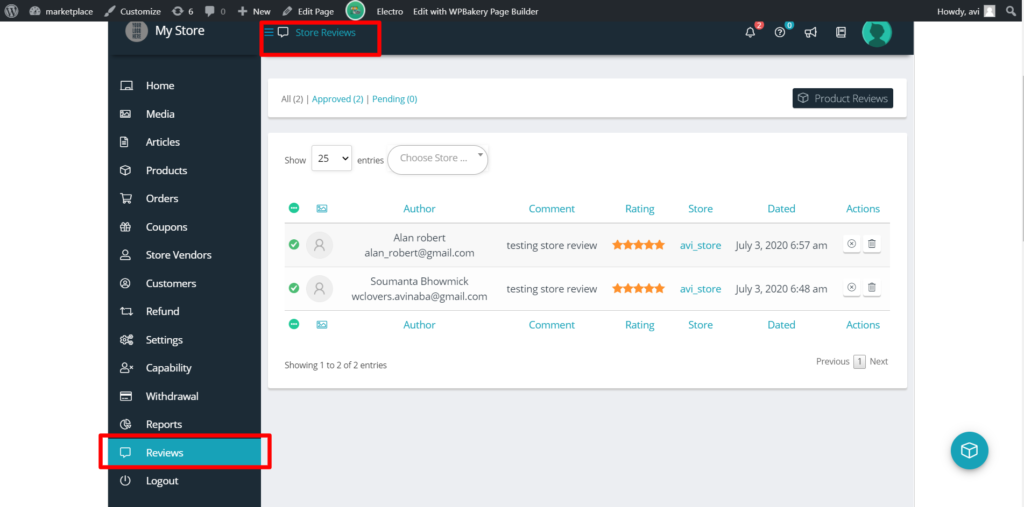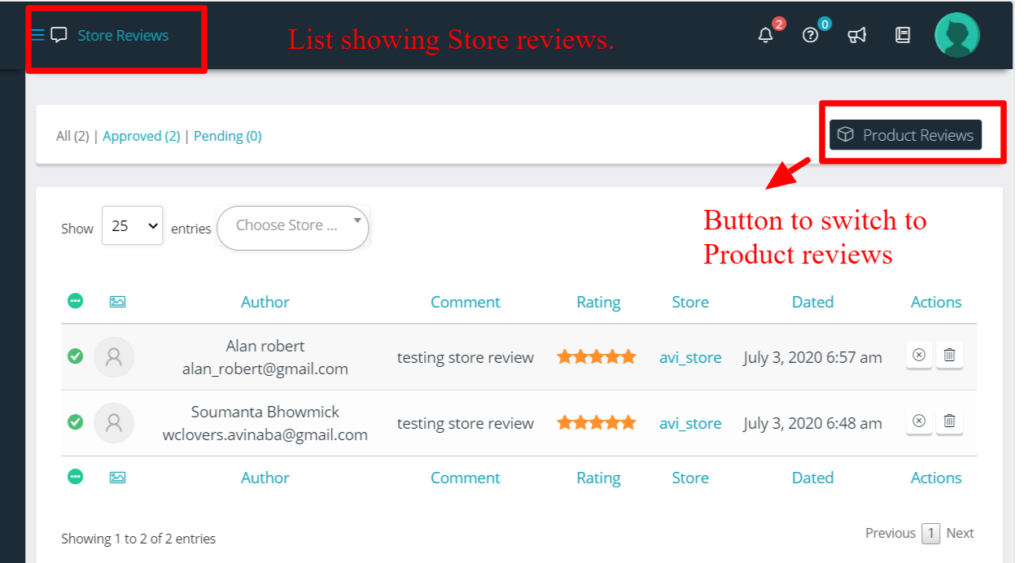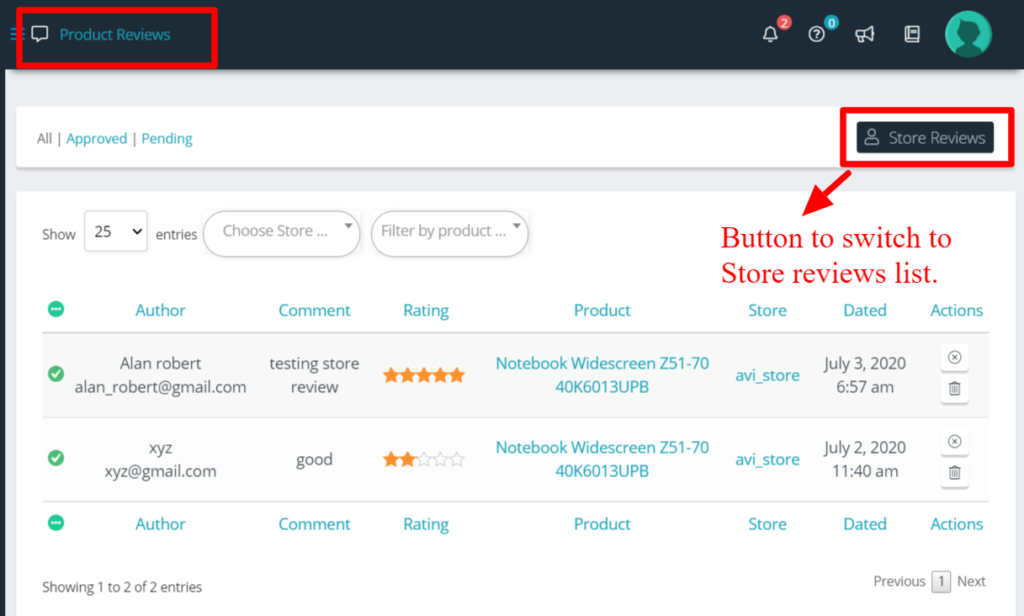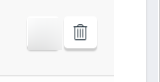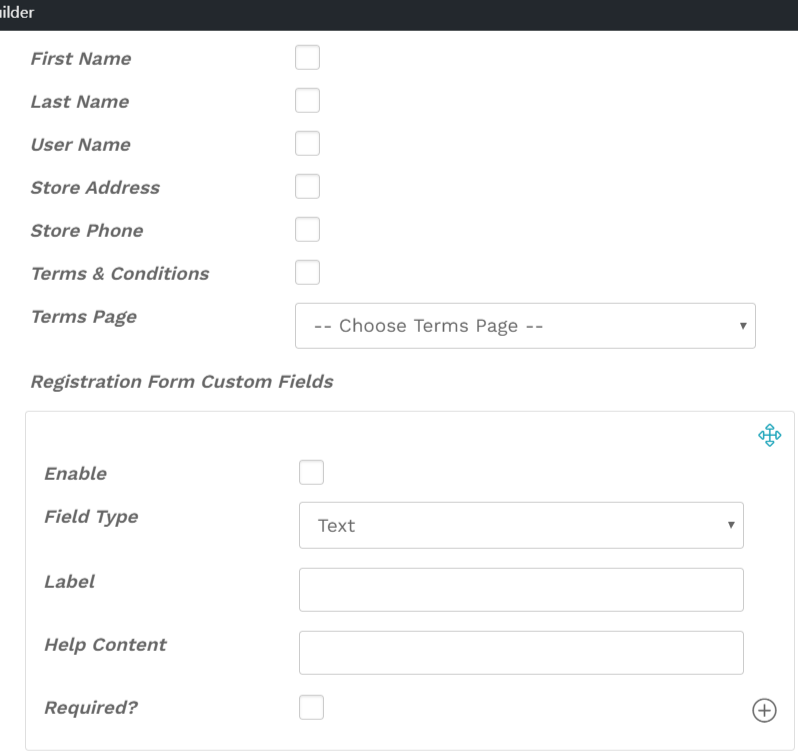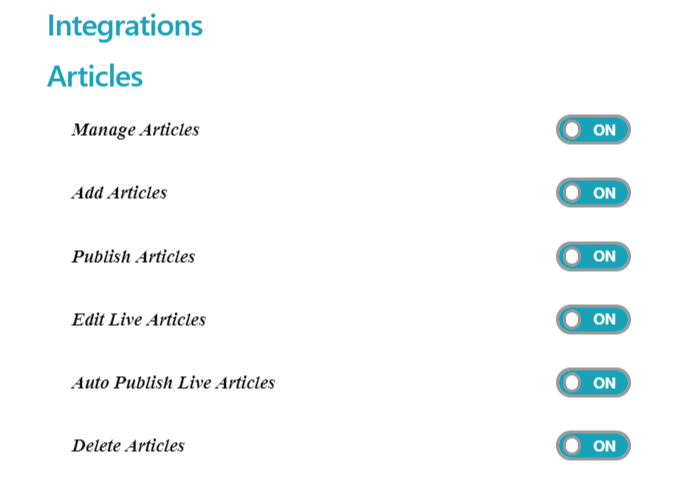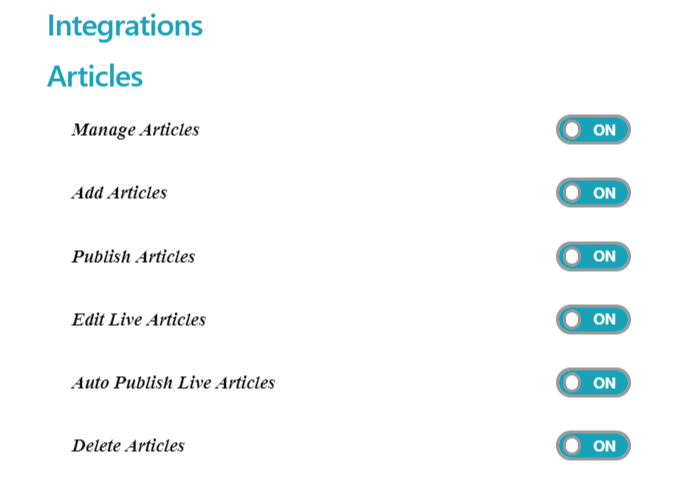
i) Manage Articles: This option gives admin the capability to allow/disallow the user(s) to manage ( add/edit/delete) the articles published in their store.
ON: User(s) can manage the articles published in their store.
OFF: User(s) can’t manage the articles published in their store.
ii) Add Articles: This option gives admin the capability to allow/disallow the user(s) to add articles for their store.
ON: User(s) add articles in their store.
OFF: User(s) can’t add articles in their store.
iii) Publish Articles: This option gives admin the capability to allow/disallow the user(s) to publish the articles for their store.
ON: User(s) can publish the articles for their store.
OFF: User(s) can’t publish the articles for their store.
iv) Edit Live Articles: This option gives admin the capability to allow/disallow the user(s) to edit live articles of the store.
ON : User(s) can edit live articles of the store.
OFF: User(s) can’t edit live articles of the store.
v) Auto Publish Live Articles: This option gives admin the capability to allow/disallow the user(s) from automatically publishing live articles.
ON: User(s) can automatically publish live articles.
OFF: User(s) won’t be able to automatically publish live articles.
vi) Delete Articles : This option gives admin the capability to allow/disallow the user(s) to delete the articles from their store.
ON: User(s) can delete the articles which are published.
OFF: User(s) won’t be allowed to delete the articles which are published.