Admin can add coupon from here: Goto WCFM Admin Dashboard -> Coupon -> Add New ( see screenshot)
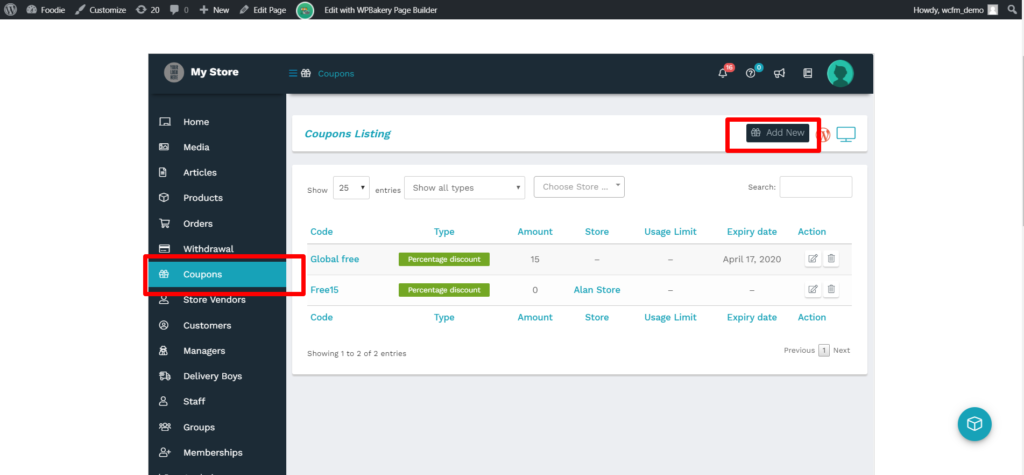
Similarly, for editing the present coupons, you can click on the existing coupon ( from the list) or click on the edit option under “Action” column
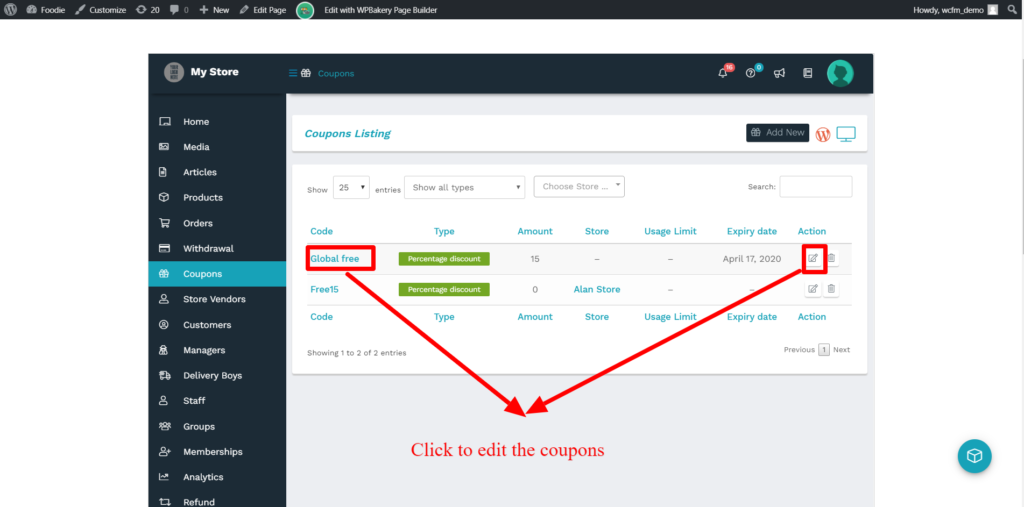
Clicking on Add/edit option will redirect you to Edit/Add coupon page as shown below:
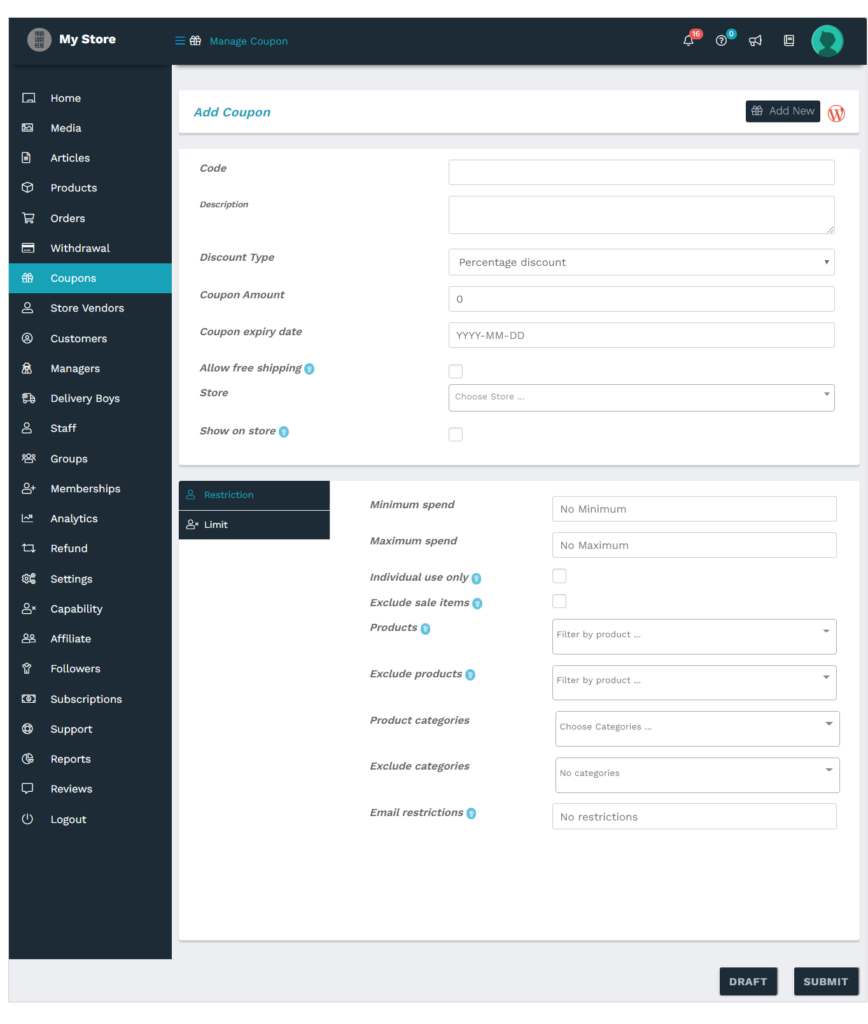
General settings: These include the basic settings of coupon and following screenshot along with description shows the options available:
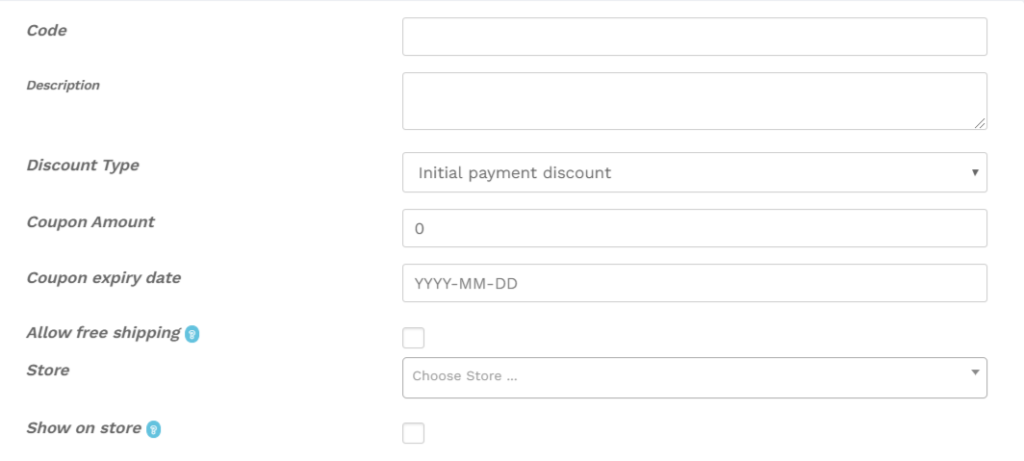 a. Code : Admin can set here the name of the code.
a. Code : Admin can set here the name of the code.
b.Description: Here admin can provide the description of the coupon
c.Discount Type: Admin can select the type of discount from the drop-down provided here, by default admin can choose if it will be fixed cart or fixed product or percentage discount as shown below:
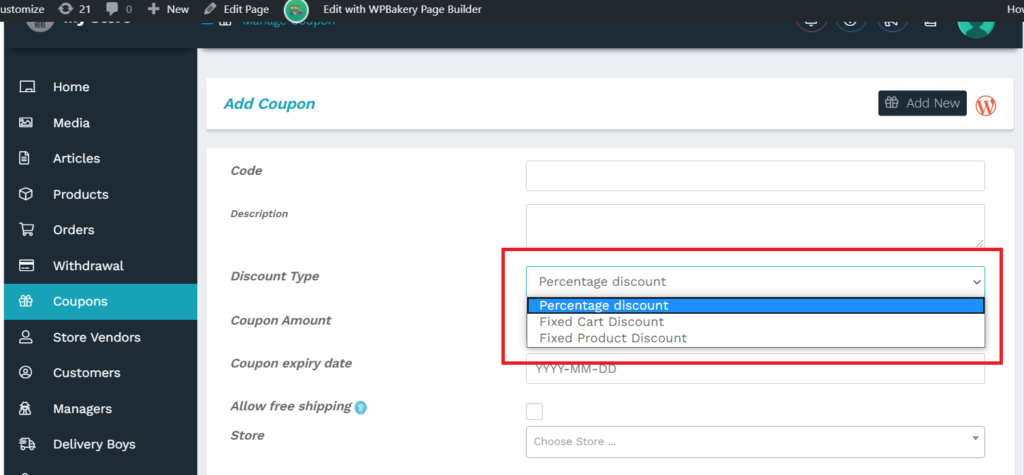 d. Coupon amount: Here, one can apply the value of the coupon which is to be declared.
d. Coupon amount: Here, one can apply the value of the coupon which is to be declared.
e. Coupon Expiry date: You can set the expiry date of the coupon from here.
f. Allow free shipping: Check this option if the coupon grants free shipping, ensure that “Free shipping method” must be enabled and configured as required.
g. Store: Here the admin can set the store for which the coupon will be applicable.
h. Show on store: Check this option if you want to display the coupon in your store page. To display the coupon, you will need to add Vendor store coupon widget under Vendor store sidebar as shown below in the screenshot:
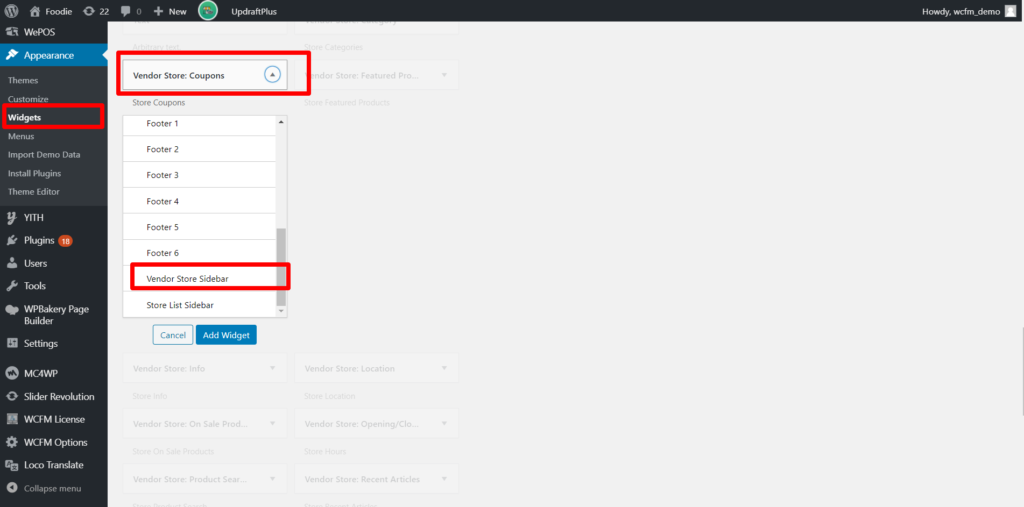
Restriction settings: These settings will allow the admin to configure rules for the published coupons globally ( i,e throughout the site). Here’s a screenshot of the section and the details of the options provided.
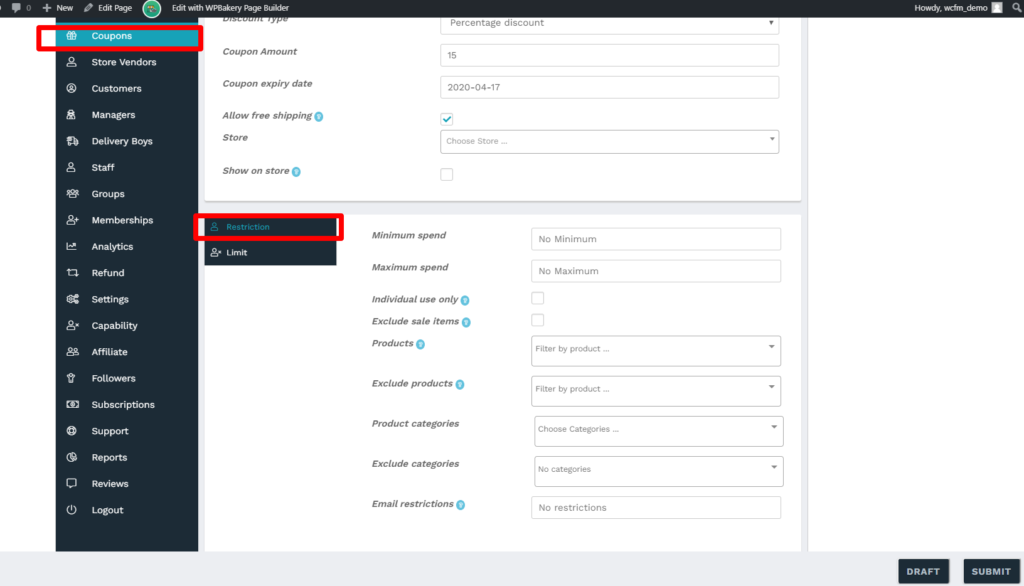
a. Minimum spend: This option allows you to set the minimum subtotal needed to use the coupon.
Note that the amount = Cart total +tax
b. Maximum spend : This allows you to set the maximum subtotal allowed when using the coupon.
c. Individual use only: Check the box if you don’t want this coupon to be used with other coupons.
d. Exclude sale items: Check the box if you don’t want this coupon to apply to products on sale.
e. Products: You can set here the products on which the coupon can be applied.
f. Exclude product: You can set the products that the coupon code will not be applied to.
g. Product categories: You can select the product categories that the coupon will be applied to, or that need to be in the cart in order for the coupon to be applied.
h. Exclude categories: You can set the product categories that the coupon will not be applied to, or that cannot be in the cart in order for the coupon to be applied.
i.Email restrictions: Here you can set a list of Email addresses that can use a coupon, verified against customer’s billing email. Use a comma to separate the emails.
Limit: This tab will allow the admin to add usage limits against the coupons. Here’s a screen-grab of the functions available under this tab along with descriptions, for better understanding:
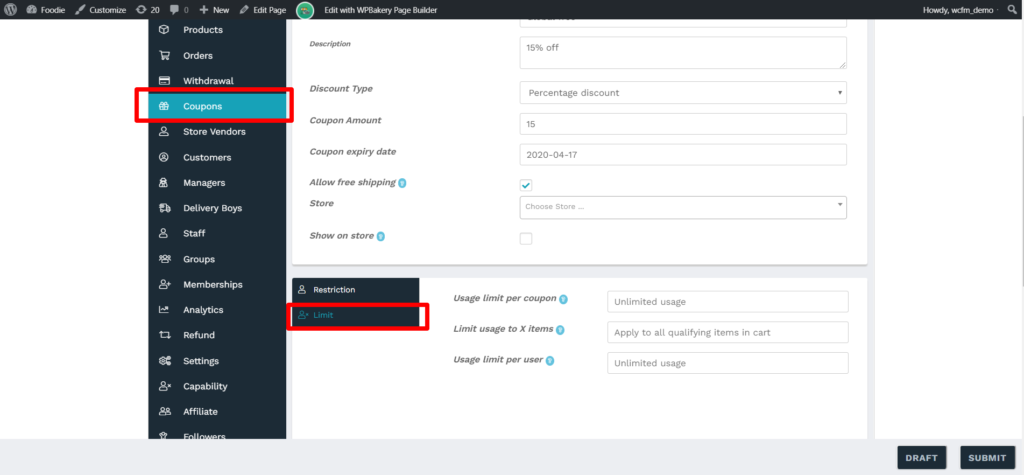
a. Usage limit per coupon: Admin can set here the number of times this coupon can be used before it becomes invalid.
b. Limit usage to X items: This will allow the admin to set the number of items against which coupon can be applied to before being invalid.
c. Usage Limit per user: Set the number of times a coupon can be used by each customer before being invalid for that customer.
