Step 1: Admin can configure Geo-location settings from here: Goto WCFM Admin Dashboard-> Settings -> Geo Location Option.
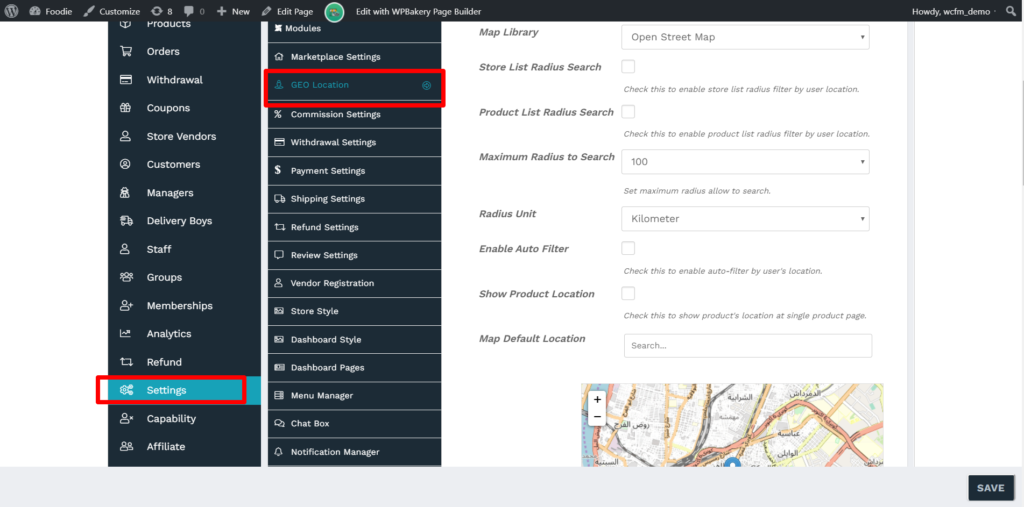
Step 2: Select either “ Google Map” or “Open Street Map” option from Map library menu as shown here:

Step 3: Upon selecting “Google Map” option, you will have to enter the Api key generated by registering an account. For details on registering account click here.

Step 4: If you want to enable store list radius filters by user location then check the option provided ( as shown below). This will allow the location of the store to be shown in the store-list page map

Step 5: As a next option, you can check if you need to enable product list radius filter by user location, which will ensure that the nearby products are shown in shop page.

Step 6: As a next step, you can specify the maximum radius within which the product/store will be searched, and also provide the mathematical unit for the same as shown below.
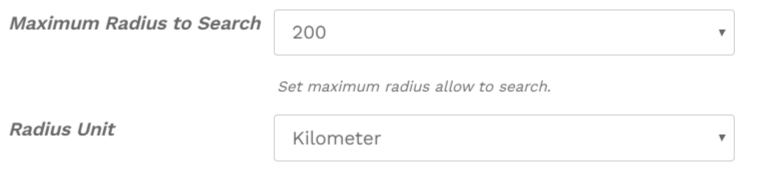
Step 7: You can enable auto-filter option provided, if checked it will allow auto-filtering of the stores/products in the vendor store by fetching user’s location

Step 8: To show the location of the product in single product page, enable the following option here:

Step 9: Setup the default location to be show in the map from here:
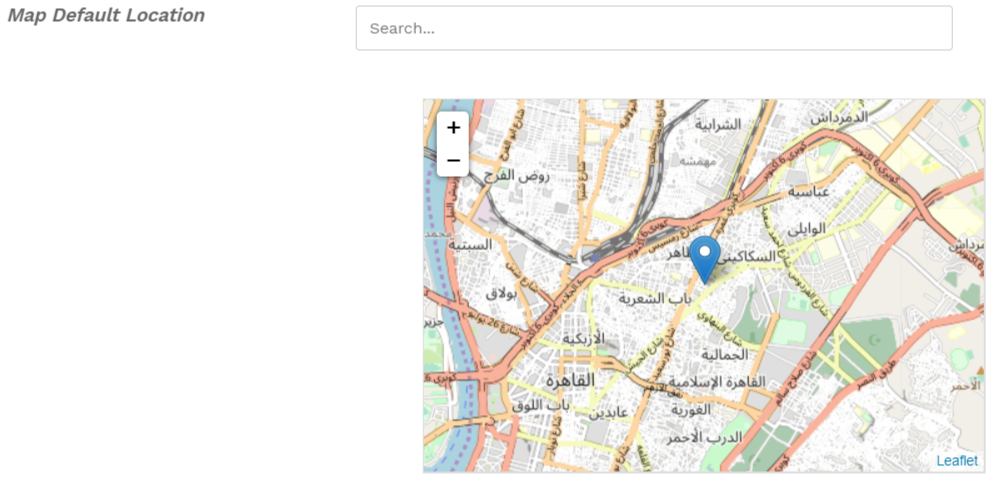
PS: Store List page configuration- It’s important for the store to showcast the list of all the vendors along with their location. You can set the store-list page by reading it’s documentation from here. You will have to ensure that Store List radius option is checked so that the locations of the vendors can be seen as here:
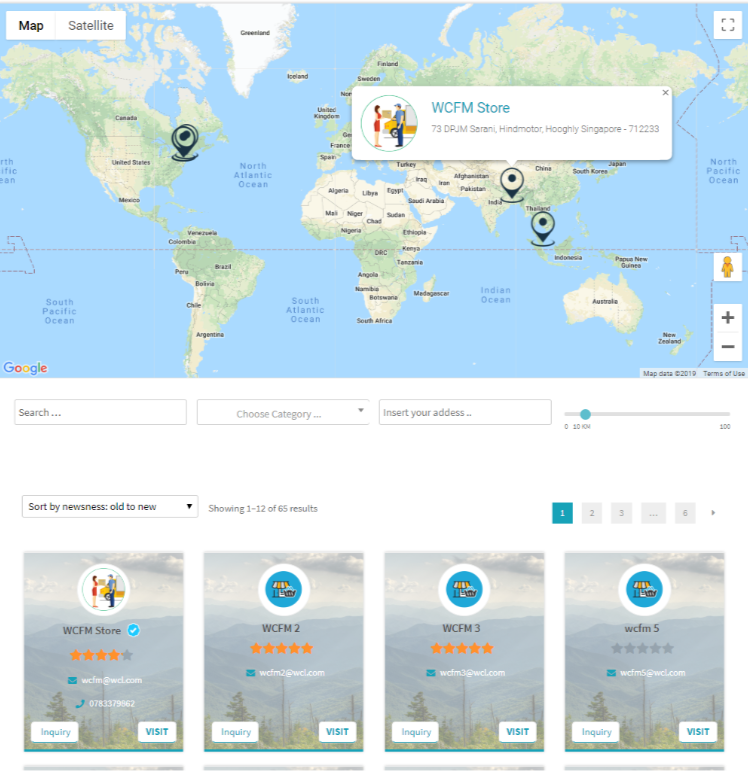
Step 10: Click on the save button to incorporate the configuration.
