Here’s a guild-line to create a membership plan along with a short description of the options available.
To start with Goto WCFM Admin settings -> Membership -> Add New ( as shown below)
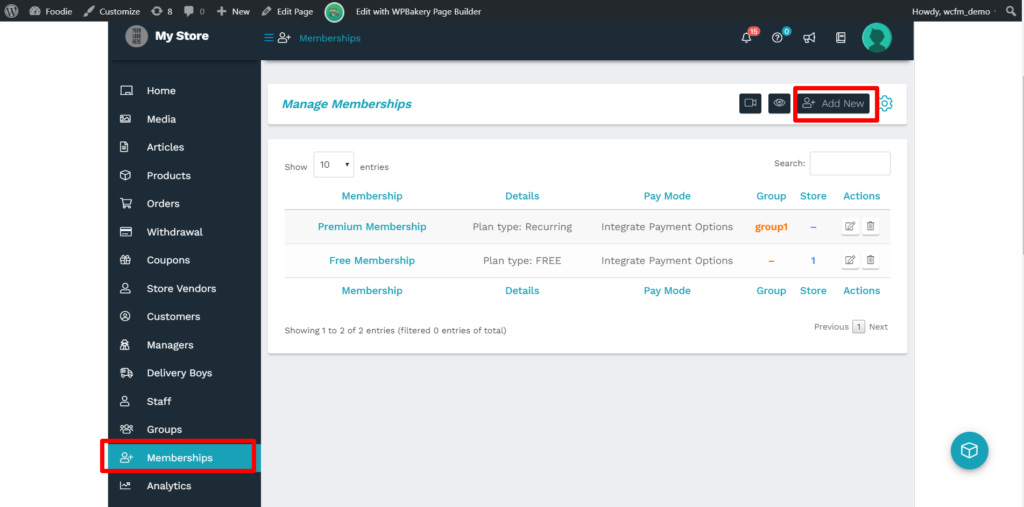
Once clicked, you will be redirected to “Add new” page with various options to configure the membership plan, here’s a glimpse of the page for adding membership.
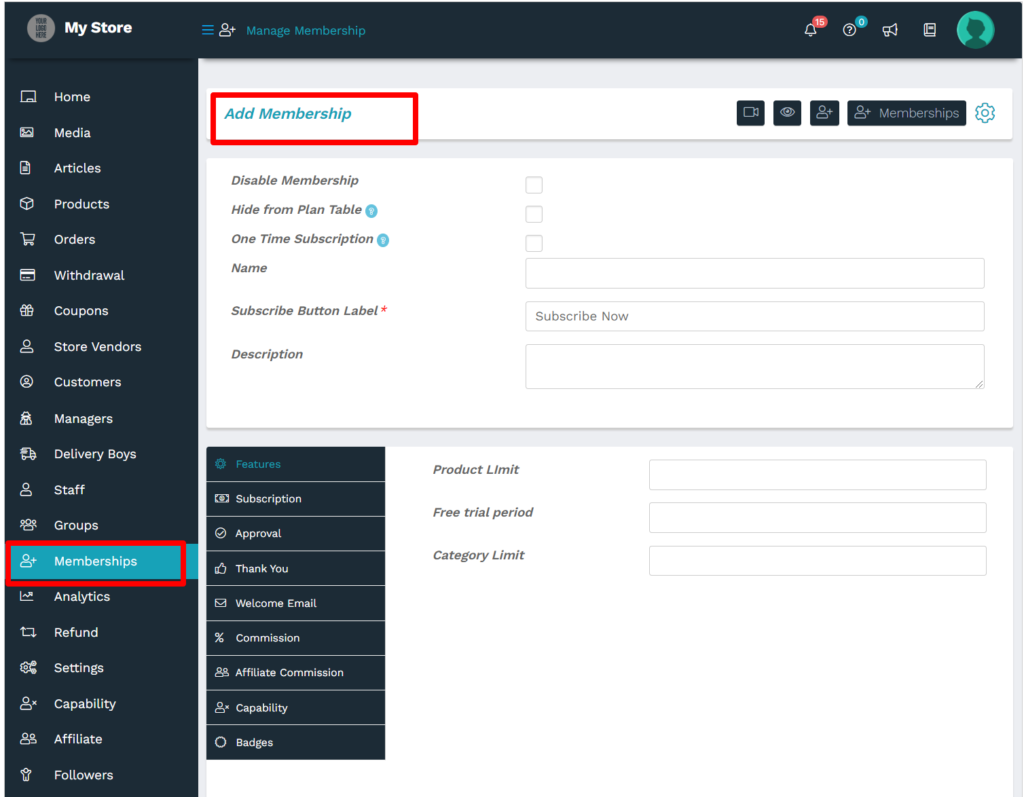
Moving ahead let’s discuss the options available here Sequentially:
Disable Membership: Check this to disable the membership plan from your store.

PS: This option is useful if one wants to discontinue a membership plan from a running store.
Hide from Plan table: Enable this option to hide this membership plan from being shown in the membership table.
![]()
One time subscription: Enable this to ensure that an individual person is not able to apply for this plan more than once.
![]()
Name: Admin can enter the name of the plan here.

Subscribe Button Label: Admin can set the text on the subscription button from here:

Description: Here you can add the description for the membership plan.

Subscribe button configuration ( for edit only) :While editing an existing membership plan, you can configure the subscribe button by the following option below:
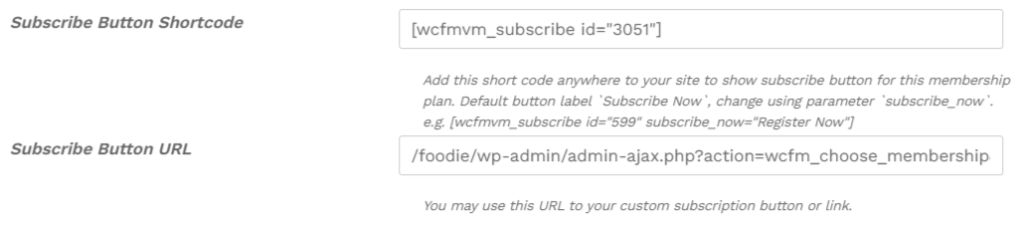
Using the above options you can add the provided short code anywhere to your site to show “subscribe button” for this membership plan. You can also place URL to your custom subscription button or link.
Following the above basic information, the admin can move into the settings panel provided to configure the plan, please note that these settings will overwrite the general/default rules set from the settings menu discussed above.
