You can find the bulk stock management option from here: Goto WCFM admin/vendor dashboard -> Product -> Click on bulk edit option as shown below
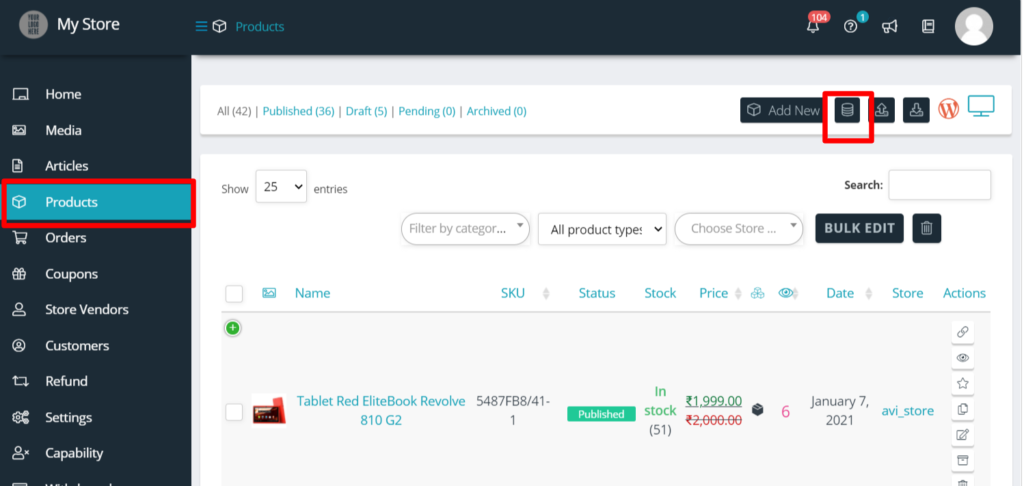
Upon clicking on the above icon you will be redirected to stock manager page as shown below:
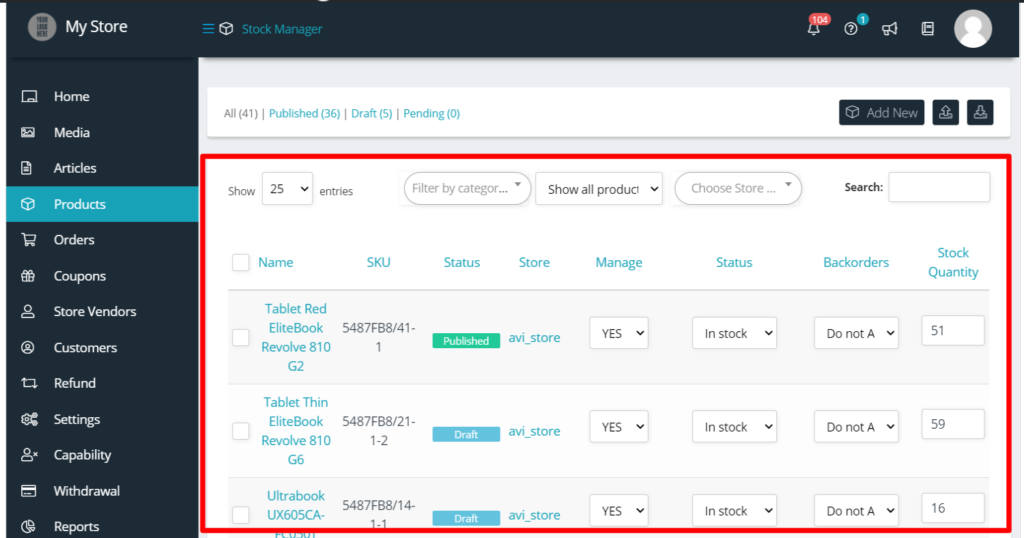
As you can seen, there is a list of all the products and you can manage them as required and update them all at once. You can filter/search for products from the following filters available:

As seen from above you can filter the list of product by:
- Category
- Product Type
- By store
Apart from this, a normal search option is also provided incase necessary.
Now, coming to managing the stocks, you can perform the following functions:
1. Enabling/disabling Manage stock option: If YES is selected, you can change the stock quantity, else changing it is not allowed.
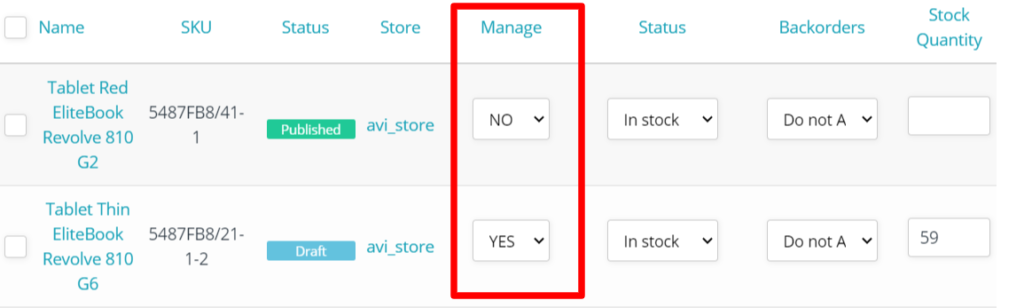
2. Updating stock status: You can select if the product is out of stock or in stock as shown below:
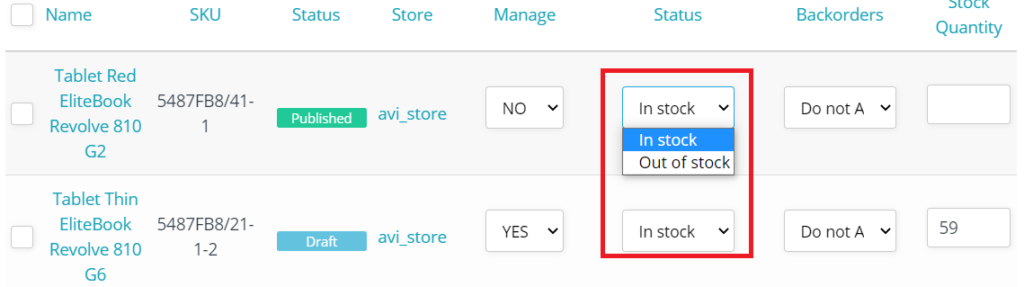
3. Managing backorders: You can manage if they want to permit backorder for the products as shown below:
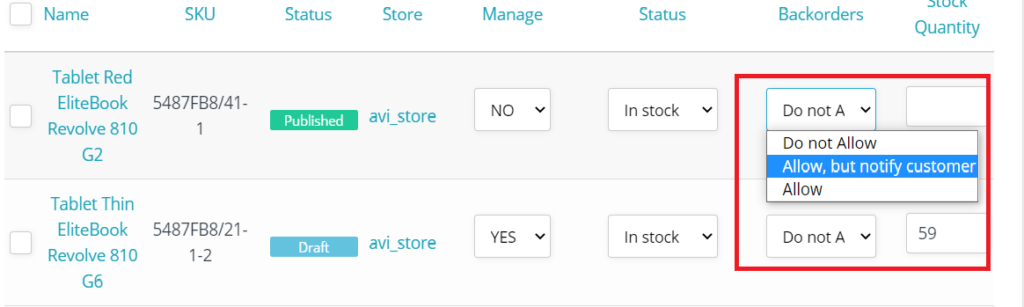
4. Stock Quantity: If manage stock is set as “Yes”, the you can set stock quantity for here.
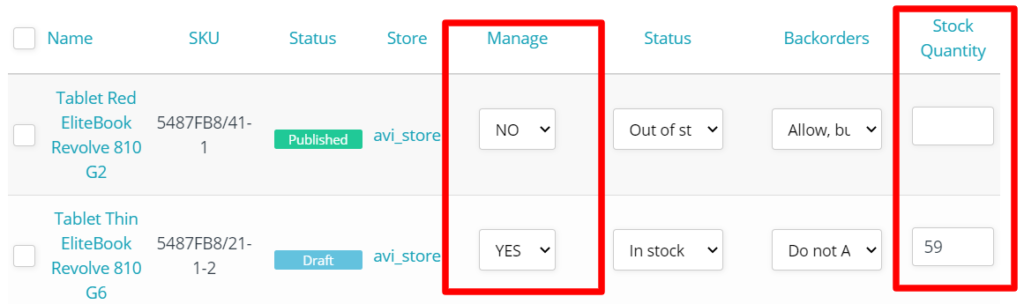
5. Managing stocks of many products at once as shown below
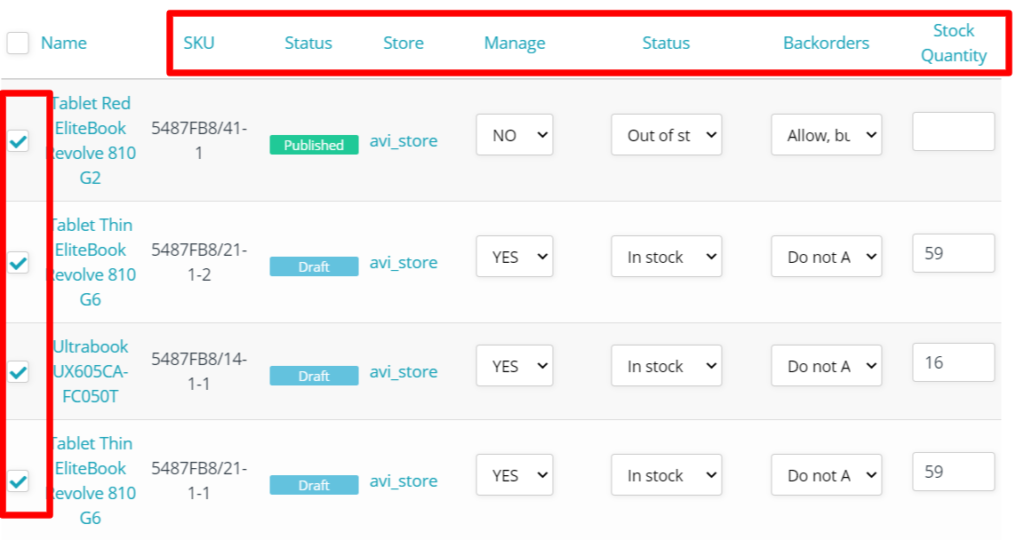
Once all the changes/management of the selected stock is done, you can click on ” submit to reflect the changes as shown below:

