Vendor can set their store hour from here: Goto WCFM Vendor dashboard -> Settings-> Store hours
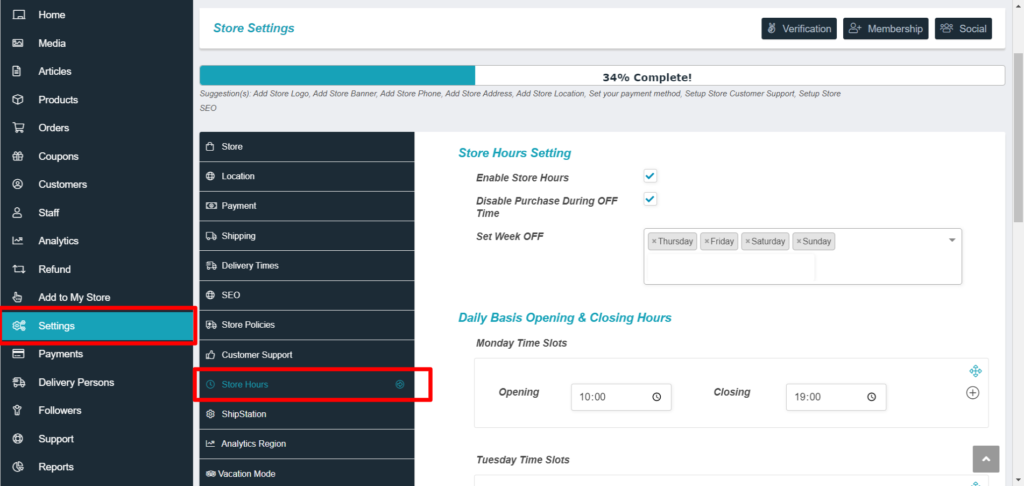
They can configure the following settings from the above panel:
Enable Store Hours: This has to be checked if the sellers want to enable store hours in for their store.

Disable purchase during OFF time: Checking this will prohibit any purchase from the store during close time.

Set Week OFF: Vendors can set day off from week from this setting. Thus for example if a vendor wants to have his/her store closed on Sundays, then they will have to select “Sunday” as shown below:
 Daily Basis Opening and closing hours: This allows the sellers to set opening and closing time while the store is open. They can select the time as shown below:
Daily Basis Opening and closing hours: This allows the sellers to set opening and closing time while the store is open. They can select the time as shown below:
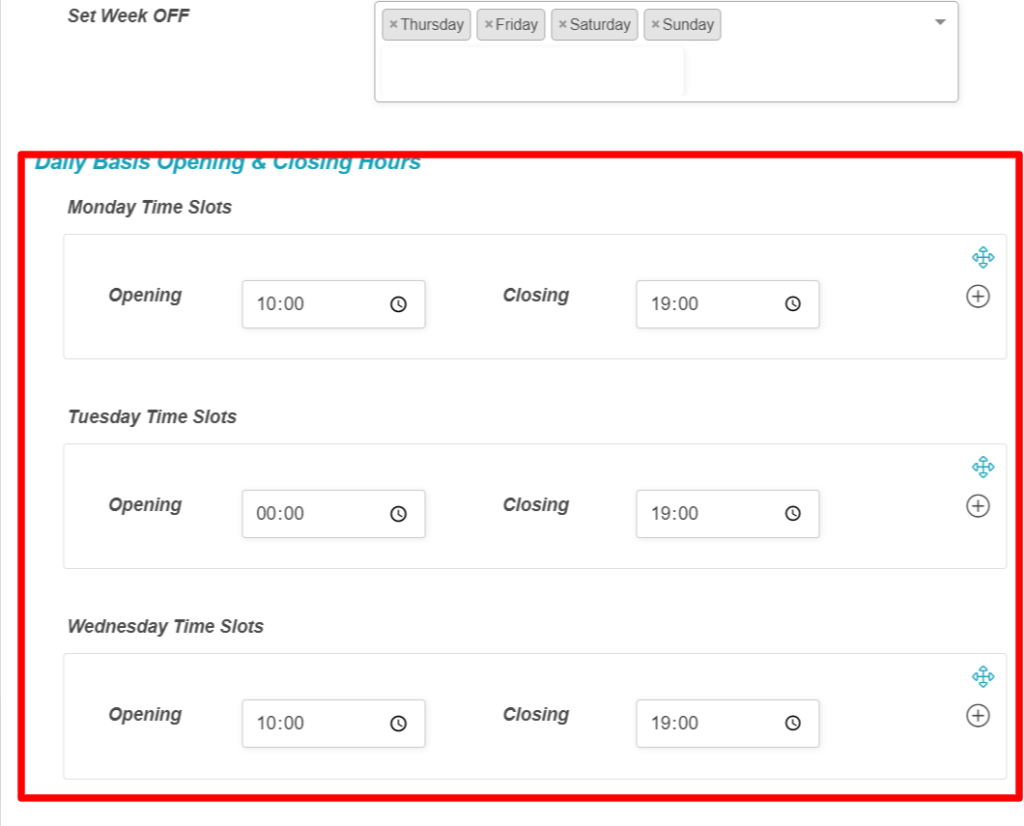
One can also select multiple slots in within a day as shown below by clicking on the (+) icon :
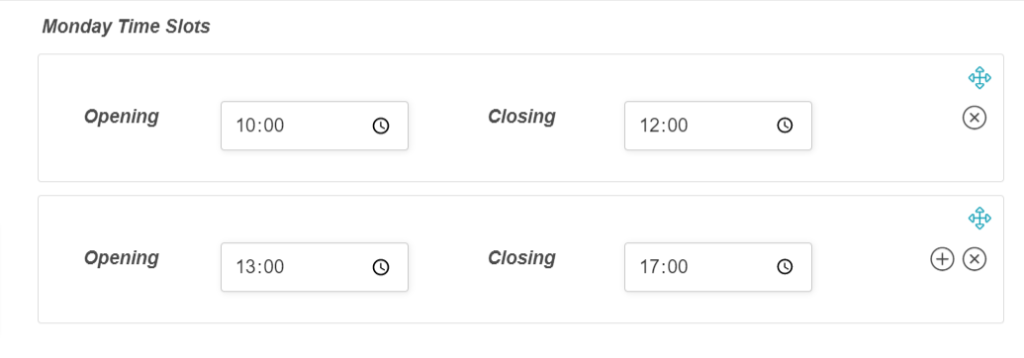
Once the above timings are set, it can be seen in vendor store page as shown below:
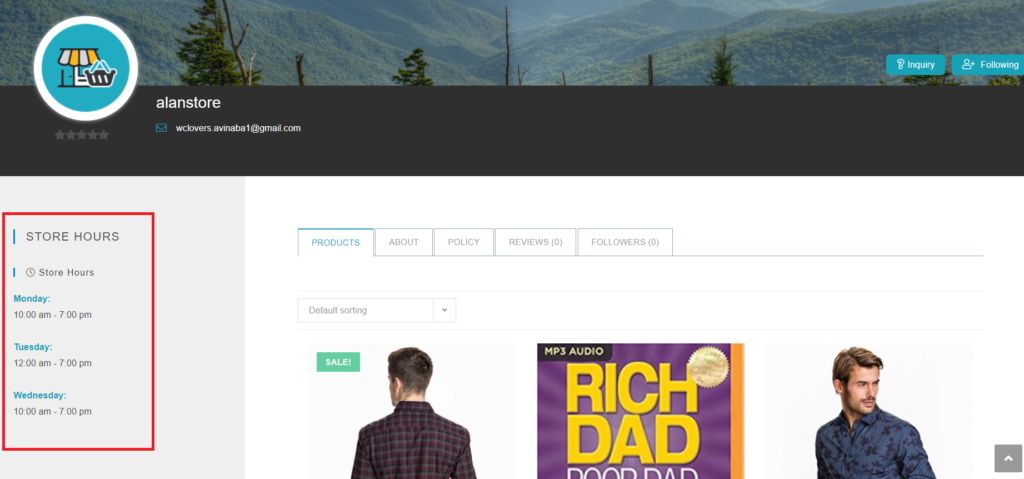
For showing store opening/closing hours in store sidebar admin has to add this short code using a text widget – [wcfm_store_hours]
Additionally you may also show store opening/closing hours in single product sidebar as well. Just add the same short code using a text widget –
[wcfm_store_hours]
Here’s how it will look.
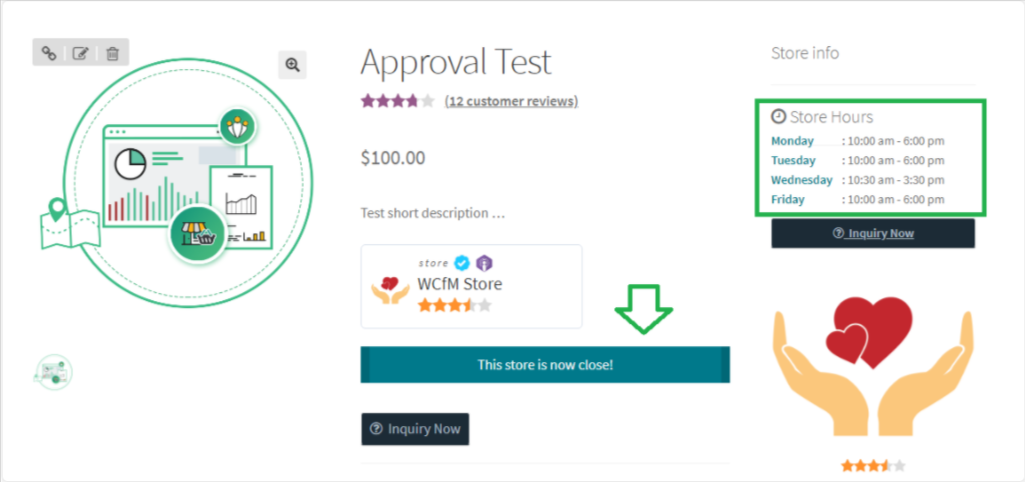
As shown above, there will be a message displayed if the store is closed, If you (admin) want to disable this message, use the following code-
add_filter( 'wcfm_is_allow_store_close_message', '__return_false' );"
