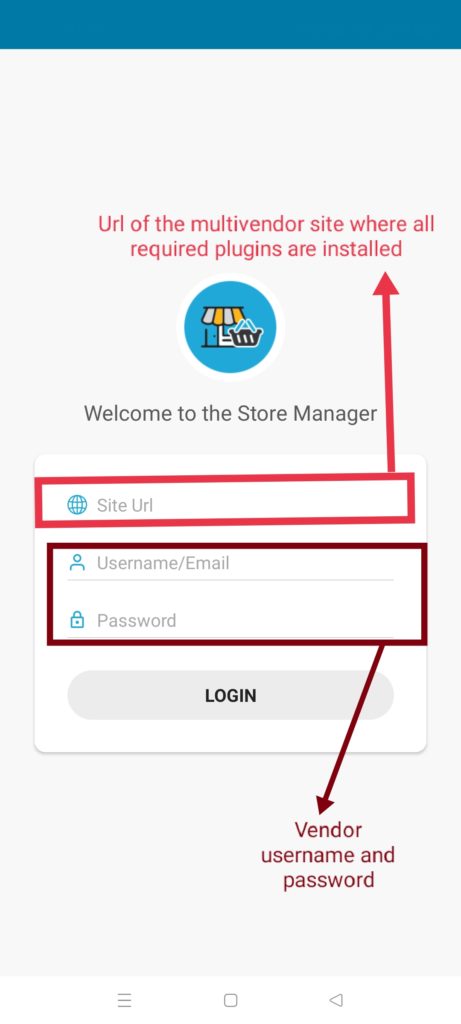This section allows your vendors to upload images for their products and store them accordingly. Checkout the Media screen available from the screenshot below and you will find “+” button using which Vendors can add images.
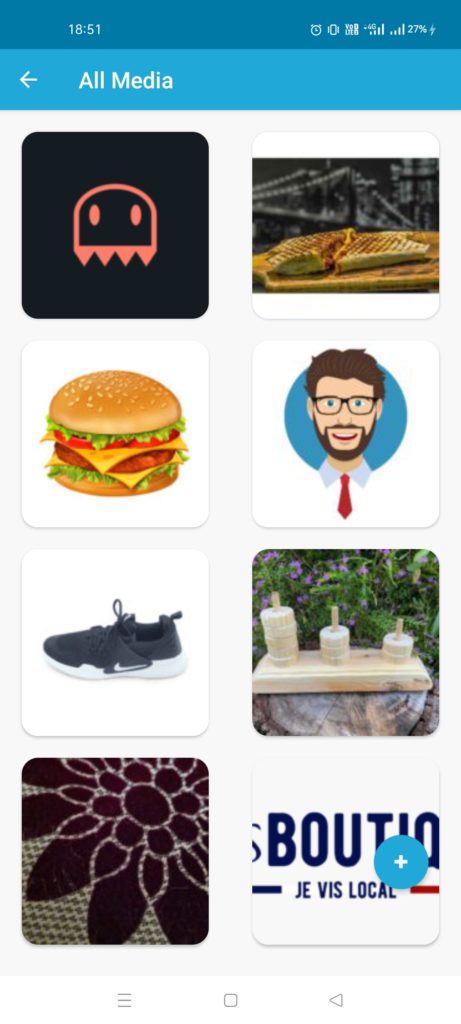
This section allows your vendors to upload images for their products and store them accordingly. Checkout the Media screen available from the screenshot below and you will find “+” button using which Vendors can add images.
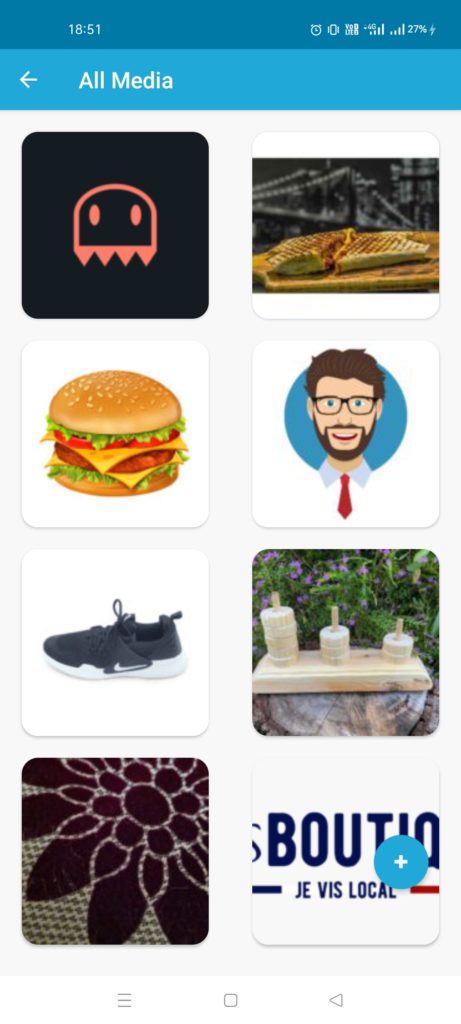
To start with, lets discuss how you (as an admin) can ease the life of your vendors and by allowing them to manage their products, analyze sales figures and track orders right from their mobile or tablet.
Here’s a glimpse of why you will need this app –
For detailed feature list of the store manager you can check here.
Moving ahead let’s discuss further details of the store manager app and the modules it has.
Vendors also check their sales overview report from sales report section –
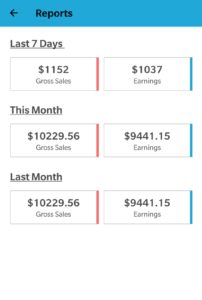
Notification is most important part of this. Vendors will receive all notifications to their phone as general Android notification.
They may also check notification details from Store Manager – Enquiry section
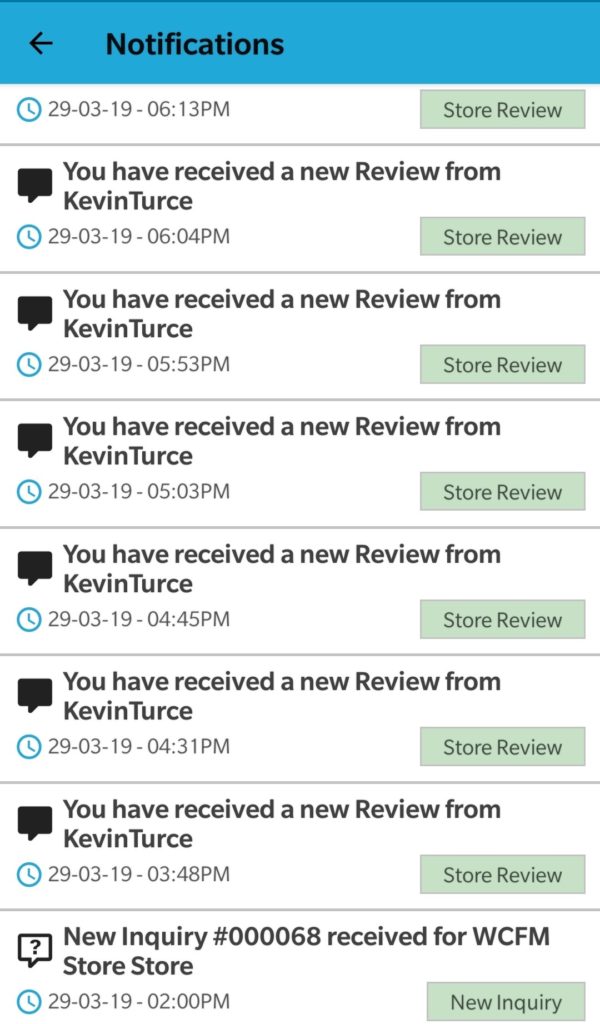
Enquiry section will show all enquiries for vendor’s products and his store.
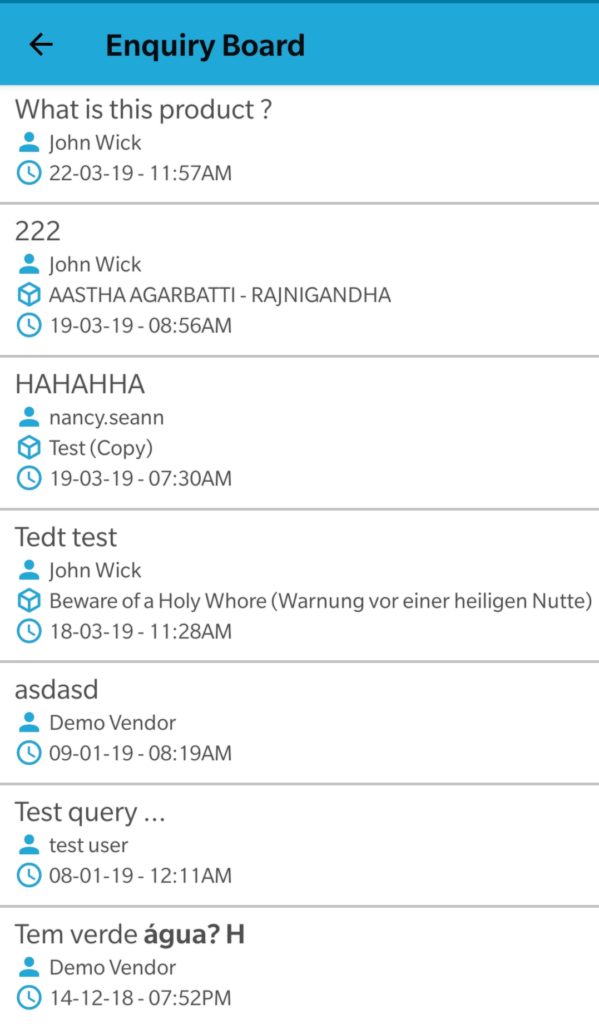
Well, if you are running a booking marketplace using WC Bookings plugin, then your vendors will have Booking section to check their product’s bookings. Here’s how they will see the list of all bookings in the app.
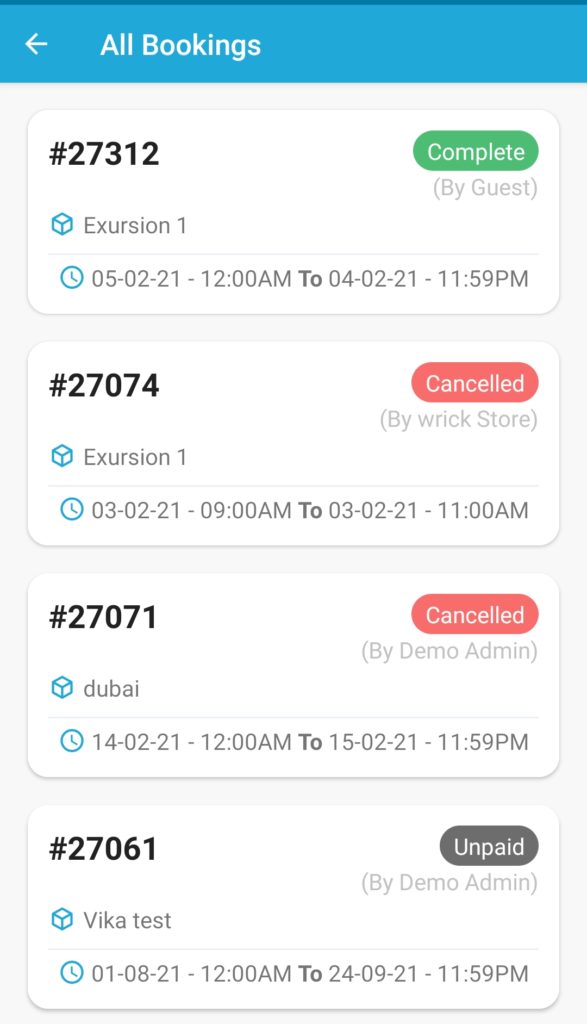
Upon clicking on these Bookings, vendors will be redirected booking details page as shown below:
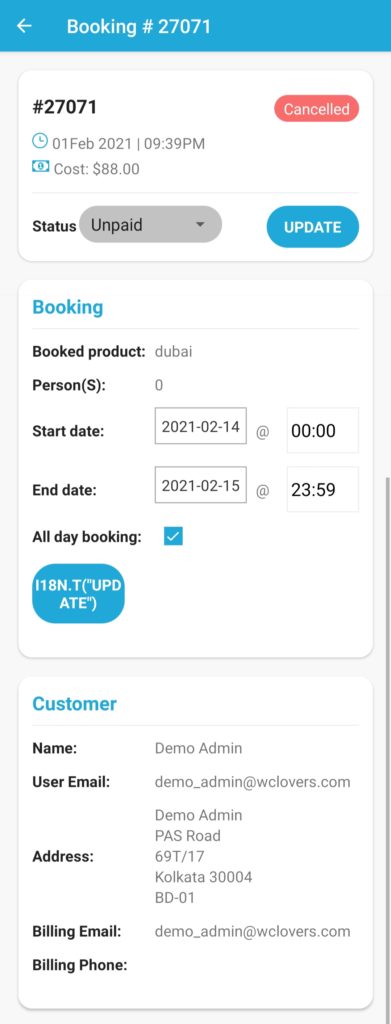
Here are the functions which vendors can perform in details page via the app-
a. See order details and change the status of the Booking as shown below:
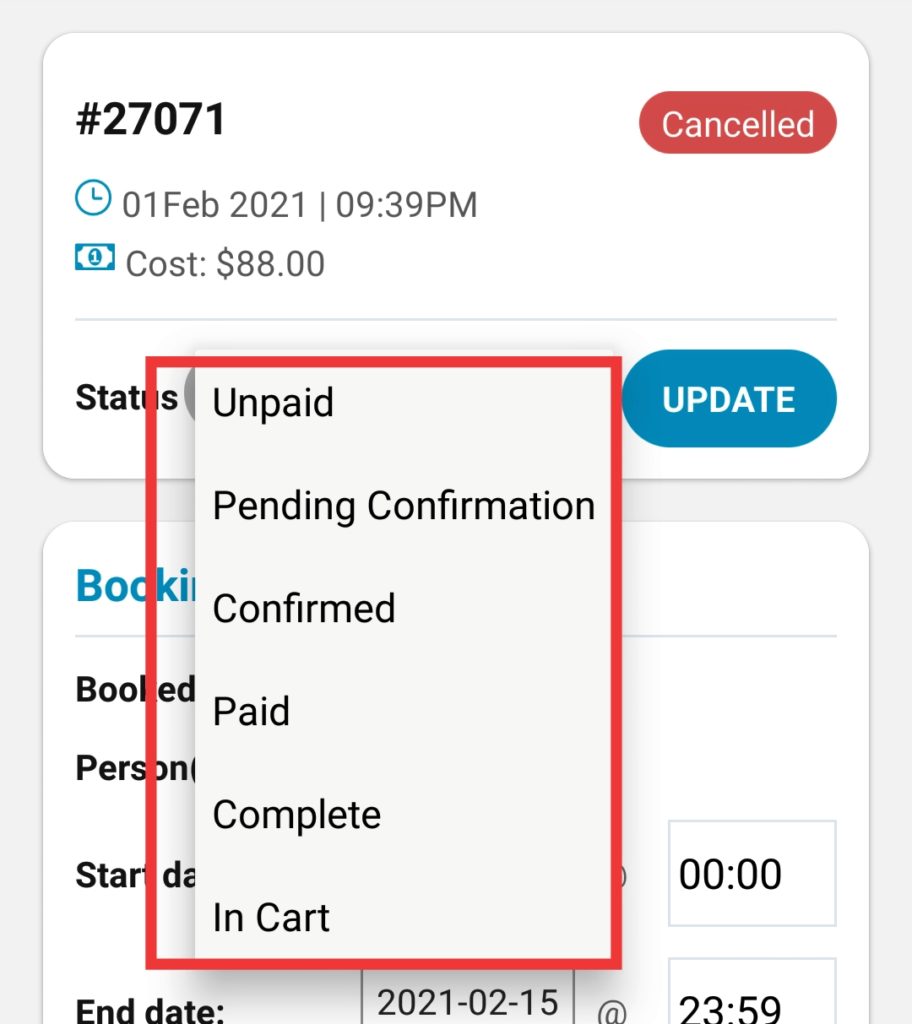
Order section will show list orders for their products and related details at a glance such as – order id, product(s) purchased, earnings, data & time, order status, customer name as shown below.
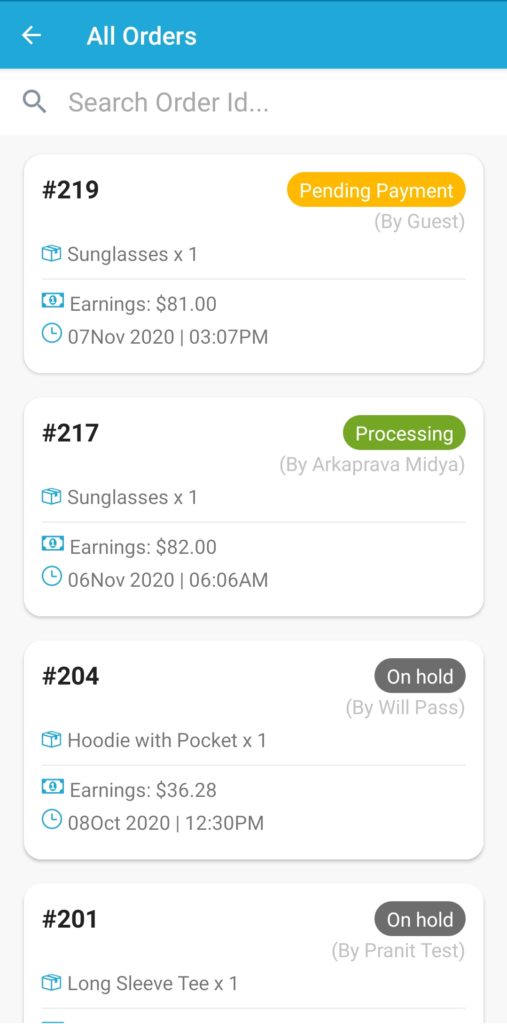
Once clicked on any of the order(s) the vendors will be able to see the detailed information of the order as shown below:
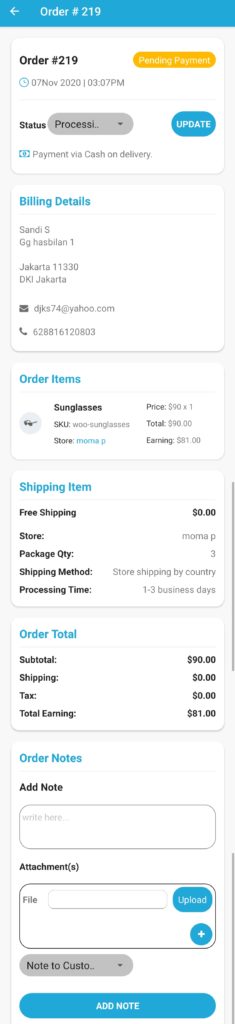
As seen from above, vendors can perform a number of functions and view information of the order which are briefly discussed below:
a. Change/manage or update the order status as seen here-
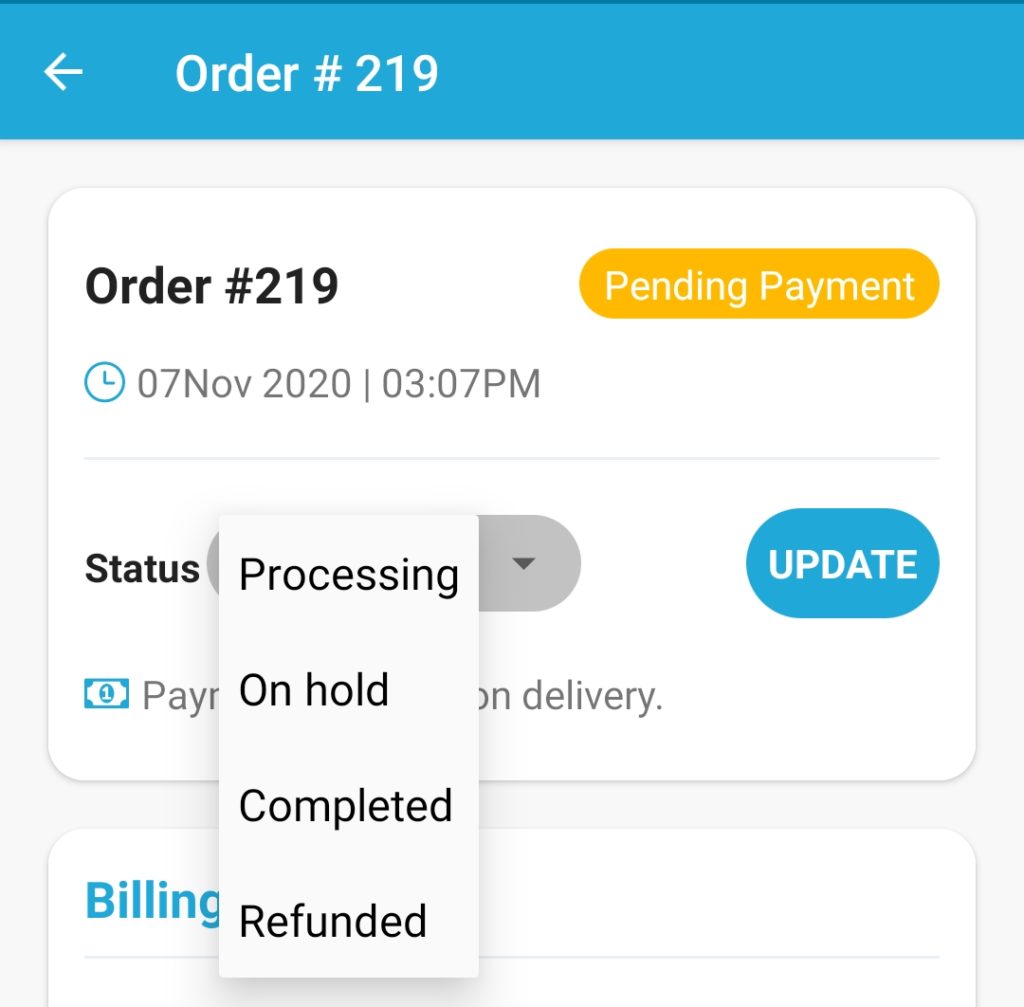
b. View Billing details of the customer.
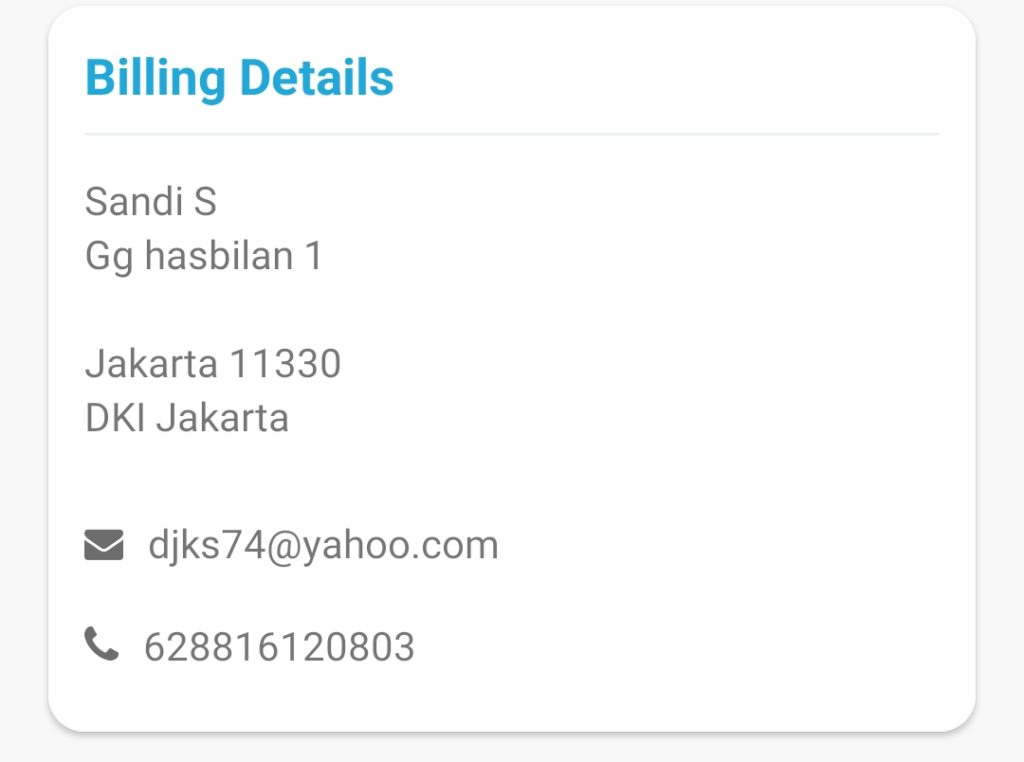
c. View the ordered items in details
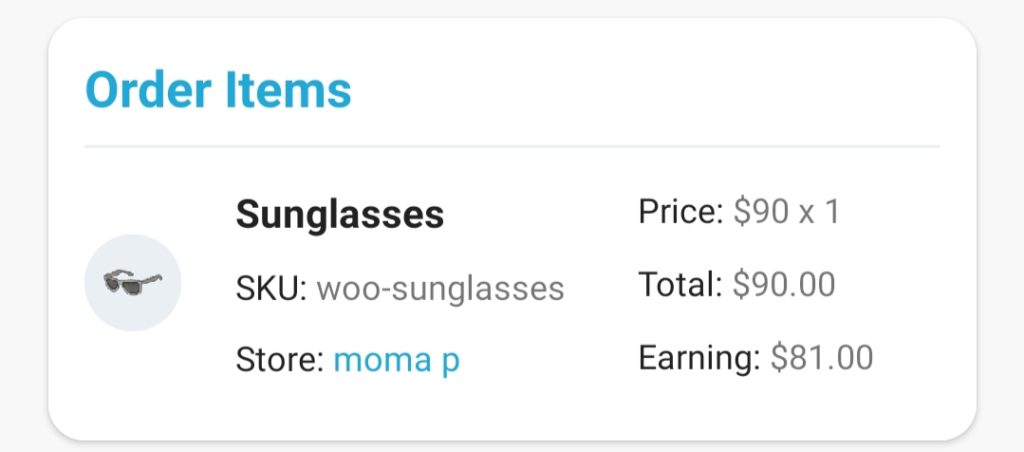
d. View shipping details and cost:
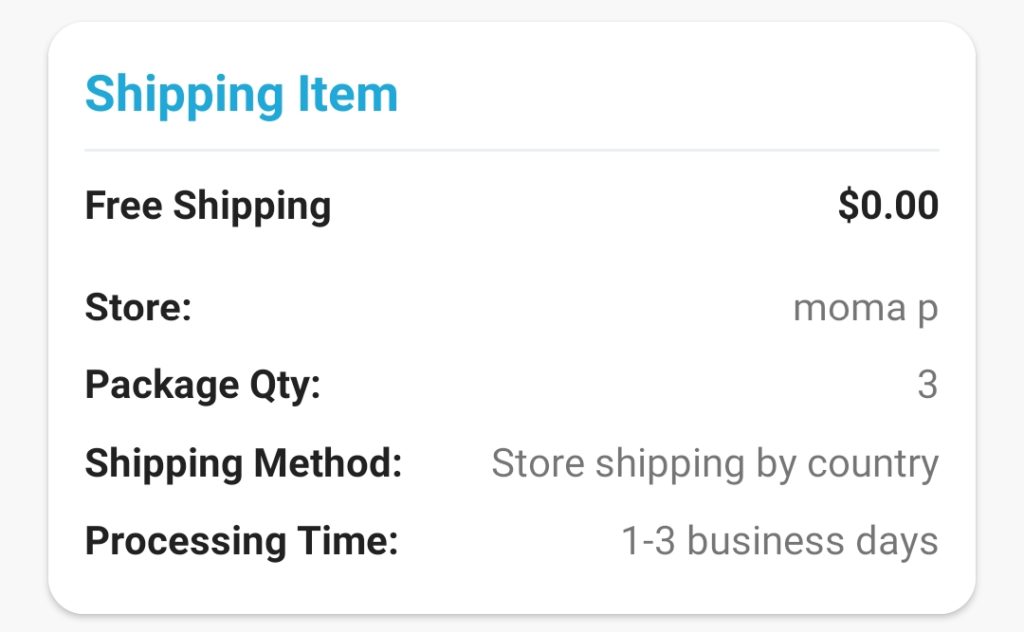
e. View order total.
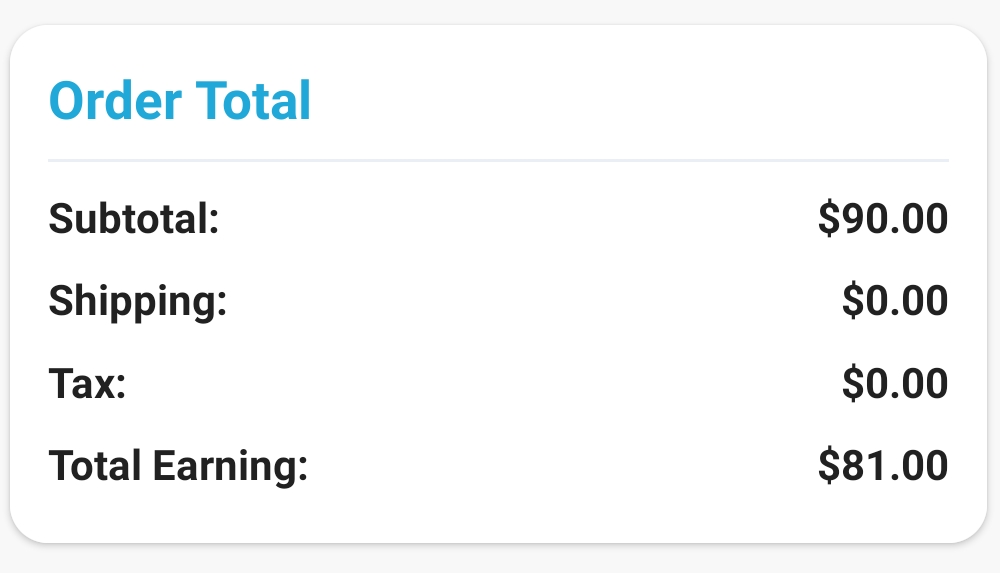
f. Vendors can also add note and upload an attachment along with the note as shown below from the app
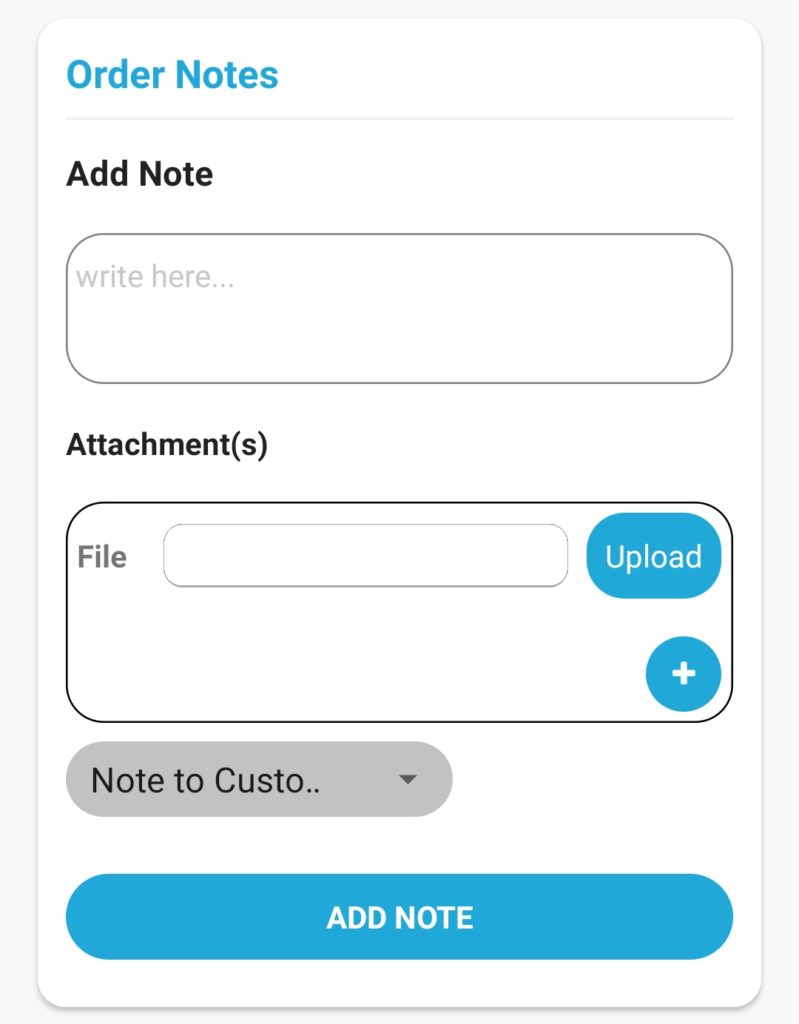
They can keep the note as private or send it to customer as required, this can be selected from the dropdown as shown below-
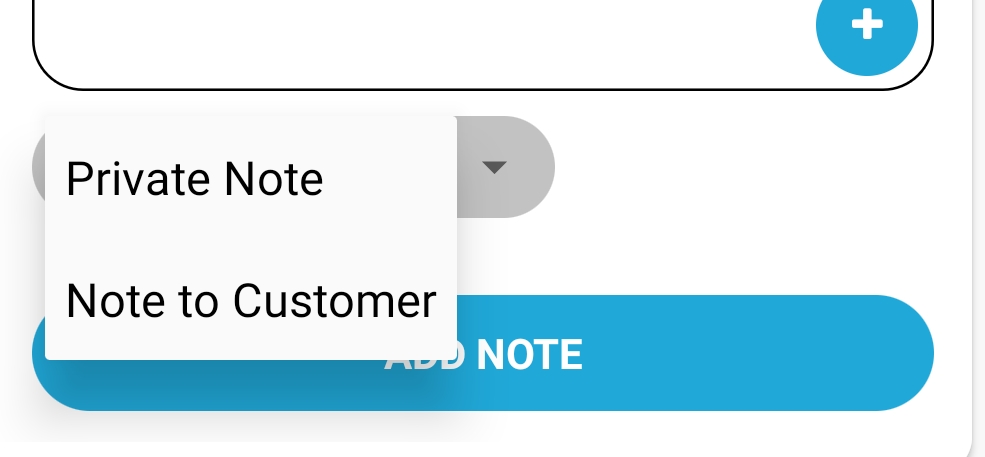
Vendors will see all their products under APP product section as shown below. They can also search for a particular product from the available search bar in the product listing section.
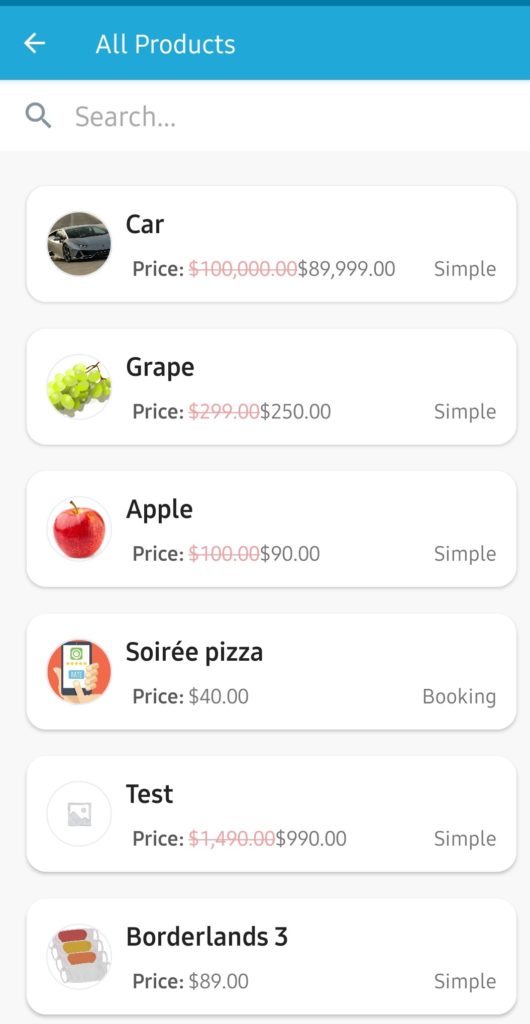
Clicking on any of the above products will allow the vendors to edit some important fields for the products such as Name, price, stock, product feature image, SKU, categories as shown below.
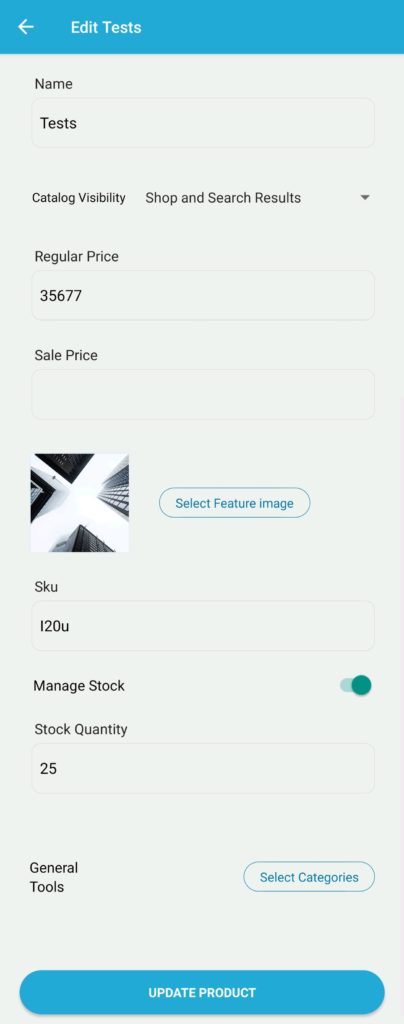
As seen in the above image, a vendor can do the following functions from the edit product page:
After login to the APP you will see Store Manager APP dashboard with it’s all components. You may go to other sections from here.
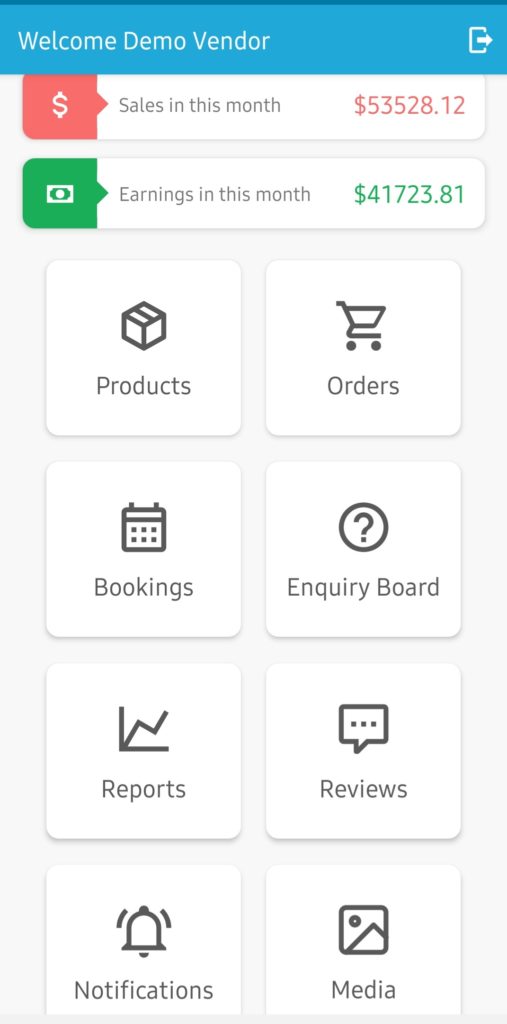
Available Modules –
Well, Store Manager APP is available both for Android and IOS and it’s totally FREE.
For Android: You may download this from Google Play Store to your android mobile very easily. You just have to go into Google Play Store app and search for “WCFM Store Manager“.
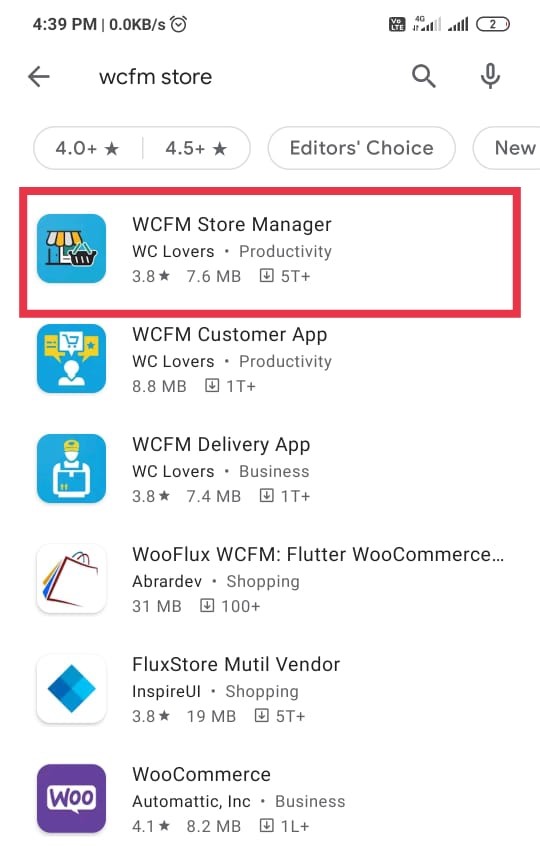
Now, Install this to your phone.
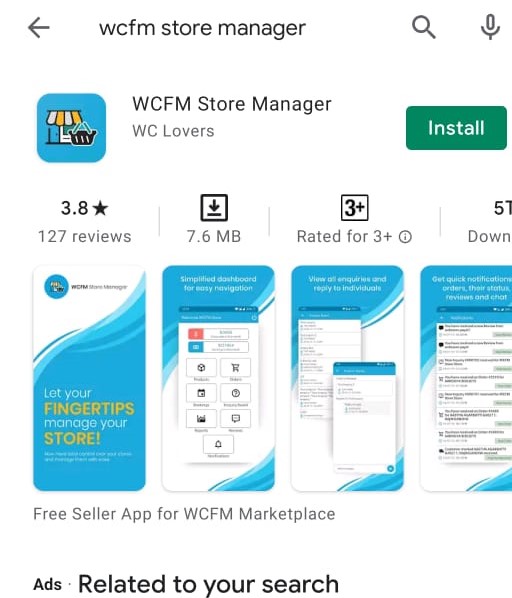
For IOS: Similar to android version, go to Apple app store from you iphone, write “WCFM Store manager” here and you will get the following screen as shown below:
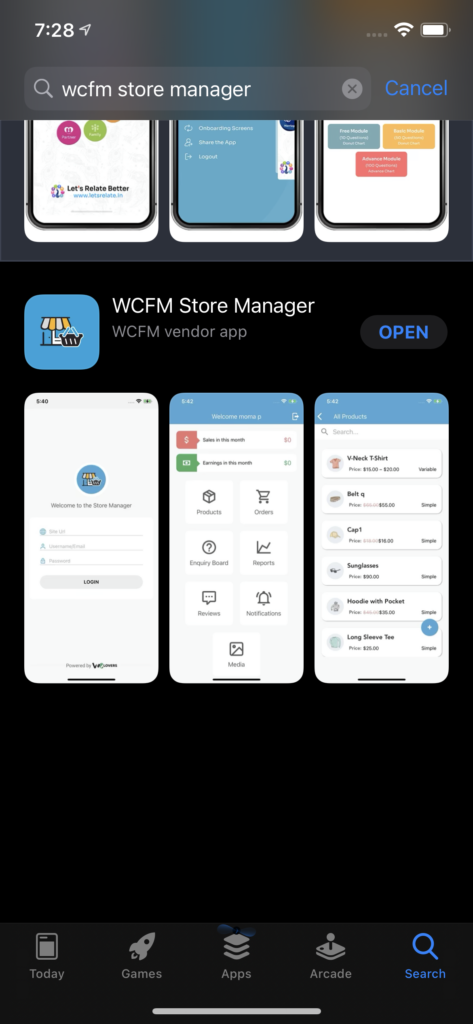
Then you can install the same by pressing the ” open” button as shown here:
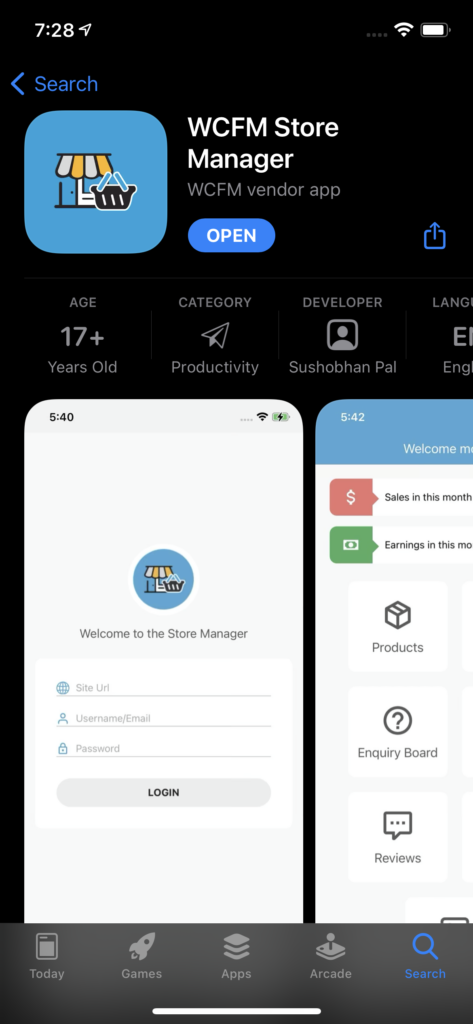
Now, this APP is already in your phone, option it. You will see a login form with three fields –