WCFM lets interested vendors apply on your site through a registration form. However you can choose to manually approve them or auto-approve them just as soon as they register. Here are the steps for the same:
Step 1: Click on Register ( or become a vendor) option in your site. This page is already been provided by WCFM named – “Vendor Registration” ( with [wcfm_vendor_registration] shortcode).
If you do not have membership, then a general form will be browsed as shown below:
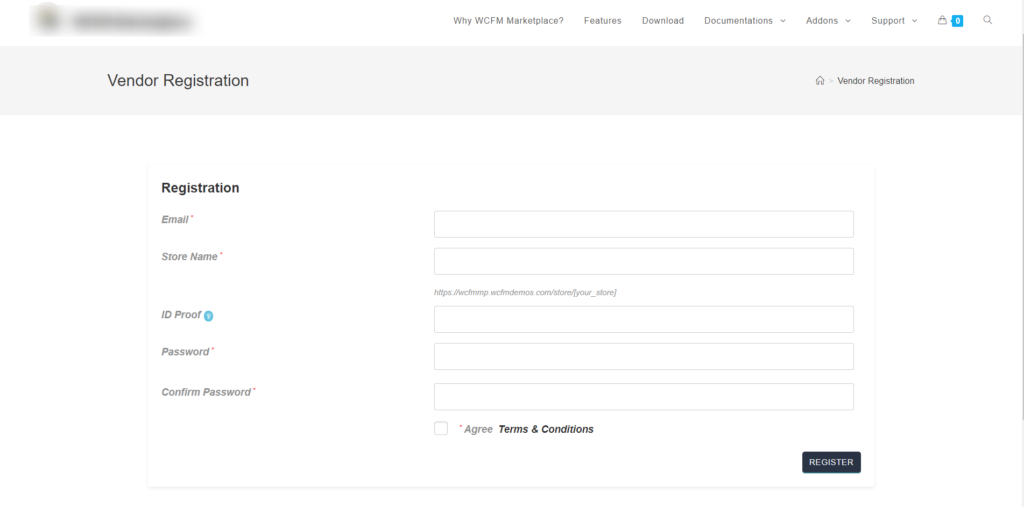
Incase membership plans are set ( which is discussed below) then it will browse membership plan page like here:

Step 2: Opt for membership plan( if setup) and proceed with the subscription, settings of the membership plan is discussed below. Incase membership plan is not set then you will be prompted to either setup the store OR continue to setup the store from Vendor Dashboard.( like shown below)
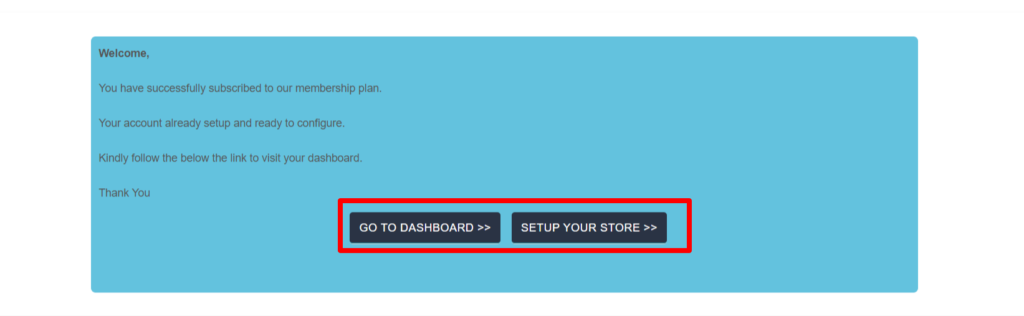
Note: The admin has an option to approve the vendors manually or automatically and this option can be setup accordingly by the admin from here: Settings -> Vendor registration -> Required approval option
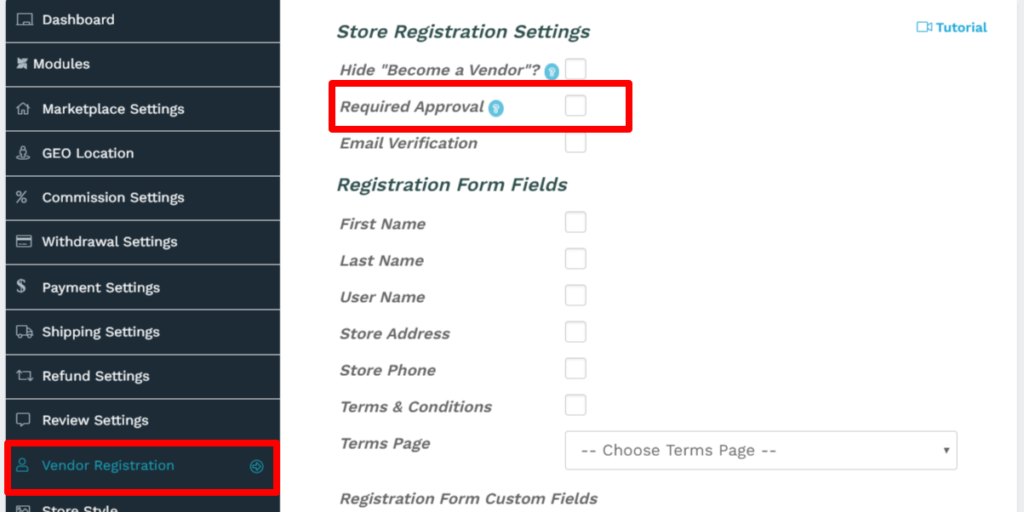
Step 3: After the initial application for being a vendor is approved then the vendor can setup the store by store-setup-wizard as shown below.
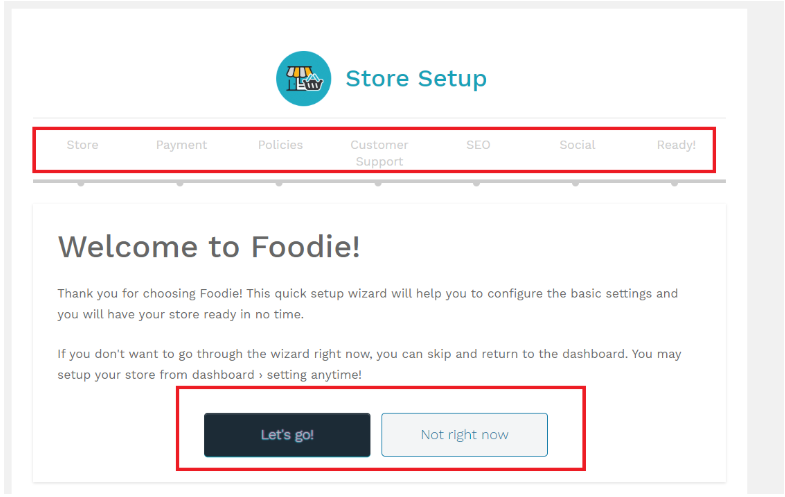
Note: You can also skip these steps in wizard and go directly to the dashboard like here:
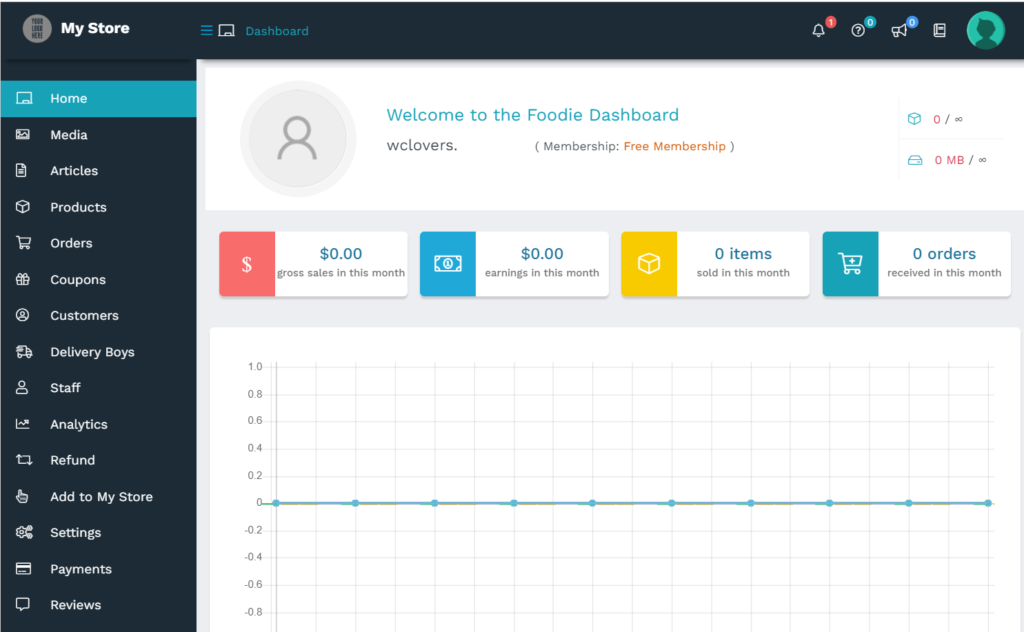
As a vendor, you will get a number of options from the Dashboard (left-side panel) to configure and setup the store accordingly.
