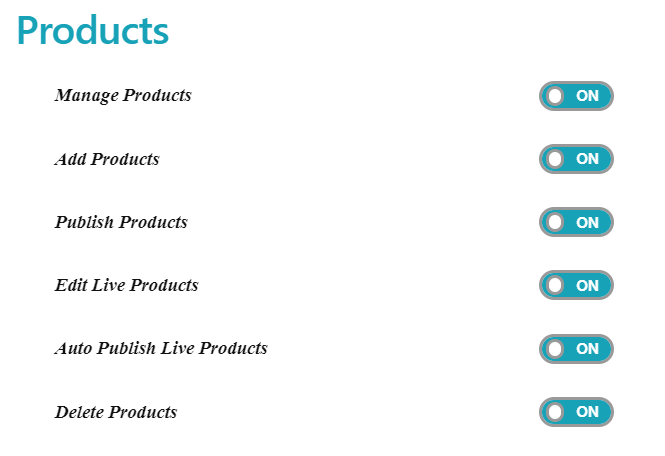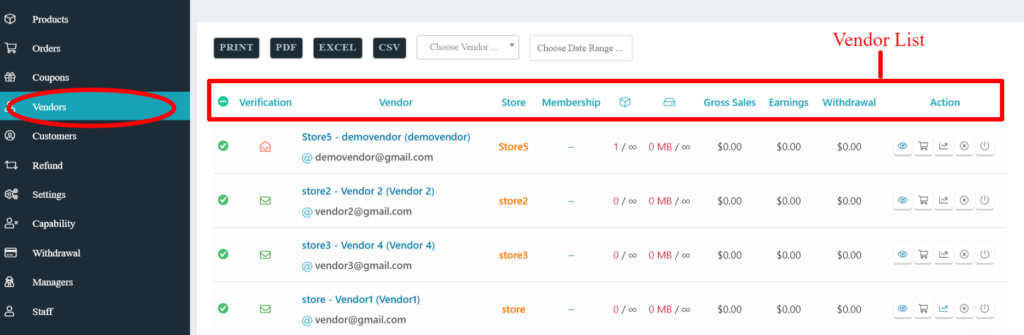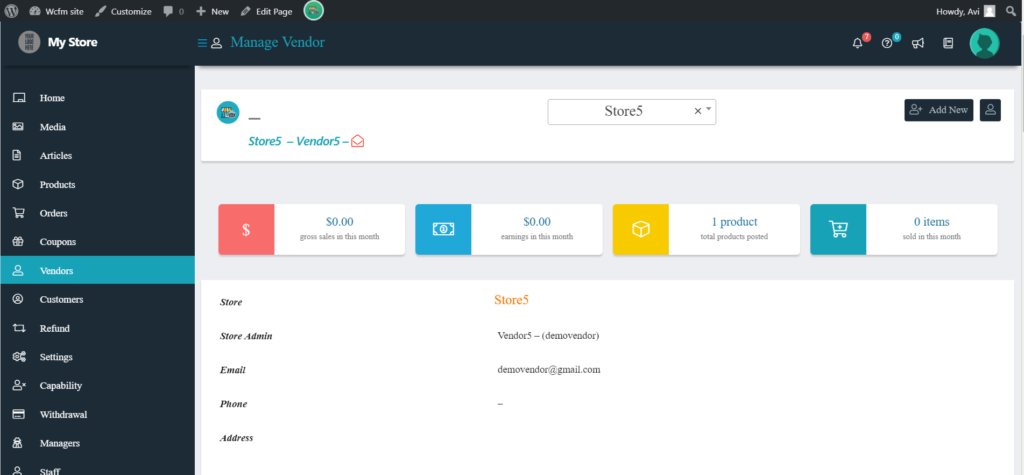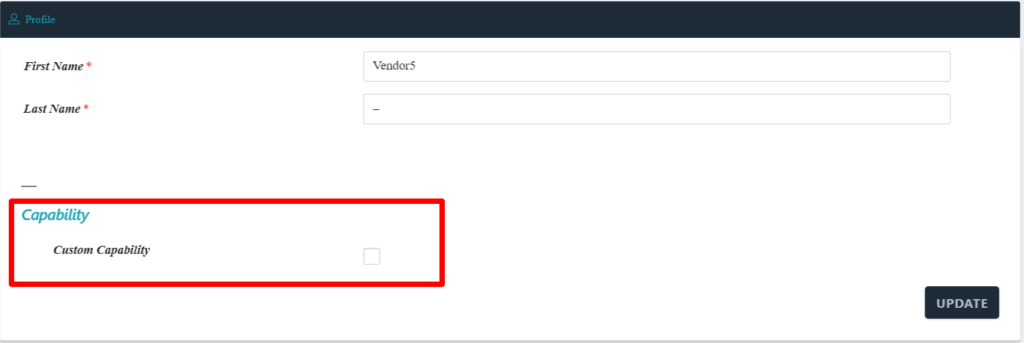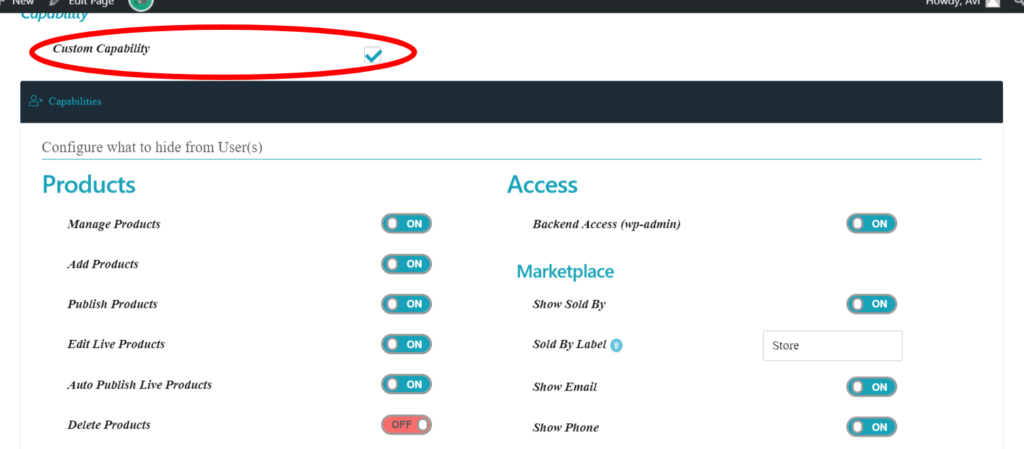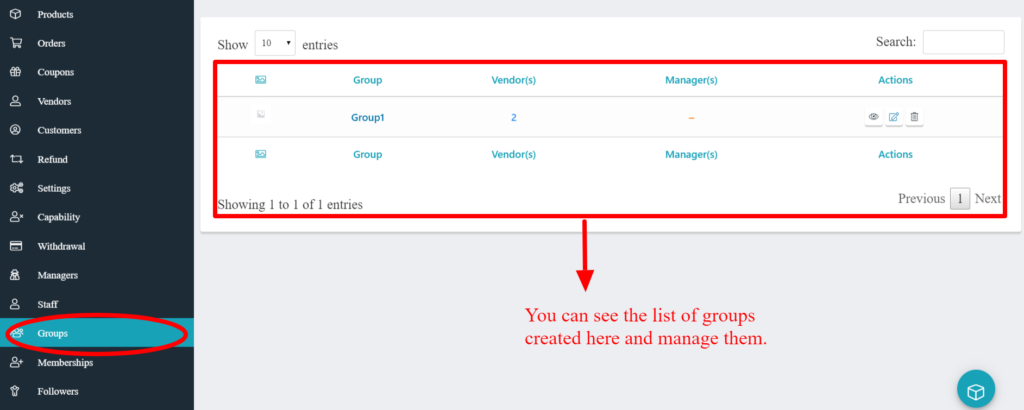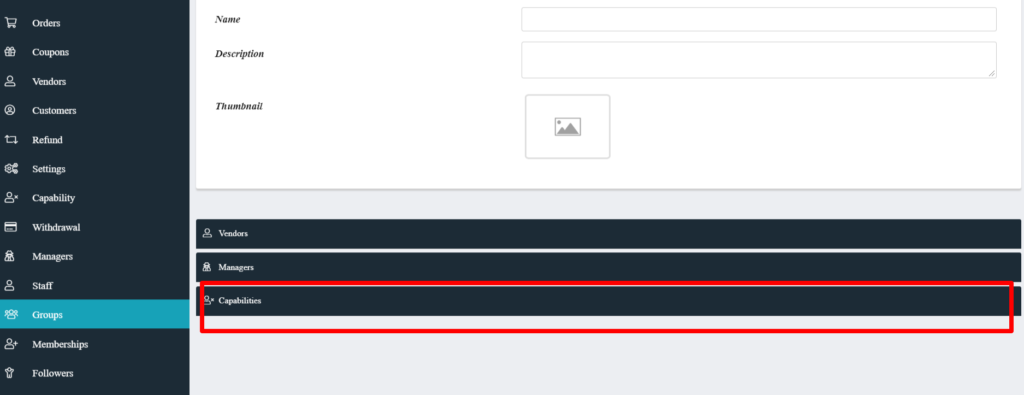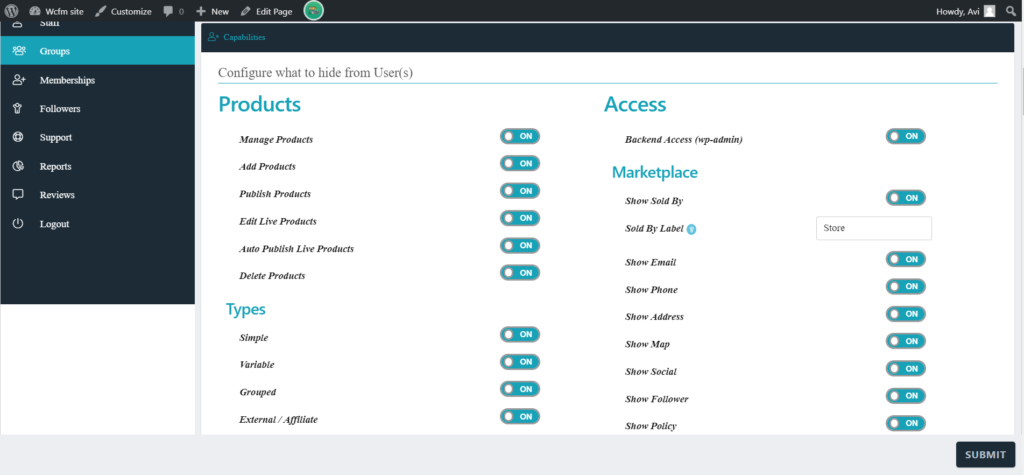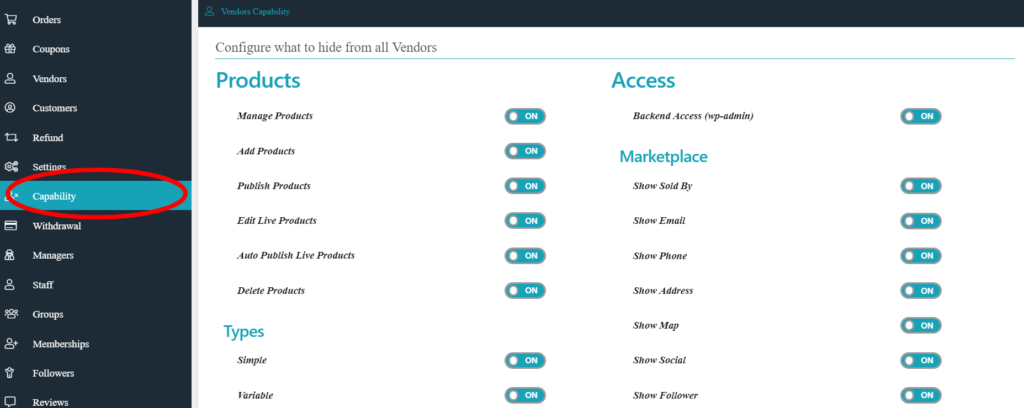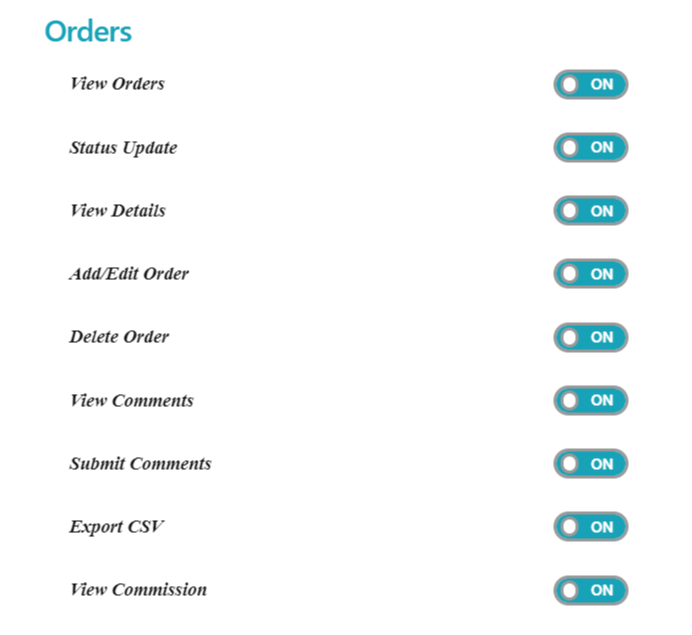
i) View Orders : This option gives admin the capability to allow/disallow the user(s) from viewing the orders placed.
ON: User(s) can view the orders placed.
OFF: User(s) can’t view the orders placed.
ii) Status Update: This option gives admin the capability to allow/disallow the user(s) from updating the status of the order.
ON: User(s) can update the status of the order.
OFF: It will disallow the vendor to update the status of the order.
iii) View Details: This option gives admin the capability to allow/disallow the user(s) from viewing the details of the orders placed.
ON: User(s) will be able to see the details of the orders placed.
OFF: User(s) won’t be able to see the details of the orders placed.
iv) Add/Edit Order: This option gives admin the capability to allow/disallow the users to add/edit the order(s) placed.
ON: User(s) will be able to add/edit the order(s) placed.
OFF: User(s) won’t be able to add/edit the order(s) placed.
v) Delete Order: This option gives admin the capability to allow/disallow the user(s) to delete the orders placed.
ON: User(s) will be able to delete the order(s) placed.
OFF: User(s) won’t be able to delete the order(s) placed.
vi) View Comments: This option gives admin the capability to allow/disallow the user(s) from viewing the comments against an order.
ON: User(s) can view the comments against an order.
OFF: User(s) can’t view the comments against an order.
vii) Submit Comments: This option gives admin the capability to allow/disallow the user(s) from submitting comments against an order.
ON: User(s) can submit comments against an order.
OFF: User(s) can’t submit comments against an order.
viii) Export CSV: This option gives admin the capability to allow/disallow the user(s) from exporting order report ( as a CSV file)
ON: User(s) can export order report for themselves.
OFF: User(s) can’t export order report for themselves.
View Commission: This option gives admin the capability to allow/disallow the vendor from viewing the commission set against an order.
ON: User(s) can see the commission set by the admin against an order.
OFF: User(s) won’t be able to see the commission set by the admin against an order.