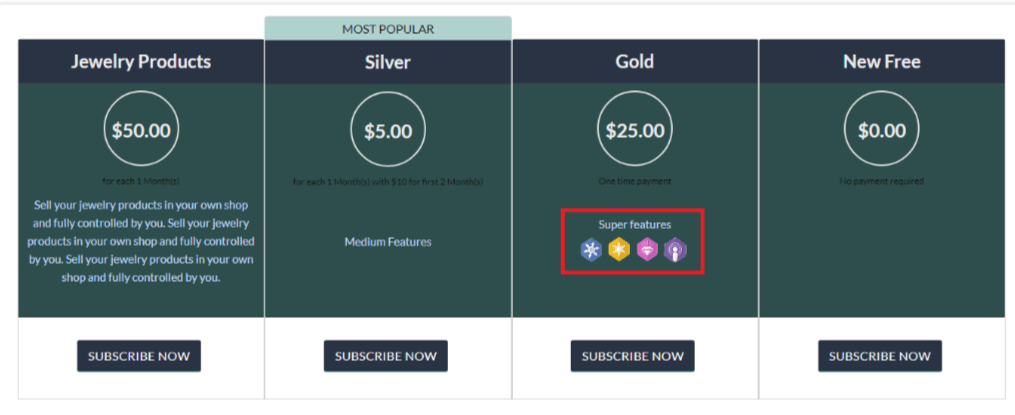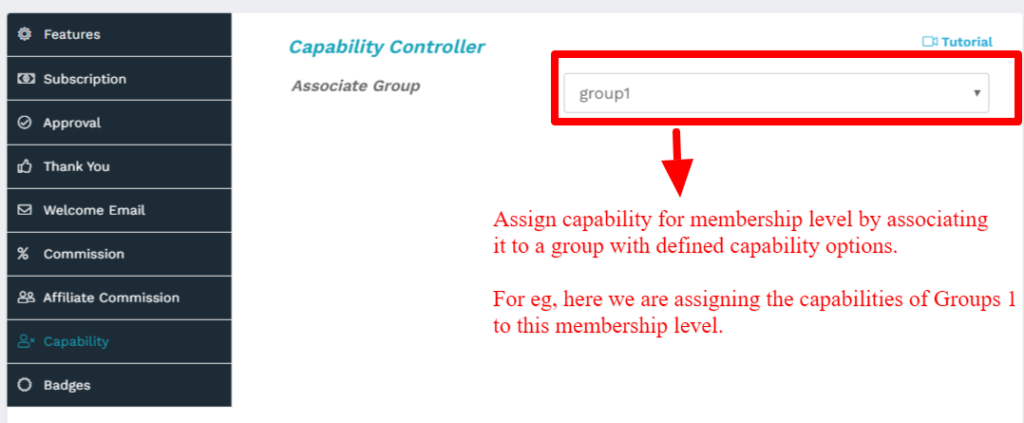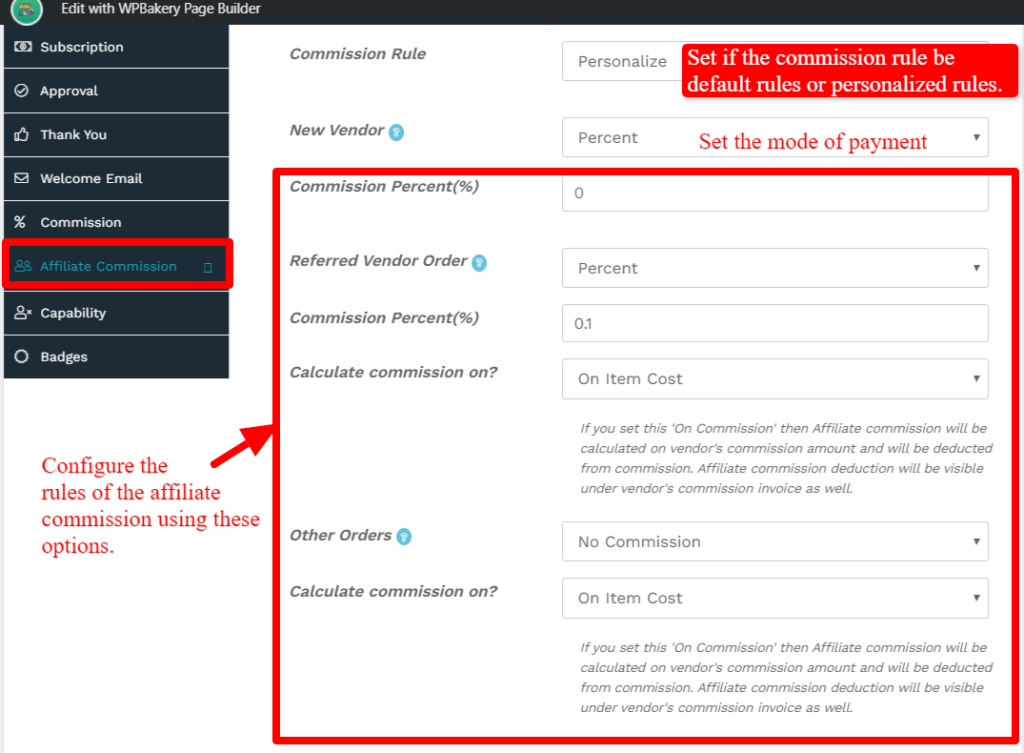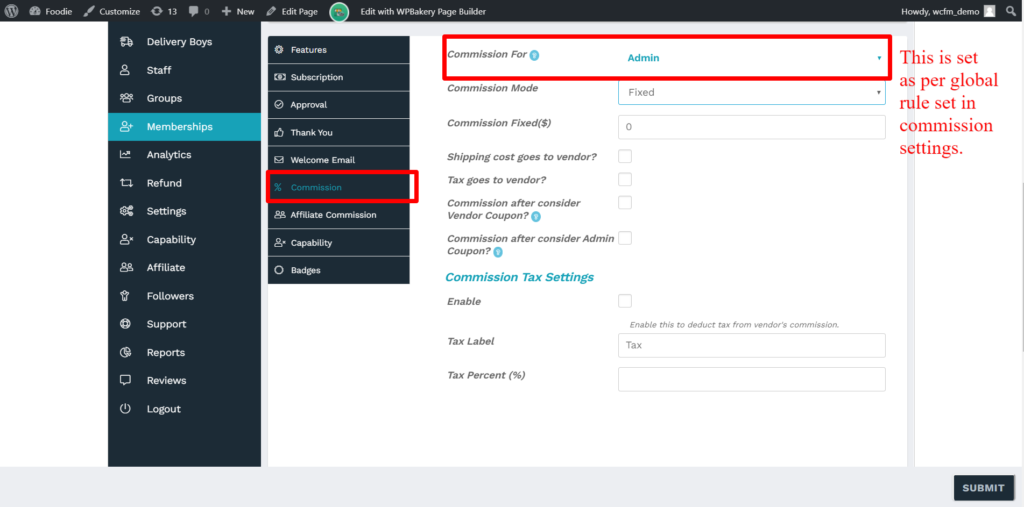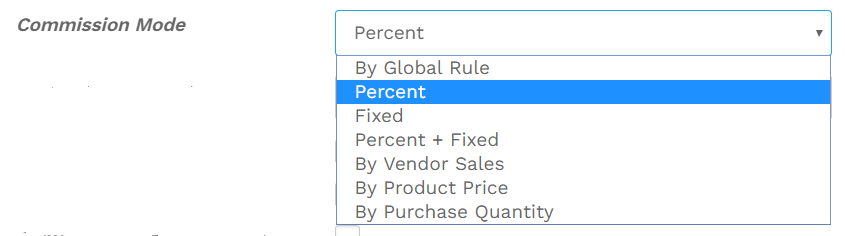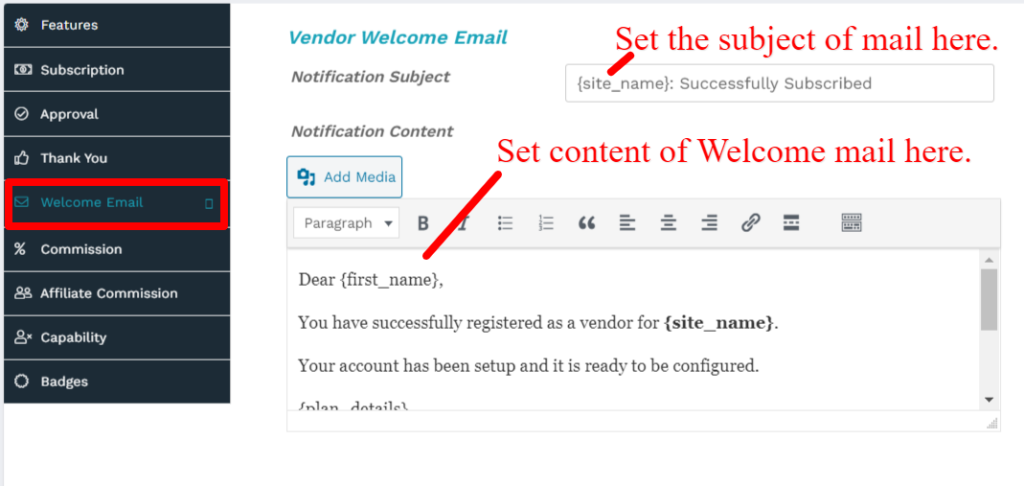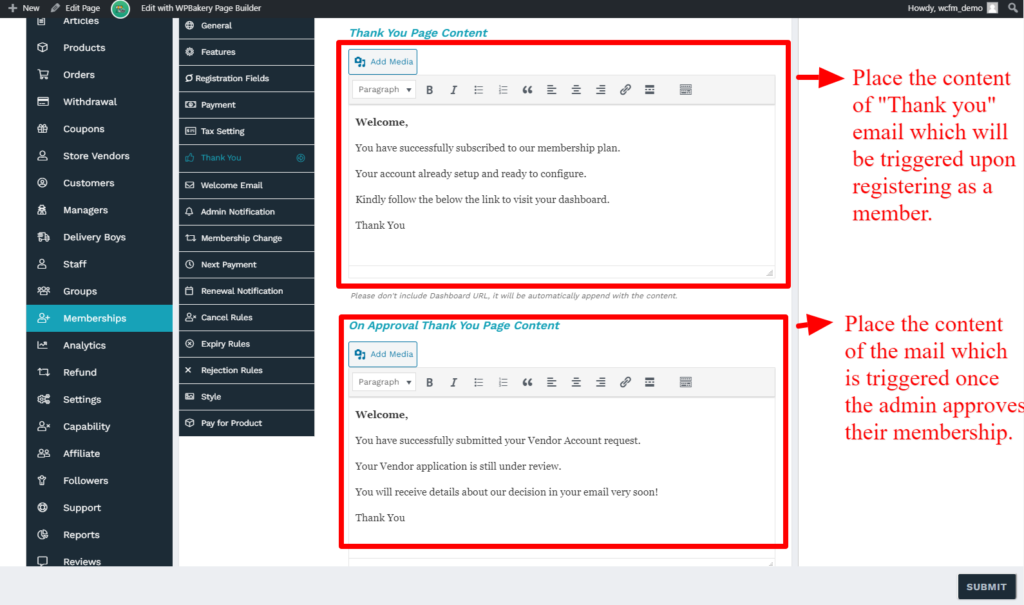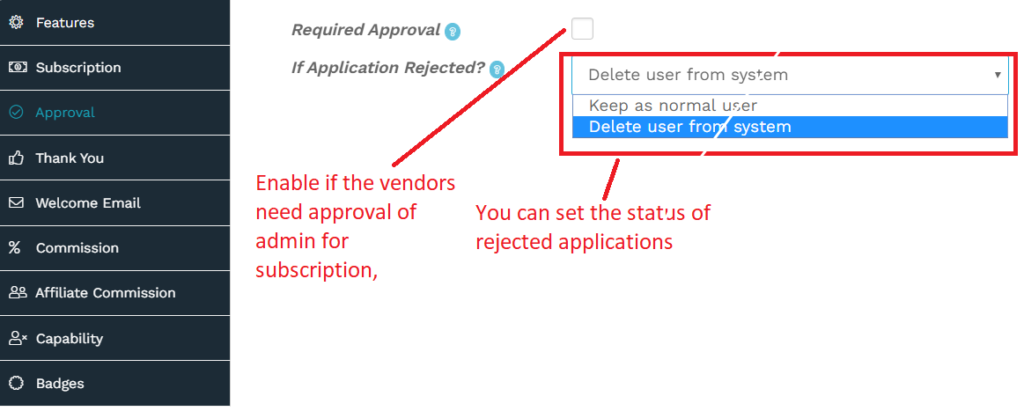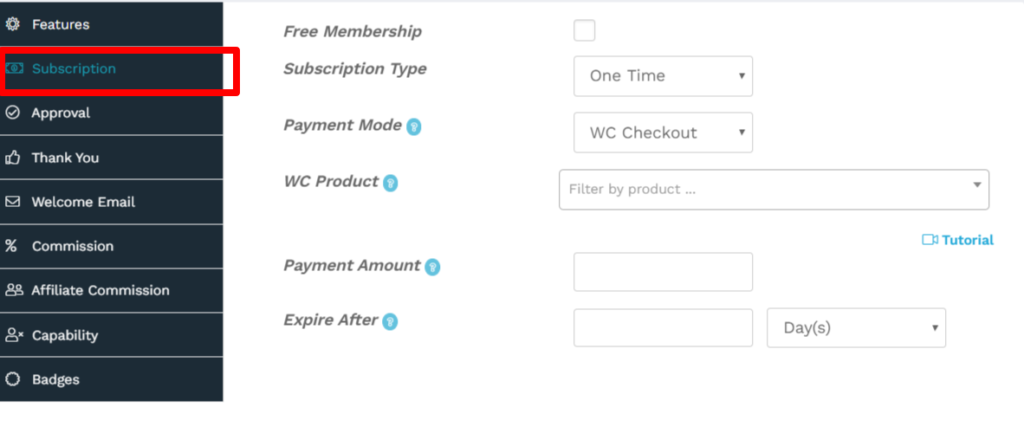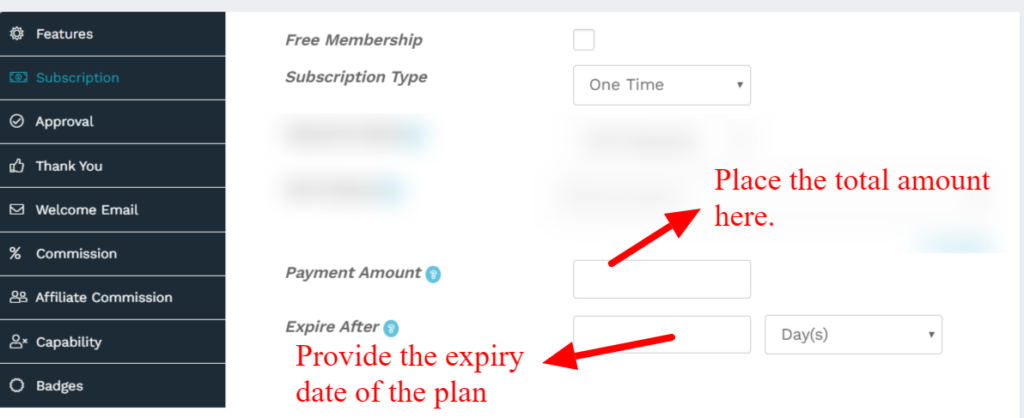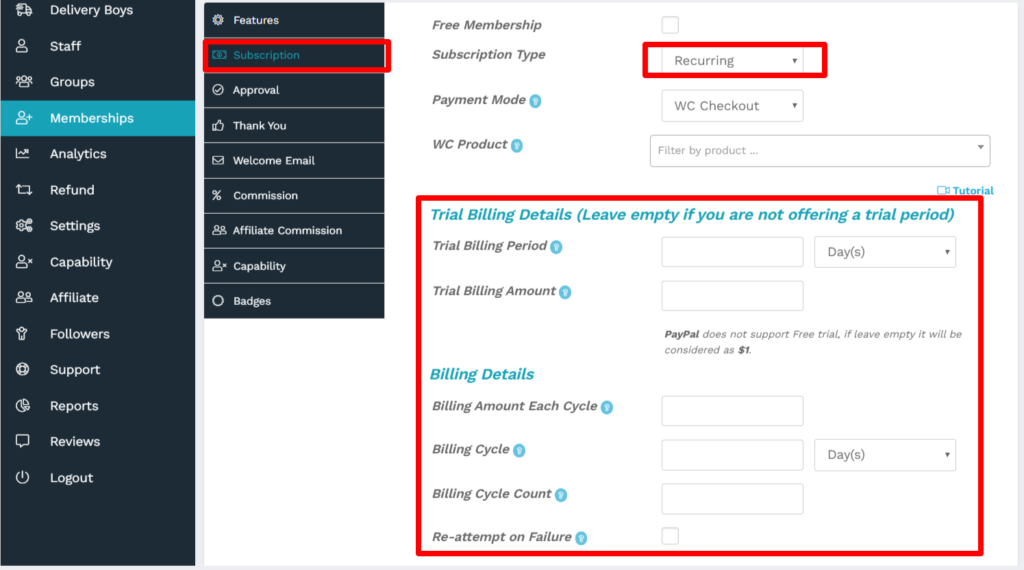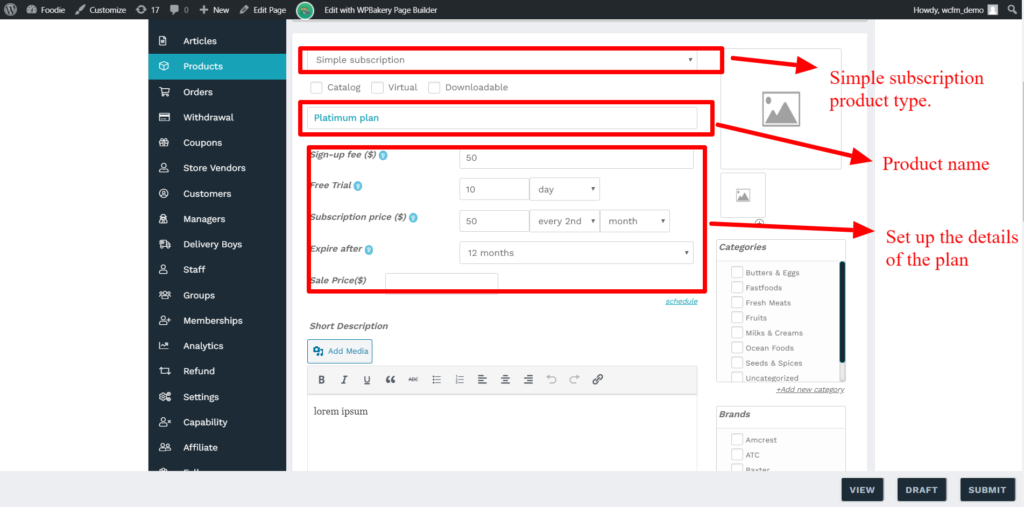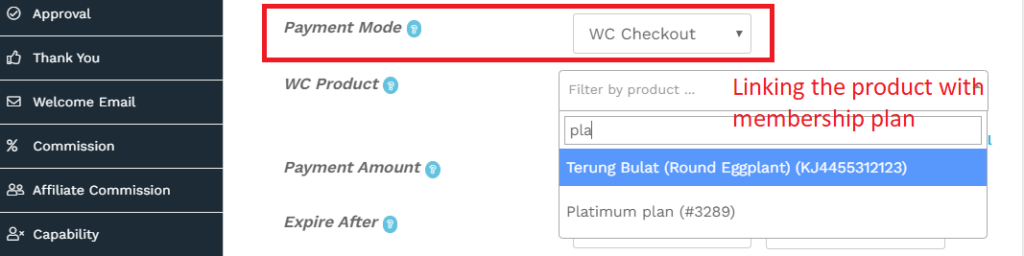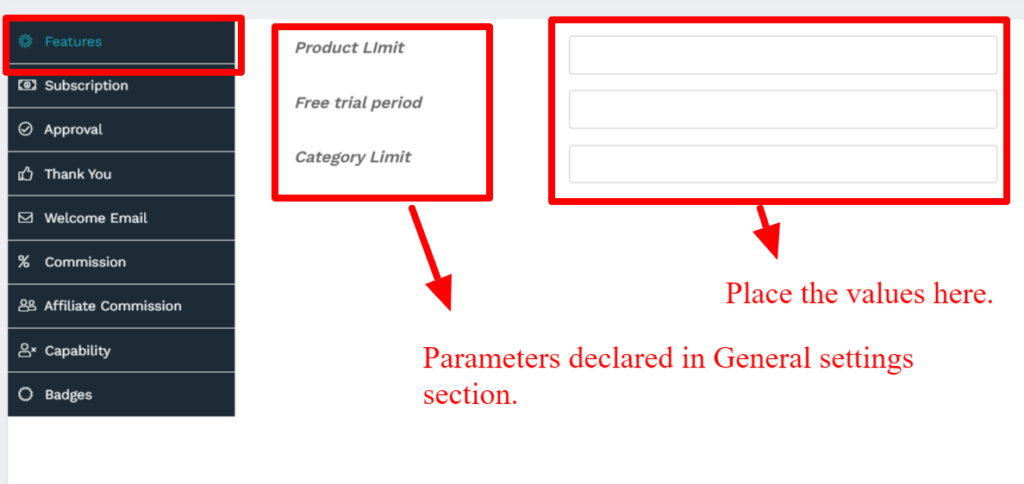This serves are the most important part of membership plan as it defines are payment rules, there are a number of options available here which gives the admin required flexibility for setting up a perfect plan, here’s a screenshot of the same:
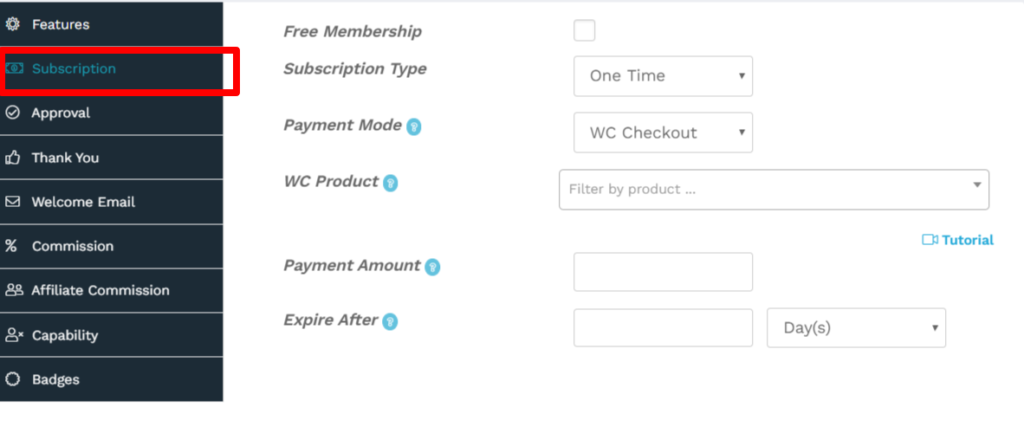
Let’s discuss the options available for this purpose:
a. Free Membership: Enable this option if you want the plan to be free.
b. Subscription type: You can select the type of subscription from here, there are 2 types of options available, here they are:
i) One time subscription: Here the payment for the plan is only for one time and the admin can set the amount along with the expiry date for the same.
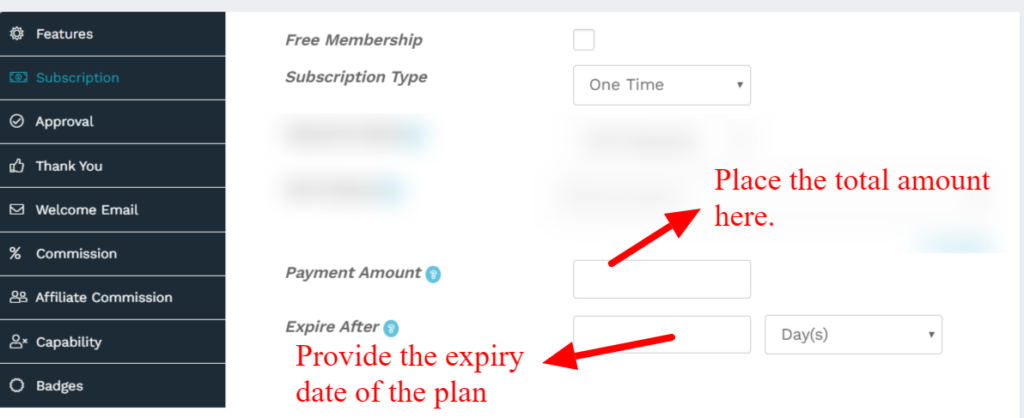
ii) Recurring payment: For recurring payment, the admin will be prompted to enter billing amount, details, billing cycle ( in days). Also if you are offering the trial period, then you can also enter the trial period’s time and amount as shown below in the screenshot.
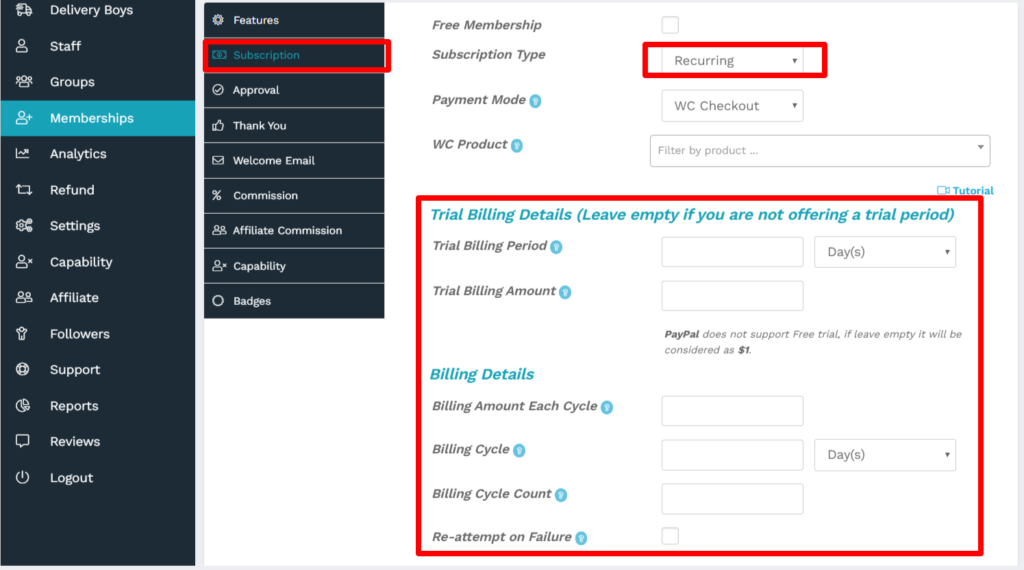
c. Payment mode: You can choose your payment mode from here WC checkout or integrate payments.

Incase you select WC checkout then it will allow to process the payments using WooCommerce default checkout pages, all WooCommerce payment gateways are supported here and for this you will need to map a simple subscription product ( as a membership plan) as in this tutorial here. Following screenshots shows creating a simple subscription product and mapping.
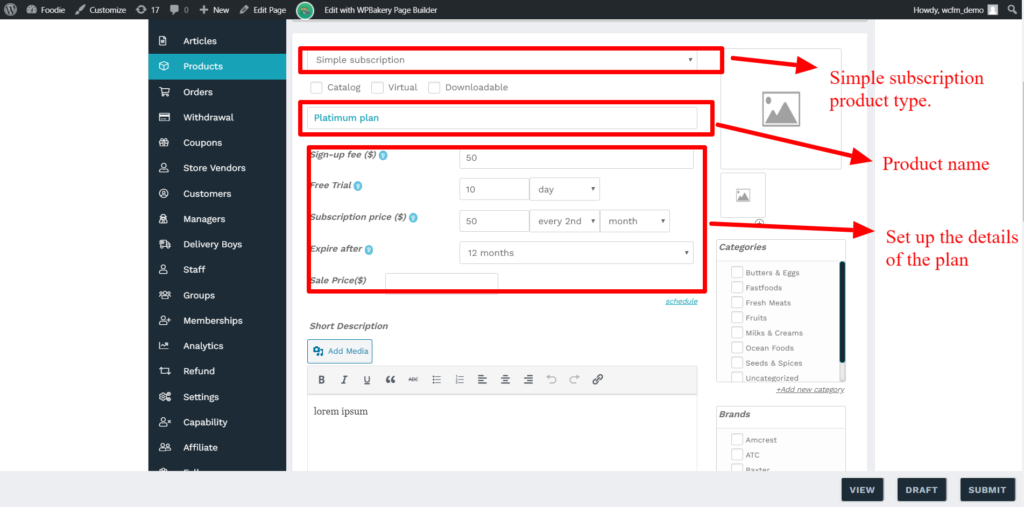
Pic 1: Showing the subscription product.
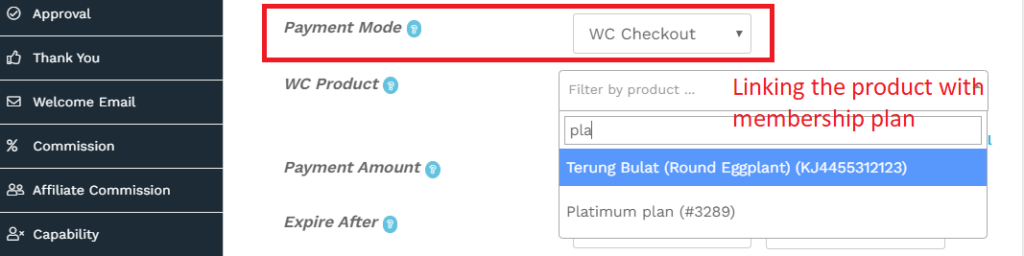
2. WC checkout option allows you to search for a subscription product for linking it to the membership plan.
The above will ensure that the declared payment mode for WooCommerce produc can be used for this membership as well.
Similarly, if you choose integrate payment solution, then it will only allow the payment system declared in the General settings of membership [ Which was set from WCFM Admin Dashboard->Membership-> Settings -> payments].
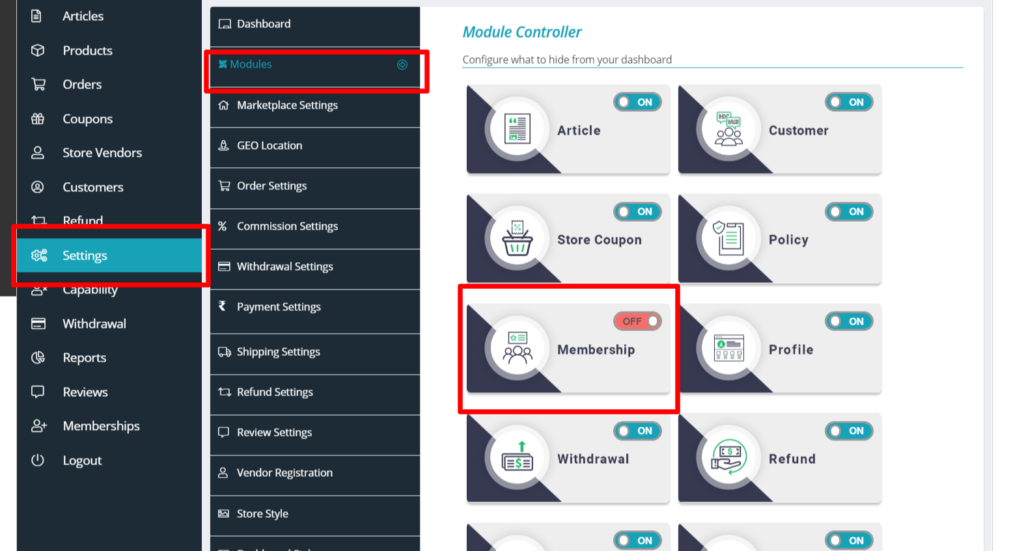

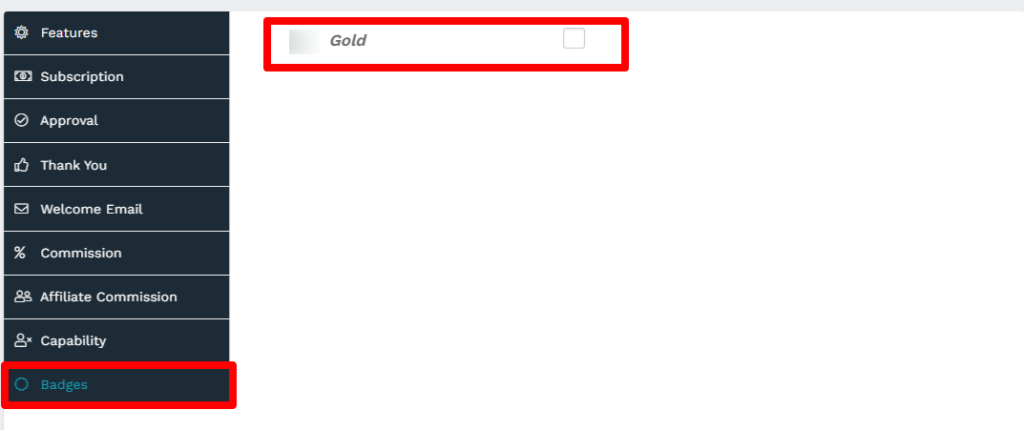 ( eg :check the box to assign gold badge to this membership)
( eg :check the box to assign gold badge to this membership)