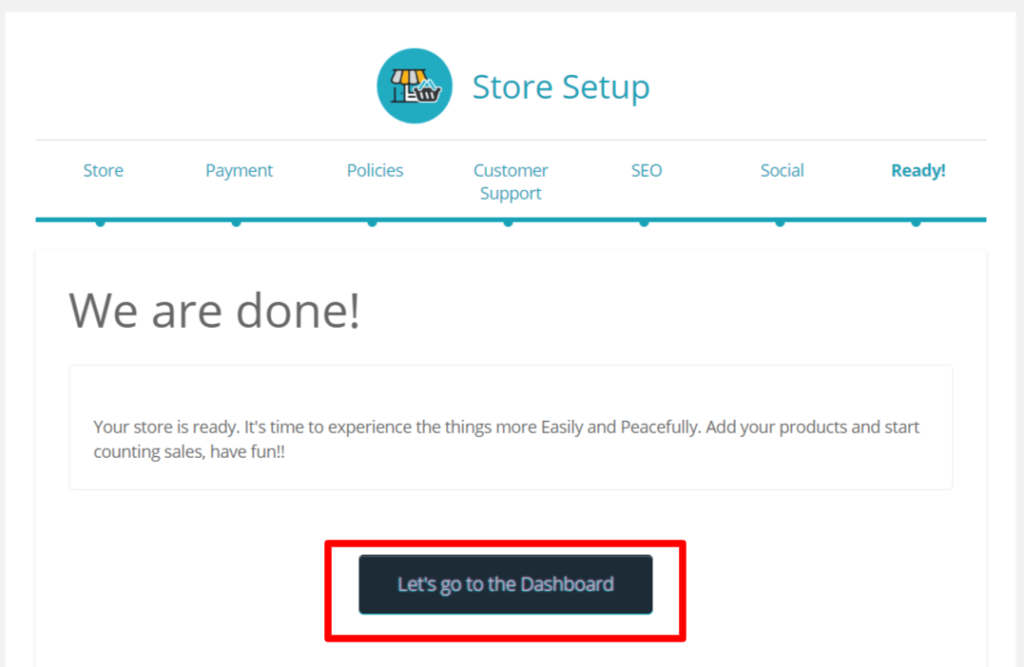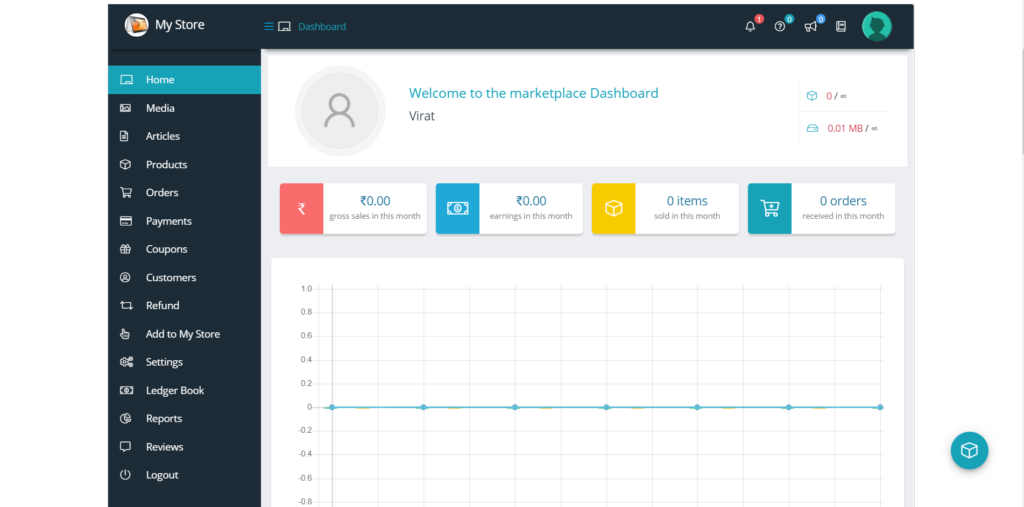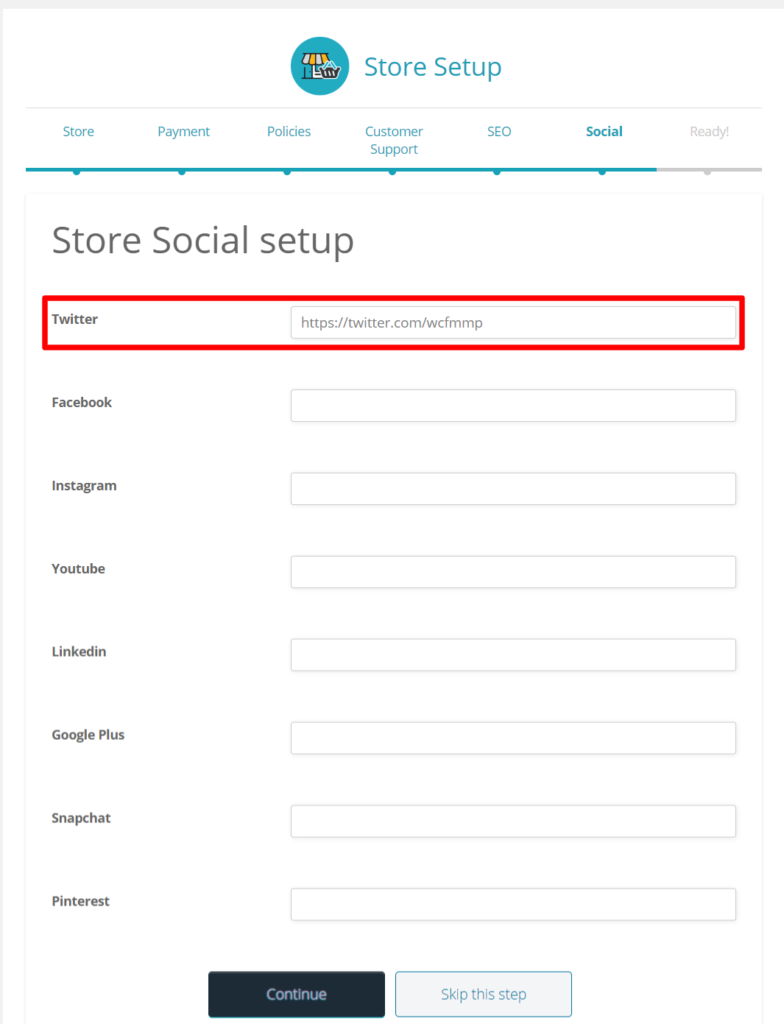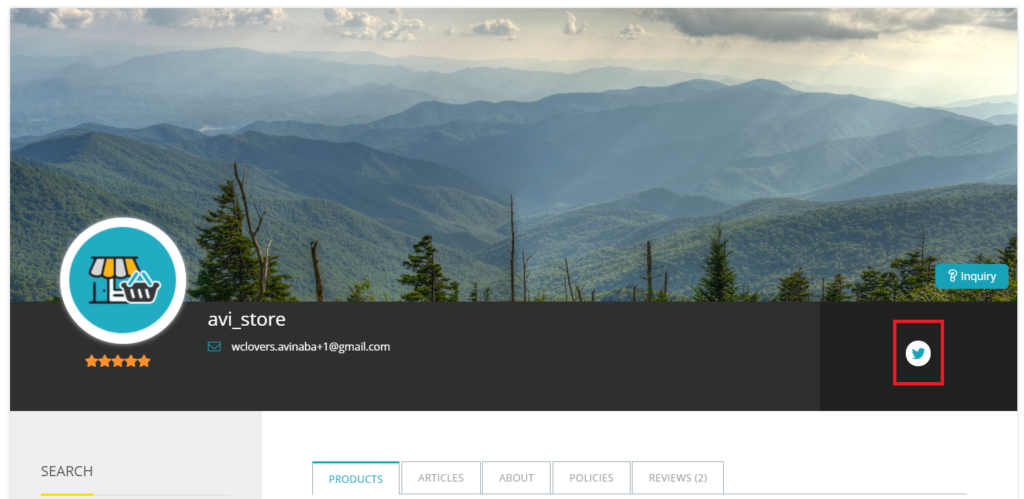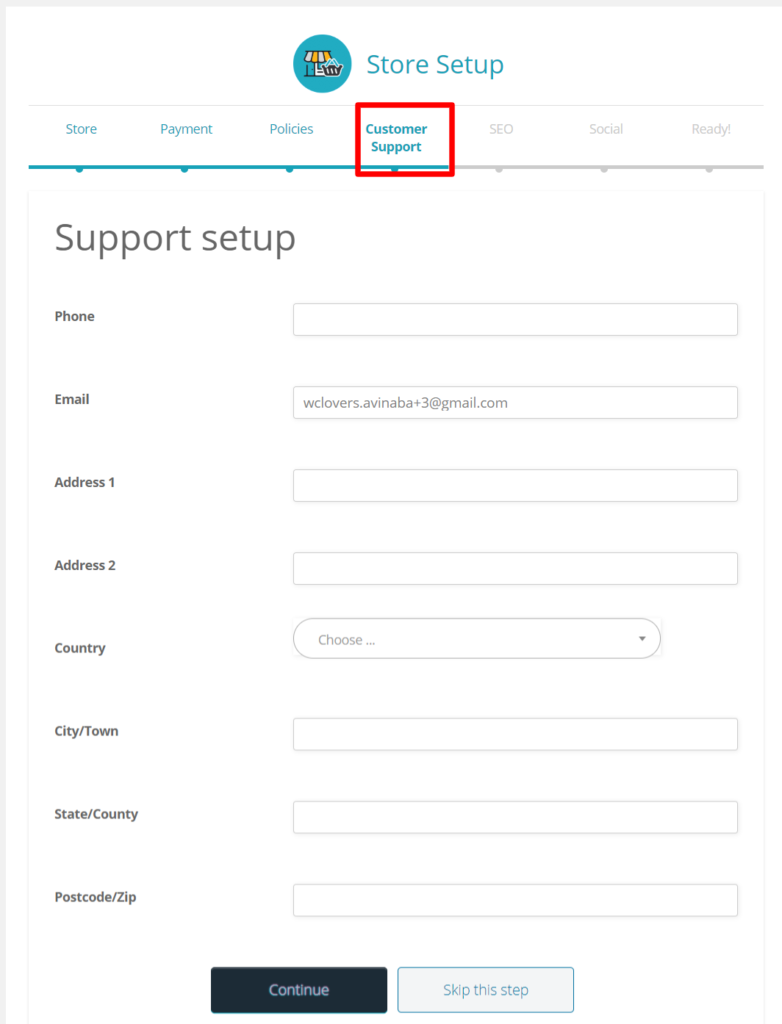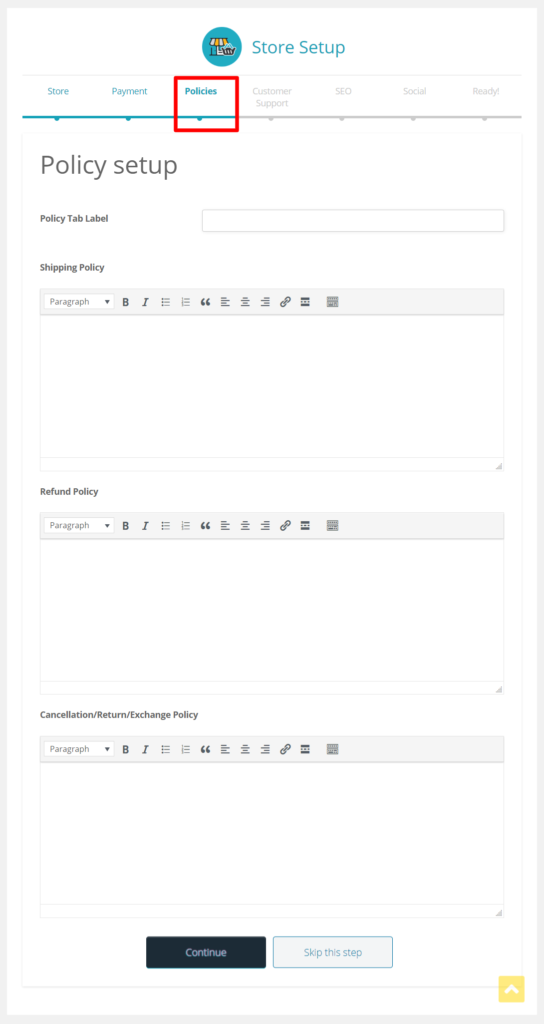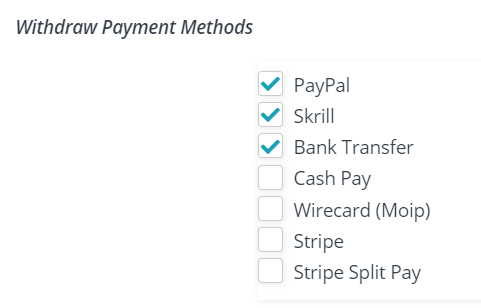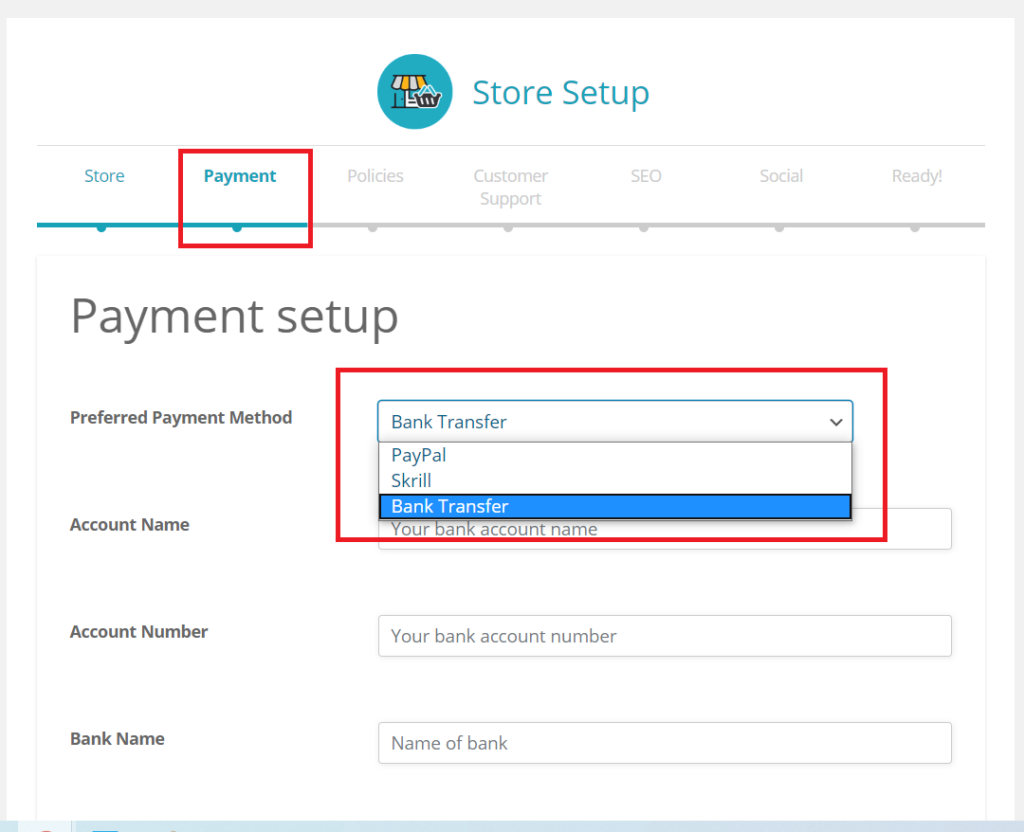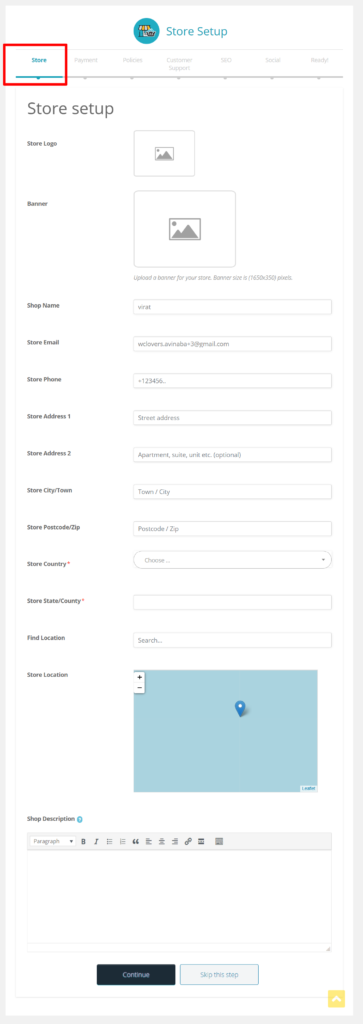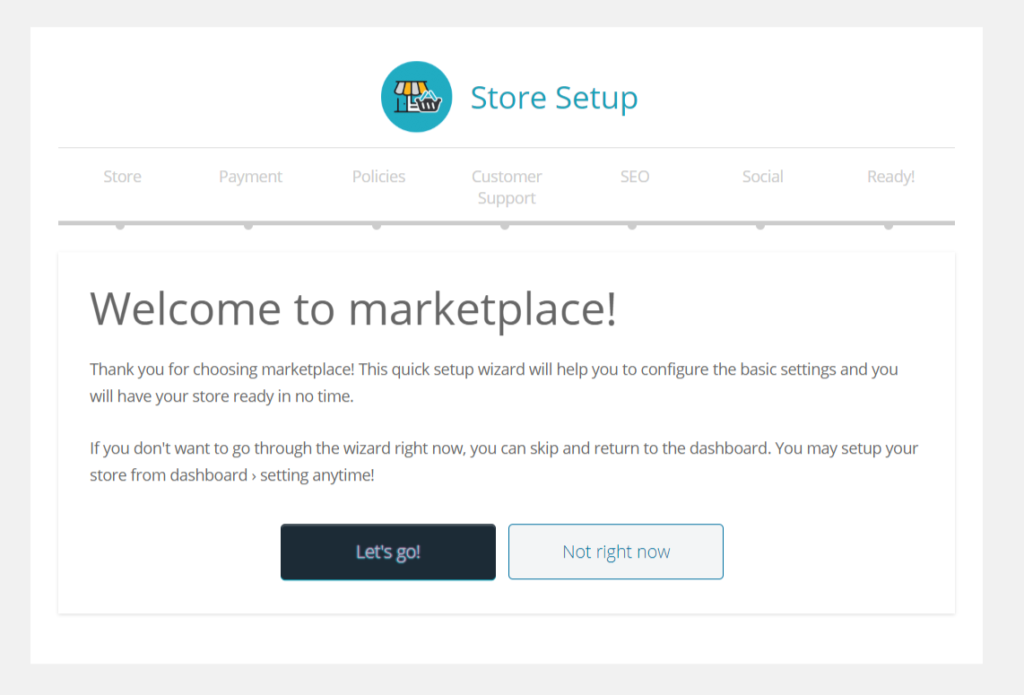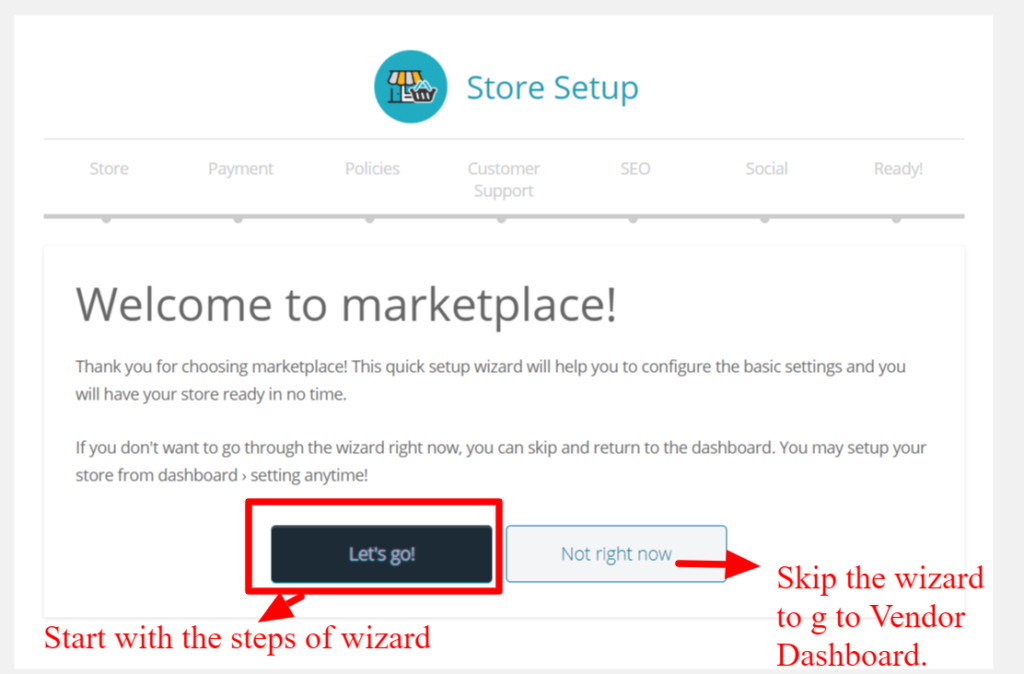In addition to the wizard provided above, if and incase the vendor(s) skips any steps they can enter the data from Settings panel in WCFM vendor dashboard here: Goto WCFM Vendor Dashboard -> Settings as shown below.
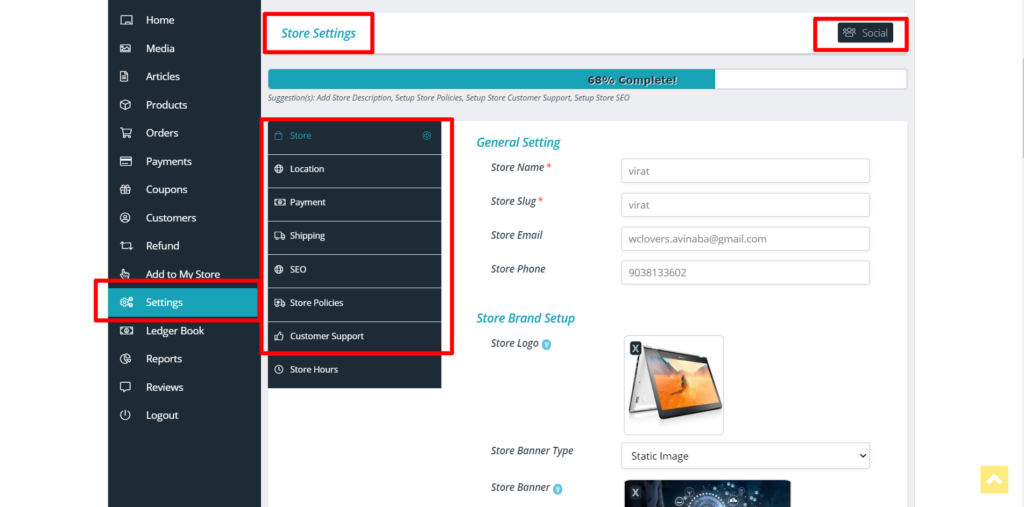
You will find similar options provided in the Dashboard as well, and can fill in the required details for setting up the store. Please find the sections highlighted in red to check the fields provided and configure your store accordingly to start selling!